-
Notifications
You must be signed in to change notification settings - Fork 50
Artbot onboarding for Art Blocks Engine partners
Things Engine partners can use Artbot for:
- Reporting sales/lists to channels in your Discord server
- Reporting new mints to a channel in your Discord server
- Reporting new mints on Twitter via a Twitter bot (a la @artblockmints)
Things Engine partners can't use Artbot for (yet!):
-
#?commands
First things first, have the Discord server owner use the following link to add Artbot to your server: https://discord.com/oauth2/authorize?client_id=794646394420854824&permissions=84992&scope=bot
Assuming that went well, Artbot should be in your server, but has no knowledge of any channels. Make sure it has permission to post in any channels you want it to post in (e.g. #sales-feed, #listing-feed, #new-mints, etc)
For each channel you want Artbot to post in, you need to get the channel ID
First, right click on the channel name, and copy the link

Then, paste the link somewhere and copy the last section of the url - that is the channel ID!

After you have completed the above steps, reach out to Grant (grant#6616 on Discord) with a list of channel IDs and functionality requests to help you set up the rest!
If you want to have a Twitter Bot that posts your mints, you will need to do a few extra setup steps:
-
Make the twitter account for the bot (note: you will need to provide a email and phone number to proceed)
a. In the new account, go to Settings > Your account > Account information > Automation > Set up account automation > add your project's twitter account to get the automated tag
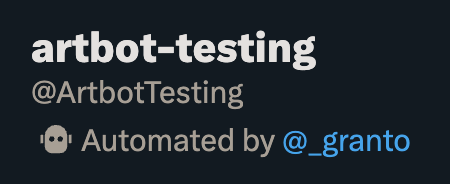
- Go to the Twitter Developer portal and sign up for a developer account USING THE BOT TWITTER ACCOUNT
- Create a new project, and add an app
3a. Go into the User Authentication set up and make sure you have the following settings set

- Save the API Key and Secret in a secure location
- Click on "Keys and tokens" tab at the top
- Generate an "Access Token and Secret" for the bot account
- Save the access token and secret in a secure location
- Reach out to Grant to complete the process!