-
Notifications
You must be signed in to change notification settings - Fork 5.5k
2. Updating the RC App
This page shows how to update the FTC Robot Controller (RC) app on these devices:
-
Android RC phone
-
REV Control Hub
For other FTC updates, click sidebar links at the right side of this page.
Android Studio teams should not use these steps to update the RC app. Instead, the RC app is built and deployed from Android Studio -- a process not covered in this tutorial.
Here are 2 methods to update the RC app on a Robot Controller (RC) phone:
-
REV Hardware Client (RHC)
-
"Side loading" with APK
The Manage page, under Program and Manage, on a computer or Driver Station device, does not offer updating an RC app on a connected Robot Controller phone.
This method is the same as for updating the DS app on a DS phone.
Plug the RC phone directly into the Windows computer with the REV Hardware Client (RHC) installed and open. Use a USB data cable, not a charge-only cable. Make sure the "Hardware" tab is active, at top left. The RC app on the phone does not need to be open.
Here the computer does not need to be connected to the internet, since the required RC file was previously downloaded.
The RHC app will recognize the phone, as shown here:

Click on that phone's large icon/rectangle. The RHC app now displays the update status of the RC app, if any.

Simply click the blue Update rectangle (green arrow) -- done!
The update was fast, because you had already downloaded the RC app to the RHC. That was noted with '(Already Downloaded)", to the left of the blue Update rectangle.
You could have selected an older version of the RC app, in the drop-down list just above the blue Update rectangle.
After install, drag the RC app icon from the menu to the phone's home screen.
You may now unplug the RC phone from the computer, and close the RHC app. The updated RC app is ready to use.
Here you will work directly with the Android Package or APK file to install the RC app on the Android phone. Any computer can be used, PC or Mac, old or new. This method is sometimes called "side-loading".
- Connect your computer to the internet, open a web browser, and navigate to the FTC github repository.
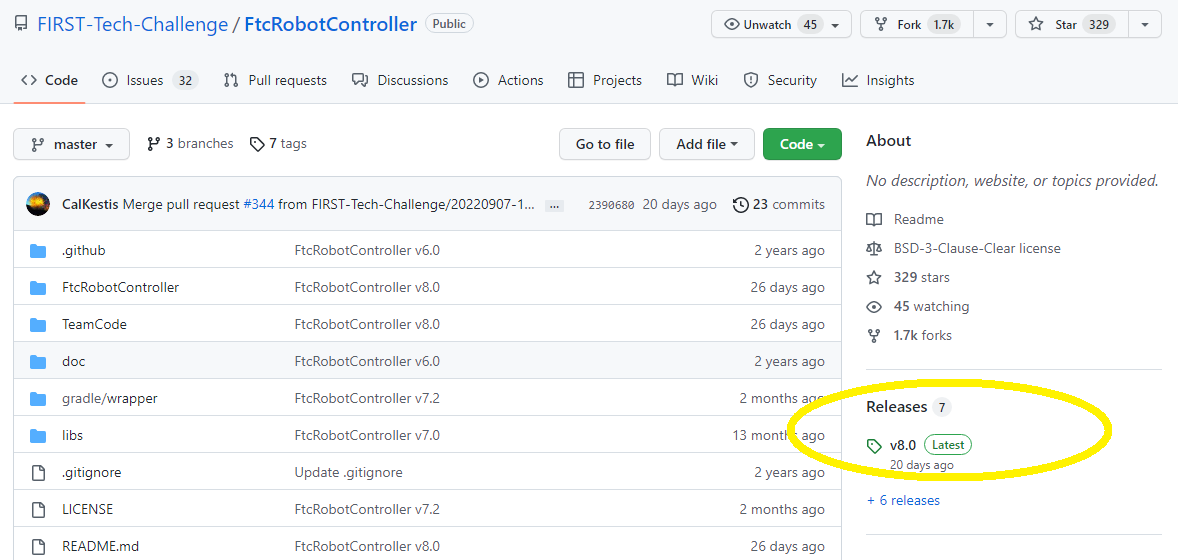
At the right side under "Releases", click the "Latest" icon (yellow oval, above).
In the next page, scroll down slightly in the "Latest" section, to the short list of "Assets". Click on the file "FtcRobotController-release.apk", to download it to your computer.
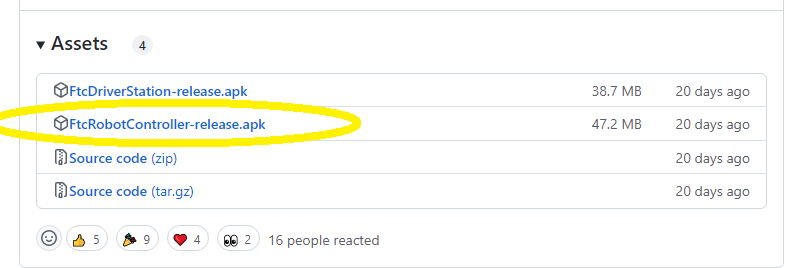
At this time, you could rename the file to reflect its current version number. For example, FtcRobotController-release-8.0.apk or simply RC-8.0-release.apk. This distinguishes the file from other versions that might be stored later on that RC phone.
-
Transfer the APK file from the computer to the RC phone's Downloads (or Download) folder. Use a USB data cable (not a charge-only cable). When complete, you may unplug the RC phone from the computer.
-
Uninstall the existing (obsolete) RC app, by dragging its icon to a Trash/Uninstall icon. Or, touch and hold the RC icon for "App info", then choose Uninstall.
-
On the RC phone, navigate to the Downloads folder. This can be done in several ways:
- at the main app menu (swipe up), touch the Files icon or the Downloads icon (if present)
- use the basic file manager in Settings/Storage: touch Explore or Files
- use a third-party app such as FX File Explorer (from the Google Play Store)
Touch the APK filename that you transferred. Respond to the prompts, to install the updated FTC RC app.
After install, drag the RC app icon from the app menu to the RC phone's home screen.
Done! The updated RC app is now ready to use.
Here are 3 methods to update the RC app on a REV Control Hub:
-
REV Hardware Client (RHC)
-
Manage page on computer
-
Manage page on DS phone or Driver Hub
"Side loading" is not described here for the Control Hub, which requires a cumbersome procedure with extra equipment.
To update the RC app on a REV Control Hub using the REV Hardware Client (RHC), follow the same steps as above for updating the RC app on an RC phone. Use a USB data cable to connect the REV Control Hub's USB-C port to the Windows computer.
This method assumes you have already downloaded the RC APK file from the FTC github repo to the laptop. See those instructions above.
-
Turn on the Control Hub (apply robot power), wait for green LED.
-
Connect a laptop via Wi-Fi to the Control Hub. Open the Chrome browser, enter the usual address http://192.168.43.1:8080
Click the Manage tab, then scroll down to "Update Robot Controller App".
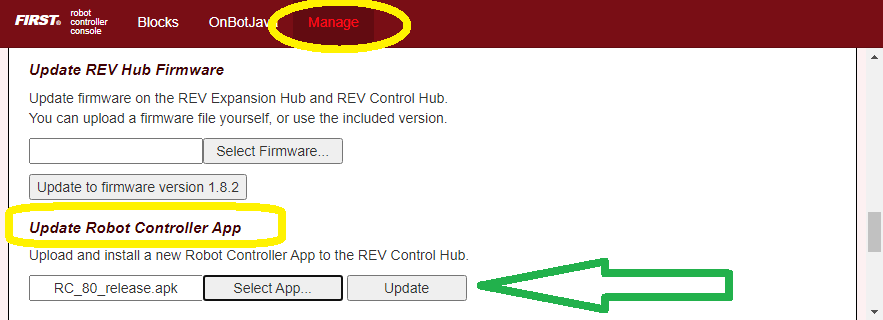
Click "Select App...". Navigate to the laptop folder where the RC APK file is stored, and select that file.
Now click the "Update" button (green arrow, above).
The software will replace the existing RC app with your new updated RC app. The connection between laptop and Control Hub will temporarily be lost, then automatically restored.
When the completion message appears, the updated RC app is ready to use.
This method can be used if your computer is unavailable or unable to connect via Wi-Fi to the Control Hub. For example, your desktop computer might have only a wired (Ethernet) network port, lacking Wi-Fi.
But this method does require the RC APK file to be stored in the Download (or Downloads) folder on the DS phone or Driver Hub. That's correct: Robot Controller APK stored on the Driver Station device.
First download the RC APK file from the FTC github repo to the computer, as shown above. Then transfer that APK file from the computer to the DS device's Download folder, using a USB data cable. When complete, you may unplug the DS device from the computer.
Connect the DS app to the Control Hub, from the DS app's Settings menu (never with the Android device Wi-Fi settings).
From the DS app's menu, select "Program and Manage". Then touch the 3 bars at top right, and select "Manage".
This is the same Manage page that appears in a laptop browser. So the following instructions are the same as Method 2 above.
Scroll down to "Update Robot Controller App".

Touch "Select App...". Navigate to the DS device's Download folder, and select the latest RC APK file.
Now touch the "Update" button (green arrow, above).
The software will replace the existing RC app with your new updated RC app. The connection between Driver Station and Control Hub will temporarily be lost, then automatically restored.
When the completion message appears, the updated RC app is ready to use.
Other descriptions of updating the RC app are here at REV Robotics' excellent documentation site.
Questions, comments and corrections to [email protected]
.
-
TensorFlow 2023-2024
