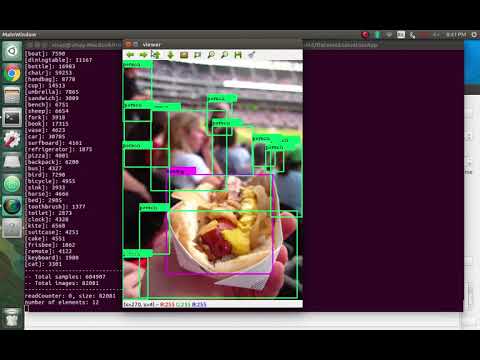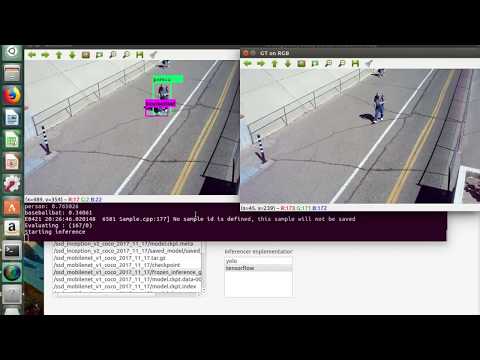-
Notifications
You must be signed in to change notification settings - Fork 41
Home
Deep Learning Detection Suite (dl-DetectionSuite) consists of a set of utilities oriented to simplify developing, training and testing solutions based on object detection.
Viewer Tab is used to view various datatsets. It reads the images and the annotation files to label them with their respective class names and displays the same.
Currently, it supports various datasets, like COCO, Imagenet, Pascal VOC, Princeton, Spinello, etc. It also supports displaying and labelling depth images by converting them into a human readable depth map.
Below is an example to use Viewer to View COCO Dataset. To begin with, one would require COCO Dataset and the same can be downloaded from this link. COCO Dataset Downloads
Download both the annotations and Train Val images, and put them in a same folder and then extract.
Now, change your appConfig.txt to include this folder's path ( containing both Annotations and Images) or it's parent's path in dataset Path.
More details on creating appConfig.txt are given below.
Now, you can run DetectionSuite, switch to viewer tab, select the annotation file for COCO, which will be instances_trainxxxx.json.
Select reader Implementation as COCO and class name as coco.names (can be downloaded from here).
And just click View!
Sample Video Demonstrating the same:
Link to Video
Detector more or less works like Deployer, the only difference is that it is run on a dataset and creates a detection Dataset, whereas deployer is run on a video or live stream.
The Dataset created by Detector is further used by evaluator to be compared with Ground Truth Boxes and generate Evaluation Metrics.
Just like Deployer, Detector also needs Network Weight Files, Inferencer Implementation, Network Configuration Files and Inferencer Class Names as Input.
FurtherMore, it also requires a Dataset as Input, requiring Annotation Files, Dataset Implementation and Class Names to perform Detections on.
Also, an output Folder is required to store the output Detected Dataset, which can be further used in Evaluator for generating accuracy metrics.
Deployer Tab can be used to run inferences on images using various frameworks (TensorFlow and Darknet are currently supported). Below are instructions for both the frameworks:
As an example you can use Pascal VOC dataset on darknet format using the following instructions to convert to the desired format:
wget https://pjreddie.com/media/files/VOCtrainval_11-May-2012.tar
wget https://pjreddie.com/media/files/VOCtrainval_06-Nov-2007.tar
wget https://pjreddie.com/media/files/VOCtest_06-Nov-2007.tar
tar xf VOCtrainval_11-May-2012.tar
tar xf VOCtrainval_06-Nov-2007.tar
tar xf VOCtest_06-Nov-2007.tar
wget https://pjreddie.com/media/files/voc_label.py
python voc_label.py
cat 2007_train.txt 2007_val.txt 2012_*.txt > train.txtIn order to use darknet to detect objects over the images you have to download the network configuration and the network weights [5] and [6]. Then set the corresponding paths into DeepLearningSuite/appConfig.txt. You have also to create a file with the corresponding name for each class detection for darknet, you can download the file directly from [7]
Once you have your custom appConfig.txt( see creating-a-custom-appconfigtxt ) you can run the DatasetEvaluationApp.
[1] https://pjreddie.com/media/files/yolo-voc.weights
[2] https://github.com/pjreddie/darknet/blob/master/cfg/yolo-voc.cfg
[3] https://github.com/pjreddie/darknet/blob/master/data/voc.names
For using TensorFlow as you framework, you would need a TensorFlow Trained Network. Some sample Networks/models are available at TensorFlow model zoo.
Download one of them and untar it and place it into the weights directory.
We will be using a COCO trained model for this example, but you can choose any model. Although you would have to create a class names file for that particular dataset written in a correct order.
Sample coco.names file for COCO dataset: coco.names.
All it containes is a list of classes being used for this dataset in the correct order.
Place this file in the names directory.
Now create an empty foo.cfg file and place it in the cfg directory. It is empty because tensorflow doesn't require any cfg file, just the frozen inference graph.
All done! Now you are ready to go!
Sample video using SSD MobileNet COCO on TensorFlow Framework in DetectionSuite
Link to Video
It is recommended to create and assign a dedicated directory for storing all datasets, weights and config files, for easier access and a cleaner appConfig.txt file.
For Instance we will be using /opt/datasets/ for demonstration purposes.
Create some directories in /opt/datasets/ such as cfg, names, weights and eval.
Again, these names are temporary and can be changed, but must also be changed in appConfig.txt.
cfg: This directory will store config files for various networks. For example, yolo-voc.cfg [2].
names: This directory will contain class names for various datasets. For example, voc.names [3].
weights: This directory will contain weights for various networks, such as yolo-voc.weights [1] for yolo or a frozen inference graph for tensorflow trained networks.
eval: Evaluations path
Once done, you can create you own custom appConfig.txt like the one mentioned below.
--datasetPath
/opt/datasets/
--evaluationsPath
/opt/datasets/eval
--weightsPath
/opt/datasets/weights
--netCfgPath
/opt/datasets/cfg
--namesPath
/opt/datasets/names
--inferencesPath
/opt/datasets
Place your weights in weights directory, config files in cfg directory, classname files in names. And you are ready to go.