-
-
Notifications
You must be signed in to change notification settings - Fork 286
Magikeyboard
Jérémy JAMET edited this page Oct 30, 2019
·
31 revisions
The Magikeyboard was created to securely copy the elements of an entry. This automatic fill mode does not depend on the autofill services of the device and does not share its information with other applications.This is the safest way to copy an entry.
- Activate "Magikeyboard" in the settings :
- In KeePassDX App settings
"Settings" -> "Form filling" -> "Device Keyboard Settings" - or directly in the device settings, usually
"Settings"->"Language & input" -> "Current Keyboard"
images/magikeyboard/input_settings.jpg

- In your form, change the default keyboard by MagiKeyboard

- By pressing the space bar if your default keyboard permit it
- Or by another way (Keyboard switcher on F-Droid or Play Store for example)
- Select your entry with the key button.
images/magikeyboard/form_empty.jpg
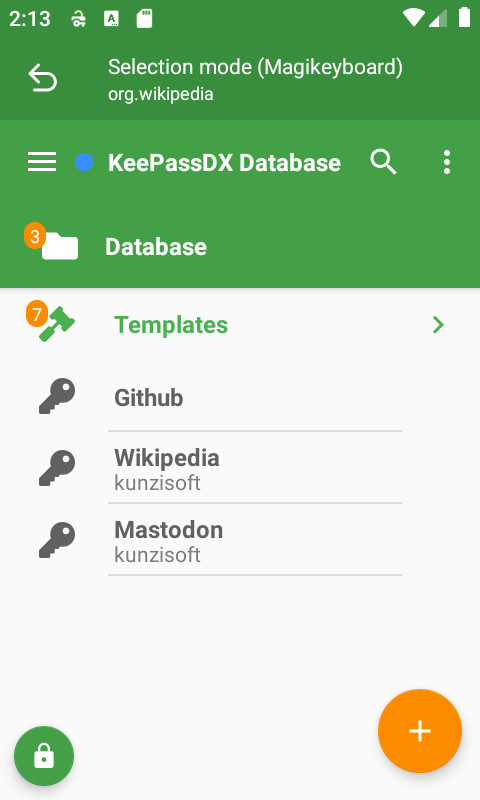
- Fill in your fields using the entry elements buttons.
images/magikeyboard/fill_keyboard.jpg
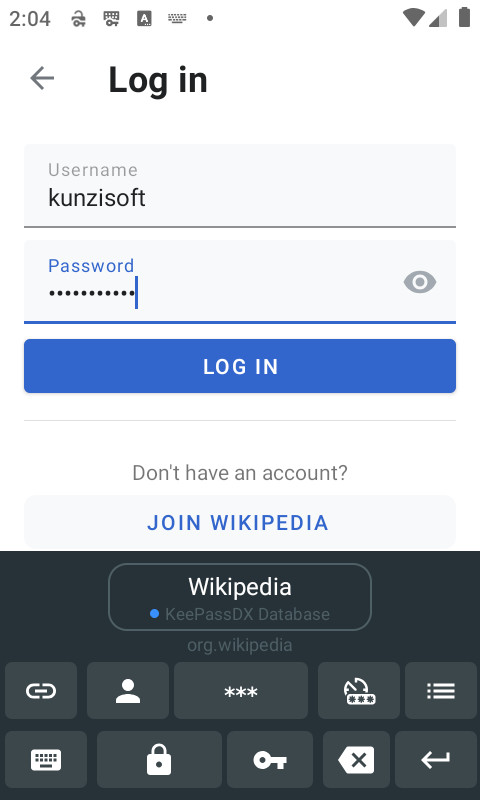
- Lock the database and remove the entry in Magikeyboard with the lock button.
images/magikeyboard/close_database.jpg
- Back to your previous keyboard by pressing the keyboard button.