-
-
Notifications
You must be signed in to change notification settings - Fork 277
Magikeyboard
Created to securely copy the elements of an entry. This automatic fill mode does not depend on the auto-fill services of the device, and does not share its info with other apps.This is the safest way to copy an entry.
- Activate "Magikeyboard" in the settings:
- In the KeePassDX app settings
"Settings" -> "Form filling" -> "Device Keyboard Settings" - OR directly from the device settings, usually
"Settings"->"Language & Input" -> "Current Keyboard"
images/magikeyboard/input_settings.jpg

- Activate special OS settings:
Activating settings in your system may be necessary to use Magikeyboard, otherwise you will not be able to open the app from the key button.
Some systems require the activation of special permissions (MIUI):
- Turn on "
Show lock screen" / "Display pop-up windows while running in the background" permissions in"Settings" → "Manage Apps" → "KeePassDX" → "Other permissions".
Important note:
It seems that some Xiaomi devices has changed the MIUI system to block the display of an application from a keyboard. Some users have used App Ops and turn on a closed "Unknown Ops" to bypass this behaviour.
If someone with a Xiaomi device can find a lasting solution, it would be much appreciated.
Batterie saver:
- Some systems restrict applications to save battery. This may affect the opening of the Magikeyboard. In this case, set the parameter
"Battery Saver"to"No restriction". (Note that the app does not use the battery unnecessarily)
- In your form, change the default keyboard with MagiKeyboard
- By pressing the space bar (if your default keyboard permits it)
- OR in another way: (Keyboard switcher on F-Droid or Play Store)

- Select your entry with the key button.
images/magikeyboard/form_empty.jpg
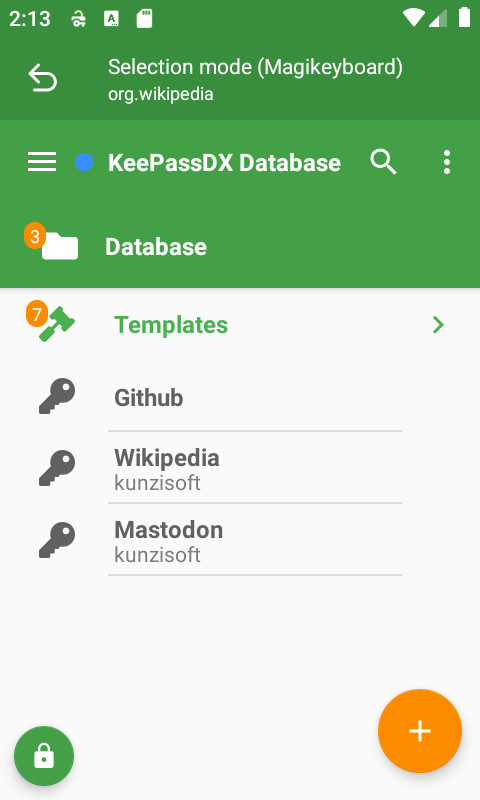
- Fill in your fields using the entry elements buttons.
images/magikeyboard/fill_keyboard.jpg
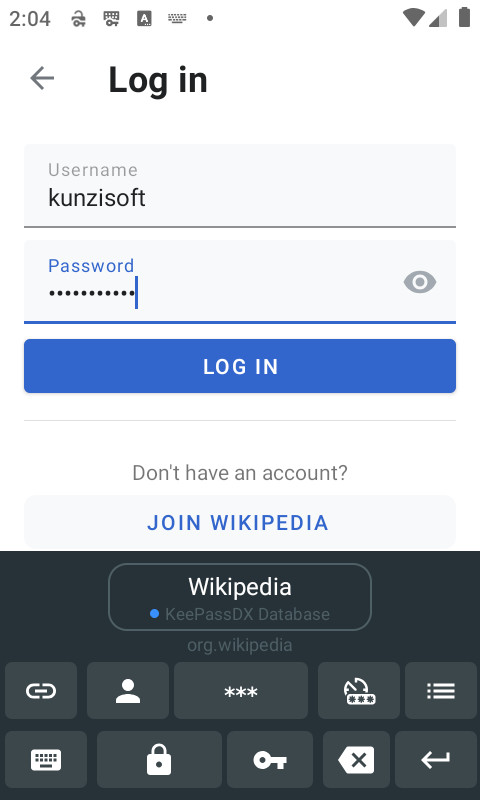
- Lock the database and remove the entry in Magikeyboard with the lock button.
images/magikeyboard/close_database.jpg
- Go back to your previous keyboard by pressing the keyboard button.
images/magikeyboard/change_default_keyboard.jpg
It is possible to use the sharing function in a web browser to automatically search for the web domain and populate the Magikeyboard.
-
Activate the setting
Settings -> Form filling -> Magikeyboard settings -> Search shared info -
From your web browser, click on the
Sharebutton and select the KeePassDX app -
The following steps are the same as Usage A from point 3.
If you have configured an entry with a compatible URL linked to the search, KeePassDX will directly propose the entry in the Magikeyboard.