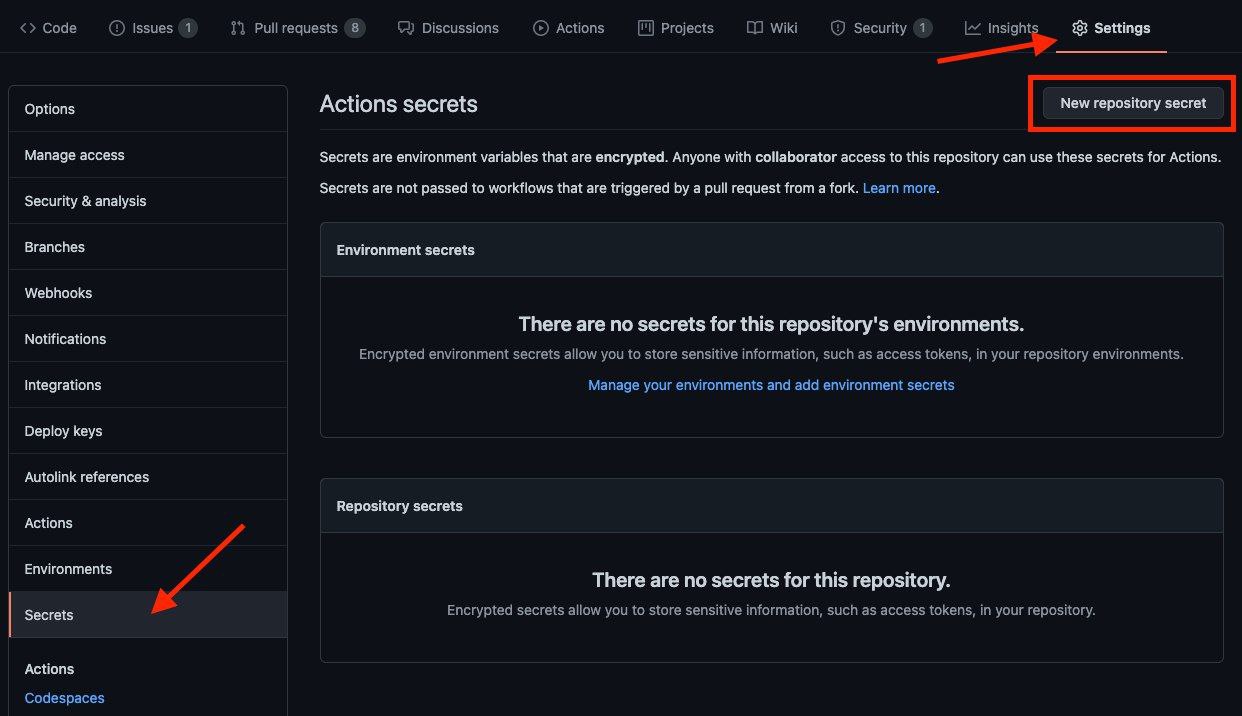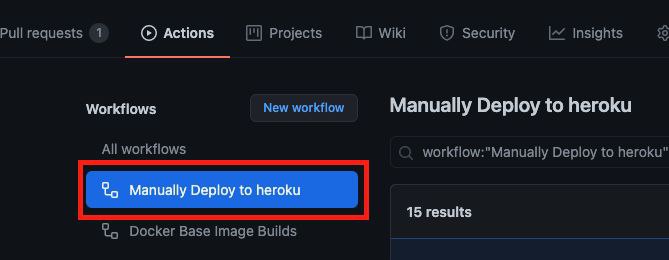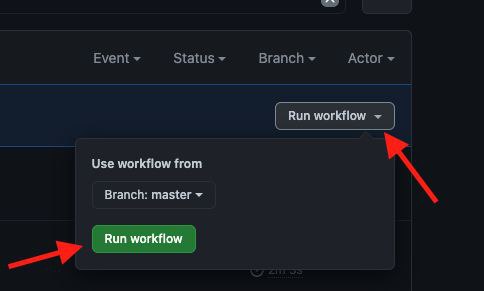- Heroku accounts
- Recommended to use 1 App in 1 Heroku accounts
- Don't use bin/fake credits card, because your Heroku account will banned
-
Give stars and Fork this repo then upload token.pickle to your forks, or you can upload your token.pickle to your Index and put your token.pickle link to TOKEN_PICKLE_URL (NOTE: If you didn't upload token.pickle uploading will not work). How to generate token.pickle? Read here
-
Go to Repository
Settings->Secrets -
Add the below Required Variables one by one by clicking
New Repository Secreteverytime.HEROKU_EMAIL HEROKU_API_KEY HEROKU_APP_NAME CONFIG_FILE_URLHEROKU_EMAILHeroku Account email Id in which the above app will be deployedHEROKU_API_KEYGo to your Heroku account and go to Account Settings. Scroll to the bottom until you see API Key. Copy this key and add itHEROKU_APP_NAMEYour Heroku app name, Name Must be uniqueCONFIG_FILE_URLFill This in any text editor. Remove the REMOVE_THIS_LINE=True line and fill the variables. For details about config you can see Here. Go to https://gist.github.com and paste your config data. Rename the file to config.env then create secret gist. Click on Raw, copy the link. This will be your CONFIG_FILE_URL.
-
After adding all the above Required Variables go to Github Actions tab in your repo
-
Select
Manually Deploy to herokuworkflow as shown below: -
Then click on Run workflow
-
Done! your bot will be deployed now.
- Don't change/edit variables from Heroku if you want to change/edit do it from Github Secrets
- If you want to set optional variables, go to your Heroku app settings and add the variables
- arghyac35 for Tutorial