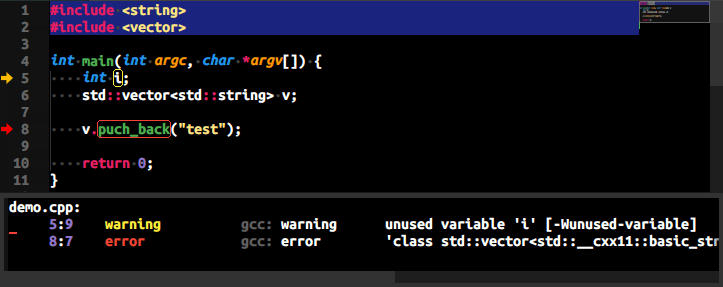This linter plugin for SublimeLinter provides an interface to gcc or other gcc-like (cross-)compiler. It will be used with files that have the C/C++ syntax. If you are using clang, you may want to check SublimeLinter-clang.
SublimeLinter must be installed in order to use this plugin. If SublimeLinter is not installed, please follow the instructions here.
Before using this plugin, you must ensure that gcc or other gcc-like compiler is installed on your system.
You may install gcc with the following method:
- Mac OS X: OSX GCC Installer
- Linux:
gcccould be installed by using most package managers. - Windows: MinGW-w64
Once gcc is installed, you must ensure it is in your system PATH so that SublimeLinter can find it.
This may not be as straightforward as you think, so please read Debugging PATH problems in the documentation.
Please use Package Control to install the linter plugin. This will ensure that the plugin will be updated when new versions are available. If you want to install from source so you can modify the source code, you probably know what you are doing so we won't cover that here.
To install via Package Control, do the following:
-
Within Sublime Text, bring up the
Command Paletteby Ctrl + Shift + P and typeinstall. Among the commands you should seePackage Control: Install Package. If that command is not highlighted, use the keyboard or mouse to select it. There will be a pause of a few seconds while Package Control fetches the list of available plugins. -
When the plugin list appears, type
gcc. Among the entries you should seeSublimeLinter-gcc. If that entry is not highlighted, use the keyboard or mouse to select it.
Here are some most frequently used custom settings.
| Setting | Description |
|---|---|
| executable | The compiler's binary path. This is ["gcc"] or ["g++"] by default. If you are not using them, you have to set this to your compiler binary such as ["arm-none-eabi-gcc"]. |
| I | A list of directories to be added to the header's searching paths. I.e., paths for -I flags. |
| args | A list of extra flags to be passed to the compiler. These should be used carefully as they may cause linting to fail. |
Here is an example settings:
{
"linters":
{
"gcc": {
"disable": false,
"executable": ["gcc"],
"args": ["-fsyntax-only", "-std=c90"],
"I": [
"${file_path}/include",
"${folder}/include",
"/usr/local/include",
],
"excludes": [],
},
"g++": {
"disable": false,
"executable": ["g++"],
"args": ["-fsyntax-only", "-std=c++20"],
"I": [
"${file_path}/include",
"${folder}/include",
"/usr/local/include",
],
"excludes": [],
},
},
}Here are some useful docs for SublimeLinter settings.
- General information on how SublimeLinter works with settings.
- Variables that can be used in settings.
- Information on generic linter settings.
-
Here is the official list of warning options in gcc 13.2.0. I prefer turn on all warnings via
-Wall(this is default for this plugin) and then suppress unwanted warnings via-Wno-prefix. -
Use the
-fsyntax-onlyflag inargsgives a much faster syntax-only checking but some warnings which are emitted in the code optimization phase would not be caught.
C/C++ linting is not always straightforward. A few things to try when there's (almost) no linting information available:
- Try to compile from the command line, and verify it works.
- The linter might be missing some header files. They can be added with settings
I. - Sometimes gcc fails to locate the C/C++ standard library headers.
Assuming the compilation works when executed via command line, try to compile with g++ -v.
This will display all of the hidden flags that gcc uses.
As a last resort, they can all be added in settings args.
If you would like to contribute enhancements or fixes, please do the following:
- Fork the plugin repository.
- Hack on a separate topic branch created from the latest
master. - Commit and push the topic branch.
- Make sure your modification could pass unittests.
- Make a pull request.
- Be patient.
Please note that modifications should follow these coding guidelines:
- Indent is 4 spaces.
- Code should pass flake8 and pep257 linters.
- Probably format codes with black code formatter.
- Vertical whitespace helps readability, don’t be afraid to use it.
- Please use descriptive variable names, no abbreviations unless they are very well known.
Thank you for helping out!