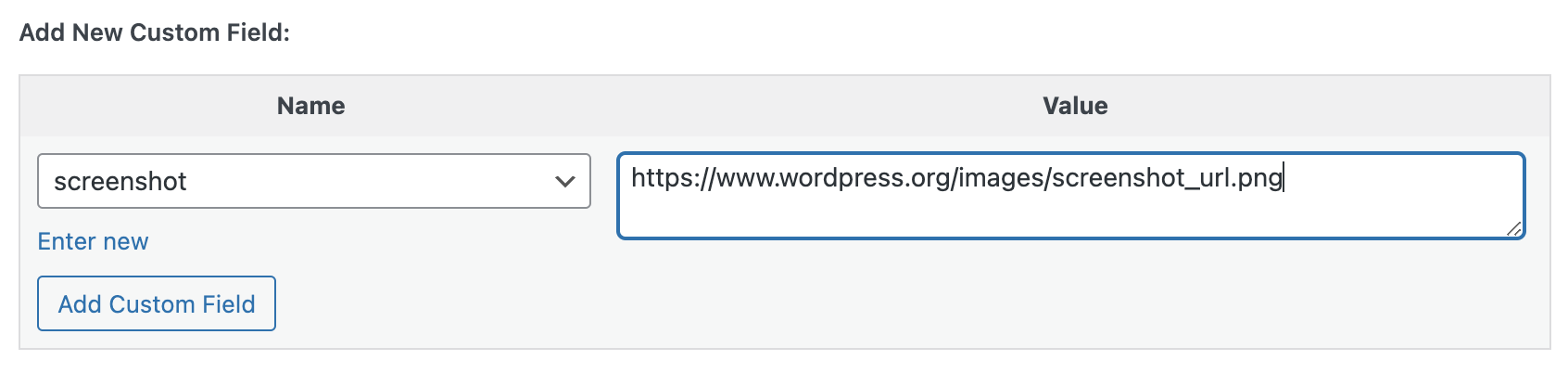-
Notifications
You must be signed in to change notification settings - Fork 7
Creating a Showcase site screenshot
Steven Dufresne edited this page Dec 6, 2022
·
8 revisions
Read this issue for context.
The theme uses live snapshots provided by mShots as the base. However, the service sometimes snaps not-so-great photos. Therefore, we want to save our own snapshots and link them to the post when necessary.
I think the best and most consistent way is to use Google Chrome Developer tools:
- Open your Google Chrome Web browser and toggle the developer tools.
- Right click
- Select "Inspect" from the menu
- Toggle Responsive view
- Set Dimensions to
- 1440 x 810
- Take a screenshot using Developer Tools built in screenshot service
- Mac:
Command+Shift+P - Type "Capture screenshot"
- Selected it in the menu, hit
enter - The file will be saved to your downloads folder.
- The saved file will be
.png, however we want to convert it tojpg. That will make sure JetPack serves optimized webp versions.
Demo Video: https://d.pr/i/SgJPo8
- Upload the image to your media library
- Copy
imgURL. - View Post
- Add custom field
screenshot, pasteimgURL. - Save Post
Note: We are using Jetpack so upload a jpeg/png. Jetpack will convert those to webp on the fly.