forked from googleapis/google-auth-library-nodejs
-
Notifications
You must be signed in to change notification settings - Fork 0
/
.readme-partials.yaml
1136 lines (912 loc) · 58.5 KB
/
.readme-partials.yaml
1
2
3
4
5
6
7
8
9
10
11
12
13
14
15
16
17
18
19
20
21
22
23
24
25
26
27
28
29
30
31
32
33
34
35
36
37
38
39
40
41
42
43
44
45
46
47
48
49
50
51
52
53
54
55
56
57
58
59
60
61
62
63
64
65
66
67
68
69
70
71
72
73
74
75
76
77
78
79
80
81
82
83
84
85
86
87
88
89
90
91
92
93
94
95
96
97
98
99
100
101
102
103
104
105
106
107
108
109
110
111
112
113
114
115
116
117
118
119
120
121
122
123
124
125
126
127
128
129
130
131
132
133
134
135
136
137
138
139
140
141
142
143
144
145
146
147
148
149
150
151
152
153
154
155
156
157
158
159
160
161
162
163
164
165
166
167
168
169
170
171
172
173
174
175
176
177
178
179
180
181
182
183
184
185
186
187
188
189
190
191
192
193
194
195
196
197
198
199
200
201
202
203
204
205
206
207
208
209
210
211
212
213
214
215
216
217
218
219
220
221
222
223
224
225
226
227
228
229
230
231
232
233
234
235
236
237
238
239
240
241
242
243
244
245
246
247
248
249
250
251
252
253
254
255
256
257
258
259
260
261
262
263
264
265
266
267
268
269
270
271
272
273
274
275
276
277
278
279
280
281
282
283
284
285
286
287
288
289
290
291
292
293
294
295
296
297
298
299
300
301
302
303
304
305
306
307
308
309
310
311
312
313
314
315
316
317
318
319
320
321
322
323
324
325
326
327
328
329
330
331
332
333
334
335
336
337
338
339
340
341
342
343
344
345
346
347
348
349
350
351
352
353
354
355
356
357
358
359
360
361
362
363
364
365
366
367
368
369
370
371
372
373
374
375
376
377
378
379
380
381
382
383
384
385
386
387
388
389
390
391
392
393
394
395
396
397
398
399
400
401
402
403
404
405
406
407
408
409
410
411
412
413
414
415
416
417
418
419
420
421
422
423
424
425
426
427
428
429
430
431
432
433
434
435
436
437
438
439
440
441
442
443
444
445
446
447
448
449
450
451
452
453
454
455
456
457
458
459
460
461
462
463
464
465
466
467
468
469
470
471
472
473
474
475
476
477
478
479
480
481
482
483
484
485
486
487
488
489
490
491
492
493
494
495
496
497
498
499
500
501
502
503
504
505
506
507
508
509
510
511
512
513
514
515
516
517
518
519
520
521
522
523
524
525
526
527
528
529
530
531
532
533
534
535
536
537
538
539
540
541
542
543
544
545
546
547
548
549
550
551
552
553
554
555
556
557
558
559
560
561
562
563
564
565
566
567
568
569
570
571
572
573
574
575
576
577
578
579
580
581
582
583
584
585
586
587
588
589
590
591
592
593
594
595
596
597
598
599
600
601
602
603
604
605
606
607
608
609
610
611
612
613
614
615
616
617
618
619
620
621
622
623
624
625
626
627
628
629
630
631
632
633
634
635
636
637
638
639
640
641
642
643
644
645
646
647
648
649
650
651
652
653
654
655
656
657
658
659
660
661
662
663
664
665
666
667
668
669
670
671
672
673
674
675
676
677
678
679
680
681
682
683
684
685
686
687
688
689
690
691
692
693
694
695
696
697
698
699
700
701
702
703
704
705
706
707
708
709
710
711
712
713
714
715
716
717
718
719
720
721
722
723
724
725
726
727
728
729
730
731
732
733
734
735
736
737
738
739
740
741
742
743
744
745
746
747
748
749
750
751
752
753
754
755
756
757
758
759
760
761
762
763
764
765
766
767
768
769
770
771
772
773
774
775
776
777
778
779
780
781
782
783
784
785
786
787
788
789
790
791
792
793
794
795
796
797
798
799
800
801
802
803
804
805
806
807
808
809
810
811
812
813
814
815
816
817
818
819
820
821
822
823
824
825
826
827
828
829
830
831
832
833
834
835
836
837
838
839
840
841
842
843
844
845
846
847
848
849
850
851
852
853
854
855
856
857
858
859
860
861
862
863
864
865
866
867
868
869
870
871
872
873
874
875
876
877
878
879
880
881
882
883
884
885
886
887
888
889
890
891
892
893
894
895
896
897
898
899
900
901
902
903
904
905
906
907
908
909
910
911
912
913
914
915
916
917
918
919
920
921
922
923
924
925
926
927
928
929
930
931
932
933
934
935
936
937
938
939
940
941
942
943
944
945
946
947
948
949
950
951
952
953
954
955
956
957
958
959
960
961
962
963
964
965
966
967
968
969
970
971
972
973
974
975
976
977
978
979
980
981
982
983
984
985
986
987
988
989
990
991
992
993
994
995
996
997
998
999
1000
introduction: |-
This is Google's officially supported [node.js](http://nodejs.org/) client library for using OAuth 2.0 authorization and authentication with Google APIs.
body: |-
## Ways to authenticate
This library provides a variety of ways to authenticate to your Google services.
- [Application Default Credentials](#choosing-the-correct-credential-type-automatically) - Use Application Default Credentials when you use a single identity for all users in your application. Especially useful for applications running on Google Cloud. Application Default Credentials also support workload identity federation to access Google Cloud resources from non-Google Cloud platforms.
- [OAuth 2](#oauth2) - Use OAuth2 when you need to perform actions on behalf of the end user.
- [JSON Web Tokens](#json-web-tokens) - Use JWT when you are using a single identity for all users. Especially useful for server->server or server->API communication.
- [Google Compute](#compute) - Directly use a service account on Google Cloud Platform. Useful for server->server or server->API communication.
- [Workload Identity Federation](#workload-identity-federation) - Use workload identity federation to access Google Cloud resources from Amazon Web Services (AWS), Microsoft Azure or any identity provider that supports OpenID Connect (OIDC).
- [Workforce Identity Federation](#workforce-identity-federation) - Use workforce identity federation to access Google Cloud resources using an external identity provider (IdP) to authenticate and authorize a workforce—a group of users, such as employees, partners, and contractors—using IAM, so that the users can access Google Cloud services.
- [Impersonated Credentials Client](#impersonated-credentials-client) - access protected resources on behalf of another service account.
- [Downscoped Client](#downscoped-client) - Use Downscoped Client with Credential Access Boundary to generate a short-lived credential with downscoped, restricted IAM permissions that can use for Cloud Storage.
## Application Default Credentials
This library provides an implementation of [Application Default Credentials](https://cloud.google.com/docs/authentication/getting-started)for Node.js. The [Application Default Credentials](https://cloud.google.com/docs/authentication/getting-started) provide a simple way to get authorization credentials for use in calling Google APIs.
They are best suited for cases when the call needs to have the same identity and authorization level for the application independent of the user. This is the recommended approach to authorize calls to Cloud APIs, particularly when you're building an application that uses Google Cloud Platform.
Application Default Credentials also support workload identity federation to access Google Cloud resources from non-Google Cloud platforms including Amazon Web Services (AWS), Microsoft Azure or any identity provider that supports OpenID Connect (OIDC). Workload identity federation is recommended for non-Google Cloud environments as it avoids the need to download, manage and store service account private keys locally, see: [Workload Identity Federation](#workload-identity-federation).
#### Download your Service Account Credentials JSON file
To use Application Default Credentials, You first need to download a set of JSON credentials for your project. Go to **APIs & Auth** > **Credentials** in the [Google Developers Console](https://console.cloud.google.com/) and select **Service account** from the **Add credentials** dropdown.
> This file is your *only copy* of these credentials. It should never be
> committed with your source code, and should be stored securely.
Once downloaded, store the path to this file in the `GOOGLE_APPLICATION_CREDENTIALS` environment variable.
#### Enable the API you want to use
Before making your API call, you must be sure the API you're calling has been enabled. Go to **APIs & Auth** > **APIs** in the [Google Developers Console](https://console.cloud.google.com/) and enable the APIs you'd like to call. For the example below, you must enable the `DNS API`.
#### Choosing the correct credential type automatically
Rather than manually creating an OAuth2 client, JWT client, or Compute client, the auth library can create the correct credential type for you, depending upon the environment your code is running under.
For example, a JWT auth client will be created when your code is running on your local developer machine, and a Compute client will be created when the same code is running on Google Cloud Platform. If you need a specific set of scopes, you can pass those in the form of a string or an array to the `GoogleAuth` constructor.
The code below shows how to retrieve a default credential type, depending upon the runtime environment.
```js
const {GoogleAuth} = require('google-auth-library');
/**
* Instead of specifying the type of client you'd like to use (JWT, OAuth2, etc)
* this library will automatically choose the right client based on the environment.
*/
async function main() {
const auth = new GoogleAuth({
scopes: 'https://www.googleapis.com/auth/cloud-platform'
});
const client = await auth.getClient();
const projectId = await auth.getProjectId();
const url = `https://dns.googleapis.com/dns/v1/projects/${projectId}`;
const res = await client.request({ url });
console.log(res.data);
}
main().catch(console.error);
```
## OAuth2
This library comes with an [OAuth2](https://developers.google.com/identity/protocols/OAuth2) client that allows you to retrieve an access token and refreshes the token and retry the request seamlessly if you also provide an `expiry_date` and the token is expired. The basics of Google's OAuth2 implementation is explained on [Google Authorization and Authentication documentation](https://developers.google.com/accounts/docs/OAuth2Login).
In the following examples, you may need a `CLIENT_ID`, `CLIENT_SECRET` and `REDIRECT_URL`. You can find these pieces of information by going to the [Developer Console](https://console.cloud.google.com/), clicking your project > APIs & auth > credentials.
For more information about OAuth2 and how it works, [see here](https://developers.google.com/identity/protocols/OAuth2).
#### A complete OAuth2 example
Let's take a look at a complete example.
``` js
const {OAuth2Client} = require('google-auth-library');
const http = require('http');
const url = require('url');
const open = require('open');
const destroyer = require('server-destroy');
// Download your OAuth2 configuration from the Google
const keys = require('./oauth2.keys.json');
/**
* Start by acquiring a pre-authenticated oAuth2 client.
*/
async function main() {
const oAuth2Client = await getAuthenticatedClient();
// Make a simple request to the People API using our pre-authenticated client. The `request()` method
// takes an GaxiosOptions object. Visit https://github.com/JustinBeckwith/gaxios.
const url = 'https://people.googleapis.com/v1/people/me?personFields=names';
const res = await oAuth2Client.request({url});
console.log(res.data);
// After acquiring an access_token, you may want to check on the audience, expiration,
// or original scopes requested. You can do that with the `getTokenInfo` method.
const tokenInfo = await oAuth2Client.getTokenInfo(
oAuth2Client.credentials.access_token
);
console.log(tokenInfo);
}
/**
* Create a new OAuth2Client, and go through the OAuth2 content
* workflow. Return the full client to the callback.
*/
function getAuthenticatedClient() {
return new Promise((resolve, reject) => {
// create an oAuth client to authorize the API call. Secrets are kept in a `keys.json` file,
// which should be downloaded from the Google Developers Console.
const oAuth2Client = new OAuth2Client(
keys.web.client_id,
keys.web.client_secret,
keys.web.redirect_uris[0]
);
// Generate the url that will be used for the consent dialog.
const authorizeUrl = oAuth2Client.generateAuthUrl({
access_type: 'offline',
scope: 'https://www.googleapis.com/auth/userinfo.profile',
});
// Open an http server to accept the oauth callback. In this simple example, the
// only request to our webserver is to /oauth2callback?code=<code>
const server = http
.createServer(async (req, res) => {
try {
if (req.url.indexOf('/oauth2callback') > -1) {
// acquire the code from the querystring, and close the web server.
const qs = new url.URL(req.url, 'http://localhost:3000')
.searchParams;
const code = qs.get('code');
console.log(`Code is ${code}`);
res.end('Authentication successful! Please return to the console.');
server.destroy();
// Now that we have the code, use that to acquire tokens.
const r = await oAuth2Client.getToken(code);
// Make sure to set the credentials on the OAuth2 client.
oAuth2Client.setCredentials(r.tokens);
console.info('Tokens acquired.');
resolve(oAuth2Client);
}
} catch (e) {
reject(e);
}
})
.listen(3000, () => {
// open the browser to the authorize url to start the workflow
open(authorizeUrl, {wait: false}).then(cp => cp.unref());
});
destroyer(server);
});
}
main().catch(console.error);
```
#### Handling token events
This library will automatically obtain an `access_token`, and automatically refresh the `access_token` if a `refresh_token` is present. The `refresh_token` is only returned on the [first authorization](https://github.com/googleapis/google-api-nodejs-client/issues/750#issuecomment-304521450), so if you want to make sure you store it safely. An easy way to make sure you always store the most recent tokens is to use the `tokens` event:
```js
const client = await auth.getClient();
client.on('tokens', (tokens) => {
if (tokens.refresh_token) {
// store the refresh_token in my database!
console.log(tokens.refresh_token);
}
console.log(tokens.access_token);
});
const url = `https://dns.googleapis.com/dns/v1/projects/${projectId}`;
const res = await client.request({ url });
// The `tokens` event would now be raised if this was the first request
```
#### Retrieve access token
With the code returned, you can ask for an access token as shown below:
``` js
const tokens = await oauth2Client.getToken(code);
// Now tokens contains an access_token and an optional refresh_token. Save them.
oauth2Client.setCredentials(tokens);
```
#### Obtaining a new Refresh Token
If you need to obtain a new `refresh_token`, ensure the call to `generateAuthUrl` sets the `access_type` to `offline`. The refresh token will only be returned for the first authorization by the user. To force consent, set the `prompt` property to `consent`:
```js
// Generate the url that will be used for the consent dialog.
const authorizeUrl = oAuth2Client.generateAuthUrl({
// To get a refresh token, you MUST set access_type to `offline`.
access_type: 'offline',
// set the appropriate scopes
scope: 'https://www.googleapis.com/auth/userinfo.profile',
// A refresh token is only returned the first time the user
// consents to providing access. For illustration purposes,
// setting the prompt to 'consent' will force this consent
// every time, forcing a refresh_token to be returned.
prompt: 'consent'
});
```
#### Checking `access_token` information
After obtaining and storing an `access_token`, at a later time you may want to go check the expiration date,
original scopes, or audience for the token. To get the token info, you can use the `getTokenInfo` method:
```js
// after acquiring an oAuth2Client...
const tokenInfo = await oAuth2Client.getTokenInfo('my-access-token');
// take a look at the scopes originally provisioned for the access token
console.log(tokenInfo.scopes);
```
This method will throw if the token is invalid.
#### OAuth2 with Installed Apps (Electron)
If you're authenticating with OAuth2 from an installed application (like Electron), you may not want to embed your `client_secret` inside of the application sources. To work around this restriction, you can choose the `iOS` application type when creating your OAuth2 credentials in the [Google Developers console](https://console.cloud.google.com/):
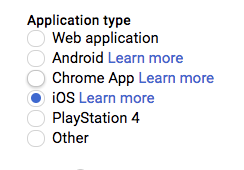
If using the `iOS` type, when creating the OAuth2 client you won't need to pass a `client_secret` into the constructor:
```js
const oAuth2Client = new OAuth2Client({
clientId: <your_client_id>,
redirectUri: <your_redirect_uri>
});
```
## JSON Web Tokens
The Google Developers Console provides a `.json` file that you can use to configure a JWT auth client and authenticate your requests, for example when using a service account.
``` js
const {JWT} = require('google-auth-library');
const keys = require('./jwt.keys.json');
async function main() {
const client = new JWT({
email: keys.client_email,
key: keys.private_key,
scopes: ['https://www.googleapis.com/auth/cloud-platform'],
});
const url = `https://dns.googleapis.com/dns/v1/projects/${keys.project_id}`;
const res = await client.request({url});
console.log(res.data);
}
main().catch(console.error);
```
The parameters for the JWT auth client including how to use it with a `.pem` file are explained in [samples/jwt.js](https://github.com/googleapis/google-auth-library-nodejs/blob/main/samples/jwt.js).
#### Loading credentials from environment variables
Instead of loading credentials from a key file, you can also provide them using an environment variable and the `GoogleAuth.fromJSON()` method. This is particularly convenient for systems that deploy directly from source control (Heroku, App Engine, etc).
Start by exporting your credentials:
```
$ export CREDS='{
"type": "service_account",
"project_id": "your-project-id",
"private_key_id": "your-private-key-id",
"private_key": "your-private-key",
"client_email": "your-client-email",
"client_id": "your-client-id",
"auth_uri": "https://accounts.google.com/o/oauth2/auth",
"token_uri": "https://accounts.google.com/o/oauth2/token",
"auth_provider_x509_cert_url": "https://www.googleapis.com/oauth2/v1/certs",
"client_x509_cert_url": "your-cert-url"
}'
```
Now you can create a new client from the credentials:
```js
const {auth} = require('google-auth-library');
// load the environment variable with our keys
const keysEnvVar = process.env['CREDS'];
if (!keysEnvVar) {
throw new Error('The $CREDS environment variable was not found!');
}
const keys = JSON.parse(keysEnvVar);
async function main() {
// load the JWT or UserRefreshClient from the keys
const client = auth.fromJSON(keys);
client.scopes = ['https://www.googleapis.com/auth/cloud-platform'];
const url = `https://dns.googleapis.com/dns/v1/projects/${keys.project_id}`;
const res = await client.request({url});
console.log(res.data);
}
main().catch(console.error);
```
#### Using a Proxy
You can set the `HTTPS_PROXY` or `https_proxy` environment variables to proxy HTTPS requests. When `HTTPS_PROXY` or `https_proxy` are set, they will be used to proxy SSL requests that do not have an explicit proxy configuration option present.
## Compute
If your application is running on Google Cloud Platform, you can authenticate using the default service account or by specifying a specific service account.
**Note**: In most cases, you will want to use [Application Default Credentials](#choosing-the-correct-credential-type-automatically). Direct use of the `Compute` class is for very specific scenarios.
``` js
const {auth, Compute} = require('google-auth-library');
async function main() {
const client = new Compute({
// Specifying the service account email is optional.
serviceAccountEmail: '[email protected]'
});
const projectId = await auth.getProjectId();
const url = `https://dns.googleapis.com/dns/v1/projects/${projectId}`;
const res = await client.request({url});
console.log(res.data);
}
main().catch(console.error);
```
## Workload Identity Federation
Using workload identity federation, your application can access Google Cloud resources from Amazon Web Services (AWS), Microsoft Azure or any identity provider that supports OpenID Connect (OIDC).
Traditionally, applications running outside Google Cloud have used service account keys to access Google Cloud resources. Using identity federation, you can allow your workload to impersonate a service account.
This lets you access Google Cloud resources directly, eliminating the maintenance and security burden associated with service account keys.
### Accessing resources from AWS
In order to access Google Cloud resources from Amazon Web Services (AWS), the following requirements are needed:
- A workload identity pool needs to be created.
- AWS needs to be added as an identity provider in the workload identity pool (The Google [organization policy](https://cloud.google.com/iam/docs/manage-workload-identity-pools-providers#restrict) needs to allow federation from AWS).
- Permission to impersonate a service account needs to be granted to the external identity.
Follow the detailed [instructions](https://cloud.google.com/iam/docs/access-resources-aws) on how to configure workload identity federation from AWS.
After configuring the AWS provider to impersonate a service account, a credential configuration file needs to be generated.
Unlike service account credential files, the generated credential configuration file will only contain non-sensitive metadata to instruct the library on how to retrieve external subject tokens and exchange them for service account access tokens.
The configuration file can be generated by using the [gcloud CLI](https://cloud.google.com/sdk/).
To generate the AWS workload identity configuration, run the following command:
```bash
# Generate an AWS configuration file.
gcloud iam workload-identity-pools create-cred-config \
projects/$PROJECT_NUMBER/locations/global/workloadIdentityPools/$POOL_ID/providers/$AWS_PROVIDER_ID \
--service-account $SERVICE_ACCOUNT_EMAIL \
--aws \
--output-file /path/to/generated/config.json
```
Where the following variables need to be substituted:
- `$PROJECT_NUMBER`: The Google Cloud project number.
- `$POOL_ID`: The workload identity pool ID.
- `$AWS_PROVIDER_ID`: The AWS provider ID.
- `$SERVICE_ACCOUNT_EMAIL`: The email of the service account to impersonate.
This will generate the configuration file in the specified output file.
If you want to use the AWS IMDSv2 flow, you can add the field below to the credential_source in your AWS ADC configuration file:
"imdsv2_session_token_url": "http://169.254.169.254/latest/api/token"
The gcloud create-cred-config command will be updated to support this soon.
You can now [start using the Auth library](#using-external-identities) to call Google Cloud resources from AWS.
### Access resources from Microsoft Azure
In order to access Google Cloud resources from Microsoft Azure, the following requirements are needed:
- A workload identity pool needs to be created.
- Azure needs to be added as an identity provider in the workload identity pool (The Google [organization policy](https://cloud.google.com/iam/docs/manage-workload-identity-pools-providers#restrict) needs to allow federation from Azure).
- The Azure tenant needs to be configured for identity federation.
- Permission to impersonate a service account needs to be granted to the external identity.
Follow the detailed [instructions](https://cloud.google.com/iam/docs/access-resources-azure) on how to configure workload identity federation from Microsoft Azure.
After configuring the Azure provider to impersonate a service account, a credential configuration file needs to be generated.
Unlike service account credential files, the generated credential configuration file will only contain non-sensitive metadata to instruct the library on how to retrieve external subject tokens and exchange them for service account access tokens.
The configuration file can be generated by using the [gcloud CLI](https://cloud.google.com/sdk/).
To generate the Azure workload identity configuration, run the following command:
```bash
# Generate an Azure configuration file.
gcloud iam workload-identity-pools create-cred-config \
projects/$PROJECT_NUMBER/locations/global/workloadIdentityPools/$POOL_ID/providers/$AZURE_PROVIDER_ID \
--service-account $SERVICE_ACCOUNT_EMAIL \
--azure \
--output-file /path/to/generated/config.json
```
Where the following variables need to be substituted:
- `$PROJECT_NUMBER`: The Google Cloud project number.
- `$POOL_ID`: The workload identity pool ID.
- `$AZURE_PROVIDER_ID`: The Azure provider ID.
- `$SERVICE_ACCOUNT_EMAIL`: The email of the service account to impersonate.
This will generate the configuration file in the specified output file.
You can now [start using the Auth library](#using-external-identities) to call Google Cloud resources from Azure.
### Accessing resources from an OIDC identity provider
In order to access Google Cloud resources from an identity provider that supports [OpenID Connect (OIDC)](https://openid.net/connect/), the following requirements are needed:
- A workload identity pool needs to be created.
- An OIDC identity provider needs to be added in the workload identity pool (The Google [organization policy](https://cloud.google.com/iam/docs/manage-workload-identity-pools-providers#restrict) needs to allow federation from the identity provider).
- Permission to impersonate a service account needs to be granted to the external identity.
Follow the detailed [instructions](https://cloud.google.com/iam/docs/access-resources-oidc) on how to configure workload identity federation from an OIDC identity provider.
After configuring the OIDC provider to impersonate a service account, a credential configuration file needs to be generated.
Unlike service account credential files, the generated credential configuration file will only contain non-sensitive metadata to instruct the library on how to retrieve external subject tokens and exchange them for service account access tokens.
The configuration file can be generated by using the [gcloud CLI](https://cloud.google.com/sdk/).
For OIDC providers, the Auth library can retrieve OIDC tokens either from a local file location (file-sourced credentials) or from a local server (URL-sourced credentials).
**File-sourced credentials**
For file-sourced credentials, a background process needs to be continuously refreshing the file location with a new OIDC token prior to expiration.
For tokens with one hour lifetimes, the token needs to be updated in the file every hour. The token can be stored directly as plain text or in JSON format.
To generate a file-sourced OIDC configuration, run the following command:
```bash
# Generate an OIDC configuration file for file-sourced credentials.
gcloud iam workload-identity-pools create-cred-config \
projects/$PROJECT_NUMBER/locations/global/workloadIdentityPools/$POOL_ID/providers/$OIDC_PROVIDER_ID \
--service-account $SERVICE_ACCOUNT_EMAIL \
--credential-source-file $PATH_TO_OIDC_ID_TOKEN \
# Optional arguments for file types. Default is "text":
# --credential-source-type "json" \
# Optional argument for the field that contains the OIDC credential.
# This is required for json.
# --credential-source-field-name "id_token" \
--output-file /path/to/generated/config.json
```
Where the following variables need to be substituted:
- `$PROJECT_NUMBER`: The Google Cloud project number.
- `$POOL_ID`: The workload identity pool ID.
- `$OIDC_PROVIDER_ID`: The OIDC provider ID.
- `$SERVICE_ACCOUNT_EMAIL`: The email of the service account to impersonate.
- `$PATH_TO_OIDC_ID_TOKEN`: The file path where the OIDC token will be retrieved from.
This will generate the configuration file in the specified output file.
**URL-sourced credentials**
For URL-sourced credentials, a local server needs to host a GET endpoint to return the OIDC token. The response can be in plain text or JSON.
Additional required request headers can also be specified.
To generate a URL-sourced OIDC workload identity configuration, run the following command:
```bash
# Generate an OIDC configuration file for URL-sourced credentials.
gcloud iam workload-identity-pools create-cred-config \
projects/$PROJECT_NUMBER/locations/global/workloadIdentityPools/$POOL_ID/providers/$OIDC_PROVIDER_ID \
--service-account $SERVICE_ACCOUNT_EMAIL \
--credential-source-url $URL_TO_GET_OIDC_TOKEN \
--credential-source-headers $HEADER_KEY=$HEADER_VALUE \
# Optional arguments for file types. Default is "text":
# --credential-source-type "json" \
# Optional argument for the field that contains the OIDC credential.
# This is required for json.
# --credential-source-field-name "id_token" \
--output-file /path/to/generated/config.json
```
Where the following variables need to be substituted:
- `$PROJECT_NUMBER`: The Google Cloud project number.
- `$POOL_ID`: The workload identity pool ID.
- `$OIDC_PROVIDER_ID`: The OIDC provider ID.
- `$SERVICE_ACCOUNT_EMAIL`: The email of the service account to impersonate.
- `$URL_TO_GET_OIDC_TOKEN`: The URL of the local server endpoint to call to retrieve the OIDC token.
- `$HEADER_KEY` and `$HEADER_VALUE`: The additional header key/value pairs to pass along the GET request to `$URL_TO_GET_OIDC_TOKEN`, e.g. `Metadata-Flavor=Google`.
#### Using Executable-sourced credentials with OIDC and SAML
**Executable-sourced credentials**
For executable-sourced credentials, a local executable is used to retrieve the 3rd party token.
The executable must handle providing a valid, unexpired OIDC ID token or SAML assertion in JSON format
to stdout.
To use executable-sourced credentials, the `GOOGLE_EXTERNAL_ACCOUNT_ALLOW_EXECUTABLES`
environment variable must be set to `1`.
To generate an executable-sourced workload identity configuration, run the following command:
```bash
# Generate a configuration file for executable-sourced credentials.
gcloud iam workload-identity-pools create-cred-config \
projects/$PROJECT_NUMBER/locations/global/workloadIdentityPools/$POOL_ID/providers/$PROVIDER_ID \
--service-account=$SERVICE_ACCOUNT_EMAIL \
--subject-token-type=$SUBJECT_TOKEN_TYPE \
# The absolute path for the program, including arguments.
# e.g. --executable-command="/path/to/command --foo=bar"
--executable-command=$EXECUTABLE_COMMAND \
# Optional argument for the executable timeout. Defaults to 30s.
# --executable-timeout-millis=$EXECUTABLE_TIMEOUT \
# Optional argument for the absolute path to the executable output file.
# See below on how this argument impacts the library behaviour.
# --executable-output-file=$EXECUTABLE_OUTPUT_FILE \
--output-file /path/to/generated/config.json
```
Where the following variables need to be substituted:
- `$PROJECT_NUMBER`: The Google Cloud project number.
- `$POOL_ID`: The workload identity pool ID.
- `$PROVIDER_ID`: The OIDC or SAML provider ID.
- `$SERVICE_ACCOUNT_EMAIL`: The email of the service account to impersonate.
- `$SUBJECT_TOKEN_TYPE`: The subject token type.
- `$EXECUTABLE_COMMAND`: The full command to run, including arguments. Must be an absolute path to the program.
The `--executable-timeout-millis` flag is optional. This is the duration for which
the auth library will wait for the executable to finish, in milliseconds.
Defaults to 30 seconds when not provided. The maximum allowed value is 2 minutes.
The minimum is 5 seconds.
The `--executable-output-file` flag is optional. If provided, the file path must
point to the 3PI credential response generated by the executable. This is useful
for caching the credentials. By specifying this path, the Auth libraries will first
check for its existence before running the executable. By caching the executable JSON
response to this file, it improves performance as it avoids the need to run the executable
until the cached credentials in the output file are expired. The executable must
handle writing to this file - the auth libraries will only attempt to read from
this location. The format of contents in the file should match the JSON format
expected by the executable shown below.
To retrieve the 3rd party token, the library will call the executable
using the command specified. The executable's output must adhere to the response format
specified below. It must output the response to stdout.
A sample successful executable OIDC response:
```json
{
"version": 1,
"success": true,
"token_type": "urn:ietf:params:oauth:token-type:id_token",
"id_token": "HEADER.PAYLOAD.SIGNATURE",
"expiration_time": 1620499962
}
```
A sample successful executable SAML response:
```json
{
"version": 1,
"success": true,
"token_type": "urn:ietf:params:oauth:token-type:saml2",
"saml_response": "...",
"expiration_time": 1620499962
}
```
For successful responses, the `expiration_time` field is only required
when an output file is specified in the credential configuration.
A sample executable error response:
```json
{
"version": 1,
"success": false,
"code": "401",
"message": "Caller not authorized."
}
```
These are all required fields for an error response. The code and message
fields will be used by the library as part of the thrown exception.
Response format fields summary:
* `version`: The version of the JSON output. Currently, only version 1 is supported.
* `success`: The status of the response. When true, the response must contain the 3rd party token
and token type. The response must also contain the expiration time if an output file was specified in the credential configuration.
The executable must also exit with exit code 0.
When false, the response must contain the error code and message fields and exit with a non-zero value.
* `token_type`: The 3rd party subject token type. Must be *urn:ietf:params:oauth:token-type:jwt*,
*urn:ietf:params:oauth:token-type:id_token*, or *urn:ietf:params:oauth:token-type:saml2*.
* `id_token`: The 3rd party OIDC token.
* `saml_response`: The 3rd party SAML response.
* `expiration_time`: The 3rd party subject token expiration time in seconds (unix epoch time).
* `code`: The error code string.
* `message`: The error message.
All response types must include both the `version` and `success` fields.
* Successful responses must include the `token_type` and one of
`id_token` or `saml_response`. The `expiration_time` field must also be present if an output file was specified in
the credential configuration.
* Error responses must include both the `code` and `message` fields.
The library will populate the following environment variables when the executable is run:
* `GOOGLE_EXTERNAL_ACCOUNT_AUDIENCE`: The audience field from the credential configuration. Always present.
* `GOOGLE_EXTERNAL_ACCOUNT_IMPERSONATED_EMAIL`: The service account email. Only present when service account impersonation is used.
* `GOOGLE_EXTERNAL_ACCOUNT_OUTPUT_FILE`: The output file location from the credential configuration. Only present when specified in the credential configuration.
* `GOOGLE_EXTERNAL_ACCOUNT_TOKEN_TYPE`: This expected subject token type. Always present.
These environment variables can be used by the executable to avoid hard-coding these values.
##### Security considerations
The following security practices are highly recommended:
* Access to the script should be restricted as it will be displaying credentials to stdout. This ensures that rogue processes do not gain access to the script.
* The configuration file should not be modifiable. Write access should be restricted to avoid processes modifying the executable command portion.
Given the complexity of using executable-sourced credentials, it is recommended to use
the existing supported mechanisms (file-sourced/URL-sourced) for providing 3rd party
credentials unless they do not meet your specific requirements.
You can now [use the Auth library](#using-external-identities) to call Google Cloud
resources from an OIDC or SAML provider.
#### Configurable Token Lifetime
When creating a credential configuration with workload identity federation using service account impersonation, you can provide an optional argument to configure the service account access token lifetime.
To generate the configuration with configurable token lifetime, run the following command (this example uses an AWS configuration, but the token lifetime can be configured for all workload identity federation providers):
```bash
# Generate an AWS configuration file with configurable token lifetime.
gcloud iam workload-identity-pools create-cred-config \
projects/$PROJECT_NUMBER/locations/global/workloadIdentityPools/$POOL_ID/providers/$AWS_PROVIDER_ID \
--service-account $SERVICE_ACCOUNT_EMAIL \
--aws \
--output-file /path/to/generated/config.json \
--service-account-token-lifetime-seconds $TOKEN_LIFETIME
```
Where the following variables need to be substituted:
- `$PROJECT_NUMBER`: The Google Cloud project number.
- `$POOL_ID`: The workload identity pool ID.
- `$AWS_PROVIDER_ID`: The AWS provider ID.
- `$SERVICE_ACCOUNT_EMAIL`: The email of the service account to impersonate.
- `$TOKEN_LIFETIME`: The desired lifetime duration of the service account access token in seconds.
The `service-account-token-lifetime-seconds` flag is optional. If not provided, this defaults to one hour.
The minimum allowed value is 600 (10 minutes) and the maximum allowed value is 43200 (12 hours).
If a lifetime greater than one hour is required, the service account must be added as an allowed value in an Organization Policy that enforces the `constraints/iam.allowServiceAccountCredentialLifetimeExtension` constraint.
Note that configuring a short lifetime (e.g. 10 minutes) will result in the library initiating the entire token exchange flow every 10 minutes, which will call the 3rd party token provider even if the 3rd party token is not expired.
## Workforce Identity Federation
[Workforce identity federation](https://cloud.google.com/iam/docs/workforce-identity-federation) lets you use an
external identity provider (IdP) to authenticate and authorize a workforce—a group of users, such as employees,
partners, and contractors—using IAM, so that the users can access Google Cloud services. Workforce identity federation
extends Google Cloud's identity capabilities to support syncless, attribute-based single sign on.
With workforce identity federation, your workforce can access Google Cloud resources using an external
identity provider (IdP) that supports OpenID Connect (OIDC) or SAML 2.0 such as Azure Active Directory (Azure AD),
Active Directory Federation Services (AD FS), Okta, and others.
### Accessing resources using an OIDC or SAML 2.0 identity provider
In order to access Google Cloud resources from an identity provider that supports [OpenID Connect (OIDC)](https://openid.net/connect/),
the following requirements are needed:
- A workforce identity pool needs to be created.
- An OIDC or SAML 2.0 identity provider needs to be added in the workforce pool.
Follow the detailed [instructions](https://cloud.google.com/iam/docs/configuring-workforce-identity-federation) on how
to configure workforce identity federation.
After configuring an OIDC or SAML 2.0 provider, a credential configuration
file needs to be generated. The generated credential configuration file contains non-sensitive metadata to instruct the
library on how to retrieve external subject tokens and exchange them for GCP access tokens.
The configuration file can be generated by using the [gcloud CLI](https://cloud.google.com/sdk/).
The Auth library can retrieve external subject tokens from a local file location
(file-sourced credentials), from a local server (URL-sourced credentials) or by calling an executable
(executable-sourced credentials).
**File-sourced credentials**
For file-sourced credentials, a background process needs to be continuously refreshing the file
location with a new subject token prior to expiration. For tokens with one hour lifetimes, the token
needs to be updated in the file every hour. The token can be stored directly as plain text or in
JSON format.
To generate a file-sourced OIDC configuration, run the following command:
```bash
# Generate an OIDC configuration file for file-sourced credentials.
gcloud iam workforce-pools create-cred-config \
locations/global/workforcePools/$WORKFORCE_POOL_ID/providers/$PROVIDER_ID \
--subject-token-type=urn:ietf:params:oauth:token-type:id_token \
--credential-source-file=$PATH_TO_OIDC_ID_TOKEN \
--workforce-pool-user-project=$WORKFORCE_POOL_USER_PROJECT \
# Optional arguments for file types. Default is "text":
# --credential-source-type "json" \
# Optional argument for the field that contains the OIDC credential.
# This is required for json.
# --credential-source-field-name "id_token" \
--output-file=/path/to/generated/config.json
```
Where the following variables need to be substituted:
- `$WORKFORCE_POOL_ID`: The workforce pool ID.
- `$PROVIDER_ID`: The provider ID.
- `$PATH_TO_OIDC_ID_TOKEN`: The file path used to retrieve the OIDC token.
- `$WORKFORCE_POOL_USER_PROJECT`: The project number associated with the [workforce pools user project](https://cloud.google.com/iam/docs/workforce-identity-federation#workforce-pools-user-project).
To generate a file-sourced SAML configuration, run the following command:
```bash
# Generate a SAML configuration file for file-sourced credentials.
gcloud iam workforce-pools create-cred-config \
locations/global/workforcePools/$WORKFORCE_POOL_ID/providers/$PROVIDER_ID \
--credential-source-file=$PATH_TO_SAML_ASSERTION \
--subject-token-type=urn:ietf:params:oauth:token-type:saml2 \
--workforce-pool-user-project=$WORKFORCE_POOL_USER_PROJECT \
--output-file=/path/to/generated/config.json
```
Where the following variables need to be substituted:
- `$WORKFORCE_POOL_ID`: The workforce pool ID.
- `$PROVIDER_ID`: The provider ID.
- `$PATH_TO_SAML_ASSERTION`: The file path used to retrieve the base64-encoded SAML assertion.
- `$WORKFORCE_POOL_USER_PROJECT`: The project number associated with the [workforce pools user project](https://cloud.google.com/iam/docs/workforce-identity-federation#workforce-pools-user-project).
These commands generate the configuration file in the specified output file.
**URL-sourced credentials**
For URL-sourced credentials, a local server needs to host a GET endpoint to return the OIDC token.
The response can be in plain text or JSON. Additional required request headers can also be
specified.
To generate a URL-sourced OIDC workforce identity configuration, run the following command:
```bash
# Generate an OIDC configuration file for URL-sourced credentials.
gcloud iam workforce-pools create-cred-config \
locations/global/workforcePools/$WORKFORCE_POOL_ID/providers/$PROVIDER_ID \
--subject-token-type=urn:ietf:params:oauth:token-type:id_token \
--credential-source-url=$URL_TO_RETURN_OIDC_ID_TOKEN \
--credential-source-headers $HEADER_KEY=$HEADER_VALUE \
--workforce-pool-user-project=$WORKFORCE_POOL_USER_PROJECT \
--output-file=/path/to/generated/config.json
```
Where the following variables need to be substituted:
- `$WORKFORCE_POOL_ID`: The workforce pool ID.
- `$PROVIDER_ID`: The provider ID.
- `$URL_TO_RETURN_OIDC_ID_TOKEN`: The URL of the local server endpoint.
- `$HEADER_KEY` and `$HEADER_VALUE`: The additional header key/value pairs to pass along the GET request to
`$URL_TO_GET_OIDC_TOKEN`, e.g. `Metadata-Flavor=Google`.
- `$WORKFORCE_POOL_USER_PROJECT`: The project number associated with the [workforce pools user project](https://cloud.google.com/iam/docs/workforce-identity-federation#workforce-pools-user-project).
To generate a URL-sourced SAML configuration, run the following command:
```bash
# Generate a SAML configuration file for file-sourced credentials.
gcloud iam workforce-pools create-cred-config \
locations/global/workforcePools/$WORKFORCE_POOL_ID/providers/$PROVIDER_ID \
--subject-token-type=urn:ietf:params:oauth:token-type:saml2 \
--credential-source-url=$URL_TO_GET_SAML_ASSERTION \
--credential-source-headers $HEADER_KEY=$HEADER_VALUE \
--workforce-pool-user-project=$WORKFORCE_POOL_USER_PROJECT \
--output-file=/path/to/generated/config.json
```
These commands generate the configuration file in the specified output file.
Where the following variables need to be substituted:
- `$WORKFORCE_POOL_ID`: The workforce pool ID.
- `$PROVIDER_ID`: The provider ID.
- `$URL_TO_GET_SAML_ASSERTION`: The URL of the local server endpoint.
- `$HEADER_KEY` and `$HEADER_VALUE`: The additional header key/value pairs to pass along the GET request to
`$URL_TO_GET_SAML_ASSERTION`, e.g. `Metadata-Flavor=Google`.
- `$WORKFORCE_POOL_USER_PROJECT`: The project number associated with the [workforce pools user project](https://cloud.google.com/iam/docs/workforce-identity-federation#workforce-pools-user-project).
### Using Executable-sourced workforce credentials with OIDC and SAML
**Executable-sourced credentials**
For executable-sourced credentials, a local executable is used to retrieve the 3rd party token.
The executable must handle providing a valid, unexpired OIDC ID token or SAML assertion in JSON format
to stdout.
To use executable-sourced credentials, the `GOOGLE_EXTERNAL_ACCOUNT_ALLOW_EXECUTABLES`
environment variable must be set to `1`.
To generate an executable-sourced workforce identity configuration, run the following command:
```bash
# Generate a configuration file for executable-sourced credentials.
gcloud iam workforce-pools create-cred-config \
locations/global/workforcePools/$WORKFORCE_POOL_ID/providers/$PROVIDER_ID \
--subject-token-type=$SUBJECT_TOKEN_TYPE \
# The absolute path for the program, including arguments.
# e.g. --executable-command="/path/to/command --foo=bar"
--executable-command=$EXECUTABLE_COMMAND \
# Optional argument for the executable timeout. Defaults to 30s.
# --executable-timeout-millis=$EXECUTABLE_TIMEOUT \
# Optional argument for the absolute path to the executable output file.
# See below on how this argument impacts the library behaviour.
# --executable-output-file=$EXECUTABLE_OUTPUT_FILE \
--workforce-pool-user-project=$WORKFORCE_POOL_USER_PROJECT \
--output-file /path/to/generated/config.json
```
Where the following variables need to be substituted:
- `$WORKFORCE_POOL_ID`: The workforce pool ID.
- `$PROVIDER_ID`: The provider ID.
- `$SUBJECT_TOKEN_TYPE`: The subject token type.
- `$EXECUTABLE_COMMAND`: The full command to run, including arguments. Must be an absolute path to the program.
- `$WORKFORCE_POOL_USER_PROJECT`: The project number associated with the [workforce pools user project](https://cloud.google.com/iam/docs/workforce-identity-federation#workforce-pools-user-project).
The `--executable-timeout-millis` flag is optional. This is the duration for which
the auth library will wait for the executable to finish, in milliseconds.
Defaults to 30 seconds when not provided. The maximum allowed value is 2 minutes.
The minimum is 5 seconds.
The `--executable-output-file` flag is optional. If provided, the file path must
point to the 3rd party credential response generated by the executable. This is useful
for caching the credentials. By specifying this path, the Auth libraries will first
check for its existence before running the executable. By caching the executable JSON
response to this file, it improves performance as it avoids the need to run the executable
until the cached credentials in the output file are expired. The executable must
handle writing to this file - the auth libraries will only attempt to read from
this location. The format of contents in the file should match the JSON format
expected by the executable shown below.
To retrieve the 3rd party token, the library will call the executable
using the command specified. The executable's output must adhere to the response format
specified below. It must output the response to stdout.
Refer to the [using executable-sourced credentials with Workload Identity Federation](#using-executable-sourced-credentials-with-oidc-and-saml)
above for the executable response specification.
##### Security considerations
The following security practices are highly recommended:
* Access to the script should be restricted as it will be displaying credentials to stdout. This ensures that rogue processes do not gain access to the script.
* The configuration file should not be modifiable. Write access should be restricted to avoid processes modifying the executable command portion.
Given the complexity of using executable-sourced credentials, it is recommended to use
the existing supported mechanisms (file-sourced/URL-sourced) for providing 3rd party
credentials unless they do not meet your specific requirements.
You can now [use the Auth library](#using-external-identities) to call Google Cloud
resources from an OIDC or SAML provider.
### Using External Identities
External identities (AWS, Azure and OIDC-based providers) can be used with `Application Default Credentials`.
In order to use external identities with Application Default Credentials, you need to generate the JSON credentials configuration file for your external identity as described above.
Once generated, store the path to this file in the `GOOGLE_APPLICATION_CREDENTIALS` environment variable.
```bash
export GOOGLE_APPLICATION_CREDENTIALS=/path/to/config.json
```
The library can now automatically choose the right type of client and initialize credentials from the context provided in the configuration file.
```js
async function main() {
const auth = new GoogleAuth({
scopes: 'https://www.googleapis.com/auth/cloud-platform'
});
const client = await auth.getClient();
const projectId = await auth.getProjectId();
// List all buckets in a project.
const url = `https://storage.googleapis.com/storage/v1/b?project=${projectId}`;
const res = await client.request({ url });
console.log(res.data);
}
```
When using external identities with Application Default Credentials in Node.js, the `roles/browser` role needs to be granted to the service account.
The `Cloud Resource Manager API` should also be enabled on the project.
This is needed since the library will try to auto-discover the project ID from the current environment using the impersonated credential.
To avoid this requirement, the project ID can be explicitly specified on initialization.
```js
const auth = new GoogleAuth({
scopes: 'https://www.googleapis.com/auth/cloud-platform',
// Pass the project ID explicitly to avoid the need to grant `roles/browser` to the service account
// or enable Cloud Resource Manager API on the project.
projectId: 'CLOUD_RESOURCE_PROJECT_ID',
});
```
You can also explicitly initialize external account clients using the generated configuration file.
```js
const {ExternalAccountClient} = require('google-auth-library');
const jsonConfig = require('/path/to/config.json');
async function main() {
const client = ExternalAccountClient.fromJSON(jsonConfig);
client.scopes = ['https://www.googleapis.com/auth/cloud-platform'];
// List all buckets in a project.
const url = `https://storage.googleapis.com/storage/v1/b?project=${projectId}`;
const res = await client.request({url});
console.log(res.data);
}
```
## Working with ID Tokens
### Fetching ID Tokens
If your application is running on Cloud Run or Cloud Functions, or using Cloud Identity-Aware
Proxy (IAP), you will need to fetch an ID token to access your application. For
this, use the method `getIdTokenClient` on the `GoogleAuth` client.
For invoking Cloud Run services, your service account will need the
[`Cloud Run Invoker`](https://cloud.google.com/run/docs/authenticating/service-to-service)
IAM permission.
For invoking Cloud Functions, your service account will need the
[`Function Invoker`](https://cloud.google.com/functions/docs/securing/authenticating#function-to-function)
IAM permission.
``` js
// Make a request to a protected Cloud Run service.
const {GoogleAuth} = require('google-auth-library');
async function main() {
const url = 'https://cloud-run-1234-uc.a.run.app';
const auth = new GoogleAuth();
const client = await auth.getIdTokenClient(url);
const res = await client.request({url});
console.log(res.data);
}
main().catch(console.error);
```
A complete example can be found in [`samples/idtokens-serverless.js`](https://github.com/googleapis/google-auth-library-nodejs/blob/main/samples/idtokens-serverless.js).
For invoking Cloud Identity-Aware Proxy, you will need to pass the Client ID
used when you set up your protected resource as the target audience.
``` js
// Make a request to a protected Cloud Identity-Aware Proxy (IAP) resource
const {GoogleAuth} = require('google-auth-library');
async function main()
const targetAudience = 'iap-client-id';
const url = 'https://iap-url.com';
const auth = new GoogleAuth();
const client = await auth.getIdTokenClient(targetAudience);
const res = await client.request({url});
console.log(res.data);
}
main().catch(console.error);
```
A complete example can be found in [`samples/idtokens-iap.js`](https://github.com/googleapis/google-auth-library-nodejs/blob/main/samples/idtokens-iap.js).
### Verifying ID Tokens
If you've [secured your IAP app with signed headers](https://cloud.google.com/iap/docs/signed-headers-howto),
you can use this library to verify the IAP header:
```js
const {OAuth2Client} = require('google-auth-library');
// Expected audience for App Engine.
const expectedAudience = `/projects/your-project-number/apps/your-project-id`;
// IAP issuer
const issuers = ['https://cloud.google.com/iap'];
// Verify the token. OAuth2Client throws an Error if verification fails
const oAuth2Client = new OAuth2Client();
const response = await oAuth2Client.getIapCerts();
const ticket = await oAuth2Client.verifySignedJwtWithCertsAsync(
idToken,
response.pubkeys,
expectedAudience,
issuers
);
// Print out the info contained in the IAP ID token
console.log(ticket)
```
A complete example can be found in [`samples/verifyIdToken-iap.js`](https://github.com/googleapis/google-auth-library-nodejs/blob/main/samples/verifyIdToken-iap.js).
## Impersonated Credentials Client
Google Cloud Impersonated credentials used for [Creating short-lived service account credentials](https://cloud.google.com/iam/docs/creating-short-lived-service-account-credentials).
Provides authentication for applications where local credentials impersonates a remote service account using [IAM Credentials API](https://cloud.google.com/iam/docs/reference/credentials/rest).
An Impersonated Credentials Client is instantiated with a `sourceClient`. This
client should use credentials that have the "Service Account Token Creator" role (`roles/iam.serviceAccountTokenCreator`),
and should authenticate with the `https://www.googleapis.com/auth/cloud-platform`, or `https://www.googleapis.com/auth/iam` scopes.
`sourceClient` is used by the Impersonated
Credentials Client to impersonate a target service account with a specified
set of scopes.
### Sample Usage
```javascript
const { GoogleAuth, Impersonated } = require('google-auth-library');
const { SecretManagerServiceClient } = require('@google-cloud/secret-manager');
async function main() {
// Acquire source credentials:
const auth = new GoogleAuth();
const client = await auth.getClient();
// Impersonate new credentials:
let targetClient = new Impersonated({
sourceClient: client,
targetPrincipal: '[email protected]',
lifetime: 30,