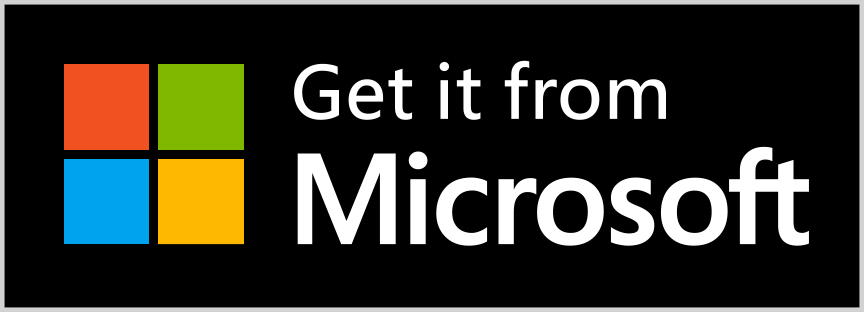The first Universal Windows Platform app written in pure Rust.
Note: this project is an early-stage experiment. Code quality is not guaranteed. Crashes or memory leak may occur.
- Initialize Application during launch activation
- Metadata provider to work with Frame navigation
- Load XAML (.xbf) contents
- Implementation of IComponentConnector to receive XAML
x:Names and event handlers - Weak references (translated from C++/WinRT projects)
- Implementation of ICustomPropertyProvider for XAML binding support (
{Binding}style) - Pass Windows App Cert Kit (WACK) and distribute from Microsoft Store
- Idiomatic and safe Rust implementation (let's wait for microsoft/windows-rs#81)
- Generate .xbf file (see microsoft/windows-rs#306 (comment))
{x:Bind}-style binding (too much boilerplate code)- CI pipelines
# Build the project using x86_64-pc-windows-msvc default target
cargo build
# Register the package layout
Add-AppxPackage -Register AppxManifest.xml
# Then launch "First UWP in Rust" in your Start MenuThe default targets *-pc-windows-* has some link options unsuitable for UWP applications. A package that contains executable files generated with such target fails WACK in terms of AppContainerCheck and unsupported APIs used. To pass WACK, *-uwp-windows-* targets should be used.
Xargo is recommended for cross-compilation in this project. Using Xargo, it is not necessary to build the whole Rust toolchain in order to consume tier-3 targets. Xargo is not maintained any more. A more recommended way is to use build-std feature in cargo.
Follow the steps below in powershell to build and generate a .appx package:
- Set up Rust nightly toolchain for this project
rustup toolchain install nightly-2020-08-15
rustup override set nightly-2020-08-15
rustup component add rust-src- Build with std-aware cargo
cargo build --release -Z build-std=std,panic_abort --target x86_64-uwp-windows-msvci686-uwp-windows-msvc, thumbv7a-uwp-windows-msvc and aarch64-uwp-windows-msvc targets can be used for x64, ARM and ARM64. panic_abort needs to be specified explicitly due to rust-lang/wg-cargo-std-aware#29.
- Set up environment variables before consuming Windows SDK command line tools
$env:Path+=";${env:ProgramFiles(x86)}\Windows Kits\10\bin\%SDK_VERSION%\x64"where %SDK_VERSION% is the version of an installed Windows SDK that will provide the necessary command line tools, such as 10.0.18362.0.
- Create a
.appxpackage
makeappx pack /p FirstUwp_0.0.1.0_x64_Test.appx /v /f .\appxmapping.ini- Generate a certificate for self-signing
Start an elevated Powershell prompt, nagivate to the project directory and enter the following:
$cert=New-SelfSignedCertificate -Type Custom -Subject "CN=25C90434-4343-4A2A-BB16-CF3209256BD3" -KeyUsage DigitalSignature -FriendlyName "firstuwpcert" -TextExtension @("2.5.29.37={text}1.3.6.1.5.5.7.3.3", "2.5.29.19={text}")
$data=$cert.Export([System.Security.Cryptography.X509Certificates.X509ContentType]::Pfx)
[io.file]::WriteAllBytes('firstuwp_TemporaryKey.pfx', $data)- Import the generated certificate
- Sign the package
signtool sign /v /fd SHA256 /a /f firstuwp_TemporaryKey.pfx FirstUwp_0.0.1.0_x64_Test.appxThen the package is ready to deploy through Device Portal or App Installer at your option.