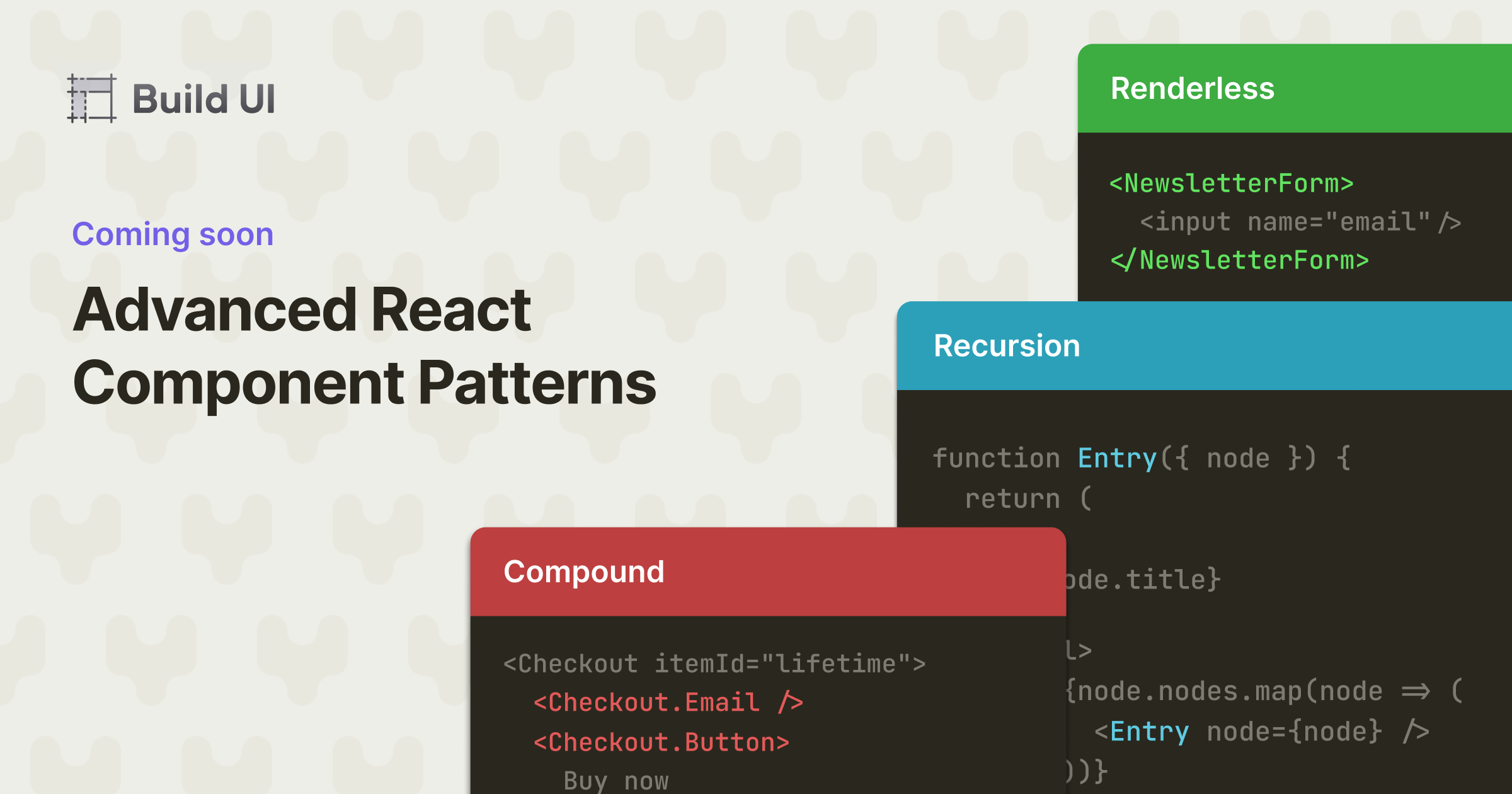"Can we make this screen shareable via the URL?"
It's a common feature request. Surprisingly, it also leads to one of the most common causes of bugs in React applications.
Take this searchable table. If you've used React before, you've probably built something just like it:
{% demo src="https://2024-09-07-url-controlled-table.vercel.app/demo-1" /%}
Let's look at how you might have built this table in the past, and then see how to approach refactoring it so that its state is tied to the URL.
We'll start off by using React Query to fetch some data from the server, along with an input that updates some React state for the search text:
export default function Page() {
let [search, setSearch] = useState(''); // [!code highlight]
let { data } = useQuery({
// [!code highlight]
queryKey: ['people', search],
queryFn: async () => {
let res = await fetch(`/api/people?search=${search}`); // [!code highlight]
let data = await res.json();
return data;
},
});
return (
<>
<Heading>Your team</Heading>
<InputGroup>
<MagnifyingGlassIcon />
<Input
value={search} // [!code highlight]
onChange={(e) => setSearch(e.target.value)} // [!code highlight]
placeholder="Find someone..."
/>
</InputGroup>
{!data ? (
<Spinner />
) : (
<Table>
<TableHead>
<TableRow>
<TableHeader>Name</TableHeader>
<TableHeader>Email</TableHeader>
<TableHeader>Role</TableHeader>
</TableRow>
</TableHead>
<TableBody>
{data.people.map(
(
person // [!code highlight]
) => (
<TableRow key={person.id}>
{' '}
// [!code highlight]
<TableCell>{person.name}</TableCell> // [!code highlight]
<TableCell>{person.email}</TableCell> // [!code highlight]
<TableCell>{person.role}</TableCell> // [!code highlight]
</TableRow> // [!code highlight]
)
)}{' '}
// [!code highlight]
</TableBody>
</Table>
)}
</>
);
}Let's look at the behavior of our code so far:
{% demo src="https://2024-09-07-url-controlled-table.vercel.app/demo-2" /%}
Our search box seems to be working!
Let's make one improvement before moving on.
It's a bit jarring that we blow away the old data and show a spinner every time we type a new character, so let's use React Query's placeholderData to keep the stale results rendered while the table is fetching new results. We'll also add a spinner to our search field to let our users know when this is happening.
let [search, setSearch] = useState('');
let { data, isPlaceholderData } = useQuery({
// [!code highlight]
queryKey: ['people', search],
queryFn: async () => {
let res = await fetch(`/api/people?search=${search}`);
let data = await res.json();
return data;
},
placeholderData: (previousData) => previousData, // [!code highlight]
});
return (
<>
{/* ... */}
<InputGroup>
{isPlaceholderData ? <Spinner /> : <MagnifyingGlassIcon />} // [!code
highlight]
<Input
value={search}
onChange={(e) => setSearch(e.target.value)}
placeholder="Find someone..."
/>
</InputGroup>
</>
);Here's our updated demo:
{% demo src="https://2024-09-07-url-controlled-table.vercel.app/demo-3" /%}
Not bad!
Our table provides instant feedback thanks to the loading indicator; is fully responsive even while there's a pending query; and, thanks to React Query, never shows a stale update while also caching previous searches.
Our searchable table is off to a good start. But now, the feature request:
"Can we make this screen shareable via the URL?"
Try searching in the demo above and then clicking Reload. Poof! All our state is in React. The search text doesn't survive page reloads.
Well, we've already done all this work to build the table. All we need to do is update the URL to stay in sync with our search state...
Maybe we can pull it off with useEffect?
Since we have the search text in React state, we should be able to run an effect every time it changes:
export default function Home() {
let [search, setSearch] = useState('');
let { data, isPlaceholderData } = useQuery({
queryKey: ['people', search],
queryFn: async () => {
let res = await fetch(`/api/people?search=${search}`);
let data = await res.json();
return data as Response;
},
placeholderData: (previousData) => previousData,
});
useEffect(() => { // [!code highlight]
// Run some code every time `search` changes // [!code highlight]
}, [search]); // [!code highlight]
return (
// ...
);
}Let's update the URL there!
We're using Next.js, so we can grab the router from useRouter and the current path from usePathname, and call router.push to update the URL with the latest search text:
export default function Home() {
let [search, setSearch] = useState('');
let { data, isPlaceholderData } = useQuery({
queryKey: ['people', search],
queryFn: async () => {
let res = await fetch(`/api/people?search=${search}`);
let data = await res.json();
return data as Response;
},
placeholderData: (previousData) => previousData,
});
let router = useRouter(); // [!code highlight]
let pathname = usePathname(); // [!code highlight]
useEffect(() => {
if (search) {
router.push(`${pathname}?search=${search}`);
}
}, [pathname, router, search]);
return (
// ...
);
}
Let's try it out.
Try typing "john" in the search box:
{% demo src="https://2024-09-07-url-controlled-table.vercel.app/demo-4" /%}
The URL is updating!
Now, try hitting Reload.
Hmm... our UI is out of sync. The URL still shows ?search=john, but the search box and table aren't reflecting that.
We need to seed our search state's initial value with whatever's in the URL.
Let's grab the useSearchParams hook and make that change:
export default function Home() {
let searchParams = useSearchParams(); // [!code highlight]
let [search, setSearch] = useState(searchParams.get('search') ?? ''); // [!code highlight]
let { data, isPlaceholderData } = useQuery({
queryKey: ['people', search],
queryFn: async () => {
let res = await fetch(`/api/people?search=${search}`);
let data = await res.json();
return data as Response;
},
placeholderData: (previousData) => previousData,
});
let router = useRouter();
let pathname = usePathname();
useEffect(() => {
if (search) {
router.push(`${pathname}?search=${search}`);
}
}, [pathname, router, search]);
// ...
}Ok – let's try it out.
Try typing "john" again, and then pressing Reload:
{% demo src="https://2024-09-07-url-controlled-table.vercel.app/demo-5" /%}
Seems to be working!
But we forgot one more thing. Try pressing the Back button.
...whoops!
The table isn't updating. The Back and Forward buttons directly change the URL without updating our React state.
Maybe we should add another useEffect that watches for changes to searchParams, and updates the search state whenever they change?
We're heading down a bad road. And the fundamental reason why is that we now have two sources of truth for the search text:
- The
searchstate from React - The
?searchquery param from the URL
The solution: Eliminate the duplicated state so that the searh text has a single source of truth.
But which one should we delete?
Conceptually, the URL sits "above" our React app. It's external to our code, and us as application developers don't really have control over it. Users can change the URL on their own using the address bar or navigation controls.
So, because its external, the URL has become the source of truth for the search text. And that means we should eliminate the React state, and derive the search text from the URL instead.
Let's start by undoing our first attempt.
We'll go back to what we had before we started messing with the URL:
export default function Home() {
let [search, setSearch] = useState('');
let { data, isPlaceholderData } = useQuery({
queryKey: ['people', search],
queryFn: async () => {
let res = await fetch(`/api/people?search=${search}`);
let data = await res.json();
return data as Response;
},
placeholderData: (previousData) => previousData,
});
return (
<>
{/* ... */}
<Input
value={search}
onChange={(e) => setSearch(e.target.value)}
placeholder="Find someone..."
/>
</>
);
}Now, let's refactor to add URL support.
First, since the URL has become the source of truth for the search text, let's delete our React state and derive search from the search params instead:
export default function Home() {
let searchParams = useSearchParams(); // [!code highlight]
let search = searchParams.get('search') ?? ''; // [!code highlight]
let { data, isPlaceholderData } = useQuery({
queryKey: ['people', search],
queryFn: async () => {
let res = await fetch(`/api/people?search=${search}`);
let data = await res.json();
return data as Response;
},
placeholderData: (previousData) => previousData,
});
return (
<>
{/* ... */}
<Input
value={search}
onChange={(e) => setSearch(e.target.value)}
placeholder="Find someone..."
/>
</>
);
}Second, whenever we type into our input, we want it to update the URL instead of setting state.
We'll use exactly the same logic we had in our effect:
export default function Home() {
let searchParams = useSearchParams();
let search = searchParams.get('search') ?? '';
let { data, isPlaceholderData } = useQuery({
queryKey: ['people', search],
queryFn: async () => {
let res = await fetch(`/api/people?search=${search}`);
let data = await res.json();
return data as Response;
},
placeholderData: (previousData) => previousData,
});
return (
<>
{/* ... */}
<Input
value={search}
onChange={(e) => {
let search = e.target.value;
if (search) {
router.push(`${pathname}?search=${search}`);
}
}}
placeholder="Find someone..."
/>
</>
);
}
Let's give it a shot.
Type "john", press Reload, and then try the Back and Forward buttons:
{% demo src="https://2024-09-07-url-controlled-table.vercel.app/demo-6" /%}
Look at that!
With just those two changes, we got all this behavior:
- Typing in the search box updates the URL
- The Refresh, Back, and Forward buttons work; and
- The URL, search box, and table all stay in sync
There's one final case we missed: if we try to clear the text from the search box, nothing happens.
Let's update our event handler to reset the URL if the search text is empty:
<Input
value={search}
onChange={(e) => {
let search = e.target.value;
if (search) {
router.push(`${pathname}?search=${search}`);
} else {
// [!code highlight]
router.push(pathname); // [!code highlight]
}
}}
placeholder="Find someone..."
/>Here's our final demo:
{% demo src="https://2024-09-07-url-controlled-table.vercel.app/demo-7" /%}
No effects, no juggling multiple states to keep them in sync, and no bugs.
Best of all, this version of the code reads just as simply as the original state-controlled version.
You may have come across the terms uncontrolled component and controlled component in your React journey.
They're typically introduced by looking at how the native <input> element can be used in one of two ways: as an uncontrolled input, or as a controlled input.
An uncontrolled input is an input whose state is only in the DOM:
// Uncontrolled
<input name="search" />React doesn't know about this input's value. It doesn't set or update it, and it doesn't know when it changes. In this sense, the input's value is uncontrolled by React.
A controlled input, on the other hand, delegates its state to React:
// Controlled
let [search, setSearch] = useState('');
<input
value={search}
onChange={(e) => setSearch(e.target.value)}
name="search"
/>;React fully controls this input's value. The initial value of search, as well as any subsequent updates, will always be reflected by the input. Importantly, not only will typing in the input update its value (via its onChange handler), but anything else that updates the search state will also update the input. In this sense, this input's value is controlled by React.
But uncontrolled and controlled components don't stop with inputs.
Take this simple Counter — everyone's favorite React component:
function Counter() {
let [count, setCount] = useState(0);
return (
<>
<button onClick={() => setCount(count - 1)}>-</button>
<div>{count}</div>
<button onClick={() => setCount(count + 1)}>+</button>
</>
);
}Is it uncontrolled or controlled?
Well, React is definitely controlling the count state. So it seems like Counter is a controlled component.
But what about from the perspective of an App that renders it?
function App() {
return <Counter />;
}Looks a lot like the uncontrolled input above, right?
Now — what if we made it so that Counter could optionally render from its props?
function Counter({ value, onChange }) {
let [internalCount, setInternalCount] = useState(0);
let count = value ?? internalCount;
function increment() {
if (onChange) {
onChange(value + 1);
} else {
setInternalCount(internalCount + 1);
}
}
function decrement() {
if (onChange) {
onChange(value - 1);
} else {
setInternalCount(internalCount - 1);
}
}
return (
<>
<button onClick={decrement}>-</button>
<div>{count}</div>
<button onClick={increment}>+</button>
</>
);
}Let's update our App to render two counters: one that shows its internal state, and one that shows state controlled by App:
function App() {
let [count, setCount] = useState(50);
return (
<div className="grid grid-cols-2">
<div>
<Counter />
</div>
<div>
<Counter value={count} onChange={setCount} />
<span>App's count: {count}</span>
</div>
</div>
);
}And let's look at the demo:
{% demo src="https://2024-09-07-url-controlled-table.vercel.app/demo-8" aspectRatio="3" /%}
From the perspective of App, the left counter is uncontrolled, because it's managing its own internal state. But the right counter is controlled. App gets to determine what its value is, and how that value gets updated.
And hopefully you can now see that we encounter this concept all the time in React.
Uncontrolled vs. controlled is really about whether a component has internal state that it manages on its own. Uncontrolled components have internal state, while controlled components delegate their state to their parent.
It all depends on who's asking the question.
Now — consider our refactor of the searchable table above.
Initially, the table managed the search state itself using some local React state. When we refactored the table to delegate the search term to the URL, we got rid of useState completely. The page no longer managed the search text. The browser did.
So, from the perspective of our app, the table went from being uncontrolled to controlled. It got rid of its internal state by delegating it up to its parent. In our case, the parent was the browser rather than another component, but the idea is all the same.
And the most important takeaway from this discussion is this: when our table was both managing its own internal state and trying to react to state changes from its parent, it became impossible for us to make everything work.
Components that try to act as both uncontrolled and controlled at the same time end up causing duplicate state. And when it comes to UI development, duplicate state is the root of all evil. It's the single biggest source of frustrating bugs, and it leads to code that's hard to follow and a nightmare to maintain.
Giving each piece of state a single source of truth is the antidote, and understanding when a component should be uncontrolled or controlled — as well as when it should be refactored from one to the other, just like our table — is crucial for keeping your React apps bug-free and your code easy to understand.
There's more to say about uncontrolled and controlled components in React, which is why I'm working on a new course where I'll be able to cover it in even more detail.
It's called Advanced React Component Patterns, and in addition to this topic, I'll be talking about other core React patterns like:
- Unstyled component
- Compount components
- Render props
- Declarative interfaces, and
- Recursion
If you enjoyed this post, I think you're gonna love the course.
Check out more details over on the course page:
And thanks for reading!