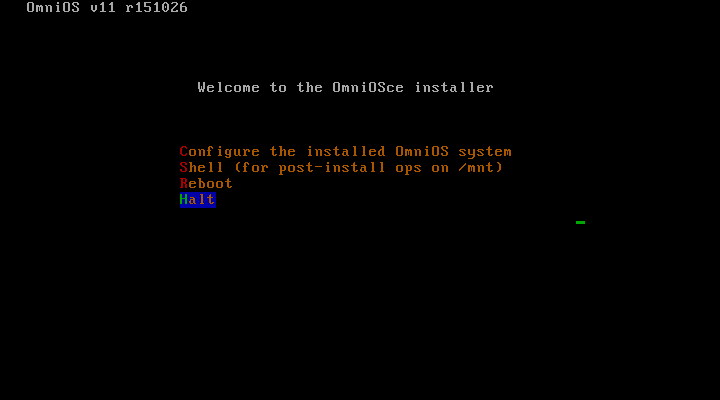-
-
Notifications
You must be signed in to change notification settings - Fork 184
Running OmniOS
OmniOS developmented is continued as OmniOSce with support from the OmniOS Community and Foundation. There is no need to modify the installation medium anymore, which was required by an older OmniOS release (checkout older revisions of this page).
Stable releases come out approximately every six months and are supported for a year after release. It's recommended to checkout the official OmniOSce download page.
vm iso https://downloads.omniosce.org/media/stable/omniosce-r151028b.iso
vm create omniosce
It is required to use the uefi-csm loader and modify the start_slot and
install_slot. OmniOSce also supports the virtio-net driver, which provides
much better performance than the e1000 one:
loader="uefi-csm"
install_slot=3
start_slot=4
network0_type="virtio-net"
Start the installation, and follow the instructions based on the installer or on the OmniOSce installation walk-through.
vm install omniosce omniosce-r151028b.iso
Connect to the serial console to follow the installation walk-through:
vm console omniosce
The OmniOSce loader need to be configured to provide serial console output. Otherwise you will not be able to access the console via bhyve. Also the UEFI-CSM firmware doens't work well with VNC and the OmniOSce loader. So it's required to change the following config in OmniOSce:
The last installer step allow you to get a shell prompt to customize your installation, use this menu entry: Shell (for post-install ops on /mnt.
The first line configures loader to use the serial console only and the remaining commands change the default OS console to ttya.
echo -h > /mnt/boot/config
cat << EOM > /mnt/boot/conf.d/serial
console="ttya,text"
os_console="ttya"
ttya-mode="115200,8,n,1,-"
EOM
Status
How-To / Examples
- Quickstart
- Full Example Template
- Using tmux
- Supported Guest Examples
- Disks
- Network Interfaces
- Datastores
- Virtual Switches
- NAT
- Grub Configuration
- Running Windows
- Running OmniOS
- Running Linux
- UEFI Graphics (VNC)
- Info Output Explained
- Serial Console Output with the UEFI
- VM migration
- Cloud Images
Development