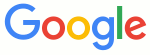This guide is a very brief overview, with examples, of the syntax that Markdown supports. It is itself written in Markdown and you can copy the samples over to the left-hand pane for experimentation. It's shown as text and not rendered HTML.
First thing is first. You can use stars or underscores for italics. Double stars and double underscores for bold. Three together for both.
Paragraphs are pretty easy too. Just have a blank line between chunks of text.
This chunk of text is in a block quote. Its multiple lines will all be indented a bit from the rest of the text.
Multiple levels of block quotes also work.
Sometimes you want to include code, such as when you are explaining how <h1> HTML tags work, or maybe you are a programmer and you are discussing someMethod().
If you want to include code and have new lines preserved, indent the line with a tab or at least four spaces:
Extra spaces work here too.
This is also called preformatted text and it is useful for showing examples.
The text will stay as text, so any *markdown* or <u>HTML</u> you add will
not show up formatted. This way you can show markdown examples in a
markdown document.
You can also use preformatted text with your blockquotes as long as you add at least five spaces.
There are a couple of ways to make headings. Using three or more equals signs on a line under a heading makes it into an "h1" style. Three or more hyphens under a line makes it "h2" (slightly smaller). You can also use multiple pound symbols (#) before and after a heading. Pounds after the title are ignored. Here are some examples:
Let's link to a few sites. First, let's use the bare URL, like https://www.github.com. Great for text, but ugly for HTML. Next is an inline link to Google. A little nicer. This is a reference-style link to [Wikipedia] 1. Lastly, here's a pretty link to Yahoo. The reference-style and pretty links both automatically use the links defined below, but they could be defined anywhere in the markdown and are removed from the HTML. The names are also case insensitive, so you can use YaHoO and have it link properly.
Title attributes may be added to links by adding text after a link. This is the inline link with a "Bing" title. You can also go to [W3C] 2 and maybe visit a friend.
Email addresses in plain text are not linked: [email protected]. Email addresses wrapped in angle brackets are linked: [email protected]. They are also obfuscated so that email harvesting spam robots hopefully won't get them.
- This is a bulleted list
- Great for shopping lists
- You can also use hyphens
- Or plus symbols
The above is an "unordered" list. Now, on for a bit of order.
- Numbered lists are also easy
- Just start with a number
- However, the actual number doesn't matter when converted to HTML.
- This will still show up as 4.
You might want a few advanced lists:
-
This top-level list is wrapped in paragraph tags
-
This generates an extra space between each top-level item.
-
You do it by adding a blank line
-
This nested list also has blank lines between the list items.
-
How to create nested lists
- Start your regular list
- Indent nested lists with two spaces
- Further nesting means you should indent with two more spaces
- This line is indented with four spaces.
-
List items can be quite lengthy. You can keep typing and either continue them on the next line with no indentation.
-
Alternately, if that looks ugly, you can also indent the next line a bit for a prettier look.
-
You can put large blocks of text in your list by just indenting with two spaces.
This is formatted the same as code, but you can inspect the HTML and find that it's just wrapped in a
<p>tag and won't be shown as preformatted text.You can keep adding more and more paragraphs to a single list item by adding the traditional blank line and then keep on indenting the paragraphs with two spaces.
You really only need to indent the first line, but that looks ugly.
-
Lists support blockquotes
Just like this example here. By the way, you can nest lists inside blockquotes!
- Fantastic!
-
Lists support preformatted text
You just need to indent an additional four spaces.
If you need a horizontal rule you just need to put at least three hyphens, asterisks, or underscores on a line by themselves. You can also even put spaces between the characters.
Those three all produced horizontal lines. Keep in mind that three hyphens under any text turns that text into a heading, so add a blank like if you use hyphens.
Images work exactly like links, but they have exclamation points in front. They work with references and titles too.
If markdown is too limiting, you can just insert your own crazy HTML. Span-level HTML can still use markdown. Block level elements must be separated from text by a blank line and must not have any spaces before the opening and closing HTML.