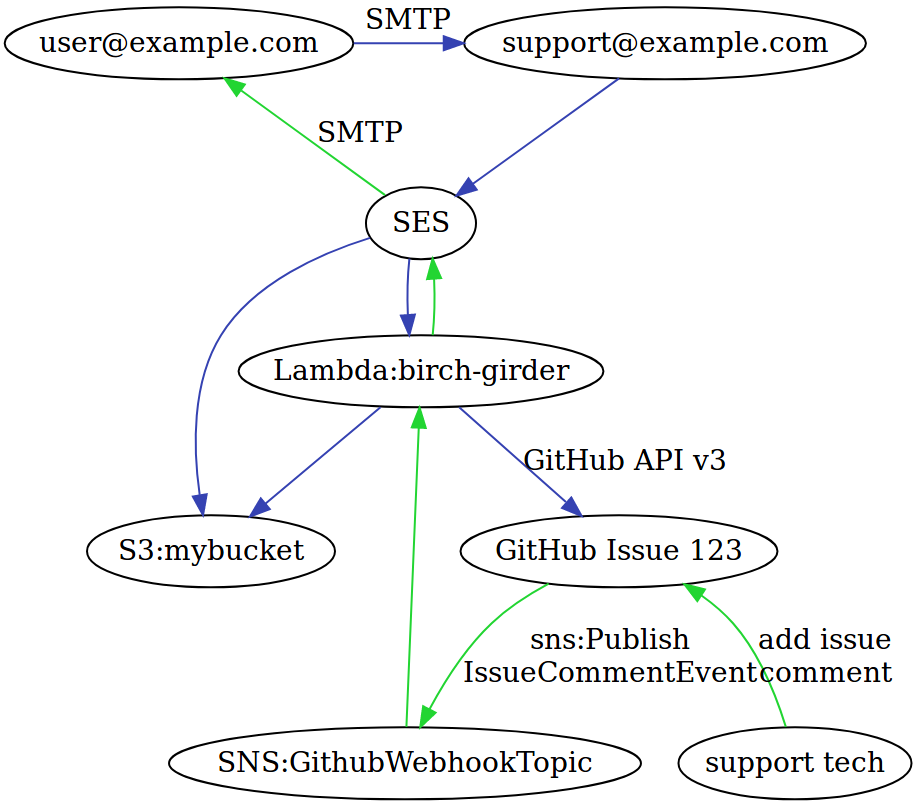An Email Interface for GitHub Issues
Birch Girder adds an email interface to your GitHub repo's issues. It allows people without a GitHub account to open new GitHub issues by sending an email and enables GitHub users to reply to those people via email by leaving comments in a GitHub issue.
This let's you use GitHub issues as your customer service help desk software for free (as in beer).
- A free GitHub user account
- A free Amazon Web Services (AWS) account. This requires giving AWS a credit card but as long as you receive 1000 emails or less per month it's free ($0.10 for every additional 1000 emails)
- A domain name for which you can have all email destined to addresses in that domain, sent to AWS. This can be a subdomain of an existing domain. If you have no domain name you can buy one from AWS for $9/year or from other registrars for a couple bucks a year.
Notably you don't need a server to run Birch Girder.
- Receive inbound email and create a new GitHub issue based on the content of the email
- Store email attachments in GitHub and reference them in the issue
- Enable people to send email replies to their initial email to add comments to the GitHub issue
- Send email replies when a GitHub user comments in an issue
- Allow issue comments which do not trigger an email reply
Ensure libsodium is installed
Ubuntu packages libsodium23
sudo apt install libsodium23
CentOS packages libsodium
sudo yum install epel-releasesudo yum install libsodium
$ pip install --user birch_girder[deploy]
$ deploy-birch-girderThe deployment tool will then walk you through setting up Birch Girder. You'll see output like this :
No recipient_list in config. Continuing with setup but not
setting up any recipients. Later, configure recipients in the config and run
deploy again.
Provider Name
Your provider name is the name of your organization to be displayed in the
suffix of emails sent.
Example : Example Corporation
Enter the provider name :
Example Corporation
AWS S3 Bucket Name
This will be the name of the AWS S3 bucket that stores, temporarily, the
inbound email body. AWS S3 bucket names must be unique across all AWS accounts
in the world, so you'll have to pick a bucket name.
Example : birch-girder-example-corporation
Enter the AWS S3 bucket name:
birch-girder-example-corporation
GitHub Username
What GitHub user would you like Birch Girder to act as. This user needs access
to all repos which you'd like Birch Girder to manage.
Enter the GitHub username :
octocat
Setting ses_payload_s3_prefix to default of ses-payloads/
Setting sns_topic to default of GithubWebhookTopic
GitHub user password
We'll use this password to generate a GitHub
authorization token that Birch Girder will use to interact with GitHub
Enter the GitHub password for octocat:
password
Enter 2FA code:
123456
GitHub OAuth Token (github_token) created : 0123456789abcdef0123456789abcdef01234567
No alert_sns_topic in config so no alert topic will be setup.
You can add an alert topic to config later and re-run deploy if you would like
an SNS topic created that internal Birch Girder errors will be sent to.
Bucket http://birch-girder-example-corporation.s3.amazonaws.com/ created
Bucket policy for birch-girder-example-corporation created
Bucket lifecycle configuration for birch-girder-example-corporation applied to bucket
Lambda function created : arn:aws:lambda:us-west-2:012345678901:function:birch-girder
Permission GiveSESPermissionToInvokeFunction added
Permission GiveGithubWebhookSNSTopicPermissionToInvokeFunction added
SES Rule birch-girder-rule created in Rule Set
IAM user github-sns-publisher created
IAM policy PublishToGithubWebhookSNSTopic applied to user github-sns-publisher
Birch Girder subscribed to GitHub Webhook SNS Topic : arn:aws:sns:us-west-2:012345678901:GithubWebhookTopic:01234567-89ab-cdef-0123-456789abcdef
Now that Birch Girder is setup, you'll want to configure email recipients and
associate them with GitHub repositories. This is done by adding recipients to
the config.yaml file that the deploy tool has created.
recipient_list:
[email protected]:
owner: example-corp
repo: finance
[email protected]:
owner: example-corp
repo: techsupportCreate a recipient_list mapping recipient email addresses to GitHub
repositories and GitHub repository owners. To configure, for example, email sent
to [email protected] to create issues in https://github.com/octocat/Spoon-Knife :
recipient_list:
[email protected]:
owner: octocat
repo: Spoon-KnifeYou can also define a name with the email sender name to use, for example
recipient_list:
[email protected]:
owner: example-corp
repo: finance
name: Example Corp Finance DepartmentWould result in emails coming from Example Corp Finance Department <[email protected]>
Once you have your recipients added to your config, run deploy-birch-girder
again
$ deploy-birch-girderRecipient [email protected] verification hasn't been initiated in AWS SES
Would you like to verify the email address [email protected] or the domain support.example.com [email/domain]:
domain
Would you like to host the zone support.example.com in route53 (for $0.50/month) or on your own [route53/myself]:
myself
Verification of support.example.com initiated
To verify this domain create a DNS record in the support.example.com domain with the
name "_amazonses.support.example.com" and the value "abcdefghijklmnopqrstuvwxyz0123456789ABCDEFG="
The record in the example.com zone would look like this:
_amazonses.support IN TXT "abcdefghijklmnopqrstuvwxyz0123456789ABCDEFG="
Create an DNS SPF record so email that Amazon sends from the email address
[email protected] is considered to not be spam.
The record in the example.com zone would look like this:
support IN TXT "v=spf1 include:amazonses.com -all"
Create DNS DKIM CNAME records so that Amazon can sign email sent from
[email protected] to further ensure it isn't considered spam.
The records in the example.com zone would look like this:
2huz4qkplcqbkrt7if5vrni7tieag2l5._domainkey.support IN CNAME abcdefghijklmnopqrstuvwxyz012345.dkim.amazonses.com.
anafzfmcwku4adkux7ifzi4wokvcpywc._domainkey.support IN CNAME 6789ABCDEFGHIJKLMNOPQRSTUVWXYZab.dkim.amazonses.com.
2lbcro7jkqtc3o2ng34aip5amz3ogczr._domainkey.support IN CNAME cdefghijklmnopqrstuvwxyz01234567.dkim.amazonses.com.
Create a DNS MX record so inbound email destined for support.example.com is
delivered to AWS SES. The MX record in the example.com zone would look like this:
support IN MX 10 inbound-smtp.us-west-2.amazonaws.com.
Aborting while you complete email/domain verifications. Run this again when they're complete
Follow the instructions returned and add the required DNS entries into the nameservers for your domain name.
Once all the DNS records have been added, run deploy-birch-girder again
$ deploy-birch-girderLambda function updated : arn:aws:lambda:us-west-2:012345678901:function:birch-girder
Created GitHub repo https://github.com/example-corp/finance
Created new Access Key for IAM user github-sns-publisher : ABCDEFGHIJKLMNOPQRST
New amazonsns webhook installed in https://github.com/example-corp/finance with user access key ABCDEFGHIJKLMNOPQRST
GitHub webook "amazonsns" on repo https://github.com/example-corp/finance configured to trigger on [u'push', u'issue_comment']
- Send an email to the recipient you've setup, in our example
[email protected] - Go check if a new issue is created in the associated repository, in our example https://github.com/example-corp/finance
- Confirm that you received a response email acknowledging receipt of your
email. In our example it would be sent by
Example Corp Finance Department <[email protected]> - In the newly created GitHub issue, add a comment and mention in the comment
the GitHub user that Birch Girder is running as, in our example
octocat. Add the mention by putting in the comment the username prepended with the@symbol. For example we'd add a line saying@octocat - Check your email to see that you received an email with this new comment.
If you encounter a problem you can fix it and just re-run deploy-birch-girder.
It can be run as many times as you want as each time is just attempts to
converge your deployed setup in GitHub and AWS with what you've defined in your
config.yaml file.
Send an email to any email address in the recipient_list and that email will
be added as an issue to the repository associated with the email address in the
recipient_list
Add a comment in a GitHub issue created by Birch Girder and include in the
comment somewhere an @ mention of the Birch Girder GitHub user. For example
after your comment add a line that says @octocat if the GitHub user that
Birch Girder is configured to use was octocat
The original requester can reply to the initial reply email that they received or any other email from Birch Girder and their reply will be incorporated into the ticket they're replying to as a comment.
Any email sent to Birch Girder can have attachments. Those attachments are stored in the associated GitHub repository and referenced in the issue.
If something goes wrong with Birch Girder or a plugin and you want to replay an email you've already received so that it will be processed again and a new issue will be created, you can send an event to the lambda function in the format below passing the message ID of the email you want to replay.
You may want to rename the existing GitHub issue lest your replay be added as a comment to the existing issue.
{
"replay-email": "nvk908umpjst57s3er4or1e4usb7b0pr0vh72jo1"
}- A user sends an email to [email protected], one of the email addresses
in the
recipient_listinconfig.yaml - That email is delivered to AWS SES
- AWS SES follows the rule in the rule set that says to save the email body into an S3 bucket and to trigger the Birch Girder AWS Lambda function
- The Lambda function runs and
- Fetches the email payload from S3
- Looks and sees that the email is a reply to an existing issue
- If it is not a reply and is instead a new issue
- Calls the GitHub API and creates a new GitHub issue with the content of the email
- Calls AWS SES to send an email response back to the user acknowledging receipt of their email
- Otherwise if it is a reply to an existing issue
- Calls the GitHub API and adds a comment to the existing GitHub issue
- If it is not a reply and is instead a new issue
Additionally if the email contains attachments, those attachments will be committed to the git repo and added by link to the issue comment as well as to a table in the body of the issue.
- A support tech sees that there's a new GitHub issue that's been created from an email sent in by a user
- The support tech adds a comment to the issue that they don't wish to trigger an email to the user
- GitHub's webhook sees the new comment and calls AWS SNS using the configured AWS IAM user with the details about the new comment
- The Birch Girder AWS Lambda function, which subscribes to the SNS topic which GitHub just published to, gets the new SNS notification from GitHub
- The Lambda function parses the information and sees that the comment did not contain the reserved mention word indicating that it is a reply to the user. As a result the Lambda function ignores the new comment.
- A support tech decides to ask the user some questions about their issue
so they add a comment to the GitHub issue and include somewhere in the
comment the reserved mention word. This is the
@at sign followed by thegithub_usernameconfigured in Birch Girder, for example@hubot - GitHub's webhook sees the new comment and calls AWS SNS using the configured AWS IAM user with the details about the new comment
- The Birch Girder AWS Lambda function, which subscribes to the SNS topic which GitHub just published to, gets the new SNS notification from GitHub
- The Lambda function parses the information and sees that the comment included the reserved mention word and was an issue originally created from an email submitted by a user. As a result the Lambda function will send the comment to the user as an email reply.
- The Lambda function calls AWS SES with the email reply to send to the user