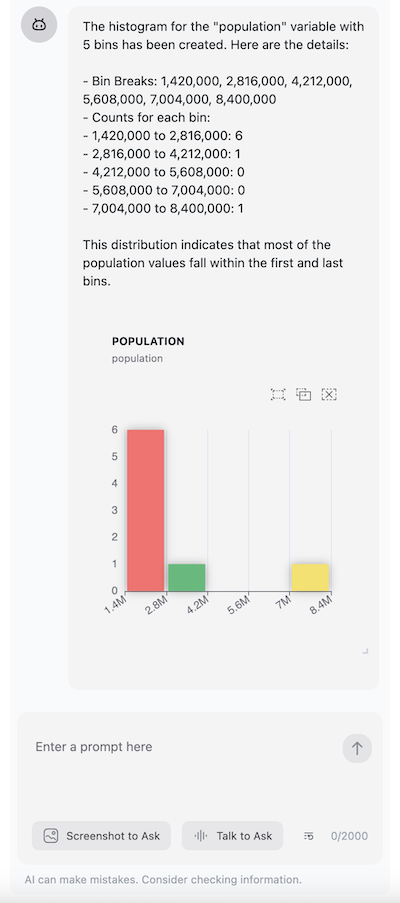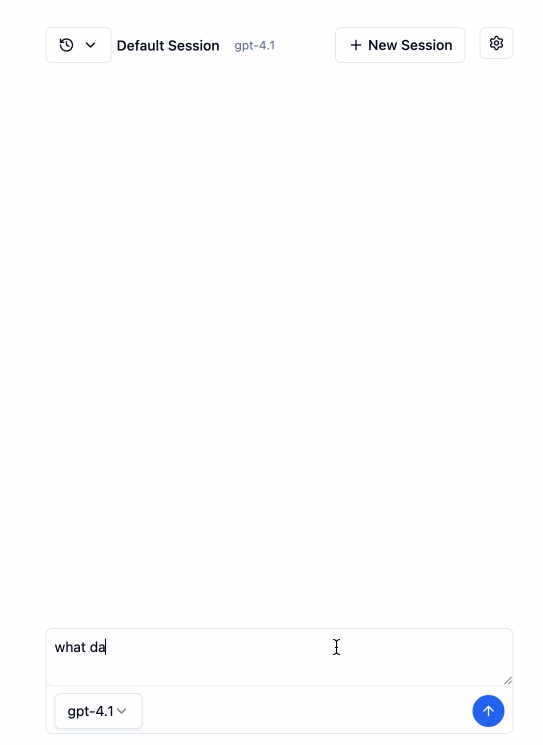OpenAssistant focuses on providing a rich set of AI tools for spatial data analysis and GIS tasks. Unlike previous versions, v1.0.0 is framework-agnostic and can be integrated with any AI framework of your choice.
Key Features:
- 🗺️ Spatial Analysis Tools: Comprehensive suite of GeoDA tools for spatial statistics, LISA, Moran's I, spatial regression, and more.
- 🗄️ DuckDB Integration: Powerful in-browser SQL queries with DuckDB WASM for handling large datasets efficiently.
- 🌍 OpenStreetMap Tools: Access OSM data with geocoding, reverse geocoding, routing, and isochrone analysis.
- 📊 Visualization Components: Ready-to-use components for ECharts, Vega-Lite, Kepler.gl, and Leaflet visualizations.
- 📍 Places & H3: Location intelligence with place search, geotagging, and H3 hexagonal spatial indexing.
- 🤖 AI Framework Agnostic: Works with Vercel AI SDK, LangChain, Anthropic, and other popular AI frameworks.
Add histogram tool to your AI application, e.g. Vercel AI SDK:
import { generateText } from 'ai';
import { histogram, HistogramTool } from '@openassistant/plots';
import { convertToVercelAiTool } from '@openassistant/utils';
const histogramTool: HistogramTool = {
...histogram,
context: {
// get the values of the variable from your dataset, e.g.
getValues: async (datasetName, variableName) => {
// you can retrieve the values from your dataset/database, e.g.:
return [1, 2, 3, 4, 5, 6, 7, 8, 9, 10];
},
},
onToolCompleted: (toolCallId, additionalData) => {
// the call back function when the tool is completed
// you can save it or use it to render a histogram component
console.log('toolCallId: additionalData', toolCallId, additionalData);
},
};
// use tool with vercel ai sdk
const result = await generateText({
model: openai('gpt-4o', { apiKey: key }),
system: 'You are a helpful assistant',
prompt: 'create a histogram of HR60 in dataset Natregimes',
tools: { histogram: convertToVercelAiTool(histogramTool) },
});Add map tool to your AI application:
import { Assistant } from '@openassistant/assistant';
import { keplergl } from '@openassistant/maps';
import { KeplerGlComponent } from '@openassistant/keplergl';
// Sample dataset for demonstration
const SAMPLE_DATASETS = {
cities: [
{ name: 'San Francisco', population: 800000, latitude: 37.774929, longitude: -122.419416 },
{ name: 'New York', population: 8400000, latitude: 40.712776, longitude: -74.005974 },
{ name: 'Los Angeles', population: 3900000, latitude: 34.052235, longitude: -118.243683 },
...
],
};
// Create a kepler map tool with your context
const keplerMapTool = {
...keplergl,
context: {
getDataset: async (datasetName: string) => {
if (datasetName in SAMPLE_DATASETS) {
return SAMPLE_DATASETS[datasetName as keyof typeof SAMPLE_DATASETS];
}
throw new Error(`Dataset ${datasetName} not found`);
},
},
component: KeplerGlComponent,
};
export function App() {
return (
<div className="flex h-screen w-screen items-center justify-center p-4">
<div className="w-full max-w-[900px] h-full">
<Assistant options={{
ai: {
getInstructions: () => `You are a helpful assistant that can answer questions and help with tasks.
Your name is George.
You can use the following datasets to answer the user's question:
- Dataset: venues
- Fields: name, city, ratin
- Dataset: cities
- Fields: name, population, latitude, longitude`,
tools: {
keplergl: keplerMapTool,
},
},
}} />
</div>
</div>
);
}You can combine all the tools together to create a more complex application.
Create a weather tool to return the weather from a weather station you installed at different cities.
import { OpenAssistantTool, convertToVercelAiTool } from '@openassistant/utils';
import { generateText } from 'ai';
import { z } from 'zod';
type WeatherToolArgs = { cityName: string };
type WeatherToolResult = { weather: string };
type WeatherToolAdditionalData = { station: string };
type WeatherToolContext = {
getStation: (cityName: string) => Promise<{ stationId: string; weather: string; timestamp: string }>;
};
const weatherTool: OpenAssistantTool<WeatherToolArgs, WeatherToolResult, WeatherToolAdditionalData, WeatherToolContext> = {
name: 'getWeather',
description: 'Get the weather in a city from a weather station',
parameters: z.object({ cityName: z.string() }),
context: {
// provide your own implementation to get the data from your application as a context
getStation: async (cityName: string) => {
const stations = {
'New York': {
stationId: '123',
weather: 'sunny',
timestamp: '2025-06-20 10:00:00',
},
};
return stations[cityName];
},
},
execute: async (args, options) => {
if (!options || !options.context || !options.context['getStation']) {
throw new Error('Context is required');
}
const getStation = options.context['getStation'];
const station = await getStation(args.cityName as string);
return {
// the result returned to the LLM
llmResult: {
success: true,
result: `The weather in ${args.cityName} is ${station.weather} from weather station ${station.station}.`,
},
// the additional data for e.g. rendering a component or saving to your database
additionalData: {
station,
},
};
},
});OpenAssistant provides a chat interface component based on @sqlrooms/ai. It is a powerful chat interface component that can be used to build your own AI application.
- Easy provider and model selection and configuration
- Support provider and model settings management
- Support custom models
- Support model usage tracking
import { Assistant, type AssistantOptions } from '@openassistant/assistant';
import { z } from 'zod';
const config: AssistantOptions = {
ai: {
getInstructions: () => 'You are a helpful assistant.',
tools: {
echo: {
description: 'Echo the input',
parameters: z.object({
input: z.string().describe('The input to echo'),
}),
execute: async ({ input }: { input: string }) => {
return {
llmResult: {
success: true,
output: input,
},
};
},
context: {},
},
},
},
};
export function App() {
return (
<div className="flex h-screen w-screen items-center justify-center p-4">
<div className="w-full max-w-[900px] h-full">
<Assistant options={config} />
</div>
</div>
);
}Add the following configurations to your tailwind.config.js file:
import { sqlroomsTailwindPreset } from '@sqlrooms/ui';
const preset = sqlroomsTailwindPreset();
const config = {
...preset,
content: ['src/**/*.{ts,tsx}', '../../node_modules/@sqlrooms/*/dist/**/*.js'],
theme: {
...preset.theme,
extend: {
...preset.theme?.extend,
},
},
};
export default config;If you want to build your own chat interface, just simply pass your custom component in component.
import { Assistant, type AssistantOptions } from '@openassistant/assistant';
import { z } from 'zod';
const config: AssistantOptions = {
ai: {
getInstructions: () => 'You are a helpful assistant.',
tools: {},
},
};
export function App() {
return (
<div className="flex h-screen w-screen items-center justify-center p-4">
<div className="w-full max-w-[900px] h-full">
<Assistant options={config}>
<CustomComponent />
</Assistant>
</div>
</div>
);
}For more details, you can follow the source code of packages/ai, which is a wrapper of @sqlrooms/ai.
You can also use the OpenAssistant core package @openassistant/core, which provides a uniform interface for different AI providers, to build your own AI assistant, along with a design allows you to easily create your own tools by :
- providing your own context (e.g. data, callbacks etc.) for the tool execution
- providing your own UI component for rendering the tool result
- passing the result from the tool execution to the tool UI component or next tool execution.
Then, you can use the OpenAssistant in your application. For example:
import { createAssistant } from '@openassistant/core';
// get the singleton assistant instance
const assistant = await createAssistant({
name: 'assistant',
modelProvider: 'openai',
model: 'gpt-4o',
apiKey: 'your-api-key',
version: '0.0.1',
instructions: 'You are a helpful assistant',
tools: {},
// abortController: null
});
// now you can send prompts to the assistant
await assistant.processTextMessage({
textMessage: 'Hello, how are you?',
streamMessageCallback: ({ isCompleted, message }) => {
console.log(isCompleted, message);
},
});OpenAssistant supports the following model providers:
| Model Provider | Models | Dependency |
|---|---|---|
| OpenAI | models | @ai-sdk/openai |
| models | @ai-sdk/google | |
| Anthropic | models | @ai-sdk/anthropic |
| DeepSeek | models | @ai-sdk/deepseek |
| xAI | models | @ai-sdk/xai |
| Ollama | models | ollama-ai-provider |
:::
MIT © Xun Li