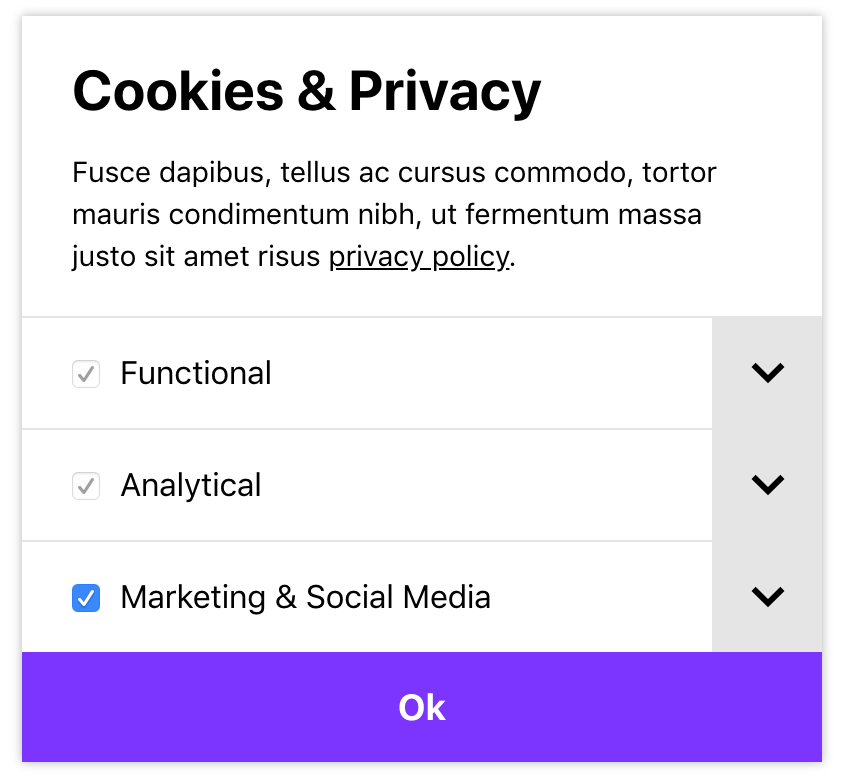- No dependencies
- Customizable cookie types (identifiers, optional/required, pre-checked)
- Conditional script tags, iframes and elements based on cookie consent and type
Developed with ❤️ by GRRR
$ npm install @grrr/cookie-consentThis cookie-consent module is a custom element. This also means that the element is encapsulated in a shadow DOM. Here follows some information of how to implement this custom element in your own project.
Import the module and register it as a custom element:
import CookieConsent from "@grrr/cookie-consent";
if (window.customElements.get("cookie-consent") === undefined) {
window.customElements.define("cookie-consent", cookieConsent);
}Once registered, you can add the cookie-consent element to your HTML there's some optional data you can pass to the element but the only required attribute to pass along are the cookies:
const cookies = [
{
id: "functional", // string
label: functionalCookiesLabel, // string
description: functionalCookiesDescription, // string
required: true, // boolean
},
{
id: "marketing", // string
label: marketingCookiesLabel, // string
description: marketingCookiesDescription, // string
checked: marketingCookiesAccepted, // boolean
},
];
// in order to pass these as a data-attribute we'll need to transform them to a string first
const stringifiedCookies = JSON.stringify(cookies);<cookie-consent data-cookies="cookies" />;As mentioned before there is some optional data you can pass to the element:
- title
string - description
string - save button text
string
To use the options, add them as data attributes to the custom element:
<cookie-consent
data-title="Cookies & Privacy" // The title of the dialog.
data-description="<p>This site makes use of third-party cookies.
Read more in our <a href='/privacy-policy'>privacy policy</a>.</p>" // The description of the dialog.
data-saveButtonText="Save preferences" // The save button label.
data-cookies=cookies
/>All options except cookies are optional. They will fall back to the defaults, which are listed here:
export const DEFAULTS = {
prefix: "cookie-consent",
append: true,
appendDelay: 500,
acceptAllButton: false,
labels: {
title: "Cookies & Privacy",
description:
'<p>This site makes use of third-party cookies. Read more in our <a href="/privacy-policy">privacy policy</a>.</p>',
button: {
default: "Save preferences",
acceptAll: "Accept all",
},
aria: {
button: "Confirm cookie settings",
tabList: "List with cookie types",
tabToggle: "Toggle cookie tab",
},
},
};Will show the dialog element, for example to show it when triggered to change settings.
button.addEventListener("click", (e) => {
e.preventDefault();
cookieConsent.show();
});Will hide the dialog element.
button.addEventListener("click", (e) => {
e.preventDefault();
cookieConsent.hide();
});Will return an array with preferences per cookie type.
const preferences = cookieConsent.getPreferences();
// [
// {
// "id": "analytical",
// "accepted": true
// },
// {
// "id": "marketing",
// "accepted": false
// }
// ]Update cookies programmatically.
By updating cookies programmatically, the event handler will receive an update method.
const cookies = [
{
id: "marketing",
label: "Marketing",
description: "...",
required: false,
checked: true,
},
{
id: "simple",
label: "Simple",
description: "...",
required: false,
checked: false,
},
];Add listeners for events. Will fire when the event is dispatched from the CookieConsent module. See available events.
cookieConsent.on("event", eventHandler);Events are bound by the on method.
Will fire whenever the cookie settings are updated, or when the instance is constructed and stored preferences are found. It returns the array with cookie preferences, identical to the getPreferences() method.
This event can be used to fire tag triggers for each cookie type, for example via Google Tag Manager (GTM). In the following example trackers are loaded via a trigger added in GTM. Each cookie type has it's own trigger, based on the cookieType variable, and the trigger itself is invoked by the cookieConsent event.
Example:
cookieConsent.on("update", (cookies) => {
const accepted = cookies.filter((cookie) => cookie.accepted);
const dataLayer = window.dataLayer || [];
accepted.forEach((cookie) =>
dataLayer.push({
event: "cookieConsent",
cookieType: cookie.id,
})
);
});No styling is being applied by the JavaScript module. However, there is a default stylesheet in the form of a Sass module which can easily be added and customized to your project and its needs.
You have to use the ::parts pseudo-element to style the dialog and its elements due to the Shadow DOM encapsulation. You can style the dialog and its elements by using the following parts:
cookie-consent::part(cookie-consent) {
// Styles for the cookie consent dialog
}
/**
* Header
*/
cookie-consent::part(cookie-consent__header) {
// Styles for the cookie consent header
}
cookie-consent::part(cookie-consent__title) {
// Styles for the cookie consent title
}
/**
* Tabs
*/
cookie-consent::part(cookie-consent__tab-list) {
// Styles for the cookie consent tab list
}
cookie-consent::part(cookie-consent__tab-list-item) {
// Styles for the cookie consent tab list item
}
cookie-consent::part(cookie-consent__tab) {
// Styles for the cookie consent tabs
}
/**
* Tab option (label with input in it) & tab toggle
*/
cookie-consent::part(cookie-consent__option) {
// Styles for the tab option label
}
cookie-consent::part(cookie-consent__input) {
// Styles for the tab option input
}
cookie-consent::part(cookie-consent__tab-toggle) {
// Styles for the tab toggle
}
cookie-consent::part(cookie-consent__tab-toggle-icon) {
// Styles for the tab toggle icon
}
/**
* Tab panel (with description)
*/
cookie-consent::part(cookie-consent__tab-panel) {
// Styles for the tab panel
}
cookie-consent::part(cookie-consent__tab-description) {
// Styles for the tab description
}
/**
* Button
*/
cookie-consent::part(cookie-consent__button) {
// styles for the consent button
}
cookie-consent::part(cookie-consent__button-text) {
// Styles for the consent button text
}View the base stylesheet.
With the styling from the base module applied, the interface will look roughly like this (fonts, sizes and margins might differ):