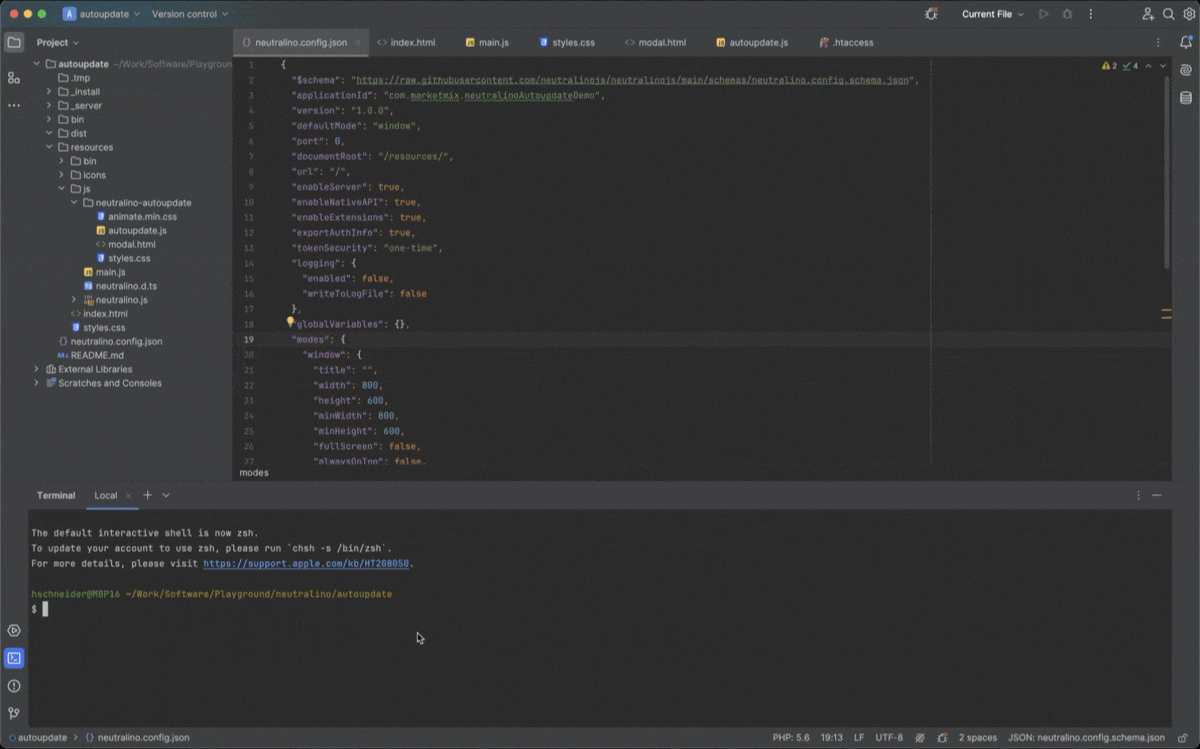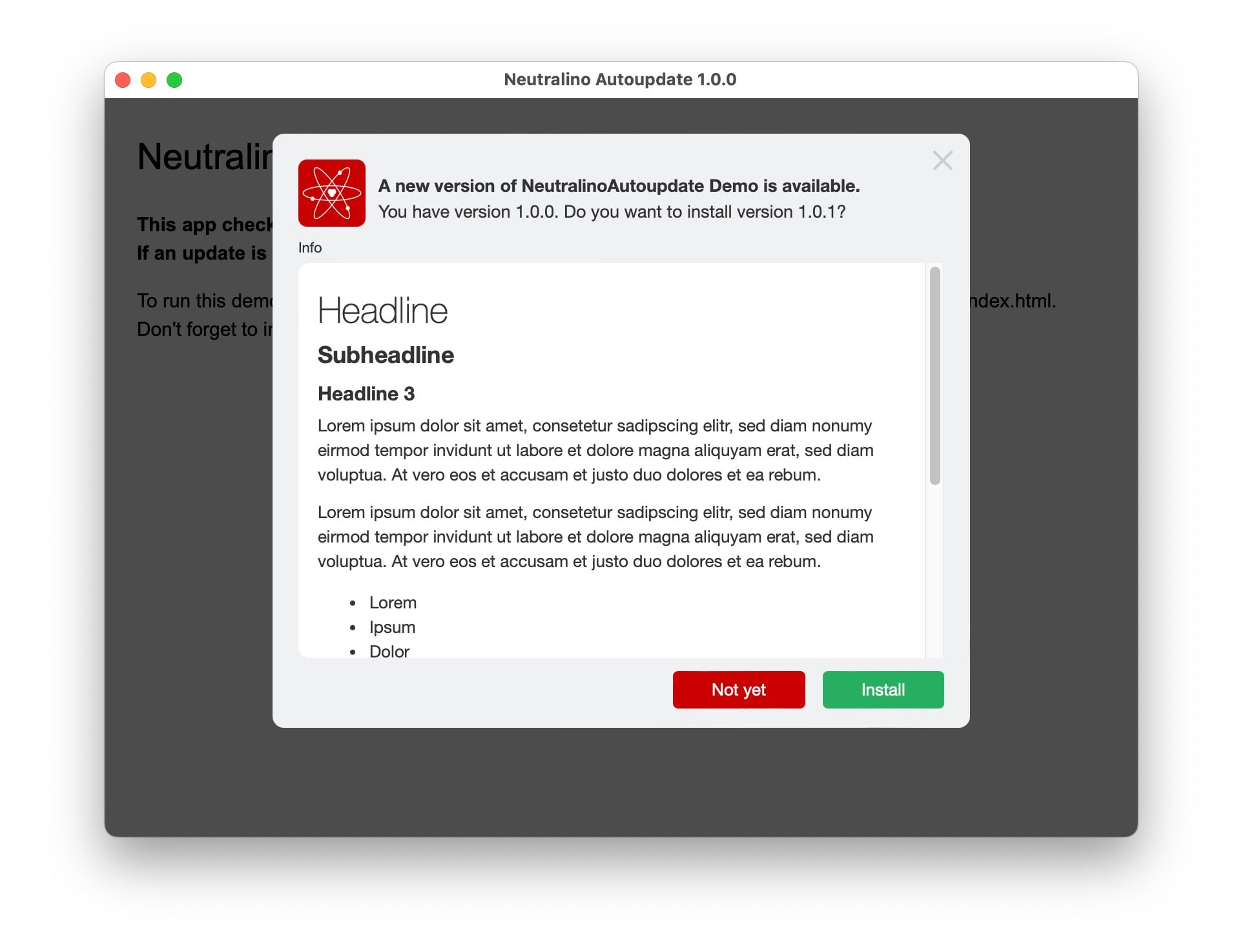An extended Auto-Updater for Neutralino
This cross-platform auto-updater comes with the following features:
- Updates the complete app with all extra files, not only its resources.
- Downloads are secured with SHA256 checksums.
- Launches DMG-Files on macOS and executable installers on Windows and Linux.
- Displays a nice install dialog with app icon, version infos and release notes.
- Uses a single manifest for all platforms and CPU-architectures.
- The manifest is secured with an app token.
- Written in pure JS, no Neutralino Extensions or other dependencies required.
- The GUI can be translated to any language.
The update procedure in detail:
- When the app launches, the manifest.json file is fetched from the update server.
- The manifest's app version is checked against the running app's version.
- If an update exists, the update dialog pops up.
- The user can read the release notes and decides to skip or install the update.
- If selected "Install", the update is fetched from the server and saved in the user's download folder.
- Next the app ID and the file's checksum are verified.
- The update is unpacked and the original ZIP-file is deleted.
- The starter file is executed and the Neutralino app is closed.
The following formats are recommended:
Use a zipped executable installer like e.g. Innosetup. The installer is executed automatically.
An App bundle should be delivered as a zipped DMG. After the zip-file has been unpacked the user is prompted for the login password to mount the DMG. Next the user drags the new app to the Applications folder.
Use a zipped folder with e.g. an install.sh file, which does all setup tasks. The install.sh file is executed automatically.
The manifest contains all information required by the update process:
{
"enabled": true,
"appId": "com.marketmix.neutralinoAutoupdate",
"appName": "Neutralino AutoUpdater Demo",
"appVersion": "1.0.1",
"appIcon": "icon.png",
"updateWindowsX64":
{
"file": "AutoupdateDemo_win-x64.zip",
"checksum": "123",
"start": "setup.exe",
"notes": "release-notes.html"
},
"updateDarwinX64":
{
"file": "AutoupdateDemo_macos-x64.zip",
"start": "start.dmg",
"checksum": "fc37472674da4e978ebec2eaf66abb5d1d9c1e033f3d11f1b1d2eec03e0eb612",
"notes": "release-notes.html"
},
"updateDarwinARM64":
{
"file": "",
"checksum": "",
"start": "",
"notes": ""
},
"updateDarwinUNIVERSAL":
{
"file": "",
"checksum": "",
"start": "",
"notes": ""
},
"updateLinuxX64":
{
"file": "AutoupdateDemo_linux-x64.zip",
"checksum": "fc37472674da4e978ebec2eaf66abb5d1d9c1e033f3d11f1b1d2eec03e0eb612",
"start": "AutoupdateDemo_linux-x64/install.sh",
"notes": "release-notes.html"
},
"updateLinuxARM64":
{
"file": "",
"checksum": "",
"start": "",
"notes": ""
},
"updateLinuxARMHF":
{
"file": "",
"checksum": "",
"start": "",
"notes": ""
}
}
The fields in detail:
| Key | Description |
|---|---|
| enabled | Set this to false, to lock client-side processing while you upload new versions or change the manifest itself. Set it back to true, when you completed all changes. |
| appId | The app ID, equal to the applicationId in the neutralino.config.json |
| appName | The app-name, as displayed in the update dialog. |
| appVersion | The current app-version. This is compared against the running app's version. |
| appIcon | The icon as displayed in the update dialog. Allowed formats are JPG, PNG or SVG. The dimensions have to be square. |
Next we have a look on the update keys for the different platforms and CPU architectures. They are build up as folllows:
update + Platform + ARCHITECTURE in uppercase
So we find the update for macOS (Darwin) on ARM under this key:
updateDarwinARM64
The update keys point to the following fields:
| Key | Description |
|---|---|
| file | The zip-file which contains the update. |
| start | The file which is executed after the zip has been unpacked. |
| checksum | The zip-file's SHA256 checksum. |
| notes | A HTML-file with the release notes. |
Copy all content from the _server/demo folder to your update server. The update zip-files are placed in the same folder as the manifest.
If you are already live with autoupdate-enabled apps in the wild, disable the manifest by setting
"enabled": false,Then first save the file. Now all clients downloading the manifest cannot process the file. This assures that they only get consitent updates.
Adapt the manifest's content and generate the checksums for each update-file:
# On macOS and Linux:
shasum -a 256 FILE.zip
# On Windows:
certutil -hashfile FILE.zip SHA256Next create a secret security token with some password generator of your choice and enter it in manifest.php:
// update.php 1.0.0
//
// Adds a security layer to the update mechanism:
// This script checks the incoming request for the secret app token
// in the X-Auth-App header.
// Only when this token is valid, the manifest.json will be delivered.
//
// (c)2023 Harald Schneider - marketmix.com
//
// Enter the individual app token here:
//
$appToken = 'hB9rV7cS3tD3bU1wA8vY3pQ5fO4qO6sP';
...Feel free to adapt the PHP script to your needs. So you could e.g. rename manifest.json to manifest.data which makes it accessible only through manifest.php.
After the setup of your update-repository is complete, enable your manifest with:
"enabled": true,Now all clients can process the manifest.
Copy the contents of _install/PLATFORM/bin folder to your app's /extensions/autoupdate/bin folder. E.g.
_install/macos-x64/bin --> extensions/autoupdate/bin
If you are on macOS or Linux, make sure the binaries are executable:
chmod -R +x extensions/autoupdate/binNext copy the js/neutralino-autoupdate folder to your project.
Add this line to your index.html, right before the main.js script:
<script src="js/neutralino-autoupdate/autoupdate.js"></script>Add these lines to your main.js and adapt the manifest's URL to your own server:
let opt = {
lang: 'en',
debug: true,
arch: 'x64',
token: 'hB9rV7cS3tD3bU1wA8vY3pQ5fO4qO6sP'
}
let AUTOUPDATE = new NeutralinoAutoupdate("https://autoupdate.test/demo/manifest.php", opt);
(async () => {
await AUTOUPDATE.check();
})();If you don't want the nice update dialog, you can use .checkSilent() instead and handle the following update process yourself:
let opt = {
lang: 'en',
debug: true,
arch: 'x64',
token: 'hB9rV7cS3tD3bU1wA8vY3pQ5fO4qO6sP'
}
let AUTOUPDATE = new NeutralinoAutoupdate("https://autoupdate.test/demo/manifest.php", opt);
AUTOUPDATE.checkSilent().then(updateAvailable => {
if(updateAvailable) {
//
// YOUR CUSTOM CODE HERE:
// Communicate the available update to the user
// and launch the update-process:
//
AUTOUPDATE.update();
}
});That's it. If something goes wrong, you can track all actions in your app's dev-console, as long as the debug parameter is true.
The extensions folder needs to be placed beside your resources..neu folder:
app.exe
resources.neu
extensions
The extensions folder goes into your app bundle's Resources folder. This can be automated with Neutralino Build Scripts.
To run this demo cd to its folder and enter:
neu update
neu runTo translate the GUI to any language, just submit the translated strings with the customLang parameter. So for e.g. a french translation the whole procedure looks like this:
let opt = {
arch: 'x64',
customLang: {
'txtNewVersion': 'Une nouvelle version de {appName} est disponible.',
'txtAskUpdate': 'Vous disposez de la version {versionCurrent}. Voulez-vous installer la version {versionUpdate}?',
'btnCancel': 'Pas maintenant',
'btnOK': 'À installer',
'errorChecksum': "Ooops - Erreur de mise à jour: le téléchargement semble être interrompu.<br>Vous pouvez fermer cette boîte de dialogue et réessayer plus tard.",
'errorUnpack': 'Ooops - Erreur de mise à jour: le téléchargement ne peut pas être décompressé.<br>Vous pouvez fermer cette boîte de dialogue et réessayer plus tard.'
}
}
let AUTOUPDATE = new NeutralinoAutoupdate("https://autoupdate.test/demo/manifest.php", opt);
(async () => {
await AUTOUPDATE.check();
})();NeutralinoAutoupdate(url, {lang: 'de', debug: false, arch='arm64'})The class itself takes the manifest's URL and a dictionary of options as parameters.
The URL can either point to manifest.json or the more secure PHP wrapper manifest.php. If you use the wrapper, you need to submit a token with the options.
| Key | Description |
|---|---|
| arch | The app's CPU architecture. By default 'x64' |
| debug | Log all actions to the dev-console. This is true by default. |
| lang | The GUI language. 'en' for english by default. You can set it to 'de' for german. |
| token | The secret app token, used by manifest.php. |
| customLang | A dictionary with translated strings for your GUI custom language. For details see 'Translate the GUI'. |
| Method | Description |
|---|---|
| async check() | Check the update manifest's version against the app's version. If an update exists, the update-dialog pops up. |
| async checkSilent() | Does the same as .check() but without dialog. If an update exists, it returns true. |
| async update() | Starts the update process. Returns false in case of an error or quits the app if the update was successful. This is either called from the update-dialog's install-button or directly after .checkSilent(). |
| log(msg) | The internal log function. msg can be a string or an object. This logs msg to the app's console. |