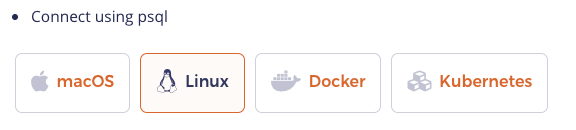All docs pages must start with a front matter as shown below.
---
title: Browser-Title
linkTitle: My-Left-Nav-Link
description: Doc-Page-Title
image: Icon-For-Page-Title
headcontent: Brief-description
menu:
latest:
identifier: page-identifier
parent: parent-page-identifier
weight: number-to-decide-display-order
---
| Field Name | Description |
|---|---|
title |
Page title displayed in browser tab |
linkTitle |
Text displayed in left navigation |
description |
Text displayed as the title of the docs page |
| Field Name | Default | Description |
|---|---|---|
image |
- | Optional icon that is displayed next to the title |
isTocNested |
false |
Should sub-sections be displayed in the TOC on the right |
showAsideToc |
false |
Should the TOC on the right be enabled |
hidePagination |
false |
Should the automatic navigation links be displayed at the bottom of the page |
There are different types of docs pages as noted below.
Index pages have links to various sub-topics inside a topic. These pages are named _index.html.
Content pages contain information about topics. The names of these docs page has the format my-docs-page.md.
There are a number of display widgets available. These are listed below.
A note box gives some important information that is often not optional. It looks as follows:

Short code for a note box:
{{< note title="Note" >}}
This is a note with a [link](https://www.yugabyte.com).
{{< /note >}}
A tip box gives a hint or other useful but optional piece of information. It looks as follows:

Short code for a tip code:
{{< tip title="Tip" >}}
This is a tip with a [link](https://www.yugabyte.com).
{{< /tip >}}
A warning box informs the user about a potential issue or something to watch out for. It looks as follows:

Short code for a warning code:
{{< warning title="Warning" >}}
This is a warning with a [link](https://www.yugabyte.com).
{{< /warning >}}
An inline section switcher lets you switch between content sections without a separate URL*. If you want to link to sub-sections inside a switcher, use tabs. This widget looks as follows:
The corresponding code for this widget is shown below. Note that the actual content must be placed in a file with the .md extension inside a subdirectory whose name is easy to associate with the switcher title.
<ul class="nav nav-tabs-alt nav-tabs-yb">
<li >
<a href="#macos" class="nav-link active" id="macos-tab" data-toggle="tab"
role="tab" aria-controls="macos" aria-selected="true">
<i class="fab fa-apple" aria-hidden="true"></i>
macOS
</a>
</li>
<li>
<a href="#linux" class="nav-link" id="linux-tab" data-toggle="tab"
role="tab" aria-controls="linux" aria-selected="false">
<i class="fab fa-linux" aria-hidden="true"></i>
Linux
</a>
</li>
<li>
<a href="#docker" class="nav-link" id="docker-tab" data-toggle="tab"
role="tab" aria-controls="docker" aria-selected="false">
<i class="fab fa-docker" aria-hidden="true"></i>
Docker
</a>
</li>
<li >
<a href="#kubernetes" class="nav-link" id="kubernetes-tab" data-toggle="tab"
role="tab" aria-controls="kubernetes" aria-selected="false">
<i class="fas fa-cubes" aria-hidden="true"></i>
Kubernetes
</a>
</li>
</ul>
<div class="tab-content">
<div id="macos" class="tab-pane fade show active" role="tabpanel" aria-labelledby="macos-tab">
{{% includeMarkdown "binary/explore-ysql.md" /%}}
</div>
<div id="linux" class="tab-pane fade" role="tabpanel" aria-labelledby="linux-tab">
{{% includeMarkdown "binary/explore-ysql.md" /%}}
</div>
<div id="docker" class="tab-pane fade" role="tabpanel" aria-labelledby="docker-tab">
{{% includeMarkdown "docker/explore-ysql.md" /%}}
</div>
<div id="kubernetes" class="tab-pane fade" role="tabpanel" aria-labelledby="kubernetes-tab">
{{% includeMarkdown "kubernetes/explore-ysql.md" /%}}
</div>
</div>