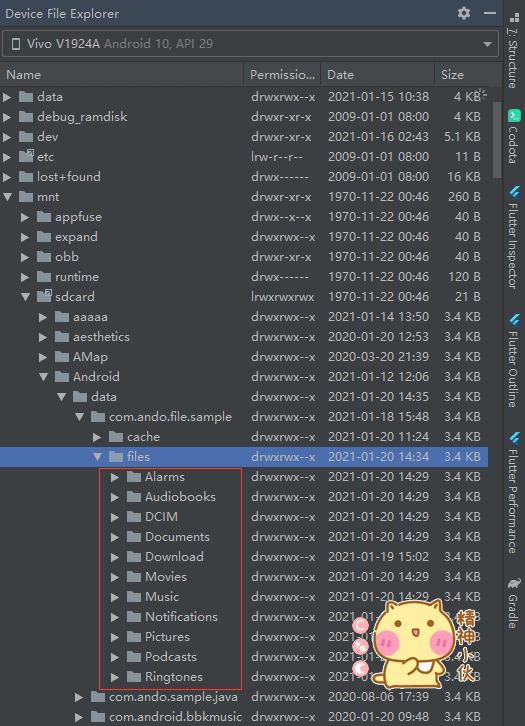Android文件操作库。适用于Android 4.4及以上系统, 已兼容新版存储策略。包括处理Android端文件目录及缓存、文件MimeType、文件打开方式、文件路径和Uri、文件大小、文件常用工具类以及文件选择处理等功能。
🌴最新版增加了一些常用功能, 获取媒体文件的创建时间,修改时间等/重命名文件,
会覆盖原文件/删除过期文件(具体保质期可以自定义Long)
https://github.com/javakam/FileOperator/blob/master/library_core/src/main/java/ando/file/core//FileUtils.kt
1. 获取文件add,modify,expires时间:
getMediaShotTime(Uri/Path, block: (Long) -> Unit):获取媒体文件的"拍摄时间"
getMediaShotTime(targetBucketId:Long,block:(Long,Long,Long)):查找`bucketId`对应的媒体文件的时间信息
返回值: invoke(dateAdded, dateModified, dateExpires);
2. 重命名文件:
参数说明: 旧文件File;新文件所在目录路径String;新文件名String;
新文件的后缀jpg、png、txt等,不传或是传入空值默认沿用旧文件的后缀)
renameFile(oldFile: File, newFileDirectory: String?, newFileName: String, newFileNameSuffix: String?): File? {};
返回值: 新文件File对象
3. 移除超过指定期限的文件:
参数说明: 目录路径String;maxFileAge 指定期限Long。默认移除超过一个月的文件:maxFileAge=2678400000L
deleteFilesOutDate(directoryPath: String, maxFileAge: Long = 2678400000L)mavenCentral -> Project build.gradle
repositories {
mavenCentral()
maven { url "https://s01.oss.sonatype.org/content/groups/public" }
}
implementation 'com.github.javakam:file.core:3.9.8@aar' //核心库必选(Core library required)
implementation 'com.github.javakam:file.selector:3.9.8@aar' //文件选择器(File selector)
implementation 'com.github.javakam:file.compressor:3.9.8@aar'//图片压缩,修改自Luban(Image compression, based on Luban)FileOperator.init(this, BuildConfig.DEBUG)未用到反射, 不需要混淆。(No reflection is used, no need to be confused.)
| 功能列表(Function list) | 缓存目录(Cache directory) |
|---|---|
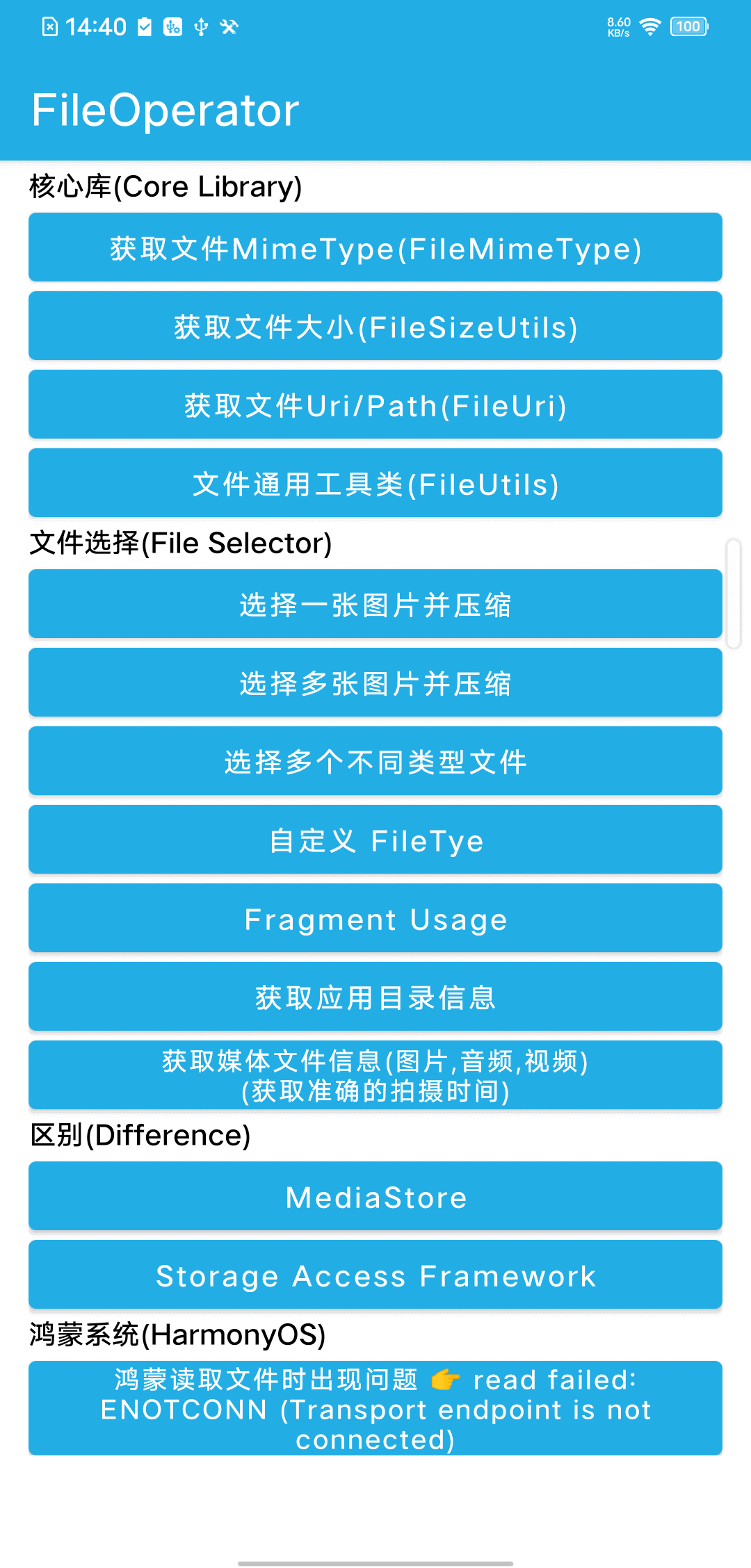 |
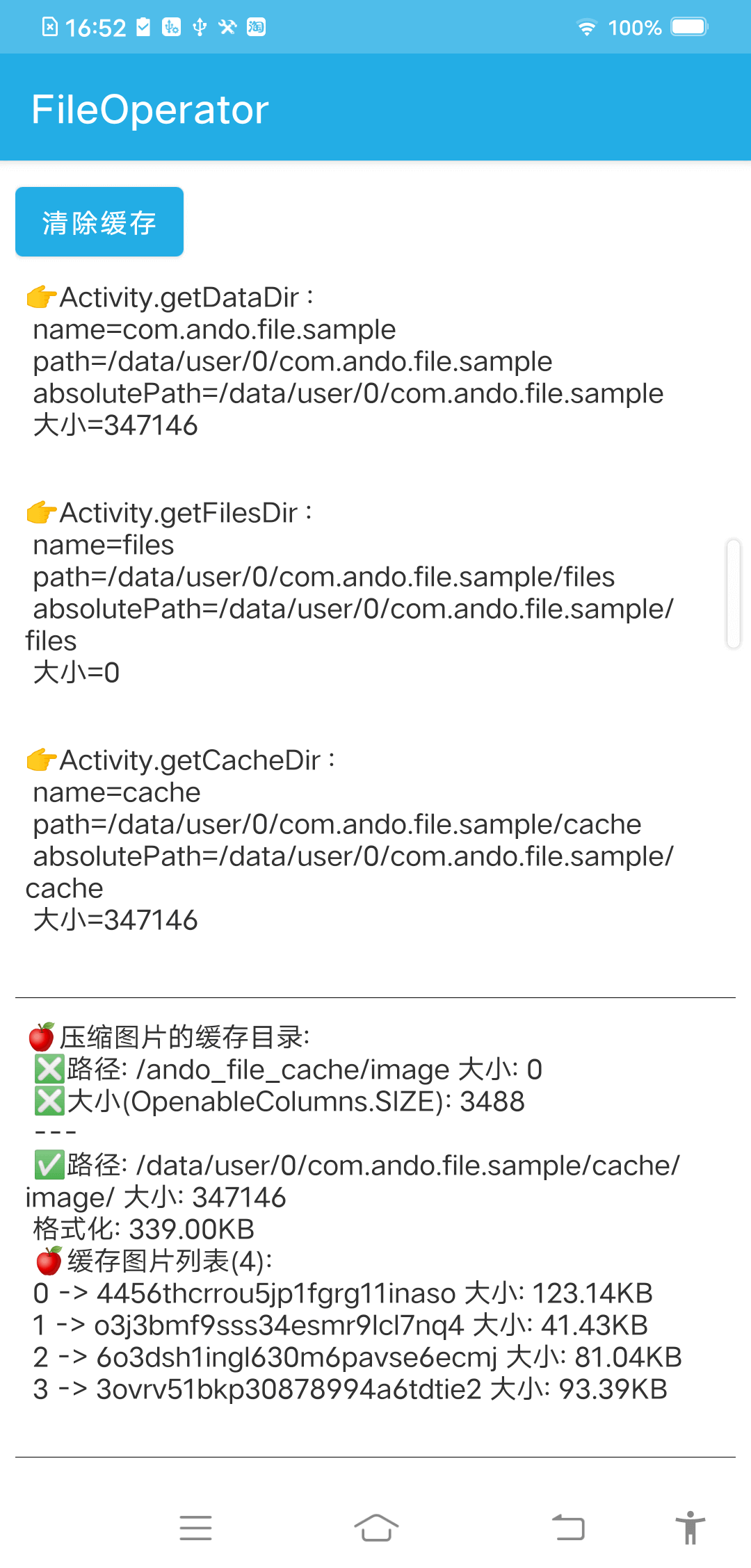 |
| 单图+压缩(Single Image+Compress) | 多图+压缩(Multiple images+Compress) | 多文件+多类型(Multiple files+Multiple types) |
|---|---|---|
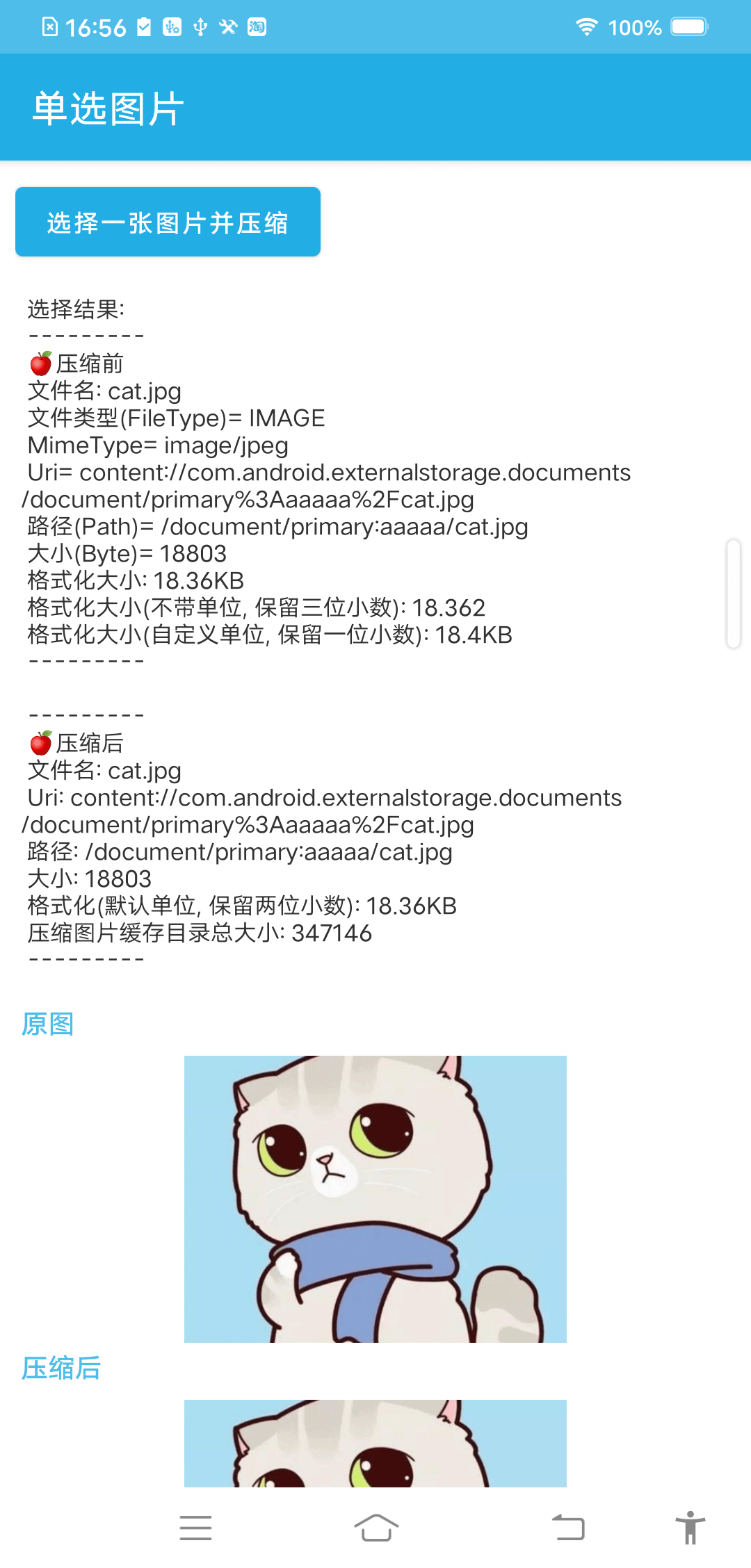 |
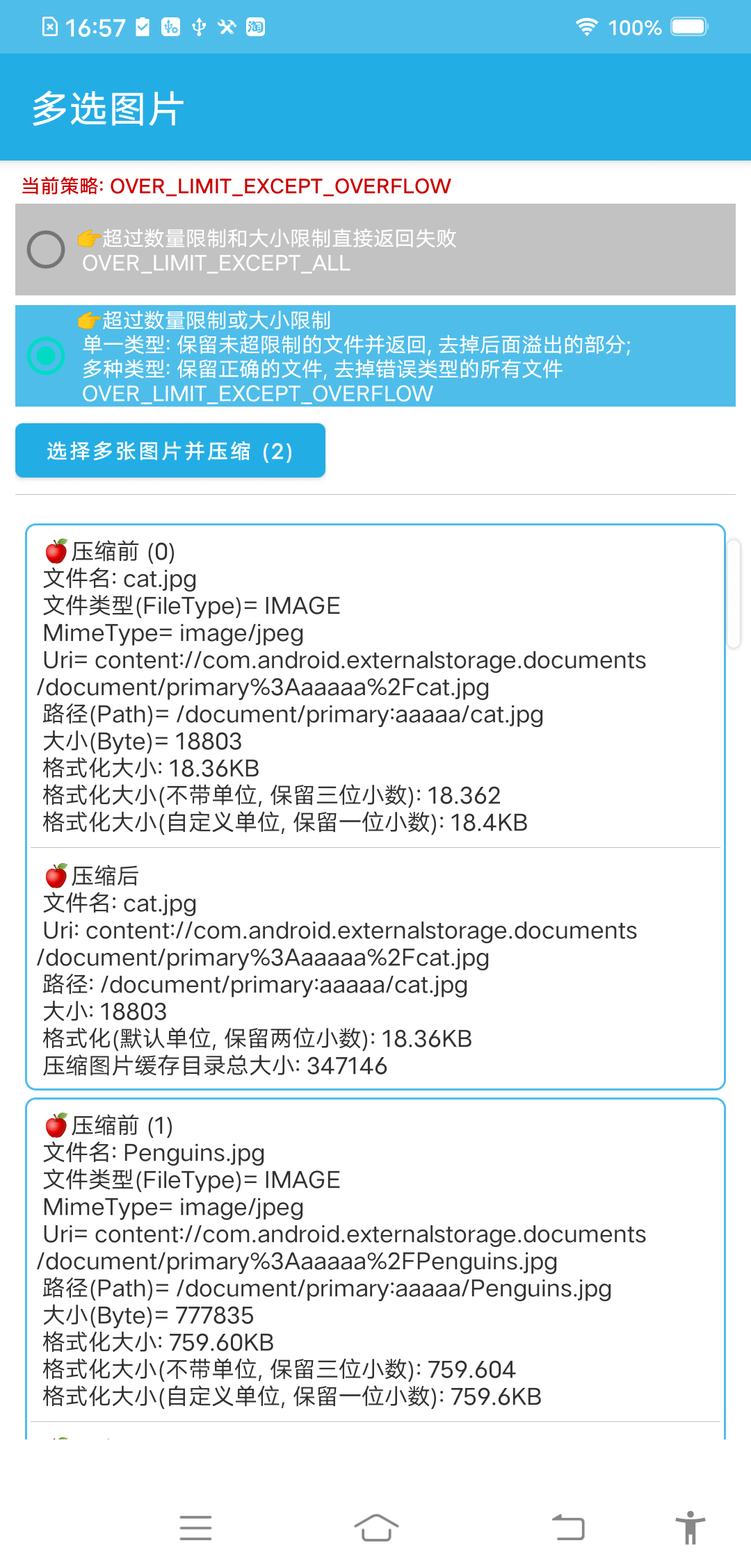 |
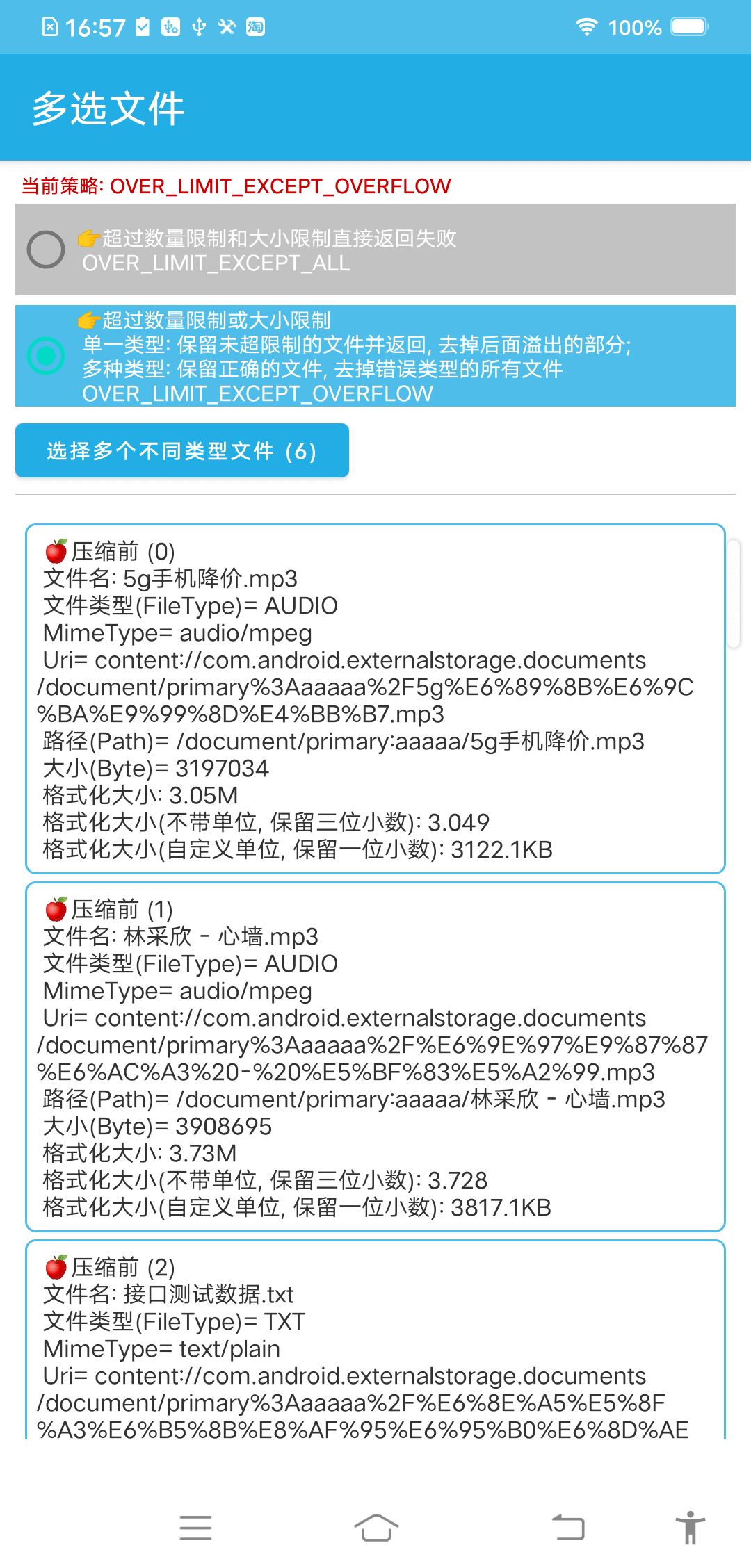 |
☘
FileOperator提供了Android开发常用的一些文件操作工具类,使用方式大多以静态方法为主,需要的同学可以直接CV需要的文件
1. 获取文件MimeType类型👉FileMimeType.kt
根据File Name/Path/Url获取相应MimeType
fun getMimeType(str: String?): String
fun getMimeType(uri: Uri?): String
//MimeTypeMap.getSingleton().getMimeTypeFromExtension(...) 的补充
fun getMimeTypeSupplement(fileName: String): String2. 计算文件或文件夹的大小👉FileSizeUtils.kt
@Throws(Exception::class)
fun getFolderSize(file: File?): Long {
var size = 0L
if (file == null || !file.exists()) return size
val files = file.listFiles()
if (files.isNullOrEmpty()) return size
for (i in files.indices) {
size += if (files[i].isDirectory) getFolderSize(files[i]) else getFileSize(files[i])
}
return size
}fun getFileSize(file: File?): Long
fun getFileSize(uri: Uri?): Long自动计算指定文件或指定文件夹的大小 , 返回值带 B、KB、M、GB、TB 单位的字符串
fun getFileOrDirSizeFormatted(path: String?): StringFormat size (implemented by Big Decimal)
/**
* @param scale 精确到小数点以后几位 (Accurate to a few decimal places)
*/
fun formatFileSize(size: Long, scale: Int, withUnit: Boolean = false): String {
val divisor = 1024L
//ROUND_DOWN 1023 -> 1023B ; ROUND_HALF_UP 1023 -> 1KB
val kiloByte: BigDecimal =
formatSizeByTypeWithDivisor(BigDecimal.valueOf(size), scale, SIZE_TYPE_B, divisor)
if (kiloByte.toDouble() < 1) {
return "${kiloByte.toPlainString()}${if (withUnit) SIZE_TYPE_B.unit else ""}"
}
//KB
val megaByte = formatSizeByTypeWithDivisor(kiloByte, scale, SIZE_TYPE_KB, divisor)
if (megaByte.toDouble() < 1) {
return "${kiloByte.toPlainString()}${if (withUnit) SIZE_TYPE_KB.unit else ""}"
}
//M
val gigaByte = formatSizeByTypeWithDivisor(megaByte, scale, SIZE_TYPE_MB, divisor)
if (gigaByte.toDouble() < 1) {
return "${megaByte.toPlainString()}${if (withUnit) SIZE_TYPE_MB.unit else ""}"
}
//GB
val teraBytes = formatSizeByTypeWithDivisor(gigaByte, scale, SIZE_TYPE_GB, divisor)
if (teraBytes.toDouble() < 1) {
return "${gigaByte.toPlainString()}${if (withUnit) SIZE_TYPE_GB.unit else ""}"
}
//TB
return "${teraBytes.toPlainString()}${if (withUnit) SIZE_TYPE_TB.unit else ""}"
}转换文件大小,指定转换的类型(Convert file size, specify the type of conversion):
//scale 精确到小数点以后几位
fun formatSizeByTypeWithoutUnit(size: BigDecimal, scale: Int, sizeType: FileSizeType): BigDecimal =
size.divide(
BigDecimal.valueOf(
when (sizeType) {
SIZE_TYPE_B -> 1L
SIZE_TYPE_KB -> 1024L
SIZE_TYPE_MB -> 1024L * 1024L
SIZE_TYPE_GB -> 1024L * 1024L * 1024L
SIZE_TYPE_TB -> 1024L * 1024L * 1024L * 1024L
}
),
scale,
//ROUND_DOWN 1023 -> 1023B ; ROUND_HALF_UP 1023 -> 1KB
if (sizeType == SIZE_TYPE_B) BigDecimal.ROUND_DOWN else BigDecimal.ROUND_HALF_UP
)转换文件大小带单位(Convert file size with unit):
fun formatSizeByTypeWithUnit(size: Long, scale: Int, sizeType: FileSizeType): String {
return "${
formatSizeByTypeWithoutUnit(size.toBigDecimal(), scale, sizeType).toPlainString()
}${sizeType.unit}"
}3. 直接打开Url/Uri(远程or本地)👉FileOpener.kt
fun openShare(context: Context, uri: Uri, title: String = "分享文件") {
val intent = Intent(Intent.ACTION_SEND)
intent.putExtra(Intent.EXTRA_STREAM, uri)
intent.addFlags(Intent.FLAG_GRANT_READ_URI_PERMISSION or Intent.FLAG_GRANT_WRITE_URI_PERMISSION)
// Put the Uri and MIME type in the result Intent
intent.setDataAndType(uri, getMimeType(uri))
context.startActivity(Intent.createChooser(intent, title))
}@SuppressLint("QueryPermissionsNeeded")
fun openBrowser(
context: Context, url: String, title: String = "请选择浏览器", newTask: Boolean = false,
block: ((result: Boolean, msg: String?) -> Unit)? = null,
) {
try {
val intent = Intent(Intent.ACTION_VIEW)
intent.data = Uri.parse(url)
if (newTask) {
intent.addFlags(Intent.FLAG_ACTIVITY_NEW_TASK)
}
//startActivity(intent)
//https://developer.android.com/about/versions/11/privacy/package-visibility
if (intent.resolveActivity(context.packageManager) != null) {
context.startActivity(Intent.createChooser(intent, title))
block?.invoke(true, null)
} else {
block?.invoke(true, "没有可用浏览器")
}
} catch (e: ActivityNotFoundException) {
e.printStackTrace()
block?.invoke(true, e.toString())
}
}Directly open the system application corresponding to Url
eg: 如果url是视频地址, 系统会直接用内置的视频播放器打开
fun openUrl(activity: Activity, url: String?) {
try {
val intent = Intent(Intent.ACTION_VIEW)
intent.setDataAndType(Uri.parse(url), getMimeType(url))
activity.startActivity(intent)
} catch (e: Exception) {
FileLogger.e("OpenUrl Error : " + e.message)
}
}According to file path and type (judgment by suffix) show programs that support the format
fun openChooser(context: Any, uri: Uri?, mimeType: String? = null) =
uri?.let { u ->
Intent.createChooser(createOpenFileIntent(u, mimeType), "选择程序")?.let {
startActivity(context, it)
}
}4. 获取文件Uri/Path👉FileUri.kt
Obtain Uri from File path
fun getUriByPath(path: String?): Uri? = if (path.isNullOrBlank()) null else getUriByFile(File(path))
fun getUriByFile(file: File?, isOriginal: Boolean = false): Uri? {
return if (isOriginal) Uri.fromFile(file)
else {
if (Build.VERSION.SDK_INT >= Build.VERSION_CODES.N) {
val authority = FileOperator.getContext().packageName + AUTHORITY
FileProvider.getUriForFile(FileOperator.getContext(), authority, file ?: return null)
} else {
Uri.fromFile(file)
}
}
}Get the file path corresponding to Uri, compatible with API 26
fun getPathByUri(uri: Uri?): String? {
return uri?.use {
FileLogger.i(
"FileUri getPathByUri -> " + "Uri: " + uri + ", Authority: " + uri.authority + ", Fragment: " + uri.fragment +
", Port: " + uri.port + ", Query: " + uri.query + ", Scheme: " + uri.scheme +
", Host: " + uri.host + ", Segments: " + uri.pathSegments.toString()
)
// 以 file:// 开头的使用第三方应用打开 (open with third-party applications starting with file://)
if (ContentResolver.SCHEME_FILE.equals(uri.scheme, ignoreCase = true)) return getDataColumn(
@SuppressLint("ObsoleteSdkInt")
val isKitKat = Build.VERSION.SDK_INT >= Build.VERSION_CODES.KITKAT
// Before 4.4 , API 19 content:// 开头, 比如 content://media/external/images/media/123
if (!isKitKat && ContentResolver.SCHEME_CONTENT.equals(uri.scheme, true)) {
if (isGooglePhotosUri(uri)) return uri.lastPathSegment
return getDataColumn(uri)
}
val context = FileOperator.getContext ()
// After 4.4 , API 19
// DocumentProvider
if (isKitKat && DocumentsContract.isDocumentUri(context, uri)) {
...
}
...
}5. 通用文件工具类👉FileUtils.kt
| Method | Remark |
|---|---|
getMediaShotTime(uri: Uri?, block: (Long)) |
获取媒体文件拍摄时间 |
formatMediaMetadataKeyDate(date: String?): Date? |
转换MediaMetadataRetriever.METADATA_KEY_DATE的特殊时间格式 |
dumpMediaInfoByMediaMetadataRetriever(uri) |
打印音频或视频的详细信息 (Use MediaMetadataRetriever) |
dumpMediaInfoByExifInterface(uri) |
打印图片的详细信息 (Use ExifInterface) |
checkImage(uri) |
检查Uri对应的文件是否为图片 |
checkUri(uri) |
检查Uri是否正确; Uri指向的文件是否存在 |
getExtension |
获取文件后缀jpg |
getExtensionFull |
获取文件完整后缀.jpg |
splitFilePath() |
拆分文件路径 eg: /xxx/xxx/note.txt 👉 path: /xxx/xxx(注:尾部没有/);name: note;suffix: txt |
getFileNameFromPath(path: String?) |
通过FilePath获取文件名 |
getFileNameFromUri(uri: Uri?) |
通过Uri获取文件名 |
createFile(filePath: String?, fileName: String?, overwrite: Boolean = false):File? |
创建文件,同名文件创建多次会跳过已有创建新的文件,如:note.txt已存在,则再次创建会生成note(1).txt |
createDirectory(filePath: String?): Boolean |
创建目录 |
deleteFile |
删除文件或目录 |
deleteFileWithoutExcludeNames(file: File?, vararg excludeDirs: String?) |
删除文件或目录, excludeDirs指定名称的一些文件/文件夹不做删除 |
deleteFilesNotDir |
只删除文件,不删除文件夹 |
readFileText(InputStream/Uri): String? |
读取文本文件中的内容 |
readFileBytes(InputStream/Uri): ByteArray? |
读取文件中的内容并返回ByteArray |
copyFile |
根据文件路径拷贝文件 java.nio |
writeBytes2File(bytes: ByteArray, target: File) |
把ByteArray写到目标文件target(File)中 |
write2File(bitmap:Bitmap, file:File?, overwrite:Boolean=false) |
把Bitmap写到文件中,可通过BitmapFactory.decodeStream()读取出来 |
write2File(input:InputStream?, file:File?, overwrite:Boolean=false) |
向文件中写入数据 |
isLocal |
检验是否为本地URI |
isGif() |
检验是否为 gif |
copyFile用法(copyFile usage) :
fun File.copyTo(target: File, overwrite: Boolean = false, bufferSize: Int = DEFAULT_BUFFER_SIZE): File
boolean copyResult = FileUtils . copyFile (fileOld, getExternalFilesDir(null).getPath(), "test.txt");
File targetFile = new File(getExternalFilesDir(null).getPath() + "/" + "test.txt");implementation 'com.github.javakam:file.selector:x.x.x@aar' //文件选择器(File selector)
val optionsImage = FileSelectOptions().apply {
fileType = FileType.IMAGE
fileTypeMismatchTip = "文件类型不匹配 !" //File type mismatch
singleFileMaxSize = 5242880
singleFileMaxSizeTip = "图片最大不超过5M !" //The largest picture does not exceed 5M
allFilesMaxSize = 10485760
allFilesMaxSizeTip = "总图片大小不超过10M !"//The total picture size does not exceed 10M 注:单选条件下无效,只做单个图片大小判断
fileCondition = object : FileSelectCondition {
override fun accept(fileType: IFileType, uri: Uri?): Boolean {
return (fileType == FileType.IMAGE && uri != null && !uri.path.isNullOrBlank() && !FileUtils.isGif(uri))
}
}
}
mFileSelector = FileSelector
.with(this)
.setRequestCode(REQUEST_CHOOSE_FILE)
.setTypeMismatchTip("文件类型不匹配 !") //File type mismatch
.setMinCount(1, "至少选择一个文件 !") //Choose at least one file
.setMaxCount(10, "最多选择十个文件 !") //Choose up to ten files 注:单选条件下无效, 只做最少数量判断
.setOverLimitStrategy(OVER_LIMIT_EXCEPT_OVERFLOW)
.setSingleFileMaxSize(1048576,"大小不能超过1M !") //The size cannot exceed 1M 注:单选条件下无效, FileSelectOptions.singleFileMaxSize
.setAllFilesMaxSize(10485760,"总大小不能超过10M !") //The total size cannot exceed 10M 注:单选条件下无效,只做单个图片大小判断 setSingleFileMaxSize
.setExtraMimeTypes("image/*") //默认不做文件类型约束为"*/*",不同类型系统提供的选择UI不一样 eg:"video/*","audio/*","image/*"
.applyOptions(optionsImage)
.filter(object : FileSelectCondition {
override fun accept(fileType: IFileType, uri: Uri?): Boolean {
return when (fileType) {
FileType.IMAGE -> (uri != null && !uri.path.isNullOrBlank() && !FileUtils.isGif(uri))
FileType.VIDEO -> false
FileType.AUDIO -> false
else -> false
}
}
})
.callback(object : FileSelectCallBack {
override fun onSuccess(results: List<FileSelectResult>?) {
showSelectResult(results)
}
override fun onError(e: Throwable?) {
FileLogger.e("FileSelectCallBack onError ${e?.message}")
}
})
.choose()🍎 如果是多选图片(多选+单一类型)
🍎 If it is a multi-select image (multiple selection + single type)
val optionsImage = FileSelectOptions().apply {
fileType = FileType.IMAGE
//...
}
mFileSelector = FileSelector.with(this)
.setMultiSelect() // 开启多选(默认单选) EN: Enable multiple selection (default single selection)
//...
.choose()Multiple files (multi-select multiple types)
🌴适用于处理复杂文件选择情形, 如: 当需要同时选取图片、音频文件、文本文件, 其中
图片至少选择一张, 最多选择两张, 每张图片大小不超过5M, 全部图片大小不超过10M;音频文件至少选择两个, 最多选择三个, 每个音频大小不超过20M, 全部音频大小不超过30M;文本文件至少选择一个, 最多选择两个, 每个文本文件大小不超过5M, 全部文本文件大小不超过10M
🌴It is suitable for processing complex file selection situations, such as: When you need to select pictures, audio files, text files at the same time, among which, select at least one picture and two at most. The size of each picture does not exceed 5M, and the size of all pictures does not exceed 10M;
audio FileChoose at least two and a maximum of three, each audio size does not exceed 20M, all audio size does not exceed 30M;text fileselect at least one, select at most two, each text file size does not exceed 5M, all The text file size does not exceed 10M
FileSelectCustomFileTypeActivity.kt
使用FileSelector多选文件时推荐使用 OVER_LIMIT_EXCEPT_OVERFLOW 策略:
通过 applyOptions(optionsImage, optionsAudio, optionsTxt, optionsJsonFile) 方法指定四种类型可以选择,
其中的每一种类型包含多种 MimeType,例如:
TXT(mutableListOf("txt", "conf", "iml", "ini", "log", "prop", "rc", "csv", "html", "htm", "htmls", "md"))
1 单选文件:选择指定类型的任意文件都可以。即OVER_LIMIT_EXCEPT_ALL和OVER_LIMIT_EXCEPT_OVERFLOW都行。
2 多选文件(setMultiSelect()):建议使用OVER_LIMIT_EXCEPT_OVERFLOW。
如果使用`OVER_LIMIT_EXCEPT_ALL`,每一种指定类型的文件都至少选取setMinCount(int)个,
比如只选择了一个xxx.txt文件会报错,因为其它类型文件也设置了最小数量限制却没有被选择,
进而被判定为选取失败抛出最小限定的异常。因此,多文件选择建议使用OVER_LIMIT_EXCEPT_OVERFLOW策略,
因为该策略只会对超出最大限定数量的多余文件进行剔除并正常返回数据。//设定选择图片文件的规则 Set rules for selecting image files
val optionsImage = FileSelectOptions().apply {
fileType = FileType.IMAGE
minCount = 1
maxCount = 2
minCountTip = "至少选择一张图片" //Select at least one picture
maxCountTip = "最多选择两张图片" //Select up to two pictures
singleFileMaxSize = 5242880
singleFileMaxSizeTip = "单张图片最大不超过5M !" //A single picture does not exceed 5M !
allFilesMaxSize = 10485760
allFilesMaxSizeTip = "图片总大小不超过10M !" //The total size of the picture does not exceed 10M !
fileCondition = object : FileSelectCondition {
override fun accept(fileType: IFileType, uri: Uri?): Boolean {
return (fileType == FileType.IMAGE && uri != null && !uri.path.isNullOrBlank() && !FileUtils.isGif(uri))
}
}
}
//设定选择音频文件的规则 Sets the rules for selecting audio files
val optionsAudio = FileSelectOptions().apply {
fileType = FileType.AUDIO
minCount = 2
maxCount = 3
minCountTip = "至少选择两个音频文件" //Select at least two audio files
maxCountTip = "最多选择三个音频文件" //Select up to three audio files
singleFileMaxSize = 20971520
singleFileMaxSizeTip = "单音频最大不超过20M !" //Maximum single audio does not exceed 20M !
allFilesMaxSize = 31457280
allFilesMaxSizeTip = "音频总大小不超过30M !" //The total audio size does not exceed 30M !
fileCondition = object : FileSelectCondition {
override fun accept(fileType: IFileType, uri: Uri?): Boolean {
return (uri != null)
}
}
}
//设定选择文本文件文件的规则 Sets the rules for selecting text file files
val optionsTxt = FileSelectOptions().apply {
fileType = FileType.TXT
minCount = 1
maxCount = 2
minCountTip = "至少选择一个文本文件" //Select at least one text file
maxCountTip = "最多选择两个文本文件" //Select at most two text files
singleFileMaxSize = 5242880
singleFileMaxSizeTip = "单文本文件最大不超过5M !" //The single biggest text file no more than 5M
allFilesMaxSize = 10485760
allFilesMaxSizeTip = "文本文件总大小不超过10M !" //Total size not more than 10M text file
fileCondition = object : FileSelectCondition {
override fun accept(fileType: IFileType, uri: Uri?): Boolean {
return (uri != null)
}
}
}
/*
注:如果某个FileSelectOptions没通过限定条件, 则该FileSelectOptions不会返回
eg: 采用上面的限制条件下,图片、音频、文本文件各选一个, 因为音频最小数量设定为`2`不满足设定条件则去除所有音频选择结果
, 所以返回结果中只有图片和文本文件(限于OVER_LIMIT_EXCEPT_OVERFLOW)
EN:
Note: if a FileSelectOptions failed the qualification, then the FileSelectOptions will not return,
Eg: using the restriction conditions, images, audio, text files, each choose a, because audio set the minimum amount as ` 2 ` set does not meet the conditions the choice of the results to remove all audio
, Only pictures and text files, so return result (limited to OVER_LIMIT_EXCEPT_OVERFLOW);
*/
mFileSelector = FileSelector
.with(this)
.setRequestCode(REQUEST_CHOOSE_FILE)
.setMultiSelect() //默认是单选false (The default is radio false)
/*
实际最少数量限制为 setMinCount 和 (optionsImage.minCount + optionsAudio.minCount +...) 中的最小值
实际最大数量限制为 setMaxCount 和 (optionsImage.maxCount + optionsAudio.maxCount +...) 中的最大值, 所以此处的最大值限制是无效的
EN:
Actual minimum limit for setMinCount and (optionsImage minCount optionsAudio. MinCount... The lowest value of),
Actual maximum limit for setMaxCount and (optionsImage maxCount optionsAudio. MaxCount... ) the maximum, so the maximum limit here is invalid;
*/
.setMinCount(1, "设定类型文件至少选择一个!") //Select at least one set type file
.setMaxCount(4, "最多选四个文件!") //Most alternative four files
/*
实际单文件大小限制为 setSingleFileMaxSize 和 (optionsImage.singleFileMaxSize + optionsAudio.singleFileMaxSize +...) 中的最小值
实际总大小限制为 setAllFilesMaxSize 和 (optionsImage.allFilesMaxSize + optionsAudio.allFilesMaxSize +...) 中的最大值
EN:
Actual single file size limit for setSingleFileMaxSize and (optionsImage. SingleFileMaxSize optionsAudio. SingleFileMaxSize... The lowest value of),
Actual total size limit for setAllFilesMaxSize and (optionsImage allFilesMaxSize optionsAudio. AllFilesMaxSize... The highest value in);
*/
//优先使用 `自定义FileSelectOptions` 中设置的单文件大小限制, 如果没有设置则采用该值
//EN:Prefer using ` custom FileSelectOptions ` set in single file size limit, if the value is not set is used
.setSingleFileMaxSize(2097152, "单文件大小不能超过2M !") //The size of a single file cannot exceed 2M !
.setAllFilesMaxSize(52428800, "总文件大小不能超过50M !") //The total file size cannot exceed 50M !
//1. 文件超过数量限制或大小限制
//2. 单一类型: 保留未超限制的文件并返回, 去掉后面溢出的部分; 多种类型: 保留正确的文件, 去掉错误类型的所有文件
//EN:
//1. Documents more than limit or size limit
//2. Single type: keep not ultra limit file and return, get rid of the overflow part; Multiple types: keep the right file, get rid of the wrong type of all documents
.setOverLimitStrategy(this.mOverLimitStrategy)
//eg: ando.file.core.FileMimeType
//默认不做文件类型约束为"*/*", 不同类型系统提供的选择UI不一样 eg: "video/*","audio/*","image/*"
//EN:Default do not file type constraints for "/", is not the same as the choice of different types of the system to provide the UI eg: "video/"," audio/", "image/"
.setExtraMimeTypes("audio/*", "image/*", "text/plain")
//如果setExtraMimeTypes和applyOptions没对应上会出现`文件类型不匹配问题`
//EN:If setExtraMimeTypes and applyOptions no corresponding will appear `file type mismatch problems`
.applyOptions(optionsImage, optionsAudio, optionsTxt)
//优先使用 FileSelectOptions 中设置的 FileSelectCondition
//EN:Priority in use FileSelectOptions FileSelectCondition Settings
.filter(object : FileSelectCondition {
override fun accept(fileType: IFileType, uri: Uri?): Boolean {
return when (fileType) {
FileType.IMAGE -> (uri != null && !uri.path.isNullOrBlank() && !FileUtils.isGif(uri))
FileType.AUDIO -> true
FileType.TXT -> true
else -> false
}
}
})
.callback(object : FileSelectCallBack {
override fun onSuccess(results: List<FileSelectResult>?) {
showSelectResult(results)
}
override fun onError(e: Throwable?) {
FileLogger.e("FileSelectCallBack onError ${e?.message}")
}
})
.choose()Extend existing FileType
eg:
内置(built in): TXT(mutableListOf("txt", "conf", "iml", "ini", "log", "prop", "rc"))
增加(increase): FileType.TXT.supplement("gradle", "kt")
结果(result): TXT(mutableListOf("txt", "conf", "iml", "ini", "log", "prop", "rc", "gradle", "kt"))
移除(remove): FileType.TXT.remove("txt", "ini")
结果(result): TXT(mutableListOf("conf", "iml", "log", "prop", "rc"))
替换 (replace): FileType.XML.replace("xxx")
调试 (debugging): FileType.TXT.dump()Through IFileType custom file type
🍎下面提供了两种实现的方式 (The following provides two ways):
//1.方式一
object FileTypePhp : IFileType {
override fun fromUri(uri: Uri?): IFileType {
return if (parseSuffix(uri).equals("php", true)) FileTypePhp else FileType.UNKNOWN
}
}
//2.推荐方式 (Recommended way)
enum class FileTypeJson : IFileType {
JSON;
override fun fromUri(uri: Uri?): IFileType {
return resolveFileMatch(uri, "json", JSON)
}
}用法(Usage) :
val optionsJsonFile = FileSelectOptions().apply {
fileType = FileTypeJson.JSON
minCount = 1
maxCount = 2
minCountTip = "至少选择一个JSON文件" //Choose at least one JSON file
maxCountTip = "最多选择两个JSON文件" //Choose up to two JSON files
}
FileSelector.with(this)
...
.setExtraMimeTypes("audio/*", "image/*", "text/*", "application/json")
.applyOptions(optionsImage, optionsAudio, optionsTxt, optionsJsonFile)
.filter(object : FileSelectCondition {
override fun accept(fileType: IFileType, uri: Uri?): Boolean {
return when (fileType) {
FileType.IMAGE -> (uri != null && !uri.path.isNullOrBlank() && !FileUtils.isGif(uri))
FileType.AUDIO -> true
FileType.TXT -> true
FileTypeJson.JSON -> true
else -> false
}
}
})
.choose()注意:
json文件无法用text/*打开, 对应的mimeType为application/json
三、图片压缩(Image Compression) ImageCompressor.kt
val bitmap: Bitmap = ImageCompressEngine.compressPure(uri)/**
* 压缩图片 1.Luban算法; 2.直接压缩 -> val bitmap:Bitmap=ImageCompressEngine.compressPure(uri)
*
* T 👉 filePath / Uri / File
*/
fun <T> compressImage(context: Context, photos: List<T>, success: (index: Int, uri: Uri?) -> Unit) {
ImageCompressor
.with(context)
.load(photos)
.ignoreBy(100)//Byte
.setTargetDir(getCompressedImageCacheDir())
.setFocusAlpha(false)
.enableCache(true)
.filter(object : ImageCompressPredicate {
override fun apply(uri: Uri?): Boolean {
//FileLogger.i("compressImage predicate $uri ${FileUri.getFilePathByUri(uri)}")
return if (uri != null) !FileUtils.getExtension(uri).endsWith("gif") else false
}
})
.setRenameListener(object : OnImageRenameListener {
override fun rename(uri: Uri?): String {
try {
val fileName = FileUtils.getFileNameFromUri(uri)
val md = MessageDigest.getInstance("MD5")
md.update(fileName?.toByteArray() ?: return "")
return BigInteger(1, md.digest()).toString(32)
} catch (e: NoSuchAlgorithmException) {
e.printStackTrace()
}
return ""
}
})
.setImageCompressListener(object : OnImageCompressListener {
override fun onStart() {}
override fun onSuccess(index: Int, uri: Uri?) {
success.invoke(index, uri)
}
override fun onError(e: Throwable?) {
FileLogger.e("OnImageCompressListener onError ${e?.message}")
}
}).launch()
}onActivityResult中要把选择文件的结果交给FileSelector处理 :
override fun onActivityResult(requestCode: Int, resultCode: Int, data: Intent?) {
super.onActivityResult(requestCode, resultCode, data)
//选择结果交给 FileSelector 处理, 可通过`requestCode -> REQUEST_CHOOSE_FILE`进行区分
mFileSelector?.obtainResult(requestCode, resultCode, data)
}-
选择文件不满足预设条件时,有两种策略 :
-
OVER_LIMIT_EXCEPT_ALL 文件超过
数量或大小限制直接返回失败, 回调 onError -
OVER_LIMIT_EXCEPT_OVERFLOW ① 文件超过数量限制或大小限制; ② 单一类型: 保留未超限制的文件并返回, 去掉后面溢出的部分; 多种类型: 保留正确的文件, 去掉错误类型的所有文件; ③ 回调 onSuccess
-
-
选择文件数据:单选 Intent.getData ; 多选 Intent.getClipData
-
Android 系统问题 : Intent.putExtra(Intent.EXTRA_ALLOW_MULTIPLE, true) 开启多选条件下只选择一个文件时,系统是按照单选逻辑走的... Σ( ° △ °|||)︴
-
Activity中执行getExternalFilesDirs(Environment.DIRECTORY_XXX)和其它获取目录地址的方法时,都会自动创建相应的目录
Uri.fromFile(file)生成的file:///...是不能分享的,所以需要使用FileProvider将App Specific目录下的文件分享给其他APP读写, 需要通过FileProvider解析出的可用于分享的路径:ando.file.core.FileUri.getUriByFile(file)
README_QA.md https://github.com/javakam/FileOperator/blob/master/README_QA.md
README_VERSIONS.md https://github.com/javakam/FileOperator/blob/master/README_VERSIONS.md
README_THANKS.md https://github.com/javakam/FileOperator/blob/master/README_THANKS.md
Copyright 2019 javakam, FileOperator Open Source Project
Licensed under the Apache License, Version 2.0 (the "License");
you may not use this file except in compliance with the License.
You may obtain a copy of the License at
http://www.apache.org/licenses/LICENSE-2.0
Unless required by applicable law or agreed to in writing, software
distributed under the License is distributed on an "AS IS" BASIS,
WITHOUT WARRANTIES OR CONDITIONS OF ANY KIND, either express or implied.
See the License for the specific language governing permissions and
limitations under the License.