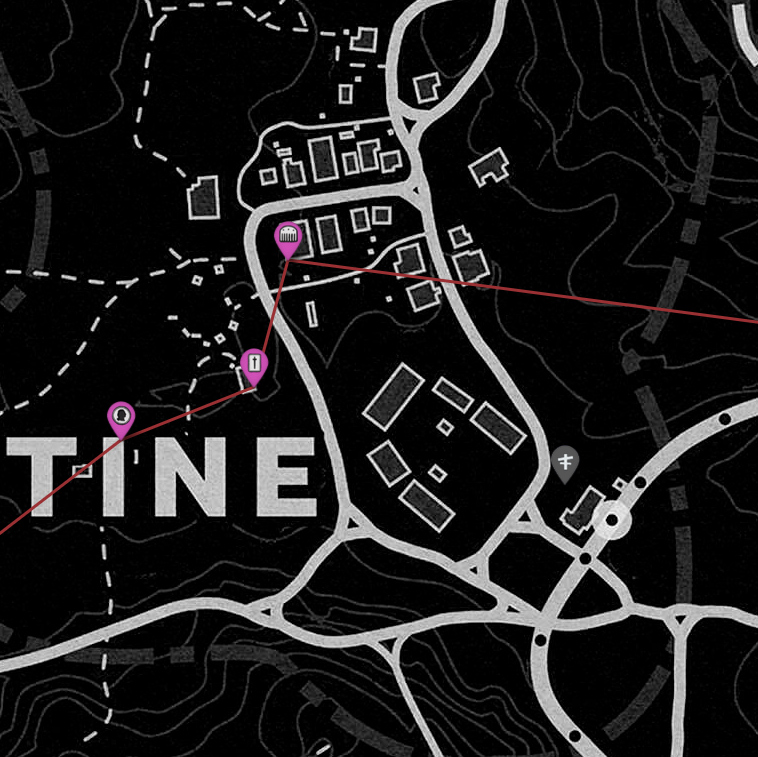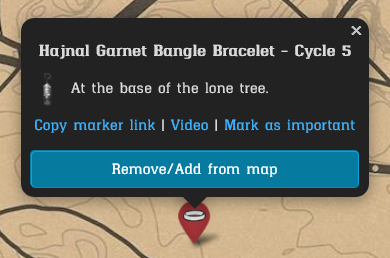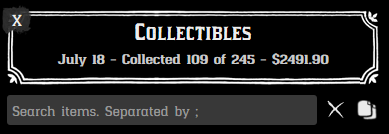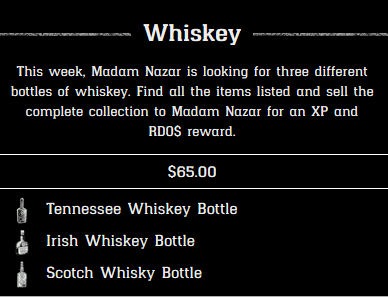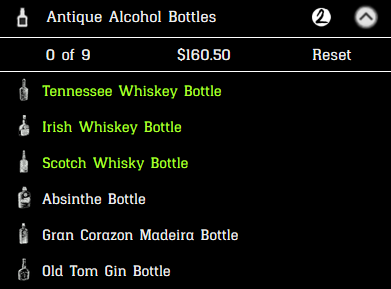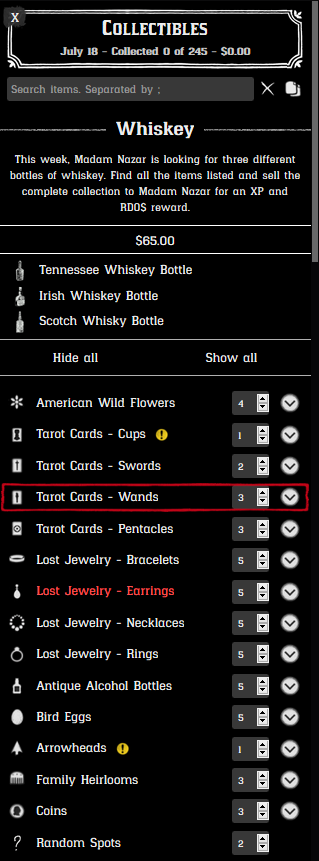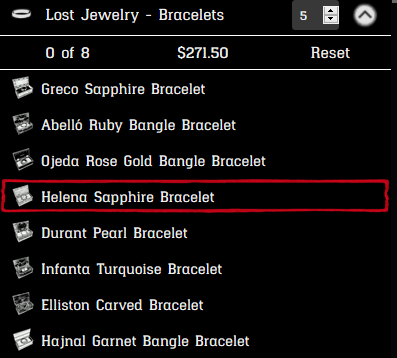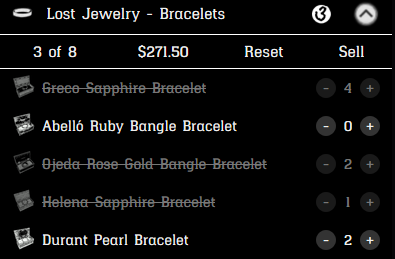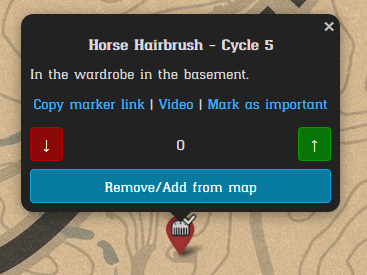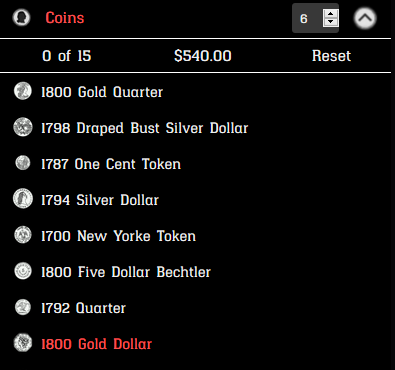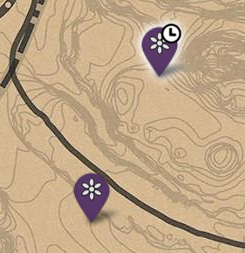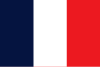-
Notifications
You must be signed in to change notification settings - Fork 166
RDO Collectors Map User Guide
Written by Rakmarok, updated by Senexis (2020.01.06) and Michal__d (2020.09.12)
This guide will help you understand when you can find what and where, as well as basic understanding of all functions the map is able to perform.
Find the map here: https://jeanropke.github.io/RDR2CollectorsMap/
Cycle is the pattern of placing items on the map. Map has 6 different cycles for each category. Every category can be in different cycle (cycles are semi-random). Items belonging to the same category always are in the same cycle (cards, jewelry, fossils) Cycles change every day at 00:00 UTC time. Map is updated every day and cycles should be always correct.
- Light blue map markers: Cycle 1 collection.
- Orange map markers: Cycle 2 collection.
- Pink map markers: Cycle 3 collection.
- Purple map markers: Cycle 4 collection.
- Red map markers: Cycle 5 collection.
- Dark blue map markers: Cycle 6 collection.
- Grey map markers: Random item markers.
- Green map markers (2 or 3 items): Madam Nazar's weekly collection.
- Light red markers: markers in unknown cycle & Madam Nazar marker.
Special markers:
Some markers has different indicators in right top corner.
- ˄ - indicates item high above the ground (mostly towers).
- ˅ - indicates item under the ground (mines and caves).
- clock symbol - indicates night flowers (only available to pick up at night) - this markers also glows on white when flowers are active.
- red cross - indicates bugged item.
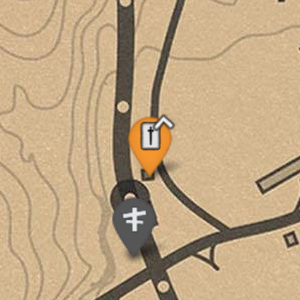
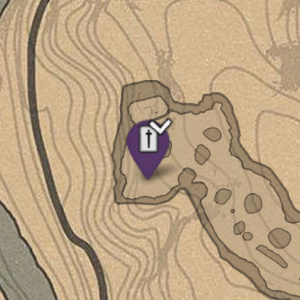
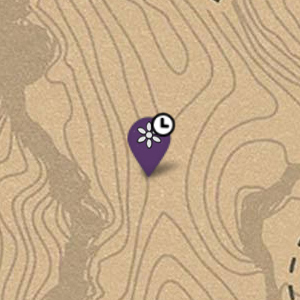
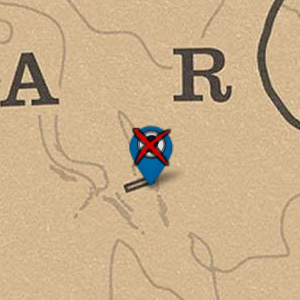
Collection cycle change:
- Since the moonshiner update, Rockstar made the pattern in which the collection cycles appear semi-random.
Collection cycles change every day at 00:00 UTC/GMT which is:
- 07:00pm EST / 08:00pm EDT (New York, UTC -4)
- 04:00pm PST / 05:00pm PDT (Los Angeles, UTC -7)
- Please note: Collectibles in-game will immediately change location at this time according to the new collection map. No server change is necessary. (Some items can remain on the map if you are close to them)
Madam Nazar's Location:
- Madam Nazar's location changes every day at 06:00 UTC/GMT (the same time as daily challenges), which is:
- 01:00am EST / 02:00am EDT (New York, UTC-4)
- 10:00pm PST / 11:00pm PDT (Los Angeles, UTC-7)
In the upper right corner is the map mode select, including these options:

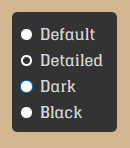
Default: Map with details like roads, paths and train tracks having lower opacity.
Detailed: Map with details like roads, paths and train tracks having standard opacity. Identical to the in-game map. This is the default.
Dark: Map with details like roads, paths and train tracks drawn in white, with the map background being dark gray. Great for night viewing.
Black: Map with details like roads, paths and train tracks drawn in white with high contrast. Great for night viewing.
In the upper left corner is the timer, showing the remaining time until daily reset. (on the right side of each counter is sun / moon that indicates if in game is already day or night)
[>] button opens map menu.
Clicking on the timer switch between timer:
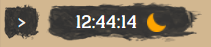
game clock:
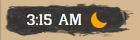
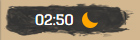
amount of collected items:
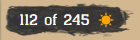
percent of collected items:
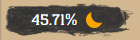
Marker Pop-up menu when clicked/tapped:
- This is the pop-up menu that appears after clicking/tapping a map marker.
- On the top is the collectible name and next to it the current cycle number.
- Under the item name is a short description of the precise location, if applicable.
-
Copy marker linkallows you to copy marker url. If you paste this url to the browser, map automatically show your corresponding marker. -
Videolink to the video where you can see exact item location. -
Mark as importantallows you to highlight item on the map and in menu. - Underneath will be tool image that is needed if applicable:
-
 - shovel,
- shovel, -
 - metal detector,
- metal detector,
-
-
Remove/add from maplowers the opacity of the map marker and removes it from the dynamic route, helping you to keep track of already collected items. You can add them back anytime by clicking/tapping it again.
Collectibles:
- Date of the last map update (note that it is UTC time).
- Amount of collected items (for current day).
- Value of all collected items and sets (counter automatically indicates full sets) (this value does not contain weekly set price).
Weekly set:
- Shows you 3 items you can sell to Madam Nazar at a special price:
On top of the menu:
Inside the relevant item category:
-
Hide allhides all markers. -
Show allshows all markers. - Clicking/tapping on a set name will hide/show it from the map.
- Clicking/tapping the arrow next to set name will open/close the drop down menu.
- Hover over on any setting (long press on mobile) to see help in menu.
- Menu warnings:
- Yellow exclamation mark indicates that this set is in the same cycle as yesterday. (In this case is 24 hours delay to pick up item again).
- Red highlight indicates that at least one item in this set is unable to pick up in this cycle.
Collectibles drop down menu:
- At the top are amount of collected/ disabled items, value of each set, and reset button.
-
Resetbutton make all items from this set opaque on the map and in menu.
-
- Clicking/tapping on an item will hide/add it from the map and cross them out here.
- This has the same effect as using
Remove/add from mapdirectly on the map; lowering their opacity and excluding them from the dynamic route. Click/tap again to reactivate them. - Right-clicking on the item (long press on mobile) will mark it as important.
Some items may be marked on light green or red color. Green color indicates item belonging to the Madam Nazar weekly collection. Red color indicates randomized item or bugged - impossible to pick up. Randomized items (unavailable in current cycle) has red exclamation mark on item image in menu, and are permanently disabled.
Utilities:
-
Madam Nazarwill hide/show her daily location on the map. -
Fast Travelwill hide/show all fast travel points on the map. -
User pinswill hide/show all your custom markers. -
Random Encountersopen RDO map. -
Treasure Mapswill hide/show the search area of a treasure map (which is only seen in-game after activating the corresponding map, allowing you to plan your routes to include maps while collecting items).
Search:
-
Searchallows you to search collectibles by name. Separate items by;. (Example: flint arrowhead;obsidian arrowhead;ivory hairpin etc.)-
 on the right side allows you to clear search bar.
on the right side allows you to clear search bar. -
 allows you to copy url address with your search query sting.
allows you to copy url address with your search query sting.
-
Settings:
-
Languageallows you to change map language. (Help us by translating on Crowdin). -
Tool typeallows you to only show map markers that require a specific tool or tool set to collect the item. -
Filter markersallows you to filter markers based on certain criteria:-
Nonefilter is disabled and shows all markers on the map. -
Moonshinershows only items used in moonshine production. -
Naturalistshows only items used to produce naturalist items. -
Weekly setshows only items belongs to Madam Nazar weekly collection set. -
Important itemsshows only items marked earlier as important. -
Only staticshows only static items. No random spot on the map. -
Hide no ingredients flowershides all flowers exceptAgaritaandCreek Plumand shows all other non-flowers markers.
-
-
Reset markers dailywill automatically show all markers you hid before the daily reset. It also includes an option to show them manually, usingReset. All markers reset at 00:00 UTC. -
Reset markers nowallows you to reset all markers manually. -
Clear important markersallows you to remove highlight from all important markers. -
Show free roam eventsallows you to enable popups with upcoming events (Role and general). -
Create pin on clickallows you to create your own pin on clicked position. -
Enable pin editingallows you to edit your custom pins (change position, name, description, icon). -
Create pin nowallows you to create your custom pin on the center of the map. -
Enable inventoryallows you to enable inventory to track progress of collecting multiple items/sets. -
Show ...all of this options allows you to show more map settings in menu. -
Reload the map nowallows you to refresh the website (load all settings and markers again). -
Reset all settingsallows you to remove all saved data like cookies & localStorage data. (it removes all your progress, saved settings in menu, marker states) Warning - this operation can not be undone!
Customization:
-
Overlay opacityallows you to change default opacity of building interiors, caves... -
Marker sizeallows you to set your custom marker size (useful with high DPI or small screens). -
Marker opacityallows you to set your custom default opacity for the marker (disabled items will have 1/3 of base opacity). -
Item marker colorsallows you to set different color variations for the markers:-
By cycle- marker colors depends on cycle, -
By category- marker colors depends on marker category, -
Auto orange/ darkblue- marker colors depends on map mode (light/ dark), - Other colors allows you to set all markers in one color (except weekly set items),
-
-
Marker clusterallows you to move a bit markers that are very close each other and hard to click. -
Markers shadows enabledallows you to enable/ disable marker shadow. (It may increase map performance on slower PCs). -
Marker popups enabledallows you to decide if clicking on the marker will hide it or open the popup. (Right clicking on the marker will always hide it). -
Sort items alphabeticallyallows you to sort items same as in game menu order or alphabetically. -
Double click to zoom inallows you to zoom double clicking in any place on the map. Useful with touch screens. -
Clock in 24-hours formatallows you to change format of displayed game time. -
Show help on hoveropen/ hide popup with help on the bottom of menu. -
Enable manual cycle inputallows you to set your custom cycle for each item category (it is not necessary, map is updated automatically). -
Show coordinates on clickwill show the coordinates of your current click point on the bottom of the map. Great for reporting items or correcting their positions!
Inventory: (Available after click
Enable inventoryinCustomizationtab):
-
Enable inventory in popupsallows you to manage your inventory from marker popup. -
Toggling menu items updates inventoryclicking the item in menu will add/ remove item from the inventory. -
Collection reset updates inventoryallows you to set if collection reset button affects the amount of items in your inventory. (not recommended - use buttonSell). -
Automatically enable sold itemsafter useSellbutton it automatically shows again on the map all items with amount of 0 in your inventory. -
Item stack sizeallows you to set your custom items stack size. (max inventory size). -
Flowers soft stack sizeallows you to set your custom stack size only for flowers independent fromItem stack size. -
Reset inventory dailyresets your inventory at 00:00 UTC when cycles change. -
Enable advanced inventory optionsallows you to enable more options (in every submenu) to easier manage your inventory.-
Disable collected(in category submenu) hide from map all items that you already have in your inventory. -
Collect all(in category submenu) allows you to increase amount of the whole set items by 1.
-
-
Clear inventoryset amount of all items in your inventory to 0 (it dos not affect disabled items - to make all markers opaque on map again useReset markers nowoption). -
Highlight low amount itemshighlight the lowest amount of items in each set, depends on average amount of the rest items in this set.-
Highlight styleallows you to set highlight style on 'animated blinking' or 'static' stroke around the marker.
-
You can easily manage your inventory from menu using + and - buttons, and also if you have turned on Enable inventory in popups from marker popup using ↑ and ↓.
-
Sellbutton decrease amount of each item from this set in your inventory by 1.
Route generator:
-
Use path finderallows you to switch between two different route generators - basic route generator and pathfinder (advanced).Basic & Pathfinder
-
Generate route on page visitgenerates the route immediately when after map load. -
Ignore collected itemsallows you to generate route only between enabled items. -
Only items marked as importantallows you to generate route only between items marked as important (right-click on item in menu, orMark as importantin marker popup). -
Automatically update routeupdates the route when anything change. -
Maximum line length(def. 25) allows you to chose max route length between the items. If you set it too low route will not include all items, when you set it to high route will be not optimal. -
Route starts atallows you to set indicative beginning of the route. -
... preferenceallows you to set your preference of using fast travels and railroads.
-
Import/ Export:
-
Settingsallows you to export all your data to the .json file and for example import it on another PC. (this contains all map, menu and inventory settings). To export settings clickExportbutton and save file on your PC. To import settings first chose .json file from your PC and then clickImportbutton. This will reload the map and apply all settings. -
User Pinsallows you to import/ export your custom pins. (same method as with settings ↑ ).
Custom Routes:
-
Enable custom routeenables you to place a custom route line between collectible markers. Click the start of your route first, and then any marker you want to route to. This will create a line between those two points. To delete the line, click the last clicked marker again. You can also useClear custom routeto delete all placed lines at once. (Route is saved between the sessions and deleted automatically on day change). -
Import routeenables you to import a shared route using the correct format. -
Export routeenables you to export your currently created custom route.
Links/ Information:
-
RDO Mapopens the 2nd map with random events, animals, plants, and other useful things in Red Dead Online. -
Read this map wikiopens this wiki site. -
Report issues here!will open a new tab to our GitHub project page where you can file a bug or issue report for us to look into! (You can also report bugs and contribute to the map on our Discord). -
Donateallows you to perform a one-time or monthly donation, if you want to thank Jean Röpke for his work on the map. It is highly appreciated!
Other useful map features:
- Right-clicking on the marker will automatically disable marker from the map.
- Right-clicking on the item in menu will mark this item as important.
- Clicking the timer in left top corner switch between timer/ clock in game/ amount of collected items/ % of collected items.
- Map can show you that collection is in te same cycle as yesterday (yellow exclamation mark on the right side of the set name) - In this case is 24 hours delay before you can pick up this item again.
- Map shows you sets that you can't complete today due to game bug. Indicates it by highlighting item category and particular bugged item on red in menu. Also bugged items has big red cross on the marker.
- Map shows you when night flowers are active. Indicates it by white glow around the marker.