-
Notifications
You must be signed in to change notification settings - Fork 9
SOCKS Proxy: Chrome
Jonathan Guiang edited this page Jul 10, 2018
·
1 revision
- Exit all running instances of Chrome.
- In the terminal (unless you're using Windows), enter the following command to launch a new window of Chrome with the correct SOCKS Proxy settings:
>>> /Applications/Google\ Chrome.app/Contents/MacOS/Google\ Chrome --proxy-server="socks5://localhost:1080" --host-resolver-rules="MAP * ~NOTFOUND , EXCLUDE localhost"
>>> google-chrome --proxy-server="socks5://localhost:1080" --host-resolver-rules="MAP * ~NOTFOUND , EXCLUDE localhost"
- If you don't already have a shortcut to Chrome on your desktop, navigate to
chrome.exewherever Chrome is located in your computer (likely location:C:\Program Files (x86)\Google\Chrome\Application). Then, right click on the executable and select "Create a Shortcut."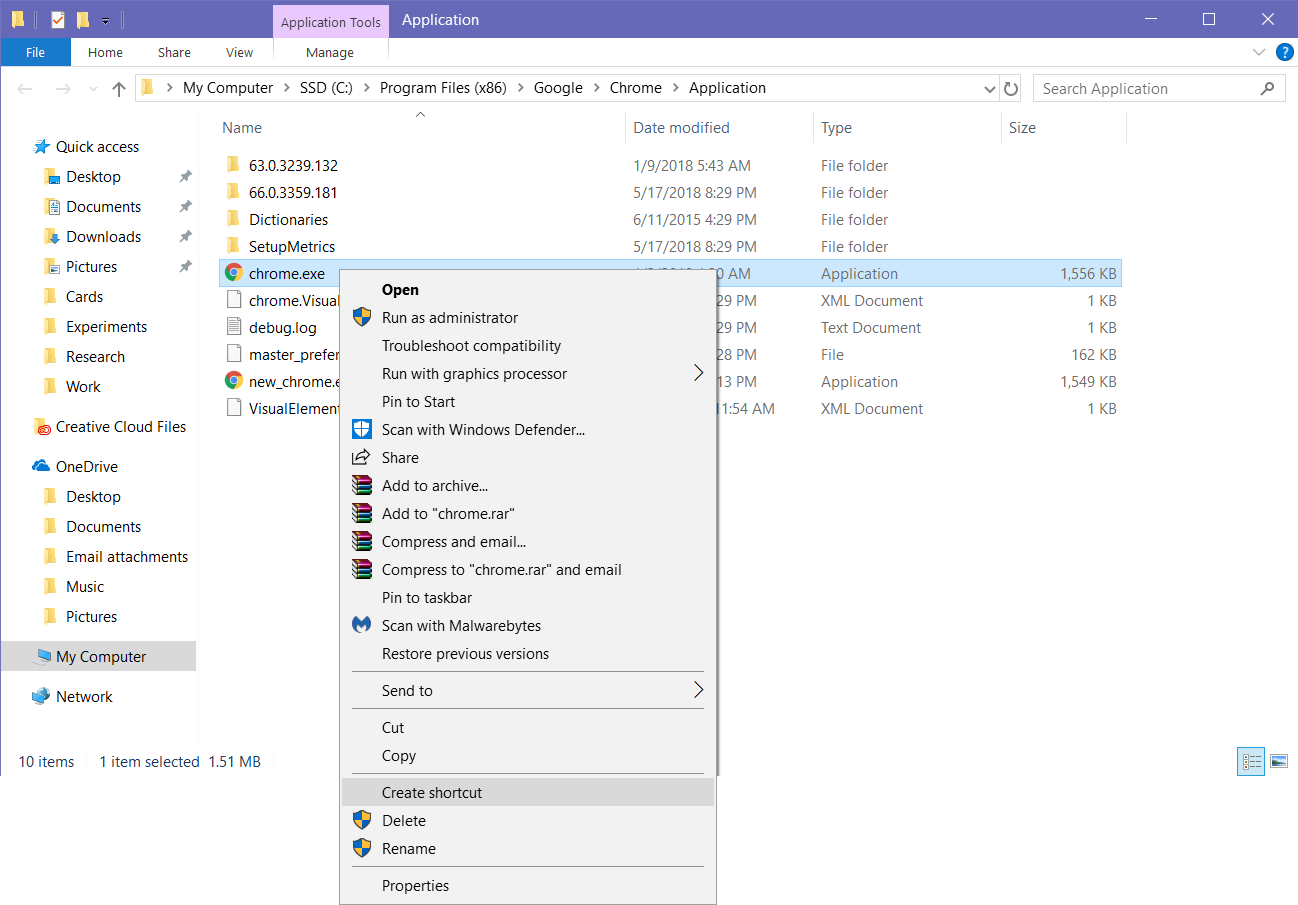
- Locate the shortcut you just created, then right click on the icon and select "Properties."
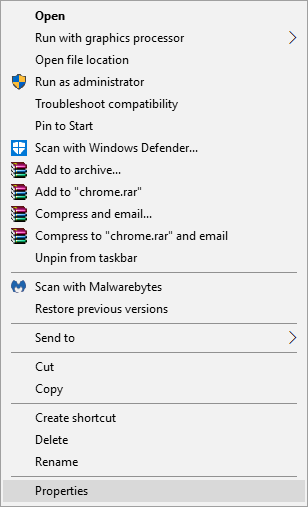
- The menu should start in the "Shortcut" tab. Add the following command into the "Target" text box after the default text:
--proxy-server="socks5://localhost:1080" --host-resolver-rules="MAP * ~NOTFOUND , EXCLUDE localhost". The full "Target" text should look like this:
"<path_to_chrome>\chrome.exe" --proxy-server="socks5://localhost:1080" --host-resolver-rules="MAP * ~NOTFOUND , EXCLUDE localhost"
