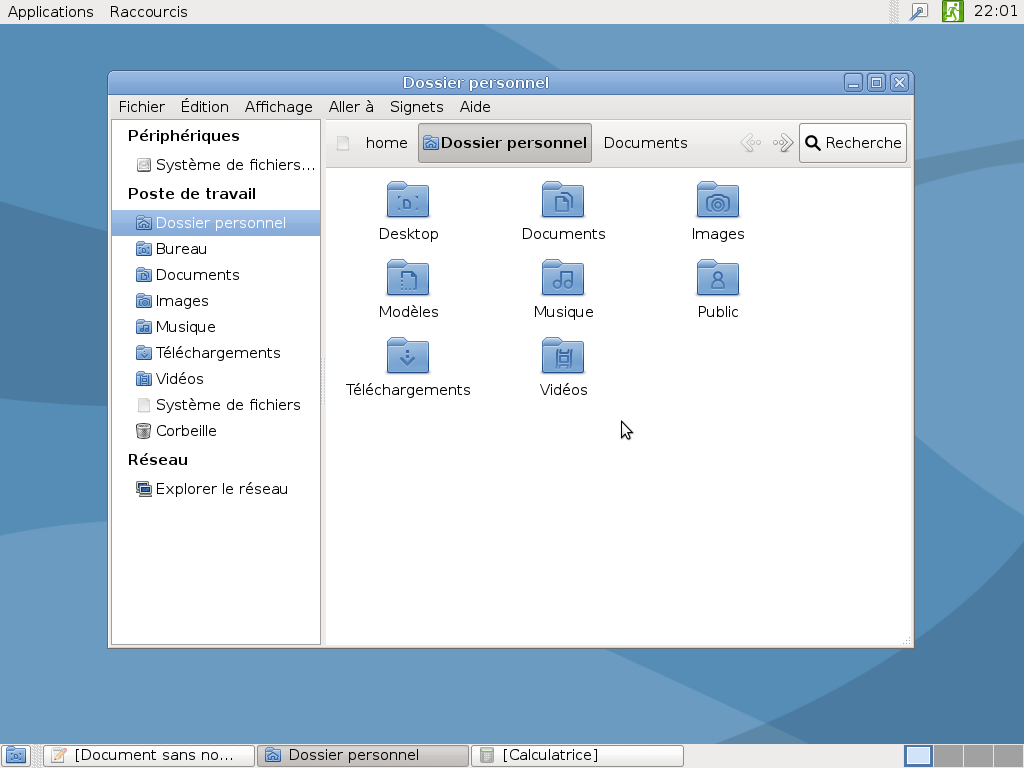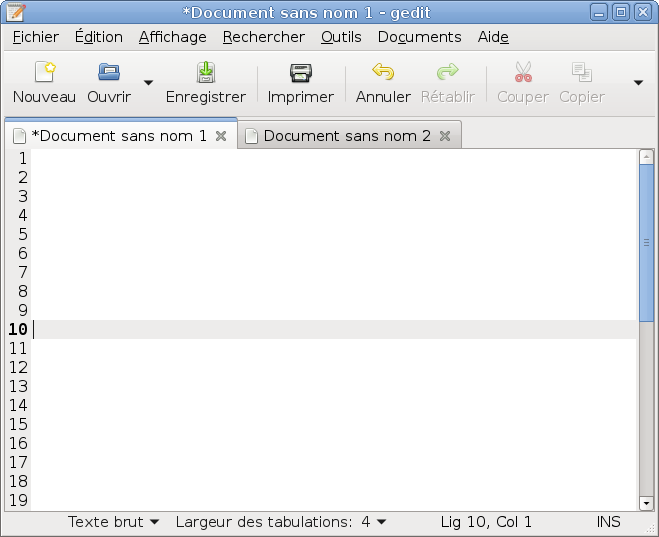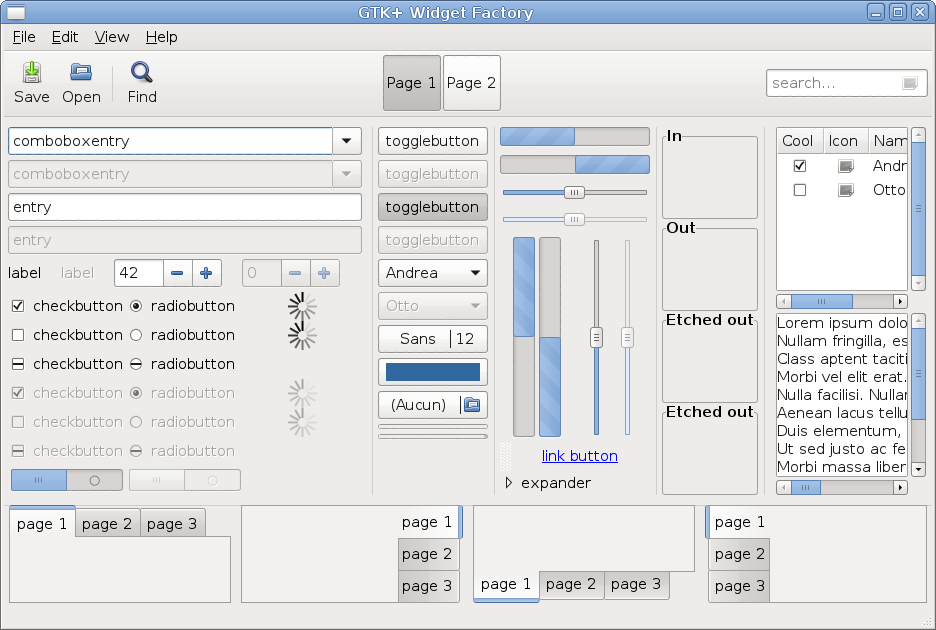The Clearlooks-Phénix project aims at creating a GTK3 port of Clearlooks, the default theme for Gnome 2. Style is also included for GTK2, Unity and for Metacity, Openbox and Xfwm4 window managers.
Here are screenshots (if applicable, click to see the original image):
-
Requirements for Clearlooks-Phénix v1: packages
gtk2-engines(if GTK2 applications are used) andgnome-themes-standard. -
Requirements for Clearlooks-Phénix v2: packages
gtk2-engines(if GTK2 applications are used),gnome-themes-standardandgtk3-engines-unico. -
Requirements for Clearlooks-Phénix v3 and newer: package
gtk2-engines(if GTK2 applications are used).
-
Download the appropriate version according to your situation:
-
for GTK 3.0 and 3.2: download Clearlooks-Phénix v1;
-
for GTK 3.4: download Clearlooks-Phénix v2;
-
for GTK 3.6: download Clearlooks-Phénix v3;
-
for GTK 3.8: download Clearlooks-Phénix v4;
-
for GTK 3.10 and 3.12: download Clearlooks-Phénix v5;
-
for GTK 3.14: download Clearlooks-Phénix v6;
-
for GTK 3.20: download Clearlooks-Phénix v7.
To find your GTK version:
-
You can check in your package manager the version of the package
libgtk-3-0. -
If you use Ubuntu, here's a correspondence between its versions and those of GTK (for a default installation of Ubuntu):
- Ubuntu 11.10: GTK 3.2
- Ubuntu 12.04: GTK 3.4
- Ubuntu 12.10 and 13.04: GTK 3.6
- Ubuntu 13.10: GTK 3.8
- Ubuntu 14.04: GTK 3.10
- Ubuntu 14.10: GTK 3.12
- Ubuntu 15.04: GTK 3.14
- Ubuntu 15.10: GTK 3.16
- Ubuntu 16.04: GTK 3.18
- Ubuntu 16.10: GTK 3.20
-
-
Extract the archive.
-
Rename the extracted folder to
Clearlooks-Phenix. -
Copy the folder
Clearlooks-Phenixin one of the following two locations:-
~/.themes/for the current user; -
/usr/share/themes/for all users, including style for programs ran with root privileges (e.g. Synaptic).
-
The theme must be selected once the installation is complete:
-
On Gnome: with gnome-tweak-tool, by setting Theme > Window theme and Theme > GTK+ theme, or in a terminal:
dconf write /org/gnome/desktop/wm/preferences/theme \'Clearlooks-Phenix\' dconf write /org/gnome/desktop/interface/gtk-theme \'Clearlooks-Phenix\' -
On Xfce: by going to Settings > Appearence > Style in the main menu for the GTK theme, and to Settings > Window Manager > Style for the Xfwm4 theme, or in a terminal:
xfconf-query -s Clearlooks-Phenix -c xfwm4 -p /general/theme xfconf-query -s Clearlooks-Phenix -c xsettings -p /Net/ThemeName
By default, the font color on a desktop managed by Nautilus is black. To set it to white, open the file gtk-3.0/applications.css with a text editor, find the code relative to Nautilus:
/************
* Nautilus *
************/
/*
COMMENTED
CSS
CODE
*/
and uncomment it, as follows:
/************
* Nautilus *
************/
UNCOMMENTED
CSS
CODE
To get a custom color, change the color directly in the file gtk-3.0/applications.css.
If after installing or updating Ubuntu, the window buttons are on the left side, but you want them to the right, run the following command in a terminal:
gconftool-2 --set /apps/metacity/general/button_layout --type string ":minimize,maximize,close"
The wallpaper used for the Gnome 3 desktop screenshot is available in the folder wallpapers.
The icon theme used for the same screenshot is Mist, installed with the package gnome-themes, under LGPL. However, this package is no longer available with last Ubuntu versions. Here's an easy way to install Mist:
-
Extract the archive.
-
Copy the folder
usr/share/icons/Mistin one of the following two locations:-
~/.icons/for the current user; -
/usr/share/icons/for all users.
-
-
Then, choose Mist:
-
on Gnome: with gnome-tweak-tool by setting Theme > Icon theme;
-
on Xfce: by going to Settings > Appearence > Icons in the main menu.
-
Git is used for revision control. Repository can be browsed online or cloned.
Thanks to Andrew Shadura and Andrey Cherepanov for the support of GTK 3.20, and to Yuri Khan for the support of HiDPI.
Author: Jean-Philippe Fleury (http://www.jpfleury.net/en/contact.php)
Copyright © 2011-2014 Jean-Philippe Fleury
Copyright © 2013-2014 Andrew Shadura
This program is free software: you can redistribute it and/or modify it under the terms of the GNU General Public License as published by the Free Software Foundation, either version 3 of the License, or (at your option) any later version.
This program is distributed in the hope that it will be useful, but WITHOUT ANY WARRANTY; without even the implied warranty of MERCHANTABILITY or FITNESS FOR A PARTICULAR PURPOSE. See the GNU General Public License for more details.
You should have received a copy of the GNU General Public License along with this program. If not, see http://www.gnu.org/licenses/.
-
Adwaita theme, from the package
gnome-themes-standard, under LGPL. -
File
gtk-2.0/gtkrc, from the packagegtk2-engines, under LGPL. -
File
metacity-1/metacity-theme-1.xml, from the packagegnome-themes-selected, under LGPL. -
File
openbox-3/themerc, from the packageopenbox, under GPL. -
Clearlooks XFWM4 theme, under GPL.
-
Files in
wallpapers, based on an image from volvoguy, under GPL.