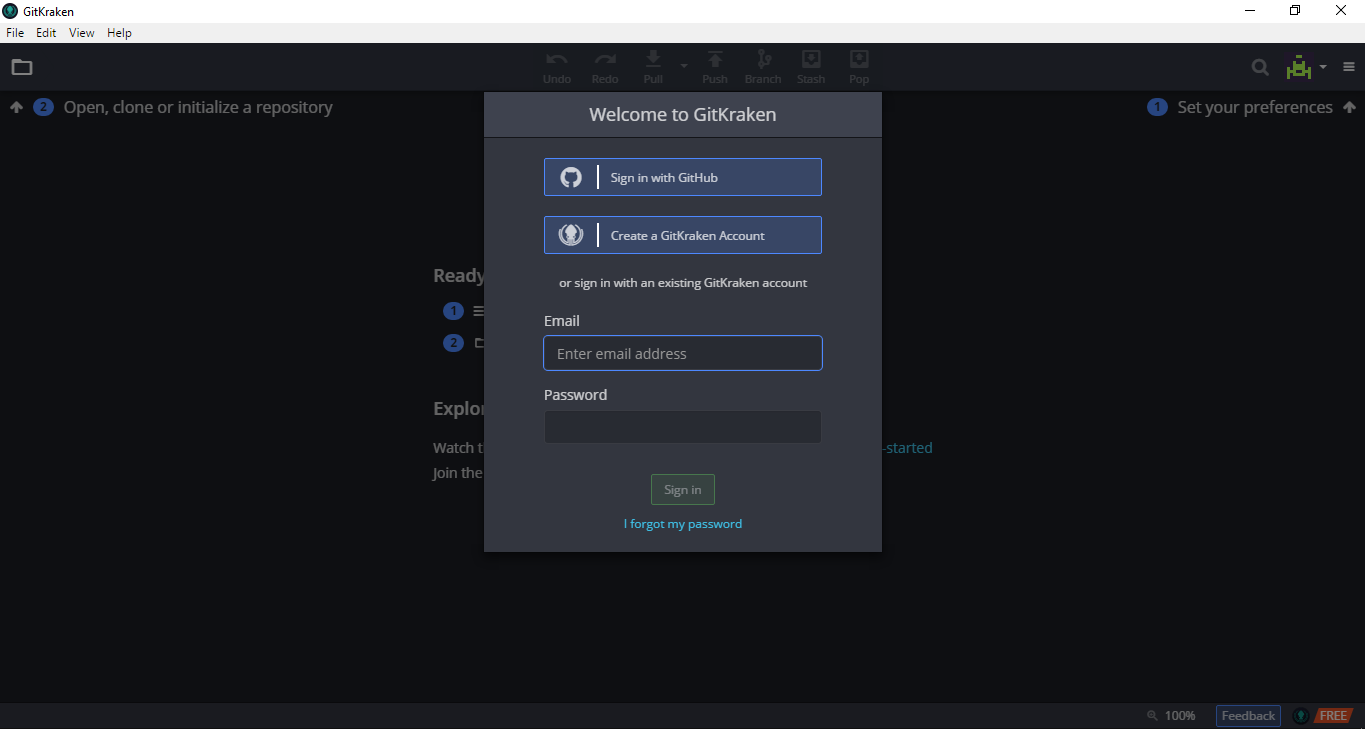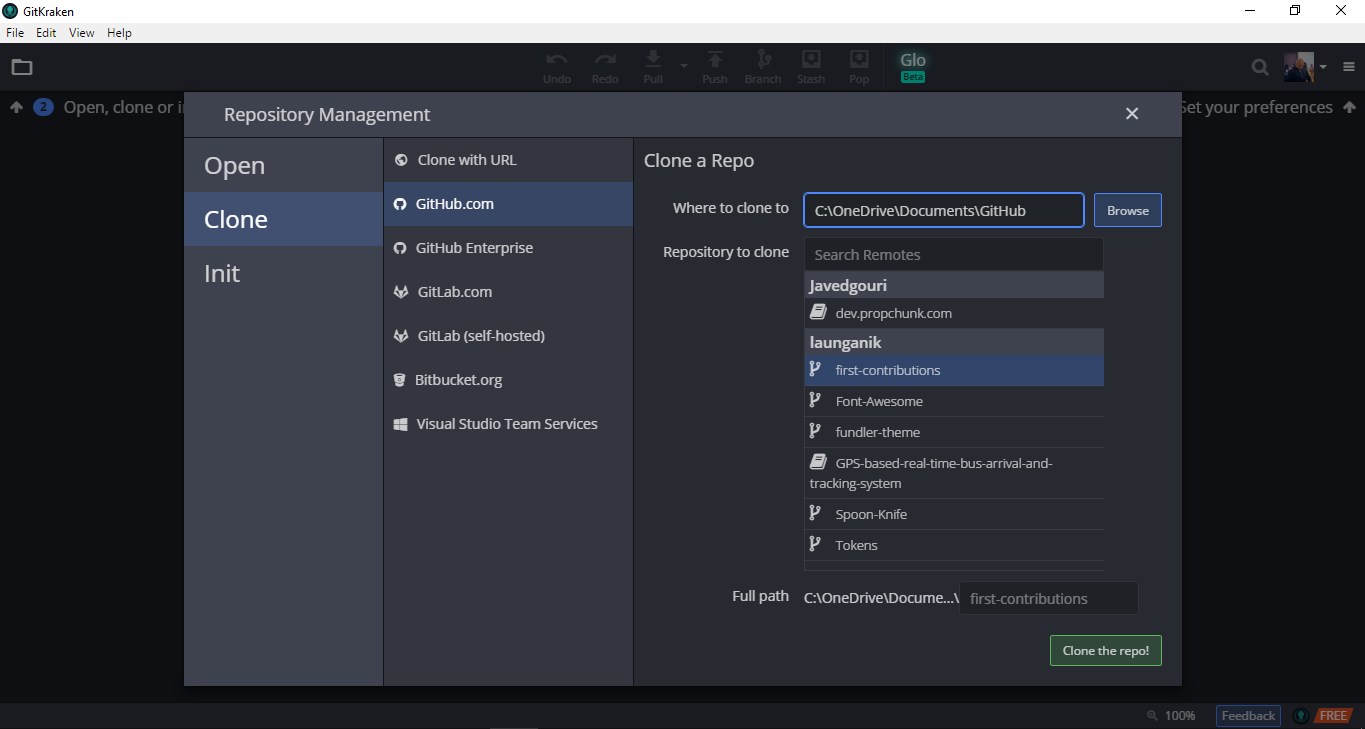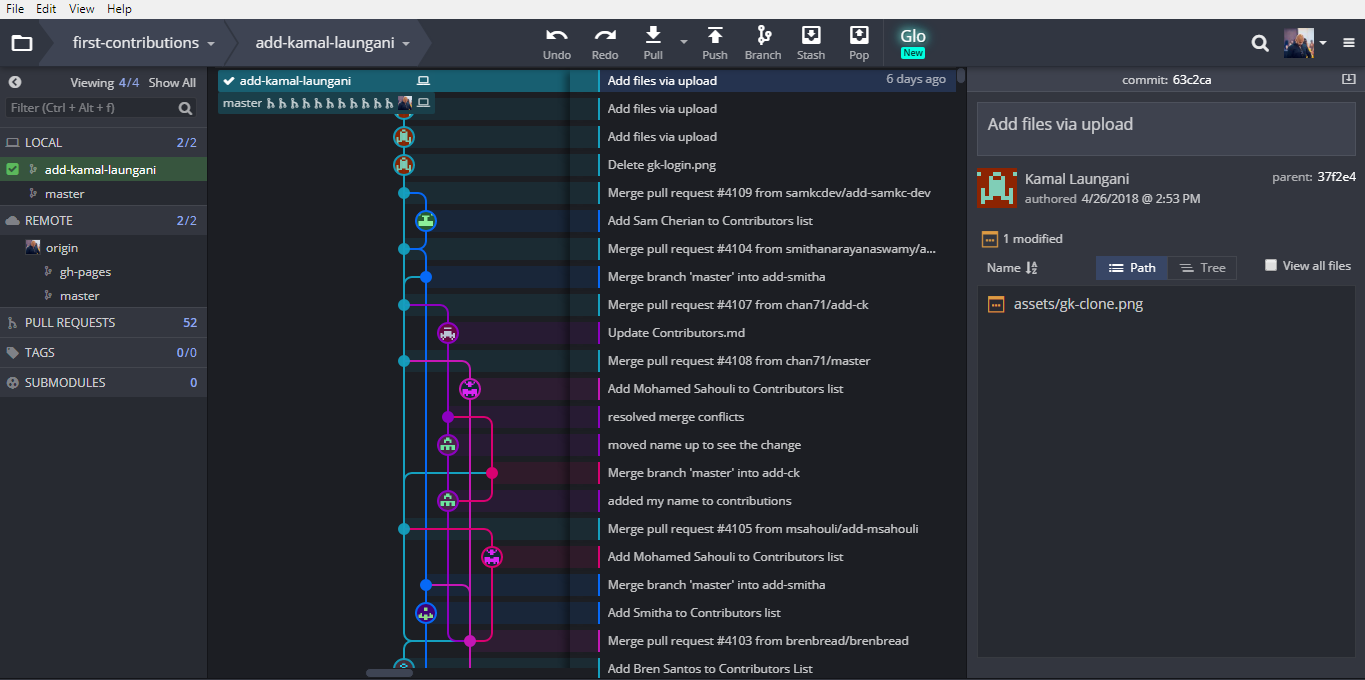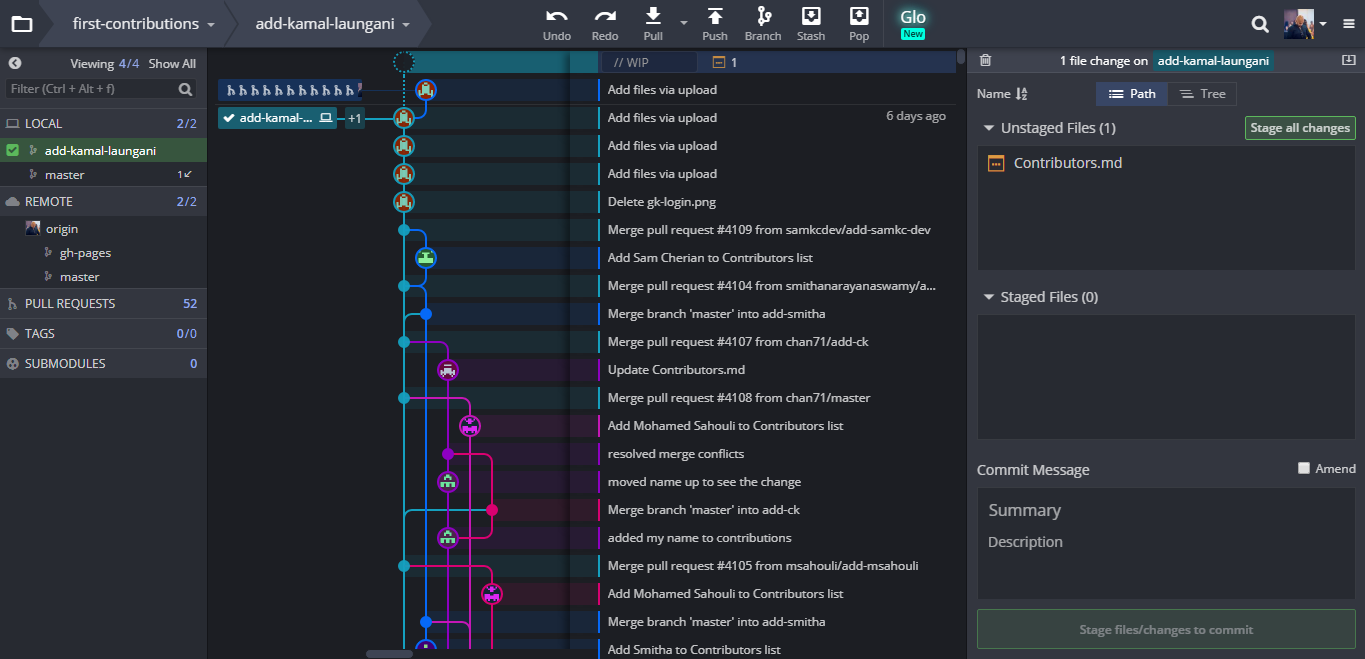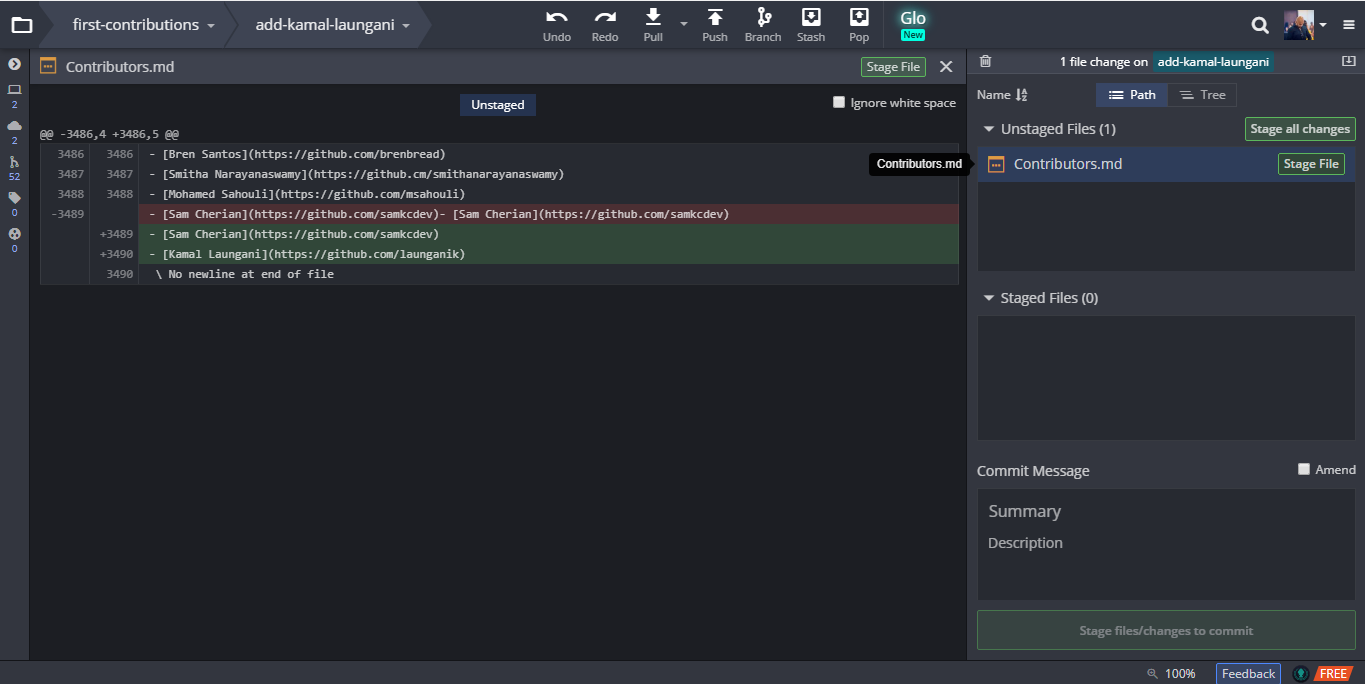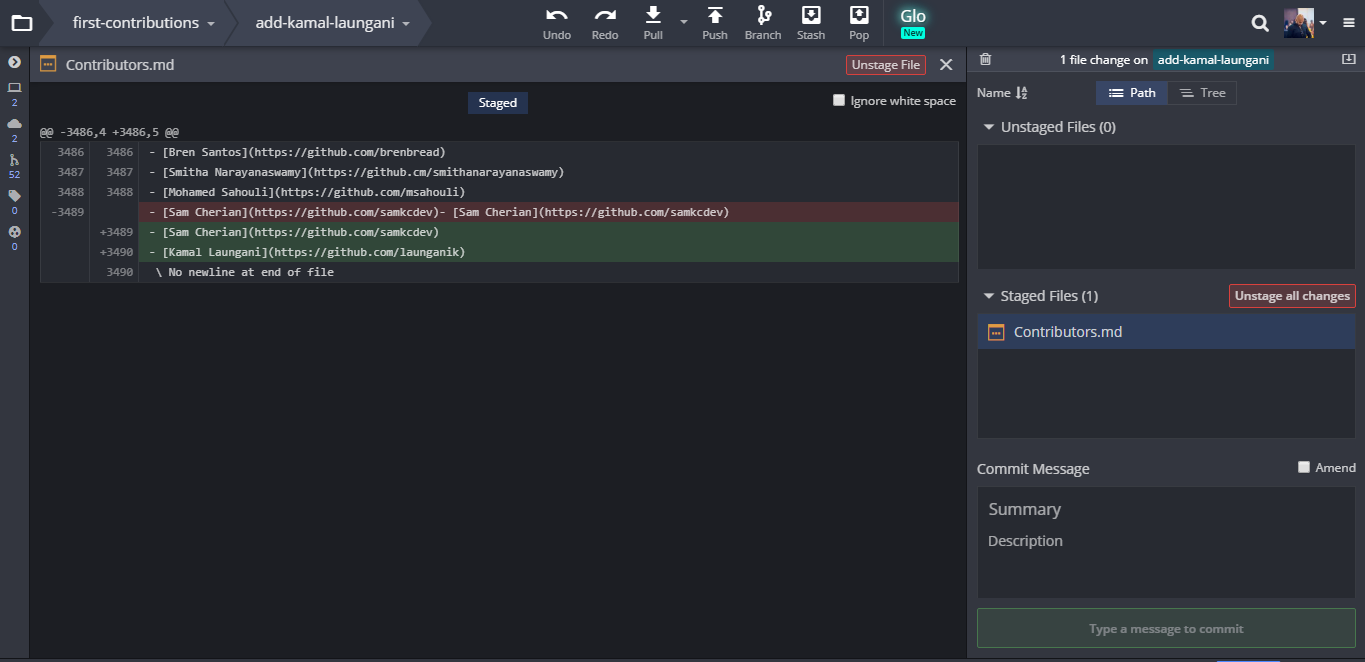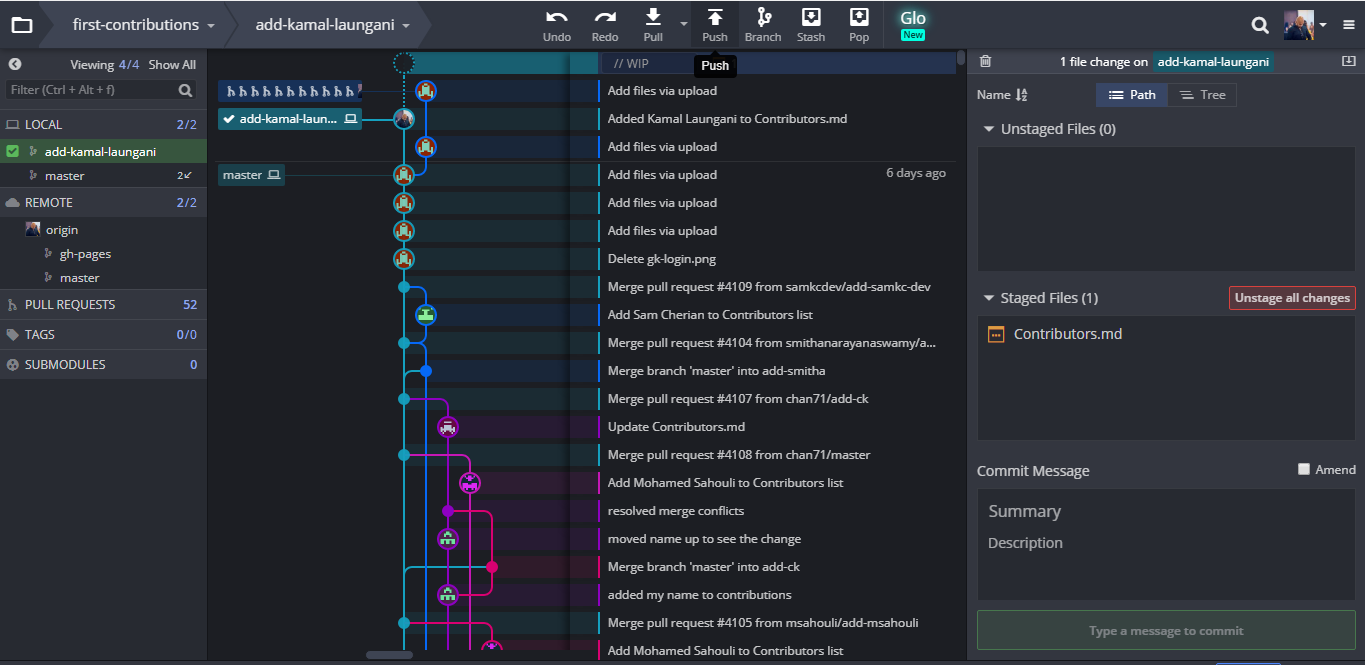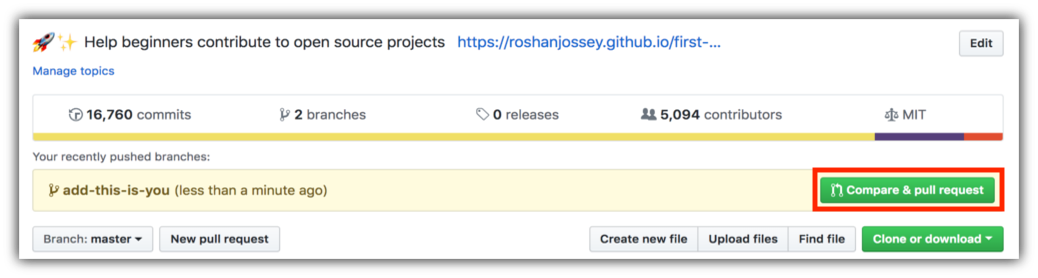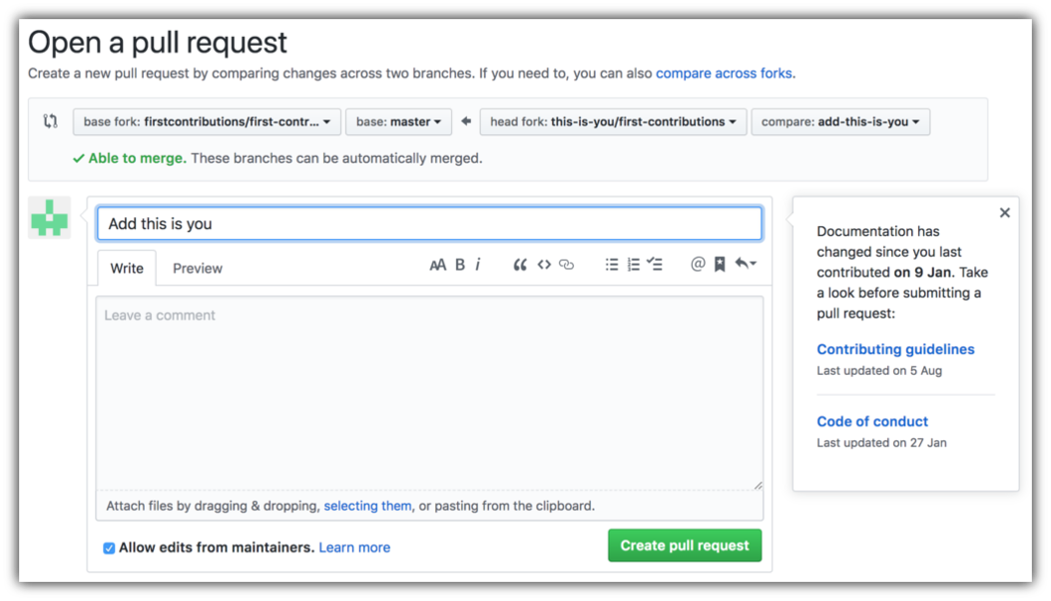| GitKraken Edition |
|---|
It's hard. It's always hard, when you do something for the first time. Especially when you are collaborating, making mistakes isn't a comfortable thing. But open source is all about collaboration & working together. We wanted to simplify the way new open-source contributors learn & contribute for the first time.
Reading articles & watching tutorials can help, but what comes better than actually doing the stuff without messing up anything. This project aims at providing guidance & simplifying the way rookies make their first contribution. Remember the more relaxed you are, the better you learn. If you are looking for making your first contribution just follow the simple steps below. We promise you, it will be fun.
Download GitKraken, Install and open it.
You should see the "Welcome to GitKraken" modal dialog - Sign in with GitHub and allow GitKraken access to your GitHub account.
(optional) Go to File -> Preferences and set your project directory to the root of your local repositories.
Fork this repo by clicking on the fork button on the top of this page.
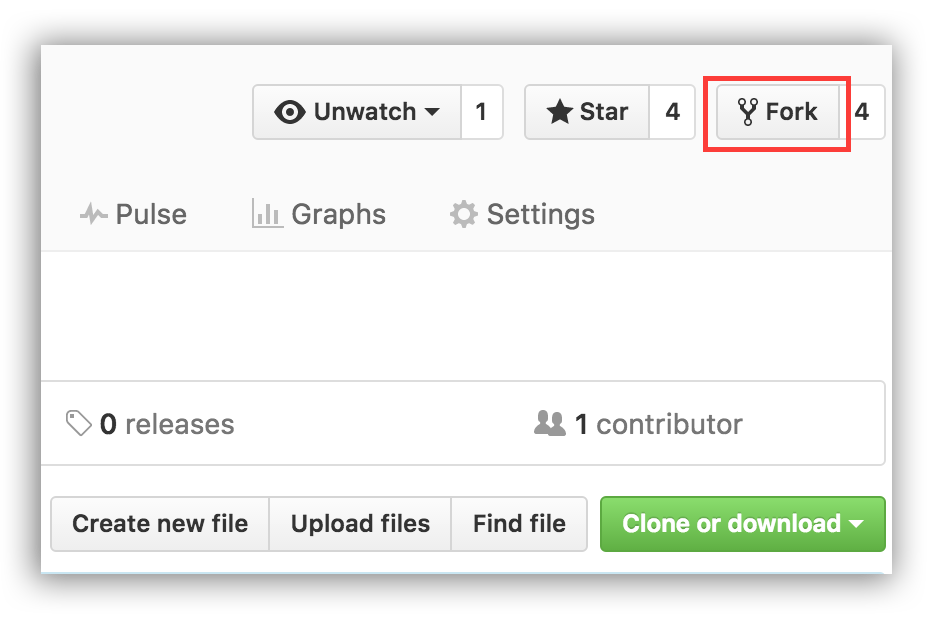
In GitKraken, go to File -> Clone Repo.
Select GitHub.com in the right pane. Under your username, you should see first-contributions. Click that repository and check the full path shown at the bottom of this pane.
Once you're satisfied with the path, click "Clone the repo!".
Click the branch button on the toolbar.
Name your branch "add-your-name", for example: "add-william-sutton"
Now open Contributors.md file in a text editor and add your name to it, then save the file.
If you have the repo open in GitKraken you'll see there are changes. Review and stage those changes by selecting the newest commit marked with "// WIP" and the number of files changed and the type of change.
Review the files that have been changed and decide what you would like to stage. Staging is important to tell git exactly what file changes you want associated with this commit.
Once you have a good commit message ("Add to Contributors list" sounds nice and descriptive) and are happy with your changes, you can hit "Stage all changes" to stage everything that is modified or "Stage File" to stage an individual file.
If you change your mind, you can unstage those changes, or you can discard them all together. WARNING: As the word discard implies, this is a destructive operation. Do this only if you don't want any change(s) from whatever repository you're in.
Hit commit.
Congratulations, you've committed all the changes to your local copy of your branch of your fork of first-contributions. Onward!
Click the Push button on the toolbar.
Submit changes on the origin branch if you want the changes to reflect in the master branch directly, else select the appropriate branch you want to push.
If you go to your repository on github, you'll see Compare & pull request button. Click on that button.
Now submit the pull request.
Soon I'll be merging all your changes into the master branch of this project. You will get a notification email once the changes have been merged.
Congrats! You have just completed the standard fork -> clone -> edit -> PR workflow that you'll encounter often as a contributor!
Celebrate your contribution and share it with your friends and followers by going to web app.
You could join our slack team in case you need any help or have any questions. Join slack team.