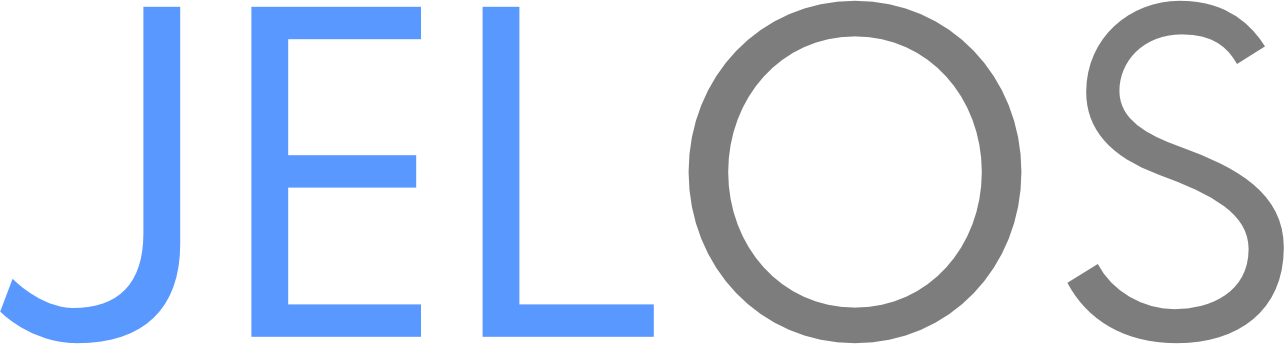- No. JELOS is something that we develop for fun, it is provided as-is. There are a variety of avenues to seek community help, but this is a tinkerer's distribution so you will need to get your hands dirty to solve your problems.
- We are a community developed distribution, and we believe that it is the responsibility of the person who wants a new feature to develop and contribute that feature. If you would like to add something to JELOS, pull requests are welcomed. Please review our code of conduct, our contributing guidelines, and our build guide before submitting your first pull request.
JELOS utilizes a non-commercial CC BY-NC-SA 4.0 copyleft license on our branding which is intended to prevent abuse of our software. Device Makers and others who would like to bundle on devices may not do so without our express permission.
If you would like to receive permission from our project to redistribute JELOS, you must request permission in writing. We can be reached at [email protected].
Authorization to use our branding will allow you to distribute JELOS on your device without needing to maintain a fork of the project for your device. This would include access to our online update feature.
To receive permission to redistribute JELOS the following minimum criteria must be met. Please note, that taking these actions without formally receiving approval from our project does not grant you the authority to use our branding. You MUST receive approval from JELOS.
- We receive sources for device(s) before they ship to consumers and we have irrevokable authority to publish at our leisure. We strongly prefer device makers contribute changes to support their device(s) directly to the distribution themselves.
- Provide, upon request, device samples for every JELOS team member (including core developers, moderation team, and outside contributors), as well as any community developer designated by JELOS, for all devices planned, supported by, or bundled with JELOS for as long as the device maker manufactures the device.
- It is up to the requestor to secure distribution rights for software included with JELOS that is not developed or owned by JELOS.
- A support representative must join and participate in our community to support their device(s).
JELOS branding is licensed for non-commercial use only. Even if approved to be distributed on a device, it is not allowed to be sold or included as an up charge in any form what-so-ever. Period. This is not negotiable.
- I don't expect that to happen, however JELOS is an Open Source project hosted here on GitHub which means the source code is readily available for anyone in the world to pick up and continue where we left off. Our license model allows for this to happen by providing and encouraging redistribution (freedom 2) and the right to distribute a modified version (freedom 3). JELOS only prohibits commercial use through our branding which is licensed by the Creative Commons Attribution-NonCommercial-ShareAlike 4.0 International License.
- Emulators and game engines are configured on a per device basis and are automatically documented at build time. Documentation can be found at the following URL:
- Log in over ssh, and run the following steps.
systemctl stop pipewire-pulse pipewire-pulse.socket pipewire pipewire.socket wireplumber
rm -rf /storage/.local/state /storage/.config/pulse
reboot
EmuStation displays duplicate game titles. How can I disable a file extension to remove the duplicates? (e.g. display only .cue and don't display .bin files for PlayStation)
- Within EmuStation, select the relevant game system (e.g. PlayStation)
- Press
Selectto View Options - In View Options section, choose View Customisation
- Under File Extensions, deselect any file extensions that are not required (e.g. deselect
.binfor PlayStation when also using.cuefiles)
How do I edit es_systems.cfg (for example, to modify the list of systems in EmuStation, add a custom core or script, or change the order that systems are displayed)?
- Delete the ~/.config/emulationstation/es_systems.cfg symlink.
- Copy the custom version of
es_systems.cfgto~/.config/emulationstation. - Stop the UI service.
systemctl stop ${UI_SERVICE}
- Restart the UI service to use the custom version
systemctl start ${UI_SERVICE}
Note: System updates will overwrite it, custom settings will be preserved as last_es_systems.cfg.
- They go in
/storage/roms/bios - System bios checker in
game settings, missing biosidentities missing files per emulator and indicates their required location
Where do I put music files to enable background music within emulationstation (while browsing my game library)?
- Music files should be added to
/storage/roms/BGM
First make sure you do not have a TDP configured that is too low for your emulator to function correctly. Next, try adjusting settings within the emulator, either retroarch core or standalone emulator configuration menu. First make sure that rewind is disabled. Search online to check for recommended settings that others may have determined.
- Log files can be found in
/var/log/
Various logs are generated, including
- EmuStation logs
es_log.txt(cumulative log of all ES activity),es_launch_stdout.log(last emulator launched from ES) andes_launch_stderr.log(blank if there wasn't an error for the last emulator launch) - Execution log
exec.log(generic execution log that indicates what was last executed, including the command to launch the emulator) e.g. for gzdoom launch of heretic.doomrunemu.sh: Executing /usr/bin/bash start_gzdoom.sh /storage/roms/doom/heretic.doom - Boot log
boot.log(Output from autostart during system startup) - Emulator-specific log (for non-retroarch emulators) e.g.
gzdoom.logis the log specific to gzdoom to indicate whether there is any issue within the emulator when launching heretic.doom, noted above - Retroarch logs are turned off by default, but can be enabled within Retroarch (
Tools > Retroarch:Settings > Logging > Log to a File), are stored in/var/log/retroarchand are quite detailed, so should provide sufficient detail to identify missing roms within a game's romset, configuration issues and other errors that prevent games from working
Note: Retroarch uses a shared config file, so logging can be enabled within 64bit or 32bit and it will be enabled for all Retroarch cores
- JELOS does not create an ExFAT partition on the boot device, and expands the full partition using ext4. You can sync files to the device using SyncThing, copy files to the device using SAMBA, or by loading your files onto a EXT4, ExFAT, or FAT32 formatted usb stick and copy them with FileMan or over ssh.
- Windows Users can connect to their device by unc path using the device name such as
\\handheldor by IP\\device IP addressinto the address bar in Windows Explorer. - Mac users can connect by selecting "Go" from the Finder menu, followed by "Connect to Server", then enter
smb://handheldorsmb://device IP address.
- Windows Users can connect to their device by unc path using the device name such as
- Log in as root. The root password is required for access which can be found in the system menu.