Spektrum is a spectrum analyzer software for use with rtl-sdr.
The biggest advantage is that it can do sweeps across a large frequency span.
User interface part is written in Processing
| FM frequency band | 433 MHz antenna measurement |
|---|---|
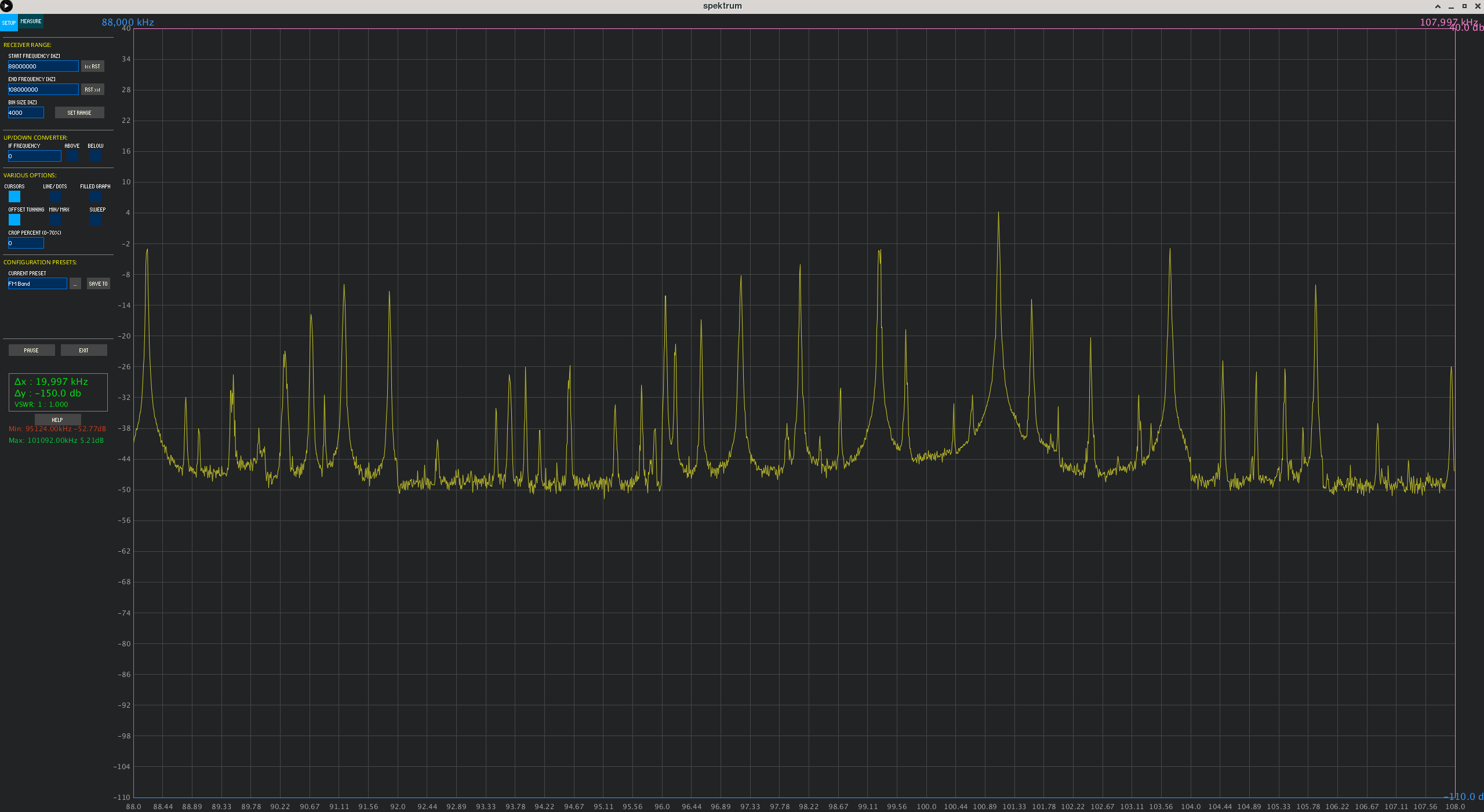 |
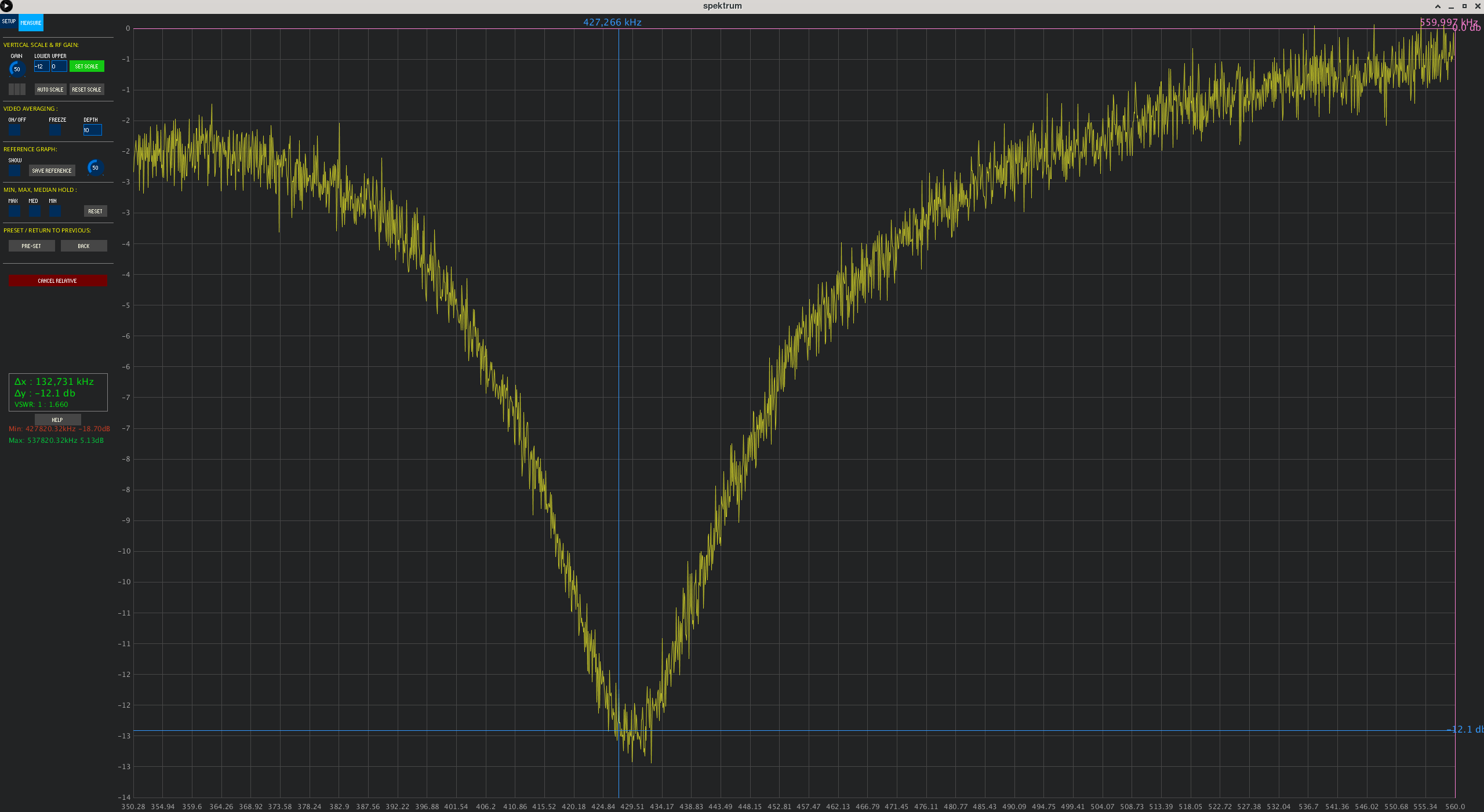 |
| User interface with Tabs: | Area/Line option |
|---|---|
 |
 |
| Mouse wheel zoom from middle of graph: | Mouse wheel close to graph edges adjusts limits |
|---|---|
 |
 |
| The zoom area and measurements with cursors: | Zoomed in area |
|---|---|
 |
 |
| Drag graph with middle mouse button: | Area of interest centered |
|---|---|
 |
 |
| Reference save/display: | Averaging (video) |
|---|---|
 |
 |
| Min Max hold & Median: | VHF band scan with Max hold |
|---|---|
 |
 |
| Basic support for IF. | Average stored as a reference and shifted up. |
|---|---|
 |
 |
| RTL Power croping : OFF. | RTL Power croping : ON. |
|---|---|
 |
 |
Grab the latest release for your OS and unpack it somewhere.
Connect and configure your rtl-sdr stick.
get Zadiag tool - https://zadig.akeo.ie/ and install WinUSB driver for your SDR dongle
Get libusb-1.0 from your distribution repository
To prevent loading wrong driver, create /etc/modprobe.d/rtl-sdr.conf file with following content
blacklist dvb_usb_rtl28xxu
Create udev rule /etc/udev/rules.d/20.rtlsdr.rules to access as non-root user:
SUBSYSTEM=="usb", ATTRS{idVendor}=="0bda", ATTRS{idProduct}=="2838", GROUP="adm", MODE="0666"
Launch the software.
Usage is fairly simple
- Tweak parameters like frequency range, scale, tuner gain or offset tuning to suit your needs.
- Base display is average for each point, turn "min/max" to also see minimums and maximums for every displayed point.
Relative mode allows you to "zero" the measurement and is useful for measurements with noise constant sources
You can find an example here http://www.rtl-sdr.com/rtl-sdr-tutorial-measuring-filter-characteristics-and-antenna-vswr-with-an-rtl-sdr-and-noise-source/
- Connect your noise source
- Set desired frequency range
- Click "Relative mode"
- Wait a couple of sweeps - it will do a running average of all collected data
- Click "Set relative" to set the captured spectrum as reference. You should now see a fairly straight line around 0dB
- Connect antenna or filter and tweak gain so you see what is desired
This project incorporates so-called SV MOD developed by SV8ARJ (George), SV1SGK (Nick) and others, which brought the following changes:
- Added: 2 Cursors for Frequency axis.
- Added: 2 Cursors for Amplitude axis.
- Added: Absolute and differential measurements with cursors.
- Added: Zoom functionality of the cursor's defined area (gain + frequency).
- Added: Mouse Wheel Gain limits adjustment on a graph (Top area for upper, Bottom area for lower limit).
- Added: Mouse Wheel Frequency limits adjustment on a graph (left area for lower frequency, right for upper).
- Added: Mouse Wheel in the center of the graph performs symmetric zoom in/out.
- Added: View/settings store/recall (elementary "back" operation, nice for quick zoomed-in graph inspection).
- Added: Right click positions primary cursors.
- Added: Right Double Click positions primary cursors and moves secondary out of the way.
- Added: Right Click and Drag defines area using primary and secondary cursors, also interactive Delta measurements.
- Added: Left Double Click zooms area defined by cursors (Amplitude + frequency).
- Added: Left Mouse Click and Drag on a cursor moves the cursor.
- Added: Middle (mouse wheel) Double Click resets full scale for Amplitude and Frequency.
- Added: Middle (mouse wheel) Click and Drag, moves the graph recalculating limits accordingly.
- Added: Reset buttons to Min/Max range next to Start and Stop frequency text boxes.
- Modified: Cursors on/off now operate on all 4 cursors.
- Added: ZOOM and BACK buttons.
- Added: Display of frequency, Amplitude, and differences for all cursors.
- Modified: Button layout.
- Fixed: Save/Reload settings on exit/start.
- Added: Filled graph option (line or area).
- Added: VSWR calculation display for the antenna tunning guys (delta dB from cursors to VSWR).
- Added: Reference graph save / display.
- Added: Video averaging, useful on fast refresh (zoomed in).
- Added: Minimum, Maximum hold (persistent display).
- Added: Median value display (middle value between Max and Min).
- Added: IF frequency basic support (only Upper band displays left to right in ascending order).
- Added: Average graph can be saved as reference (if active when "save reference" is clicked).
- Added: Vertical offset for reference graph (controlled from knob).
- Added: Quick help reference screen (mouse operation).
- Modified: RF gain is now a rotary knob plus 3 buttons for 1/3, 1/2 and 2/3 presets.
- Modified: Created a tabbed interface to make room for further development.
- Added: 9+1 Presets plus controls to modify and recall.
- Added: Graph smoothing using RTL crop. (rtlspektrum library wrapper recompiled to export the "crop" setting).
- Modified: Behaviour of mouse and delete key in text fields from here (controIP5 library fix by @Viproz, Thanks !).
Big thanks to all participating on this massive extension to Spektrum.
Two libraries are needed to run the code
- rtl-sdr rtlpower - special branch, where rtlpower is separated into library, so we don't need to run the binary rtlpower.
- java bridge - processing library to interface with rtlpower
The rtl-sdr branch is located here: https://github.com/pavels/rtl-sdr
The processing library is here https://github.com/pavels/processing-rtlspektum-lib
You need
- Processing development environment https://processing.org/
- rtlspektrum processing library https://github.com/pavels/processing-rtlspektum-lib/releases (unpack latest rtlspektrum.zip into your processing libraries folder)
- controlP5 processing library https://github.com/sojamo/controlp5
- Check out the latest master to make sure the feature hasn't been implemented or the bug hasn't been fixed yet.
- Check out the issue tracker to make sure someone already hasn't requested it and/or contributed it.
- Fork the project.
- Start a feature/bugfix branch.
- Commit and push until you are happy with your contribution.
Copyright (c) 2015 Pavel Šorejs & Contributors. See LICENSE for further details.