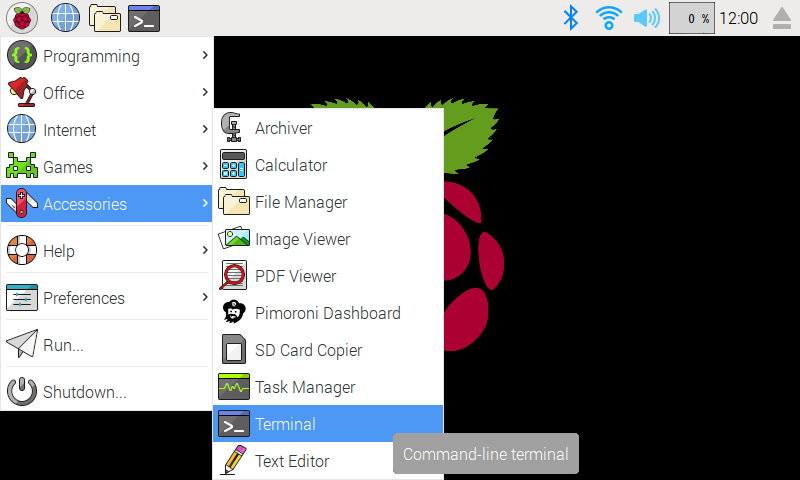Generated from the Pimoroni Python Boilerplate.
The QwSTPad is a small 10-button I2C gamepad.
We'd recommend using this library with Raspberry Pi OS Bookworm or later. It requires Python ≥3.7.
We've created an easy installation script that will install all pre-requisites and get you up and running with minimal efforts. To run it, fire up Terminal which you'll find in Menu -> Accessories -> Terminal on your Raspberry Pi desktop, as illustrated below:
In the new terminal window type the commands exactly as it appears below (check for typos) and follow the on-screen instructions:
git clone https://github.com/pimoroni/qwstpad-python
cd qwstpad-python
./install.shNote Libraries will be installed in the "pimoroni" virtual environment, you will need to activate it to run examples:
source ~/.virtualenvs/pimoroni/bin/activate
If you want to contribute, or like living on the edge of your seat by having the latest code, you can install the development version like so:
git clone https://github.com/pimoroni/qwstpad-python
cd qwstpad-python
./install.sh --unstable- Set up a virtual environment:
python3 -m venv --system-site-packages $HOME/.virtualenvs/pimoroni - Switch to the virtual environment:
source ~/.virtualenvs/pimoroni/bin/activate - Install the library:
pip install qwstpad
In some cases you may need to us sudo or install pip with: sudo apt install python3-pip.
This will not make any configuration changes, so you may also need to enable:
- i2c:
sudo raspi-config nonint do_i2c 0
You can optionally run sudo raspi-config or the graphical Raspberry Pi Configuration UI to enable interfaces.