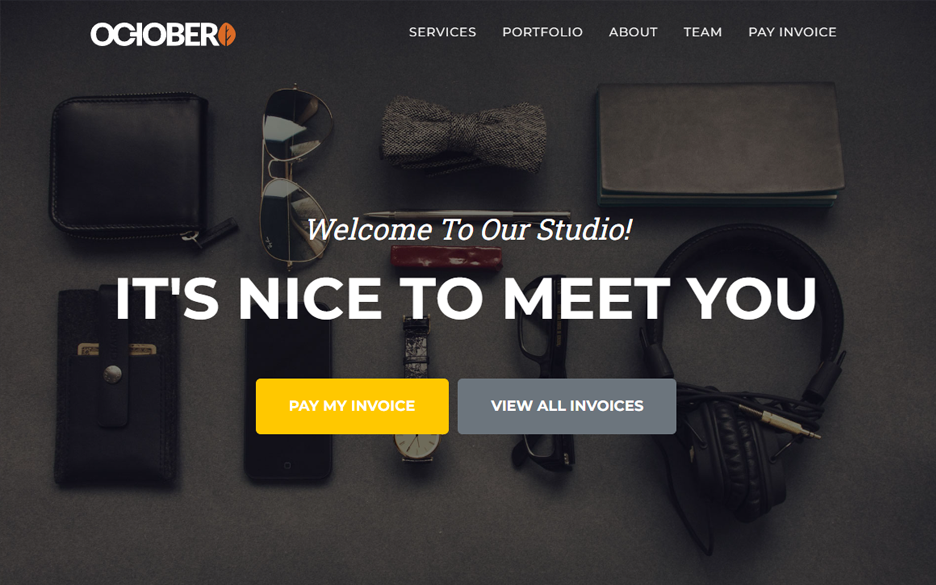Implements a basic theme for taking invoice payments.
Follow these instructions to create your first invoice.
First we will need to create a payment method for accepting payments. Currently the payment methods supported are Stripe, PayPal and Offline Payments.
- From the admin panel, navigate to Payments → Payment Methods
- Click on Add Payment Method and select a supported payment gateway
- Follow the instructions in the form
Before we create an invoice, we should create a customer in the admin panel.
- Navigate to Users and select New User
- Fill out the user fields including a password
- Uncheck the email invitation
- In the Address Book tab, create an address for the user
- Click Create to save the user
Now it's time to create an invoice for our first customer.
- Navigate to Payments → Invoices and select New Invoice
- Select Create Line Item and enter a quantity, price and description
- In the Customer tab, select a User from the customer created earlier
- Click Create to save the invoice
You are ready to send the invoice to the customer, give them the following details:
- Their invoice number (eg:
23) - Their Email address
Give them these instructions:
- Open the website and click Pay My Invoice
- Enter the invoice number and their email address
- Click Lookup Invoice to open the payment page
- From here they can select a payment method and pay for the invoice