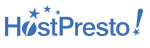English | Español | Pусский | 中文 | 한국어



| 7Kb gziped | Created by @imac2
A simple and easy to use library to create fullscreen scrolling websites (also known as single page websites or onepage sites). It allows the creation of fullscreen scrolling websites, as well as adding some landscape sliders inside the sections of the site.
- Introduction
- Compatibility
- License
- Usage
- Options
- Methods
- Callbacks
- Reporting issues
- Contributing to fullpage.js
- Changelog
- Build tasks
- Resources
- Who is using fullpage.js
- Donations
- Sponsors
Suggestion are more than welcome, not only for feature requests but also for coding style improvements. Let's make this a great library to make people's lives easier!
fullPage.js is fully functional on all modern browsers, as well as some old ones such as Internet Explorer 9, Opera 12, etc. It works with browsers with CSS3 support and with the ones which don't have it, making it ideal for old browsers compatibility. It also provides touch support for mobile phones, tablets and touch screen computers.
Special thanks to Browserstack for supporting fullpage.js.
If you want to use fullPage to develop commercial sites, themes, projects, and applications, the Commercial license is the appropriate license. With this option, your source code is kept proprietary. Which means, you won't have to change your whole application source code to an open source license. [Purchase a Fullpage Commercial License]
If you are creating an open source application under a license compatible with the GNU GPL license v3, you may use fullPage under the terms of the GPLv3.
The credit comments in the JavaScript and CSS files should be kept intact (even after combination or minification)
Read more about fullPage's license.
As you can see in the example files, you will need to include:
- The JavaScript file
fullpage.js(or its minified versionfullpage.min.js) - The css file
fullpage.css
Optionally, when using css3:false, you can add the easings file in case you want to use other easing effects apart from the one included in the library (easeInOutCubic).
Optionally, you can install fullPage.js with bower or npm if you prefer:
Terminal:
// With bower
bower install fullpage.js
// With npm
npm install fullpage.js<link rel="stylesheet" type="text/css" href="fullpage.css" />
<!-- This following line is optional. Only necessary if you use the option css3:false and you want to use other easing effects rather than "easeInOutCubic". -->
<script src="vendors/easings.min.js"></script>
<!-- This following line is only necessary in the case of using the option `scrollOverflow:true` -->
<script type="text/javascript" src="vendors/scrolloverflow.min.js"></script>
<script type="text/javascript" src="fullpage.js"></script>If you prefer to use a CDN to load the needed files, fullPage.js is in CDNJS: https://cdnjs.com/libraries/fullPage.js
Start your HTML document with the compulsory HTML DOCTYPE declaration on the 1st line of your HTML code. You might have troubles with sections heights otherwise. The examples provided use HTML 5 doctype <!DOCTYPE html>.
Each section will be defined with an element containing the section class.
The active section by default will be the first section, which is taken as the home page.
Sections should be placed inside a wrapper (<div id="fullpage"> in this case). The wrapper can not be the body element.
<div id="fullpage">
<div class="section">Some section</div>
<div class="section">Some section</div>
<div class="section">Some section</div>
<div class="section">Some section</div>
</div>If you want to define a different starting point rather than the first section or the first slide of a section, just add the class active to the section and slide you want to load first.
<div class="section active">Some section</div>In order to create a landscape slider within a section, each slide will be defined by default with an element containing the slide class:
<div class="section">
<div class="slide"> Slide 1 </div>
<div class="slide"> Slide 2 </div>
<div class="slide"> Slide 3 </div>
<div class="slide"> Slide 4 </div>
</div>You can see a fully working example of the HTML structure in the demoPage.html file.
All you need to do is call fullPage.js before the closing </body> tag.
new fullpage('#fullpage', {
//options here
autoScrolling:true,
scrollHorizontally: true
});
//methods
fullpage_api.setAllowScrolling(false);You can use fullpage.js as a jQuery plugin if you want too!
$(document).ready(function() {
$('#fullpage').fullpage({
//options here
autoScrolling:true,
scrollHorizontally: true
});
//methods
$.fn.fullpage.setAllowScrolling(false);
});Functions and methods can still be called in the jQuery way, as in fullPage.js v2.X.
A more complex initialization with all options set could look like this:
var myFullpage = new fullpage('#fullpage', {
//Navigation
menu: '#menu',
lockAnchors: false,
anchors:['firstPage', 'secondPage'],
navigation: false,
navigationPosition: 'right',
navigationTooltips: ['firstSlide', 'secondSlide'],
showActiveTooltip: false,
slidesNavigation: false,
slidesNavPosition: 'bottom',
//Scrolling
css3: true,
scrollingSpeed: 700,
autoScrolling: true,
fitToSection: true,
fitToSectionDelay: 1000,
scrollBar: false,
easing: 'easeInOutCubic',
easingcss3: 'ease',
loopBottom: false,
loopTop: false,
loopHorizontal: true,
continuousVertical: false,
continuousHorizontal: false,
scrollHorizontally: false,
interlockedSlides: false,
dragAndMove: false,
offsetSections: false,
resetSliders: false,
fadingEffect: false,
normalScrollElements: '#element1, .element2',
scrollOverflow: false,
scrollOverflowReset: false,
scrollOverflowOptions: null,
touchSensitivity: 15,
normalScrollElementTouchThreshold: 5,
bigSectionsDestination: null,
//Accessibility
keyboardScrolling: true,
animateAnchor: true,
recordHistory: true,
//Design
controlArrows: true,
verticalCentered: true,
sectionsColor : ['#ccc', '#fff'],
paddingTop: '3em',
paddingBottom: '10px',
fixedElements: '#header, .footer',
responsiveWidth: 0,
responsiveHeight: 0,
responsiveSlides: false,
parallax: false,
parallaxOptions: {type: 'reveal', percentage: 62, property: 'translate'},
//Custom selectors
sectionSelector: '.section',
slideSelector: '.slide',
lazyLoading: true,
//events
onLeave: function(origin, destination, direction){},
afterLoad: function(origin, destination, direction){},
afterRender: function(){},
afterResize: function(){width, height},
afterResponsive: function(isResponsive){},
afterSlideLoad: function(section, origin, destination, direction){},
onSlideLeave: function(section, origin, destination, direction){}
});If you are using fullPage.js with anchor links for the sections (using the anchors option or the attribute data-anchor in each section), then you will be able to use anchor links also to navigate directly to a certain slide inside a section.
This would be an example of a link with an anchor: http://alvarotrigo.com/fullPage/#secondPage/2 (which is the URL you will see once you access to that section/slide manually)
Notice the last part of the URL ends in #secondPage/2.
Having the following initialization:
new fullpage('#fullpage', {
anchors:['firstPage', 'secondPage', 'thirdPage']
});The anchor at the end of the URL #secondPage/2 defines the section and slide of destination respectively. In the previous URL, the section of destination will be the one defined with the anchor secondPage and the slide will be the 2nd slide, as we are using the index 2 for it. (the fist slide of a section has index 0, as technically it is a section).
We could have used a custom anchor for the slide instead of its index if we would have used the attribute data-anchor on the HTML markup like so:
<div class="section">
<div class="slide" data-anchor="slide1"> Slide 1 </div>
<div class="slide" data-anchor="slide2"> Slide 2 </div>
<div class="slide" data-anchor="slide3"> Slide 3 </div>
<div class="slide" data-anchor="slide4"> Slide 4 </div>
</div>In this last case, the URL we would use would be #secondPage/slide3, which is the equivalent to our previous #secondPage/2.
Note that section anchors can also be defined in the same way, by using the data-anchor attribute, if no anchors array is provided.
Be careful! data-anchor tags can not have the same value as any ID element on the site (or NAME element for IE).
Demo fullPage.js provides a way to remove the full height restriction from its sections and slides. It is possible to create sections which height is smaller or bigger than the viewport. This is ideal for footers. It is important to realise that it doesn't make sense to have all of your sections using this feature. If there is more than one section in the initial load of the site, fullPage.js won't scroll at all to see the next one as it will be already in the viewport.
To create smaller sections just use the class fp-auto-height in the section you want to apply it. It will then take the height defined by your section/slide content.
<div class="section">Whole viewport</div>
<div class="section fp-auto-height">Auto height</div>Demo A responsive auto height can be applied by using the class fp-auto-height-responsive. This way sections will be fullscreen until the responsive mode gets fired. Then they'll take the size required by their content, which could be bigger or smaller than the viewport.
Fullpage.js adds multiple classes in different elements to keep a record of the status of the site:
activeis added the current visible section and slide.activeis added to the current menu element (if using themenuoption).- A class of the form
fp-viewing-SECTION-SLIDEis added to thebodyelement of the site. (eg:fp-viewing-secondPage-0) TheSECTIONandSLIDEparts will be the anchors (or indexes if no anchor is provided) of the current section and slide. fp-responsiveis added to thebodyelement when the entering in the responsive modefp-enabledis added to thehtmlelement when fullpage.js is enabled. (and removed when destroyed).fp-destroyedis added to the fullpage.js container when fullPage.js is destroyed.
Demo fullPage.js provides a way to lazy load images, videos and audio elements so they won't slow down the loading of your site or unnecessarily waste data transfer.
When using lazy loading, all these elements will only get loaded when entering in the viewport.
To enable lazy loading all you need to do is change your src attribute to data-src as shown below:
<img data-src="image.png">
<video>
<source data-src="video.webm" type="video/webm" />
<source data-src="video.mp4" type="video/mp4" />
</video>
If you already use another lazy load solution which uses data-src as well, you can disable the fullPage.js lazy loading by setting the option lazyLoading: false.
Note: the autoplay feature might not work on some mobile devices depending on the OS and browser (i.e. Safari on iOS version < 10.0).
Using the attribute autoplay for videos or audio, or the param autoplay=1 for youtube iframes will result in the media element playing on page load.
In order to play it on section/slide load use instead the attribute data-autoplay. For example:
<audio data-autoplay>
<source src="http://metakoncept.hr/horse.ogg" type="audio/ogg">
</audio>Embedded HTML5 <video> / <audio> and Youtube iframes are automatically paused when you navigate away from a section or slide. This can be disabled by using the attribute data-keepplaying. For example:
<audio data-keepplaying>
<source src="http://metakoncept.hr/horse.ogg" type="audio/ogg">
</audio>fullpage.js provides a set of extensions you can use to enhance its default features. All of them are listed as fullpage.js options.
Extensions requires you to use the minified file fullpage.extensions.min.js that is inside the dist folder instead of the usual fullPage.js file (fullpage.js or fullpage.min.js).
Once you adquire the extension file, you will need to add it before fullPage. For example, if I want to use the Continuous Horizontal extension, I would have include the extension file and then the extensions version of the fullPage file.
<script type="text/javascript" src="fullpage.continuousHorizontal.min.js"></script>
<script type="text/javascript" src="fullpage/fullpage.extensions.min.js"></script>An activation key and a license key will be required for each extension. See more details about it here.
Then you will be able to use and configure them as explained in options.
-
licenseKey: (defaultnull). This option is compulsory. If you use fullPage in a non open source project, then you should use the license key provided on the purchase of the fullPage Commercial License. Otherwise, you can use the stringOPEN-SOURCE-GPLV3-LICENSE. Please read more about licenses here and on the website. -
v2compatible: (defaultfalse). Determines whether to make it 100% compatible with any code written for version 2, ignoring new features or api changes of version 3. State classes, callbacks signature etc. will work exactly in the same way as it did on verion 2. Note that this option will be removed at some point in the future.. -
controlArrows: (defaulttrue) Determines whether to use control arrows for the slides to move right or left. -
verticalCentered: (defaulttrue) Vertically centering of the content within sections. When set totrue, your content will be wrapped by the library. Consider using delegation or load your other scripts in theafterRendercallback. -
scrollingSpeed: (default700) Speed in milliseconds for the scrolling transitions. -
sectionsColor: (defaultnone) Define the CSSbackground-colorproperty for each section. Example:
new fullpage('#fullpage', {
sectionsColor: ['#f2f2f2', '#4BBFC3', '#7BAABE', 'whitesmoke', '#000'],
});-
anchors: (default[]) Defines the anchor links (#example) to be shown on the URL for each section. Anchors value should be unique. The position of the anchors in the array will define to which sections the anchor is applied. (second position for second section and so on). Using anchors forward and backward navigation will also be possible through the browser. This option also allows users to bookmark a specific section or slide. Be careful! anchors can not have the same value as any ID element on the site (or NAME element for IE). Now anchors can be defined directly in the HTML structure by using the attributedata-anchoras explained here. -
lockAnchors: (defaultfalse) Determines whether anchors in the URL will have any effect at all in the library. You can still using anchors internally for your own functions and callbacks, but they won't have any effect in the scrolling of the site. Useful if you want to combine fullPage.js with other plugins using anchor in the URL.
Important It is helpful to understand that the values in the anchors option array correlate directly to the element with the class of .section by it's position in the markup.
-
easing: (defaulteaseInOutCubic) Defines the transition effect to use for the vertical and horizontal scrolling. It requires the filevendors/easings.min.jsor jQuery UI for using some of its transitions. Other libraries could be used instead. -
easingcss3: (defaultease) Defines the transition effect to use in case of usingcss3:true. You can use the pre-defined ones (such aslinear,ease-out...) or create your own ones using thecubic-bezierfunction. You might want to use Matthew Lein CSS Easing Animation Tool for it. -
loopTop: (defaultfalse) Defines whether scrolling up in the first section should scroll to the last one or not. -
loopBottom: (defaultfalse) Defines whether scrolling down in the last section should scroll to the first one or not. -
loopHorizontal: (defaulttrue) Defines whether horizontal sliders will loop after reaching the last or previous slide or not. -
css3: (defaulttrue). Defines whether to use JavaScript or CSS3 transforms to scroll within sections and slides. Useful to speed up the movement in tablet and mobile devices with browsers supporting CSS3. If this option is set totrueand the browser doesn't support CSS3, a fallback will be used instead. -
autoScrolling: (defaulttrue) Defines whether to use the "automatic" scrolling or the "normal" one. It also has affects the way the sections fit in the browser/device window in tablets and mobile phones. -
fitToSection: (defaulttrue) Determines whether or not to fit sections to the viewport or not. When set totruethe current active section will always fill the whole viewport. Otherwise the user will be free to stop in the middle of a section. -
fitToSectionDelay: (default 1000). IffitToSectionis set to true, this delays the fitting by the configured milliseconds. -
scrollBar: (defaultfalse) Determines whether to use scrollbar for the site or not. In case of using scroll bar, theautoScrollingfunctionality will still work as expected. The user will also be free to scroll the site with the scroll bar and fullPage.js will fit the section in the screen when scrolling finishes. -
paddingTop: (default0) Defines the top padding for each section with a numerical value and its measure (paddingTop: '10px', paddingTop: '10em'...) Useful in case of using a fixed header. -
paddingBottom: (default0) Defines the bottom padding for each section with a numerical value and its measure (paddingBottom: '10px', paddingBottom: '10em'...). Useful in case of using a fixed footer. -
fixedElements: (defaultnull) Defines which elements will be taken off the scrolling structure of the plugin which is necessary when using thecss3option to keep them fixed. It requires a string with the Javascript selectors for those elements. (For example:fixedElements: '#element1, .element2') -
normalScrollElements: (defaultnull) If you want to avoid the auto scroll when scrolling over some elements, this is the option you need to use. (useful for maps, scrolling divs etc.) It requires a string with the Javascript selectors for those elements. (For example:normalScrollElements: '#element1, .element2'). This option should not be applied to any section/slide element itself. -
normalScrollElementTouchThreshold: (default5) Defines the threshold for the number of hops up the html node tree Fullpage will test to see ifnormalScrollElementsis a match to allow scrolling functionality on divs on a touch device. (For example:normalScrollElementTouchThreshold: 3) -
bigSectionsDestination: (defaultnull) Defines how to scroll to a section which size is bigger than the viewport. By default fullPage.js scrolls to the top if you come from a section above the destination one and to the bottom if you come from a section below the destination one. Possible values aretop,bottom,null. -
keyboardScrolling: (defaulttrue) Defines if the content can be navigated using the keyboard. -
touchSensitivity: (default5) Defines a percentage of the browsers window width/height, and how far a swipe must measure for navigating to the next section / slide -
continuousVertical: (defaultfalse) Defines whether scrolling down in the last section or should scroll down to the first one and if scrolling up in the first section should scroll up to the last one. Not compatible withloopTop,loopBottomor any scroll bar present in the site (scrollBar:trueorautoScrolling:false). -
continuousHorizontal: (defaultfalse) Extension of fullpage.js. Defines whether sliding right in the last slide should slide right to the first one or not, and if scrolling left in the first slide should slide left to the last one or not. Not compatible withloopHorizontal. Requires fullpage.js >= 2.8.3. -
scrollHorizontally: (defaultfalse) Extension of fullpage.js. Defines whether to slide horizontally within sliders by using the mouse wheel or trackpad. It can only be used when using:autoScrolling:true. Ideal for story telling. Requires fullpage.js >= 2.8.3. -
interlockedSlides: (defaultfalse) Extension of fullpage.js. Determines whether moving one horizontal slider will force the sliding of sliders in other section in the same direction. Possible values aretrue,falseor an array with the interlocked sections. For example[1,3,5]starting by 1. Requires fullpage.js >= 2.8.3. -
dragAndMove: (defaultfalse) Extension of fullpage.js. Enables or disables the dragging and flicking of sections and slides by using mouse or fingers. Requires fullpage.js >= 2.8.9. Possible values are:true: enables the feature.false: disables the feature.vertical: enables the feature only vertically.horizontal: enables the feature only horizontally.fingersonly: enables the feature for touch devices only.mouseonly: enables the feature for desktop devices only (mouse and trackpad).
-
offsetSections: (defaultfalse)Extension of fullpage.js. Provides a way to use non full screen sections based on percentage. Ideal to show visitors there's more content in the site by showing part of the next or previous section. Requires fullPage.js >= 2.8.8 To define the percentage of each section the attributedata-percentagemust be used. The centering of the section in the viewport can be determined by using a boolean value in the attributedata-centered(default totrueif not specified). For example:
<div class="section" data-percentage="80" data-centered="true">-
resetSliders: (defaultfalse). Extension of fullpage.js. Defines whether or not to reset every slider after leaving its section. Requires fullpage.js >= 2.8.3. -
fadingEffect: (defaultfalse). Extension of fullpage.js. Defines whether to use a fading effect or not instead of the default scrolling one. Possible values aretrue,false,sections,slides. It can therefore be applied just vertically or horizontally, or to both at the time. Requires fullpage.js >= 2.8.6. -
animateAnchor: (defaulttrue) Defines whether the load of the site when given an anchor (#) will scroll with animation to its destination or will directly load on the given section. -
recordHistory: (defaulttrue) Defines whether to push the state of the site to the browser's history. When set totrueeach section/slide of the site will act as a new page and the back and forward buttons of the browser will scroll the sections/slides to reach the previous or next state of the site. When set tofalse, the URL will keep changing but will have no effect on the browser's history. This option is automatically turned off when usingautoScrolling:false. -
menu: (defaultfalse) A selector can be used to specify the menu to link with the sections. This way the scrolling of the sections will activate the corresponding element in the menu using the classactive. This won't generate a menu but will just add theactiveclass to the element in the given menu with the corresponding anchor links. In order to link the elements of the menu with the sections, an HTML 5 data-tag (data-menuanchor) will be needed to use with the same anchor links as used within the sections. Example:
<ul id="myMenu">
<li data-menuanchor="firstPage" class="active"><a href="#firstPage">First section</a></li>
<li data-menuanchor="secondPage"><a href="#secondPage">Second section</a></li>
<li data-menuanchor="thirdPage"><a href="#thirdPage">Third section</a></li>
<li data-menuanchor="fourthPage"><a href="#fourthPage">Fourth section</a></li>
</ul>new fullpage('#fullpage', {
anchors: ['firstPage', 'secondPage', 'thirdPage', 'fourthPage', 'lastPage'],
menu: '#myMenu'
});Note: the menu element should be placed outside the fullpage wrapper in order to avoid problem when using css3:true. Otherwise it will be appended to the body by the plugin itself.
-
navigation: (defaultfalse) If set totrue, it will show a navigation bar made up of small circles. -
navigationPosition: (defaultnone) It can be set toleftorrightand defines which position the navigation bar will be shown (if using one). -
navigationTooltips: (default []) Defines the tooltips to show for the navigation circles in case they are being used. Example:navigationTooltips: ['firstSlide', 'secondSlide']. You can also define them by using the attributedata-tooltipin each section if you prefer. -
showActiveTooltip: (defaultfalse) Shows a persistent tooltip for the actively viewed section in the vertical navigation. -
slidesNavigation: (defaultfalse) If set totrueit will show a navigation bar made up of small circles for each landscape slider on the site. -
slidesNavPosition: (defaultbottom) Defines the position for the landscape navigation bar for sliders. Admitstopandbottomas values. You may want to modify the CSS styles to determine the distance from the top or bottom as well as any other style such as color. -
scrollOverflow: (defaultfalse) defines whether or not to create a scroll for the section/slide in case its content is bigger than the height of it. When set totrue, your content will be wrapped by the plugin. Consider using delegation or load your other scripts in theafterRendercallback. In case of setting it totrue, it requires the vendor libraryscrolloverflow.min.js. This file has to be loaded before the fullPage.js plugin, but after jQuery ( in case of using it). For example:
<script type="text/javascript" src="vendors/scrolloverflow.min.js"></script>
<script type="text/javascript" src="fullpage.js"></script>In order to prevent fullpage.js from creating the scrollbar in certain sections or slides use the class fp-noscroll. For example: <div class="section fp-noscroll">
You can also prevent scrolloverflow from getting applied on responsive mode when using fp-auto-height-responsive in the section element.
-
scrollOverflowReset: (defaultfalse) Extension of fullpage.js. When set totrueit scrolls up the content of the section/slide with scroll bar when leaving to another vertical section. This way the section/slide will always show the start of its content even when scrolling from a section under it. -
scrollOverflowOptions: when using scrollOverflow:true fullpage.js will make use of a forked and modified version of iScroll.js library. You can customize the scrolling behaviour by providing fullpage.js with the iScroll.js options you want to use. Check its documentation for more info. -
sectionSelector: (default.section) Defines the Javascript selector used for the plugin sections. It might need to be changed sometimes to avoid problem with other plugins using the same selectors as fullpage.js. -
slideSelector: (default.slide) Defines the Javascript selector used for the plugin slides. It might need to be changed sometimes to avoid problem with other plugins using the same selectors as fullpage.js. -
responsiveWidth: (default0) A normal scroll (autoScrolling:false) will be used under the defined width in pixels. A classfp-responsiveis added to the body tag in case the user wants to use it for their own responsive CSS. For example, if set to 900, whenever the browser's width is less than 900 the plugin will scroll like a normal site. -
responsiveHeight: (default0) A normal scroll (autoScrolling:false) will be used under the defined height in pixels. A classfp-responsiveis added to the body tag in case the user wants to use it for their own responsive CSS. For example, if set to 900, whenever the browser's height is less than 900 the plugin will scroll like a normal site. -
responsiveSlides: (defaultfalse) Extension of fullpage.js. When set totrueslides will be turned into vertical sections when responsive mode is fired. (by using theresponsiveWidthorresponsiveHeightoptions detailed above). Requires fullpage.js >= 2.8.5. -
parallax: (defaultfalse) Extension of fullpage.js. Defines whether or not to use the parallax backgrounds effects on sections / slides. Read more about how to apply the parallax option. -
parallaxOptions: (default:{ type: 'reveal', percentage: 62, property: 'translate'}). Allows to configure the parameters for the parallax backgrounds effect when using the option parallax:true. Read more about how to apply the parallax option. -
lazyLoading: (defaulttrue) Lazy loading is active by default which means it will lazy load any media element containing the attributedata-srcas detailed in the Lazy Loading docs . If you want to use any other lazy loading library you can disable this fullpage.js feature.
You can see them in action here
Demo Gets an Object (type Section) containing the active section and its properties.
fullpage_api.getActiveSection();Demo Gets an Object (type Slide) containing the active slide and its properties.
fullpage_api.getActiveSlide();Demo Scrolls one section up:
fullpage_api.moveSectionUp();Demo Scrolls one section down:
fullpage_api.moveSectionDown();Demo Scrolls the page to the given section and slide. The first slide, the visible one by default, will have index 0.
/*Scrolling to the section with the anchor link `firstSlide` and to the 2nd Slide */
fullpage_api.moveTo('firstSlide', 2);//Scrolling to the 3rd section in the site
fullpage_api.moveTo(3, 0);
//Which is the same as
fullpage_api.moveTo(3);Demo
Exactly the same as moveTo but in this case it performs the scroll without animation. A direct jump to the destination.
/*Scrolling to the section with the anchor link `firstSlide` and to the 2nd Slide */
fullpage_api.silentMoveTo('firstSlide', 2);Demo Scrolls the horizontal slider of the current section to the next slide:
fullpage_api.moveSlideRight();Demo Scrolls the horizontal slider of the current section to the previous slide:
fullpage_api.moveSlideLeft();Demo Sets the scrolling configuration in real time.
Defines the way the page scrolling behaves. If it is set to true, it will use the "automatic" scrolling, otherwise, it will use the "manual" or "normal" scrolling of the site.
fullpage_api.setAutoScrolling(false);Demo
Sets the value for the option fitToSection determining whether to fit the section in the screen or not.
fullpage_api.setFitToSection(false);Demo Scrolls to the nearest active section fitting it in the viewport.
fullpage_api.fitToSection();Demo
Sets the value for the option lockAnchors determining whether anchors will have any effect in the URL or not.
fullpage_api.setLockAnchors(false);Demo Adds or remove the possibility of scrolling through sections/slides by using the mouse wheel/trackpad or touch gestures (which is active by default). Note this won't disable the keyboard scrolling. You
would need to use setKeyboardScrolling for it.
directions: (optional parameter) Admitted values:all,up,down,left,rightor a combination of them separated by commas likedown, right. It defines the direction for which the scrolling will be enabled or disabled.
//disabling scrolling
fullpage_api.setAllowScrolling(false);
//disabling scrolling down
fullpage_api.setAllowScrolling(false, 'down');
//disabling scrolling down and right
fullpage_api.setAllowScrolling(false, 'down, right');Demo Adds or remove the possibility of scrolling through sections by using the keyboard (which is active by default).
directions: (optional parameter) Admitted values:all,up,down,left,rightor a combination of them separated by commas likedown, right. It defines the direction for which the scrolling will be enabled or disabled.
//disabling all keyboard scrolling
fullpage_api.setKeyboardScrolling(false);
//disabling keyboard scrolling down
fullpage_api.setKeyboardScrolling(false, 'down');
//disabling keyboard scrolling down and right
fullpage_api.setKeyboardScrolling(false, 'down, right');Demo Defines whether to record the history for each hash change in the URL.
fullpage_api.setRecordHistory(false);Demo Defines the scrolling speed in milliseconds.
fullpage_api.setScrollingSpeed(700);Demo Destroys the plugin events and optionally its HTML markup and styles. Ideal to use when using AJAX to load content.
type: (optional parameter) can be empty orall. Ifallis passed, the HTML markup and styles used by fullpage.js will be removed. This way the original HTML markup, the one used before any plugin modification is made, will be maintained.
//destroying all Javascript events created by fullPage.js (scrolls, hashchange in the URL...)
fullpage_api.destroy();
//destroying all Javascript events and any modification done by fullPage.js over your original HTML markup.
fullpage_api.destroy('all');Updates the DOM structure to fit the new window size or its contents.
Ideal to use in combination with AJAX calls or external changes in the DOM structure of the site, specially when using scrollOverflow:true.
fullpage_api.reBuild();Demo Sets the responsive mode of the page. When set to true the autoScrolling will be turned off and the result will be exactly the same one as when the responsiveWidth or responsiveHeight options get fired.
fullpage_api.setResponsive(true);Extension of fullpage.js. Requires fullpage.js >= 2.8.5. Turns horizontal slides into vertical sections.
fullpage_api.responsiveSlides.toSections();Extension of fullpage.js. Requires fullpage.js >= 2.8.5. Turns back the original slides (now converted into vertical sections) into horizontal slides again.
fullpage_api.responsiveSlides.toSlides();Demo You can see them in action here.
Some callbacks, such as onLeave will contain Object type of parameters containing the following properties:
anchor: (String) item's anchor.index: (Number) item's index.item: (DOM element) item element.isFirst: (Boolean) determines if the item is the first child.isLast: (Boolean) determines if the item is the last child.
Callback fired once the sections have been loaded, after the scrolling has ended. Parameters:
origin: (Object) section of origin.destination: (Object) destination section.direction: (String) it will take the valuesupordowndepending on the scrolling direction.
Example:
new fullpage('#fullpage', {
anchors: ['firstPage', 'secondPage', 'thirdPage', 'fourthPage', 'lastPage'],
afterLoad: function(origin, destination, direction){
var loadedSection = this;
//using index
if(origin.index == 2){
alert("Section 3 ended loading");
}
//using anchorLink
if(origin.anchor == 'secondSlide'){
alert("Section 2 ended loading");
}
}
});This callback is fired once the user leaves a section, in the transition to the new section.
Returning false will cancel the move before it takes place.
Parameters:
origin: (Object) section of origin.destination: (Object) destination section.direction: (String) it will take the valuesupordowndepending on the scrolling direction.
Example:
new fullpage('#fullpage', {
onLeave: function(origin, destination, direction){
var leavingSection = this;
//after leaving section 2
if(origin.index == 1 && direction =='down'){
alert("Going to section 3!");
}
else if(origin.index == 1 && direction == 'up'){
alert("Going to section 1!");
}
}
});You can cancel the scroll by returning false on the onLeave callback:
new fullpage('#fullpage', {
onLeave: function(origin, destination, direction){
//it won't scroll if the destination is the 3rd section
if(destination.index == 2){
return false;
}
}
});This callback is fired just after the structure of the page is generated. This is the callback you want to use to initialize other plugins or fire any code which requires the document to be ready (as this plugin modifies the DOM to create the resulting structure). See FAQs for more info.
Example:
new fullpage('#fullpage', {
afterRender: function(){
var pluginContainer = this;
alert("The resulting DOM structure is ready");
}
});This callback is fired after resizing the browser's window. Just after the sections are resized.
Parameters:
width: (Number) window's width.height: (Number) window's height.
Example:
new fullpage('#fullpage', {
afterResize: function(width, height){
var fullpageContainer = this;
alert("The sections have finished resizing");
}
});This callback is fired after fullpage.js changes from normal to responsive mode or from responsive mode to normal mode.
Parameters:
isResponsive: (Boolean) determines if it enters into responsive mode (true) or goes back to normal mode (false).
Example:
new fullpage('#fullpage', {
afterResponsive: function(isResponsive){
alert("Is responsive: " + isResponsive);
}
});Callback fired once the slide of a section have been loaded, after the scrolling has ended.
Parameters:
section: (Object) active vertical section.origin: (Object) horizontal slide of origin.destination: (Object) destination horizontal slide.direction: (String)rightorleftdepending on the scrolling direction.
Example:
new fullpage('#fullpage', {
anchors: ['firstPage', 'secondPage', 'thirdPage', 'fourthPage', 'lastPage'],
afterSlideLoad: function( section, origin, destination, direction){
var loadedSlide = this;
//first slide of the second section
if(section.anchor == 'secondPage' && destination.index == 1){
alert("First slide loaded");
}
//second slide of the second section (supposing #secondSlide is the
//anchor for the second slide)
if(section.index == 1 && destination.anchor == 'secondSlide'){
alert("Second slide loaded");
}
}
});This callback is fired once the user leaves an slide to go to another, in the transition to the new slide.
Returning false will cancel the move before it takes place.
Parameters:
section: (Object) active vertical section.origin: (Object) horizontal slide of origin.destination: (Object) destination horizontal slide.direction: (String)rightorleftdepending on the scrolling direction.
Example:
new fullpage('#fullpage', {
onSlideLeave: function( section, origin, destination, direction){
var leavingSlide = this;
//leaving the first slide of the 2nd Section to the right
if(section.index == 1 && origin.index == 0 && direction == 'right'){
alert("Leaving the fist slide!!");
}
//leaving the 3rd slide of the 2nd Section to the left
if(section.index == 1 && origin.index == 2 && direction == 'left'){
alert("Going to slide 2! ");
}
}
});You can cancel a move by returning false on the onSlideLeave callback. Same as when canceling a movement with onLeave.
- Please, look for your issue before asking using the github issues search.
- Make sure you use the latest fullpage.js version. No support is provided for older versions.
- Use the the Github Issues forum to create issues.
- An isolated reproduction of the issue will be required. Make use of jsfiddle or codepen for it if possible.
Please see Contributing to fullpage.js
To see the list of recent changes, see Releases section.
Want to build fullpage.js distribution files? Please see Build Tasks
- Wordpress theme
- Vue.js wrapper component
- CSS Easing Animation Tool - Matthew Lein (useful to define the
easingcss3value) - fullPage.js jsDelivr CDN
- fullPage.js plugin for October CMS
- fullPage.js wordpress plugin
- fullPage.js Angular2 directive
- fullPage.js angular directive
- fullPage.js ember-cli addon
- fullPage.js Rails Ruby Gem
- Angular fullPage.js - Adaptation for Angular.js v1.x
- Integrating fullPage.js with Wordpress (Tutorial)
If you want your page to be listed here, please contact me with the URL.
- https://www.coca-colacompany.com/annual-review/2017/index.html
- http://www.bbc.co.uk/news/resources/idt-d88680d1-26f2-4863-be95-83298fd01e02
- https://www.x-class.com.au
- http://www.yourprimer.com/
- http://www.vogue.fr/chaumet-histoires-de-liens
- http://burntmovie.com/
- http://www.newjumoconcept.com/
- http://www.shootinggalleryasia.com/
- http://medoff.ua/en/
- http://promo.prestigio.com/grace1/
- http://www.commoditiesdemystified.info/en/
- http://torchbrowser.com/
- http://thekorner.fr/
- https://www.edarling.de/
- http://urban-walks.com/
- http://lingualeo.com/
- http://charlotteaimes.com/
- http://collection.madeofsundays.com
- http://www.boxreload.com/
- http://educationaboveall.org/
- http://camfindapp.com/
- http://rockercreative.com/
- http://usescribe.com/
- http://lucilecazanave.com/
- http://boxx.hk/
- http://bearonunicycle.com/
- http://rawmilk.dk/en/
- http://www.famavolat.com/
- http://www.sanyang.com.tw/service/Conception/
- http://www.batzaya.net/
- http://medissix.com/
- http://trasmissione-energia.terna.it/
- http://www.thefoodmovie.com/
- http://www.villareginateodolinda.it
- http://www.kesstrio.com
- http://ded-morozz.kiev.ua/
- http://unabridgedsoftware.com/
- http://atlanticcorp.us/
- http://moysport.ru/
- http://themify.me/demo/#theme=fullpane
- http://dancingroad.com
- http://www.camanihome.com/
- https://life2film.com/en/
You can find another list here.
Donations would be more than welcome :)
Become a sponsor and get your logo on our README on Github with a link to your site. [Become a sponsor] | [Become a patreon]