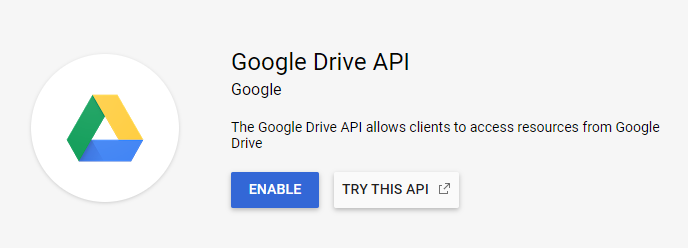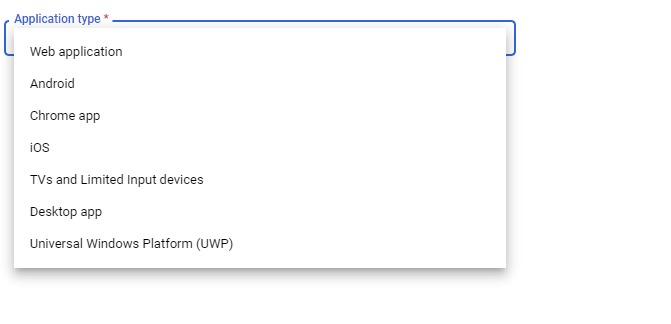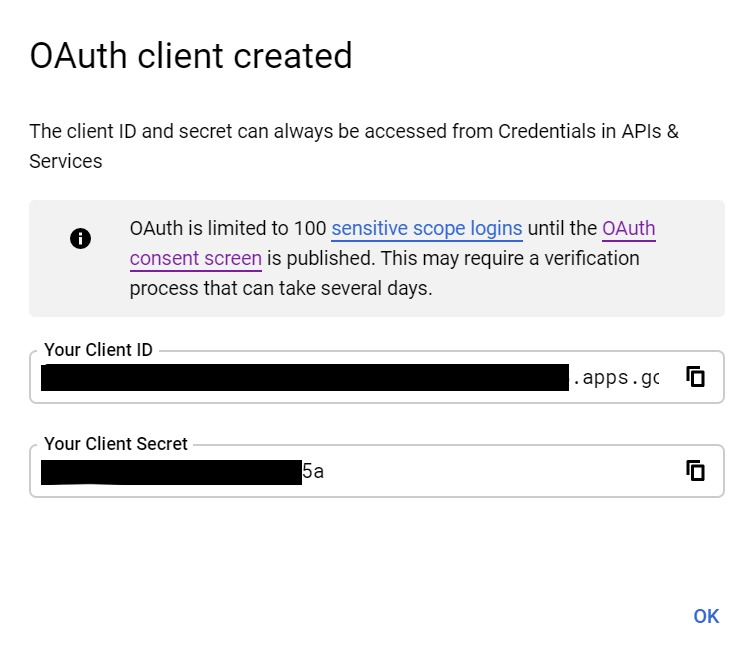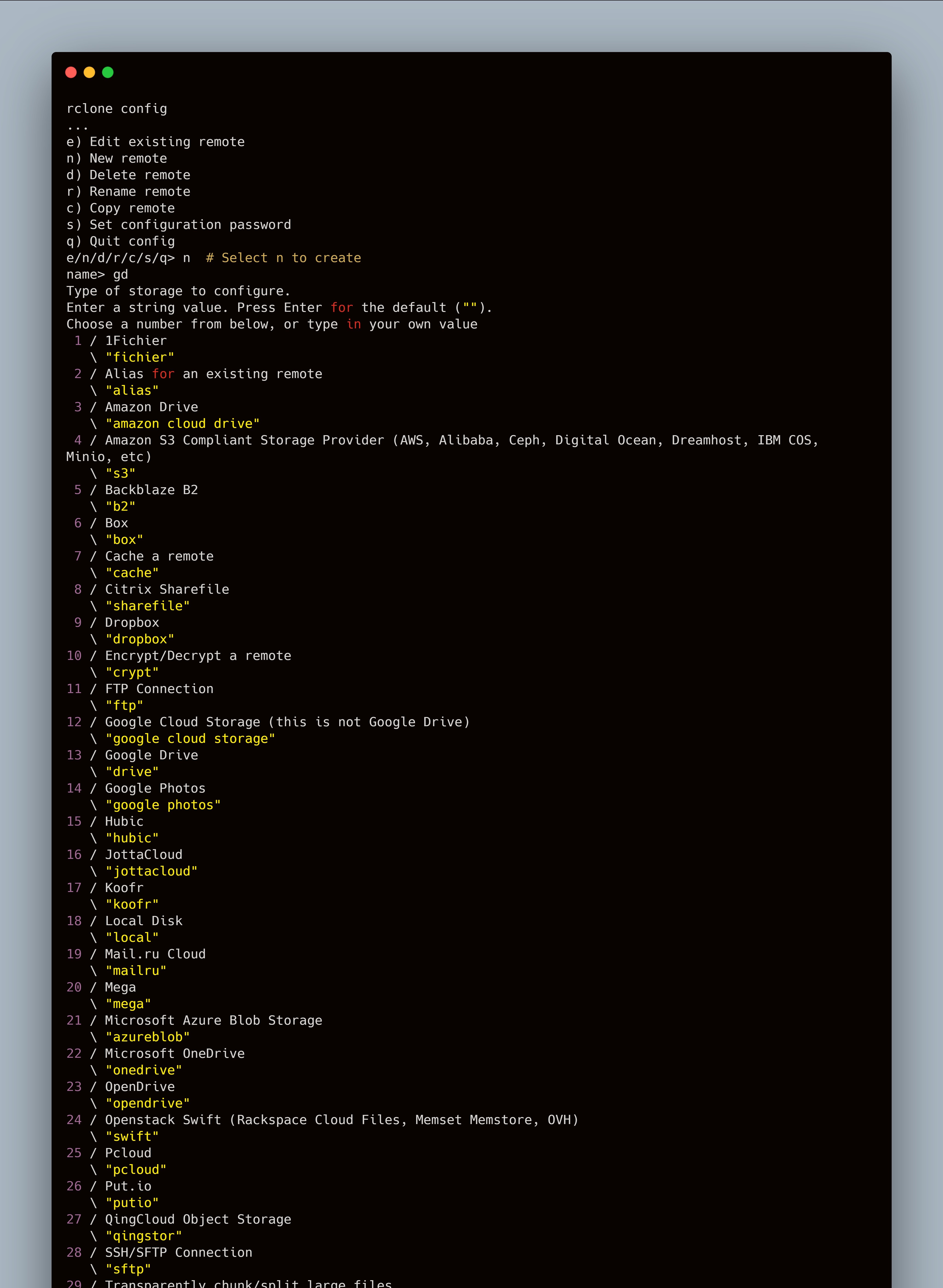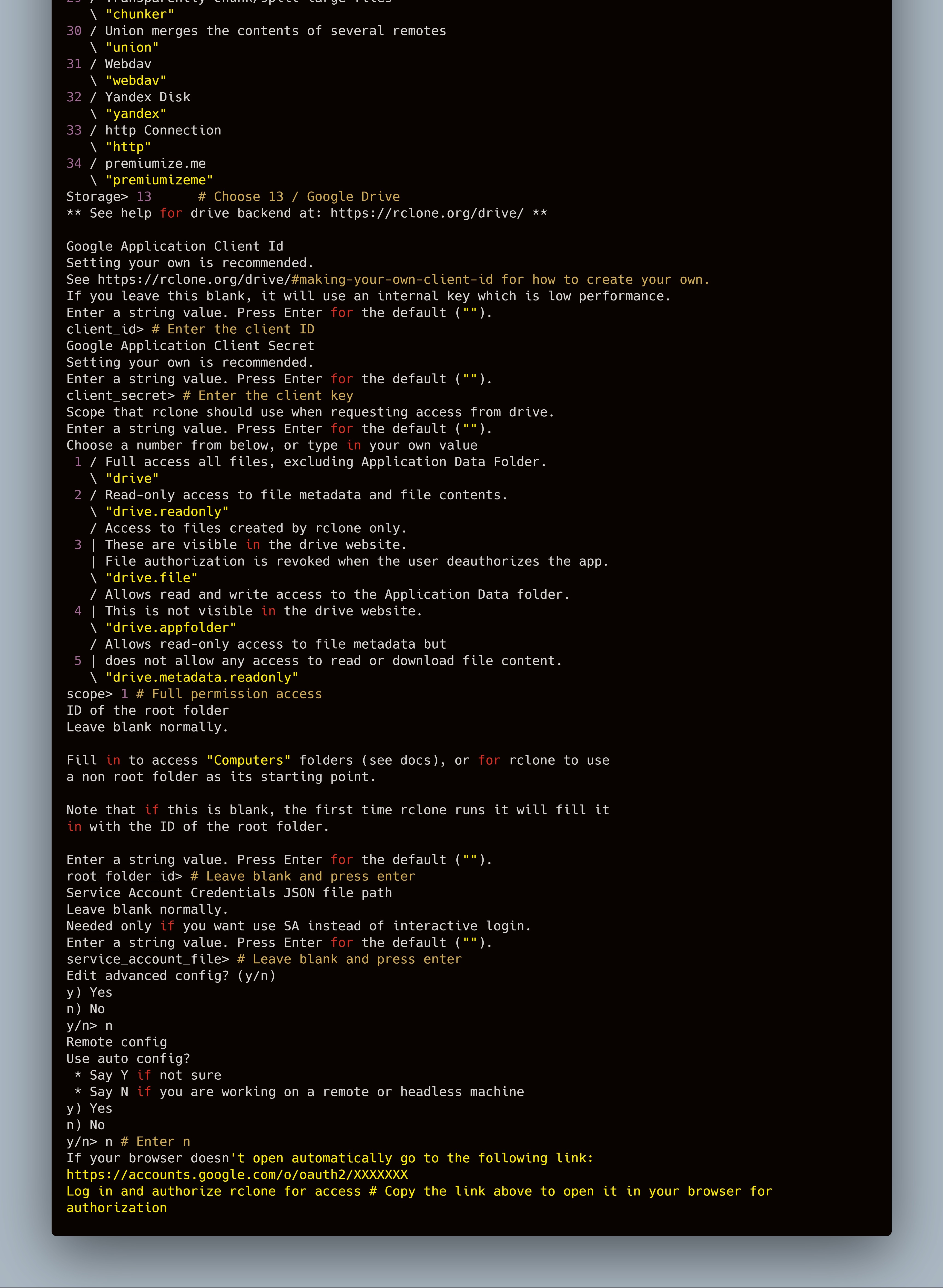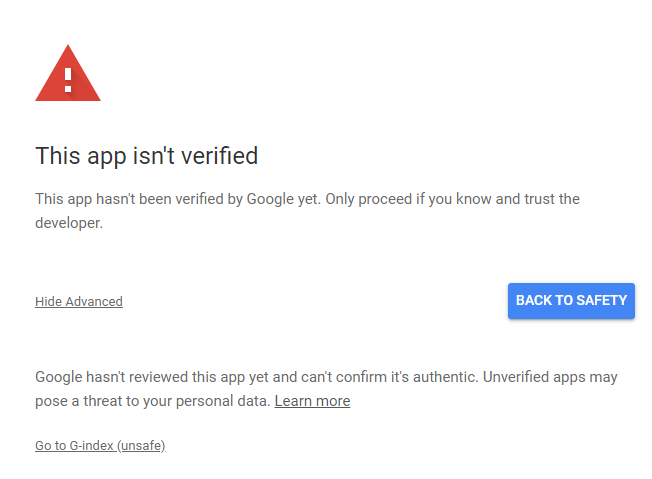-
-
Notifications
You must be signed in to change notification settings - Fork 246
Setting Things Up
NOTICE: Some education mailboxes may not be able to open the API. This is because the administrator does not have open permissions. You can use your own account to create the API.
-
Enable Google Drive API for Your Account:
-
Here is the Link to Enable Drive API - Click Here
-
If You Have not Created any Project in Google Developer Console or if This is Your First Time Setup, It will Ask You to Create a New Project.
-
After Creating a New Project Enable the Drive Api.
-
-
Create an OAuth client ID:
- The first creation will allow you to configure the consent screen, fill in the application name and save it directly.
-
Select Desktop app (It may change when you visit here, please hit and try!)
-
Then you can see the client ID (client_id) and client secret (client_secret), copy and save it.
-
Get refresh_token
-
Enter the
rclone configcommand, the following message will appear, please follow as shown.
- In the browser, you may encounter the prompt in the figure below, this is because the API was created by us and has not been verified by Google.
-
Get root directory ID (root)
- The root directory here refers to the root directory displayed by G-Index, which can be any directory in your network disk. Open the network disk to locate a directory or shared directory, the code at the end of the URL in the address bar is the directory ID. If the personal network disk parameter is left blank, it is the root directory of the network disk.
Example: https://drive.google.com/drive/u/1/folders/###########XYZ
Click Here to Create a Cloudflare Account
Click Here to create a Heroku Account
It Looks like You have Completed all the Setting Ups Required for Deploying this G-Index. Now You Have Two Ways for Deploying the Backend which is as Follows. Select Whichever that is Easy for You.
- Method 1 - Using My Cli Deployer Tool - Click Here
- Method 2 - Using Git and Heroku CLI - Click Here
Important: This project is only for personal use to share content with family and friends, do not use for commercial purpose. You are Absolutely Free to Use it for Personal and for Educational Purposes, I don't Restrict that but If I Find anyone Using for Commercial Purposes, then Strict Action can be Taken.
Is that documentation missing something? Isn't it clear enough? Help me improve it by filing a Github issue.
Wiki Documented and Structured by - Shan.tk