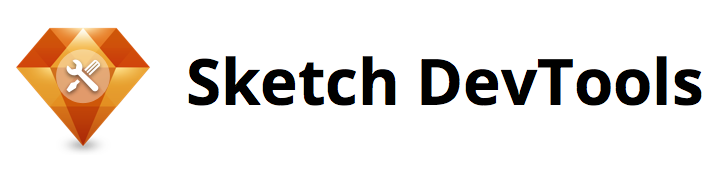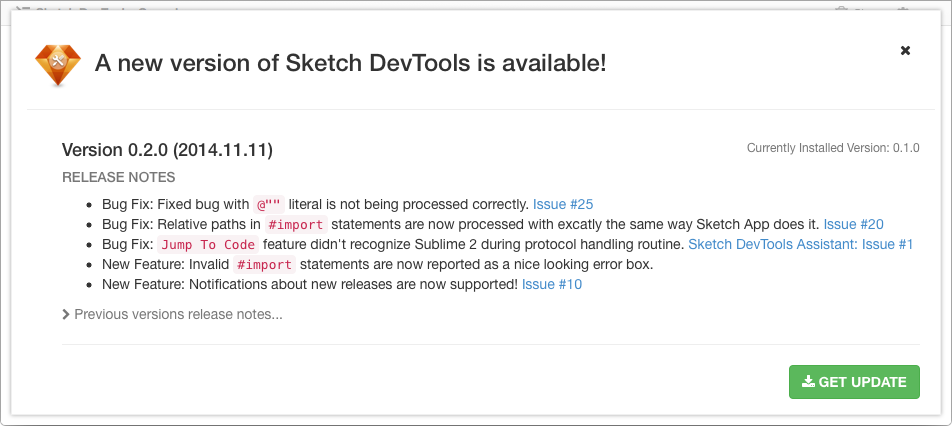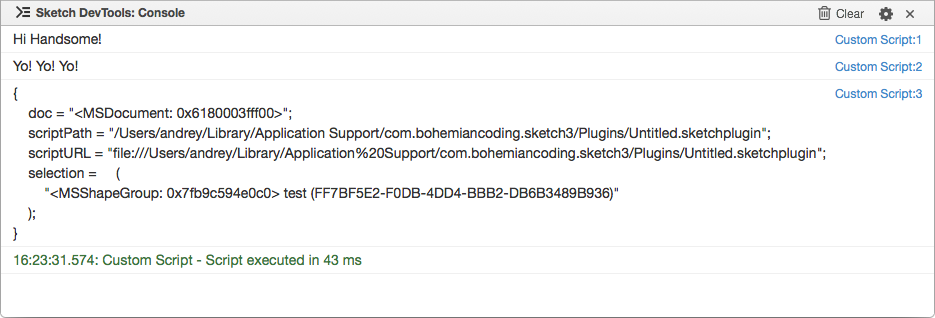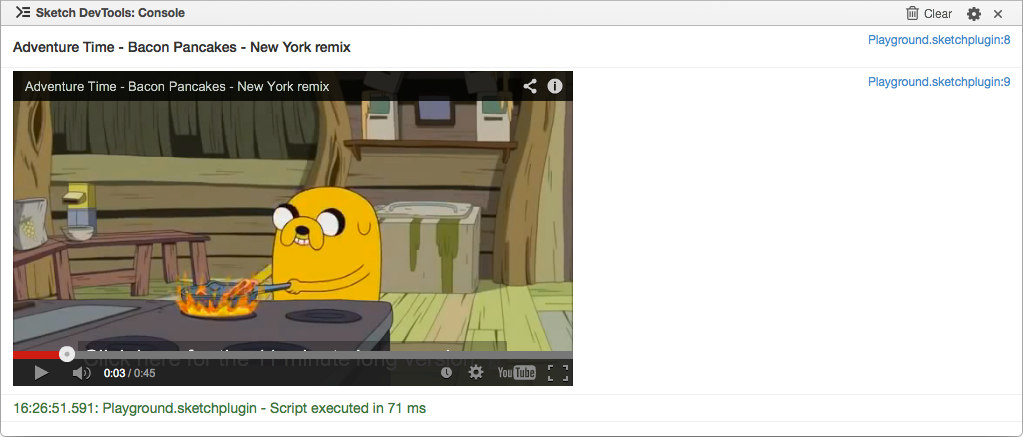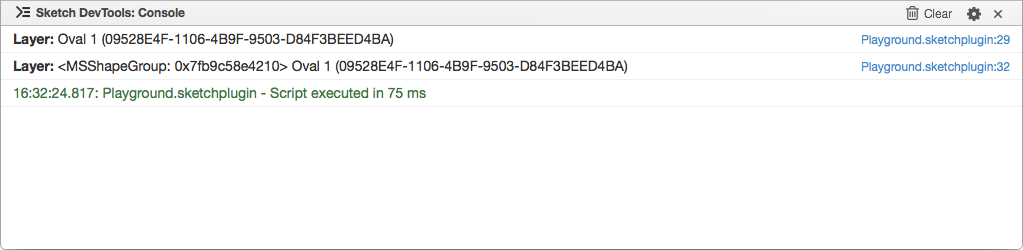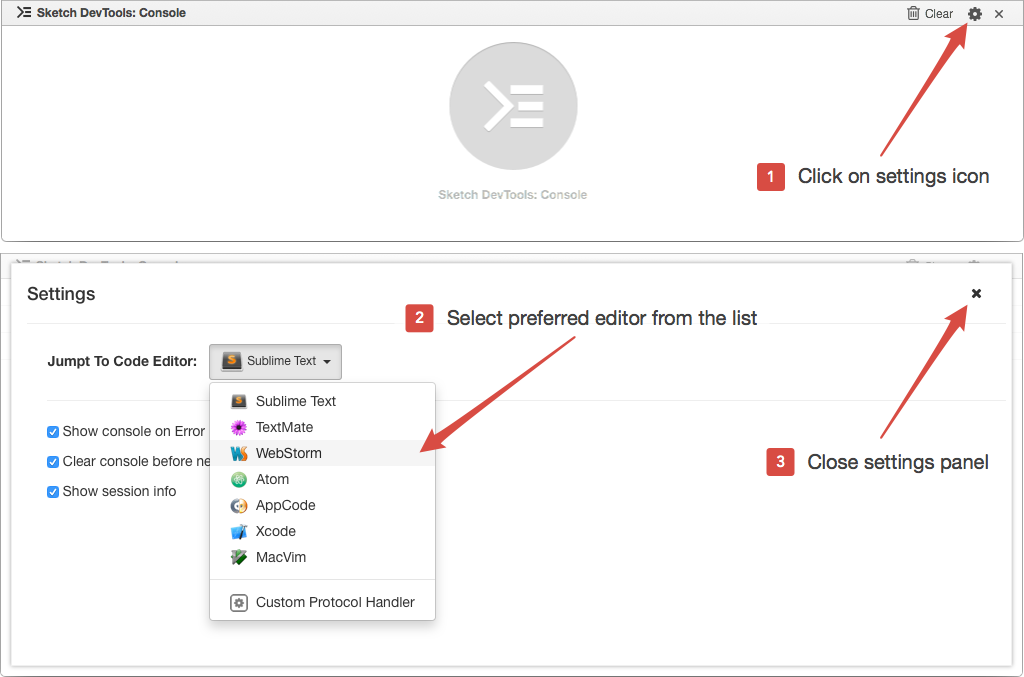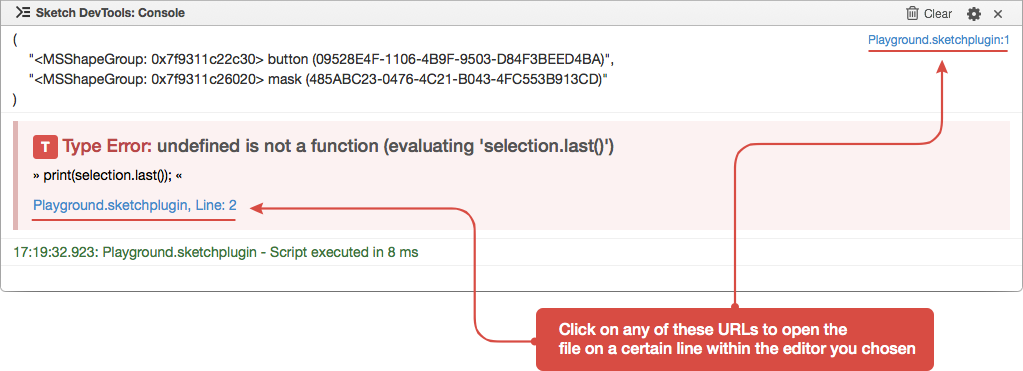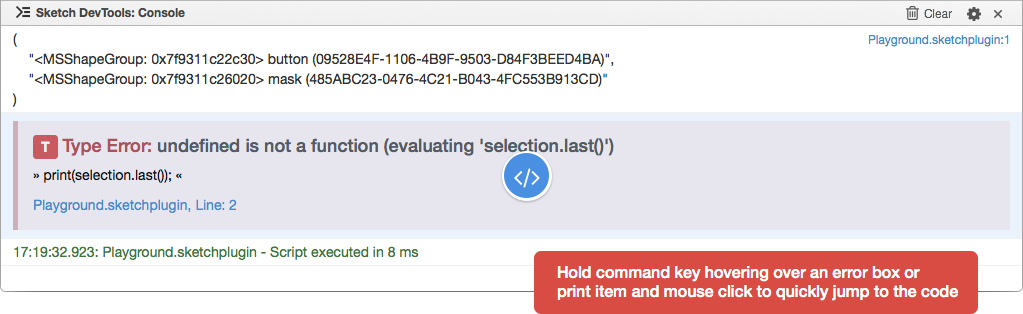Sketch DevTools is a set of tools & utilities that help in development of Sketch App plugins.
The Sketch App itself provides a very limited number of tools for plugins developers. The most annoying things are the lack of convenient debugging tools and lack of documentation of available APIs. The aim of this project is to solve these two problems and provide newbie developers with a comprehensive information on plugins development for Sketch App.
Currently the most valuable feature of DevTools is a built-in console that makes it a breeze to debug your plugins and scripts. I plan to work on this project futher to make development process even more easier! :)
Sketch DevTools uses a lot of undocmented and hidden APIs of Sketch App, thus it might stop working with any update of the application.
- Download Sketch DevTools.zip archive file.
- Reveal plugins folder in finder ('Sketch App Menu' -> 'Plugins' -> 'Reveal Plugins Folder...').
- Copy downloaded zip file to the revealed folder and un-zip it.
- Install Sketch DevTools Assistant application.
- You are ready to go! :)
Starting from version 0.2.0, Sketch DevTools supports automatic notifications about new releases. As soon as new version is available you will see the following popover screen with detailed info about the new release:
Unfortunately automatic updates are not supported yet, thus you have to update everything manually. Follow these steps to update your current version of Sketch DevTools to a new one:
- Reveal plugins folder in finder ('Sketch App Menu' -> 'Plugins' -> 'Reveal Plugins Folder...').
- Quit Sketch App.
- Find and remove
Sketch DevToolsfolder in revealed plugins folder. - Download Sketch DevTools.zip archive file.
- Copy downloaded zip file to the plugins folder and un-zip it.
- IMPORTANT: Reinstall Sketch DevTools Assistant application.
- Launch Sketch App
- Launch DevTools using
Command-Option-K - Setup
Jump to Codeeditor and other preferences as described in Jump To Code section. - Mission complete! :)
- Bug Fix: Fixed bug with
@""literal is not being processed correctly. Issue #25 - Bug Fix: Relative paths in
#importstatements are now processed with excatly the same way Sketch App does it. Issue #20 - Bug Fix:
Jump To Codefeature didn't recognize Sublime 2 during protocol handling routine. Sketch DevTools Assistant: Issue #1 - New Feature: Invalid
#importstatements are now reported as a nice looking error box. - New Feature: Notifications about new releases are now supported! Issue #10
- Initial release with a bunch of bugs! :)
Sketch DevTools is just a regular plugin that uses some rocket science to survive in this cruel world. Since it's just a plugin - there are some commands available:
Command-Option-K - Show/Hide DevTools
Command-Option-Shift-K - Clear Console
DevTools panel like any WebKit inspector is bound to a specific document. If you want to use console in the current Sketch document you have to activate it using Command-Option-K shortcut. As soon as you activate it - all the log statements and errors from plugins executed in the document will be automatically redirected to this console. All the logging techniques are desribed below.
Sketch DevTools console automatically handles all the exceptions and print statements. You use the same print or log function for logging in custom script editor or external sketchplugin/js file without any additional libs.
Just run the following script in the custom script editor:
print("Hi Handsome!");
log("Yo! Yo! Yo!");
print(sketch);It produces the following result:
Since Sketch DevTools uses WebKit for its UI there is a way to use rich text formatting in console. You can pass any HTML formatted string into print or log function and it will be rendered as HTML.
I want to demonstrate it with something cool and totally useless! :) Here is an example of HTML formatted logging:
print("<h5>Adventure Time - Bacon Pancakes - New York remix</h5>")
print("<iframe width='560' height='315' src='http://www.youtube.com/embed/cUYSGojUuAU' frameborder='0' allowfullscreen></iframe>");The result will be:
By default Twitter Bootstrap is used as CSS engine. Thus, you can freely use all the styles provided by it. Here is more useful example of HTML formatting that shows Bootstrap usage:
var layer=selection.firstObject();
if(layer && layer.isKindOfClass(MSShapeGroup.class())) {
print("<h3>Selected Layer:</h3>")
var color="#"+layer.style().fill().color().hexValue();
print("Color: <span class='label' style='background-color:"+color+";'>"+color+"</span>")
print("Bezier Path:");
print("<pre>"+layer.bezierPath().bezierPath()+"</pre>");
}This 'short' logging statement produces the following result:
If you want to log an object combined with some text in a single line you have to escape HTML symbols first:
function escapeHTML(string) {
var entityMap = {
'&': '&',
'<': '<',
'>': '>',
'"': '"',
"'": ''',
'`': '`',
"\n": "<br>",
" ": " "
};
return String(string).replace(new RegExp("[&<>\"'\/\\n]",'g'), function (s) {
return entityMap[s];
}).replace(/ /g, " ");
}
var layer=selection.firstObject();
if(layer) {
// No HTML escaping.
print("<strong>Layer:</strong> "+layer);
// HTML symbols are escaped.
print("<strong>Layer:</strong> "+escapeHTML(layer.toString()));
}In the following image you can see the difference between these two print statements:
If you plan to use HTML formatting in your logs a lot, there is a ready to use solution:
This small library is very similar to WebKit Console API and contains a lot of useful methods for Sketch specific logging, HTML formatting and convenient things like timers, counters, tags, etc.
Console allows you to quickly open a file on certain line with your IDE of choice. Prior using this feature be sure that Sketch DevTools Assistant is installed and running.
Then you have to select an editor you are using for Sketch plugins development. To do that, follow the instructions below:
All the default print statements and error boxes have an url with the name of actual file and line number that generated the record. For example lets run the following script:
print(selection);
print(selection.last());It produces two records. The first one is just a print statement the second is an error box. Both records have the previously mentioned URL you can click on to go straight to the root of the problem or reveal the print statement location to quickly disable it:
You can use a Quick Jump To Code feature to save some time:
Here is the list of some half-baked ideas and features I'm planning to include in the future releases of Sketch DevTools:
- Dedicated site for all of this.
- A separate
consoleCocoaScript module similar to the WebKit console object that utilizes all the features of Sketch DevTools Console tab. - Automatic initialization of tools on Sketch launch.
- Symbols Explorer. A separate tab panel that contains a Sketch classes reference.
- Custom script runner. The same thing as built-in Sketch custom script dialog but embedded right into DevTools panel.
- Console prompt to quickly evaluate JS expressions.
If you discover any issue or have any suggestions, please open an issue or find me on twitter @turbobabr.
- Some code from CocoaScript framework by August Mueller is used in the project.
- The flat Sketch icon desing for the logo was shamelessly borrowed from Mehmet Gozetlik. Thanks you Mehmet for the great work! :)
- Excelent NSLogger is used here! :)
The MIT License (MIT)
Copyright (c) 2014 Andrey Shakhmin
Permission is hereby granted, free of charge, to any person obtaining a copy of this software and associated documentation files (the "Software"), to deal in the Software without restriction, including without limitation the rights to use, copy, modify, merge, publish, distribute, sublicense, and/or sell copies of the Software, and to permit persons to whom the Software is furnished to do so, subject to the following conditions:
The above copyright notice and this permission notice shall be included in all copies or substantial portions of the Software.
THE SOFTWARE IS PROVIDED "AS IS", WITHOUT WARRANTY OF ANY KIND, EXPRESS OR IMPLIED, INCLUDING BUT NOT LIMITED TO THE WARRANTIES OF MERCHANTABILITY, FITNESS FOR A PARTICULAR PURPOSE AND NONINFRINGEMENT. IN NO EVENT SHALL THE AUTHORS OR COPYRIGHT HOLDERS BE LIABLE FOR ANY CLAIM, DAMAGES OR OTHER LIABILITY, WHETHER IN AN ACTION OF CONTRACT, TORT OR OTHERWISE, ARISING FROM, OUT OF OR IN CONNECTION WITH THE SOFTWARE OR THE USE OR OTHER DEALINGS IN THE SOFTWARE.