forked from Robinlovelace/Creating-maps-in-R
-
Notifications
You must be signed in to change notification settings - Fork 0
/
Copy pathREADME.Rmd
1456 lines (1136 loc) · 70.5 KB
/
README.Rmd
1
2
3
4
5
6
7
8
9
10
11
12
13
14
15
16
17
18
19
20
21
22
23
24
25
26
27
28
29
30
31
32
33
34
35
36
37
38
39
40
41
42
43
44
45
46
47
48
49
50
51
52
53
54
55
56
57
58
59
60
61
62
63
64
65
66
67
68
69
70
71
72
73
74
75
76
77
78
79
80
81
82
83
84
85
86
87
88
89
90
91
92
93
94
95
96
97
98
99
100
101
102
103
104
105
106
107
108
109
110
111
112
113
114
115
116
117
118
119
120
121
122
123
124
125
126
127
128
129
130
131
132
133
134
135
136
137
138
139
140
141
142
143
144
145
146
147
148
149
150
151
152
153
154
155
156
157
158
159
160
161
162
163
164
165
166
167
168
169
170
171
172
173
174
175
176
177
178
179
180
181
182
183
184
185
186
187
188
189
190
191
192
193
194
195
196
197
198
199
200
201
202
203
204
205
206
207
208
209
210
211
212
213
214
215
216
217
218
219
220
221
222
223
224
225
226
227
228
229
230
231
232
233
234
235
236
237
238
239
240
241
242
243
244
245
246
247
248
249
250
251
252
253
254
255
256
257
258
259
260
261
262
263
264
265
266
267
268
269
270
271
272
273
274
275
276
277
278
279
280
281
282
283
284
285
286
287
288
289
290
291
292
293
294
295
296
297
298
299
300
301
302
303
304
305
306
307
308
309
310
311
312
313
314
315
316
317
318
319
320
321
322
323
324
325
326
327
328
329
330
331
332
333
334
335
336
337
338
339
340
341
342
343
344
345
346
347
348
349
350
351
352
353
354
355
356
357
358
359
360
361
362
363
364
365
366
367
368
369
370
371
372
373
374
375
376
377
378
379
380
381
382
383
384
385
386
387
388
389
390
391
392
393
394
395
396
397
398
399
400
401
402
403
404
405
406
407
408
409
410
411
412
413
414
415
416
417
418
419
420
421
422
423
424
425
426
427
428
429
430
431
432
433
434
435
436
437
438
439
440
441
442
443
444
445
446
447
448
449
450
451
452
453
454
455
456
457
458
459
460
461
462
463
464
465
466
467
468
469
470
471
472
473
474
475
476
477
478
479
480
481
482
483
484
485
486
487
488
489
490
491
492
493
494
495
496
497
498
499
500
501
502
503
504
505
506
507
508
509
510
511
512
513
514
515
516
517
518
519
520
521
522
523
524
525
526
527
528
529
530
531
532
533
534
535
536
537
538
539
540
541
542
543
544
545
546
547
548
549
550
551
552
553
554
555
556
557
558
559
560
561
562
563
564
565
566
567
568
569
570
571
572
573
574
575
576
577
578
579
580
581
582
583
584
585
586
587
588
589
590
591
592
593
594
595
596
597
598
599
600
601
602
603
604
605
606
607
608
609
610
611
612
613
614
615
616
617
618
619
620
621
622
623
624
625
626
627
628
629
630
631
632
633
634
635
636
637
638
639
640
641
642
643
644
645
646
647
648
649
650
651
652
653
654
655
656
657
658
659
660
661
662
663
664
665
666
667
668
669
670
671
672
673
674
675
676
677
678
679
680
681
682
683
684
685
686
687
688
689
690
691
692
693
694
695
696
697
698
699
700
701
702
703
704
705
706
707
708
709
710
711
712
713
714
715
716
717
718
719
720
721
722
723
724
725
726
727
728
729
730
731
732
733
734
735
736
737
738
739
740
741
742
743
744
745
746
747
748
749
750
751
752
753
754
755
756
757
758
759
760
761
762
763
764
765
766
767
768
769
770
771
772
773
774
775
776
777
778
779
780
781
782
783
784
785
786
787
788
789
790
791
792
793
794
795
796
797
798
799
800
801
802
803
804
805
806
807
808
809
810
811
812
813
814
815
816
817
818
819
820
821
822
823
824
825
826
827
828
829
830
831
832
833
834
835
836
837
838
839
840
841
842
843
844
845
846
847
848
849
850
851
852
853
854
855
856
857
858
859
860
861
862
863
864
865
866
867
868
869
870
871
872
873
874
875
876
877
878
879
880
881
882
883
884
885
886
887
888
889
890
891
892
893
894
895
896
897
898
899
900
901
902
903
904
905
906
907
908
909
910
911
912
913
914
915
916
917
918
919
920
921
922
923
924
925
926
927
928
929
930
931
932
933
934
935
936
937
938
939
940
941
942
943
944
945
946
947
948
949
950
951
952
953
954
955
956
957
958
959
960
961
962
963
964
965
966
967
968
969
970
971
972
973
974
975
976
977
978
979
980
981
982
983
984
985
986
987
988
989
990
991
992
993
994
995
996
997
998
999
1000
---
title: "Introduction to visualising spatial data in R"
# author: Robin Lovelace ([email protected]), James Cheshire, Rachel Oldroyd and
# others
# date: "`r Sys.Date()`. See [github.com/Robinlovelace/Creating-maps-in-R](https://github.com/Robinlovelace/Creating-maps-in-R)
# for latest version"
output: github_document
# output:
# pdf_document:
# fig_cap: yes
# fig_height: 3.5
# fig_width: 4.5
# highlight: pygments
# keep_tex: yes
# toc: yes
# html_document:
# toc: yes
# word_document: default
---
```{r, include=FALSE, eval=FALSE}
# output: word_document
# TODO: add details for the ggplot2 section
# TODO: create animation of population change over time
# Add world mapping in ggplot2
library(knitr)
library(methods)
options(replace.assign=FALSE, width=80)
opts_chunk$set(fig.path='knitr_figure/graphics-',
cache.path='knitr_cache/graphics-',
dev='pdf', fig.width=4, fig.height=3,
fig.show='hold', cache=FALSE, par=TRUE)
knit_hooks$set(crop=hook_pdfcrop)
knit_hooks$set(par=function(before, options, envir){
if (before && options$fig.show!='none') {
par(mar=c(3,3,2,1),cex.lab=.95,cex.axis=.9,
mgp=c(2,.7,0),tcl=-.01, las=1)
}}, crop=hook_pdfcrop)
```
## Preface
This tutorial is an introduction to visualising and analysing spatial data in R based on the **sp** class system.
For a guide to the more recent **sf** package check out [Chapter 2](http://robinlovelace.net/geocompr/spatial-class.html) of the in-development book [Geocomputation with R](https://github.com/Robinlovelace/geocompr), the source code of which can be found at [github.com/Robinlovelace/geocompr](https://github.com/Robinlovelace/geocompr).
Although **sf** supersedes **sp** in many ways, there is still merit in learning the content in this tutorial, which teaches principles that will be useful regardless of software.
Specifically this tutorial focusses on map-making with
R's 'base' graphics and various dedicated map-making packages for R including
**tmap** and **leaflet**. It aims to teach the basics of using R as a
fast, user-friendly and extremely powerful command-line
Geographic Information System (GIS).
By the end of the tutorial you should have the confidence and skills needed to convert a diverse range of geographical and non-geographical datasets into meaningful analyses and visualisations. Using data and code provided in this repository all of the results are reproducible, culminating in publication-quality maps such as the faceted map of London's population below:
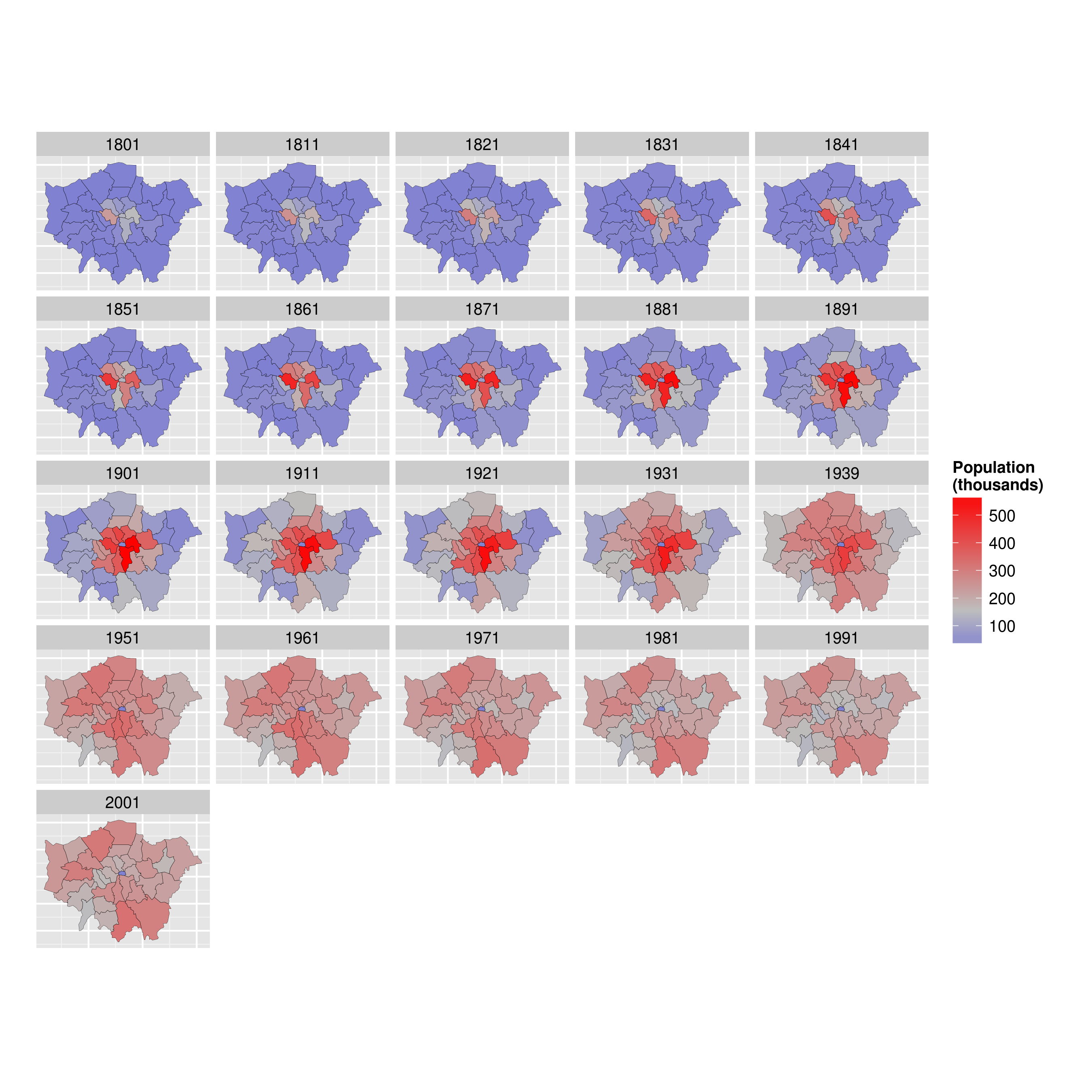
The course will even show you how to make your maps animated:
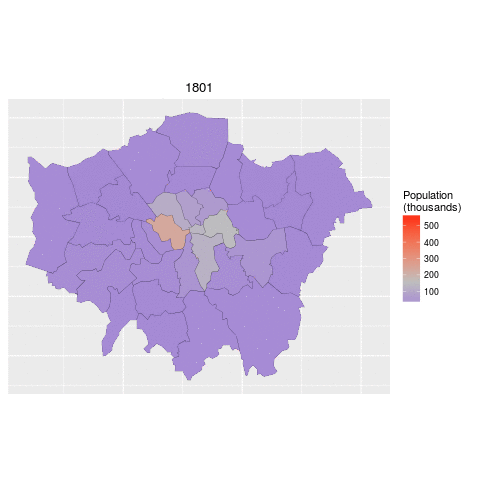
An up-to-date pdf version of this tutorial is maintained for teaching purposes in the file
[intro-spatial-rl.pdf](https://github.com/Robinlovelace/Creating-maps-in-R/blob/master/intro-spatial-rl.pdf).
If you have any feedback on this tutorial please let us know via email or via this repository. Contibutions to the `.Rmd` file ([README.Rmd](https://github.com/Robinlovelace/Creating-maps-in-R/blob/master/README.Rmd)) are welcome. Happy mapping!
The tutorial is practical in nature: you will load-in,
visualise and manipulate spatial data.
We assume no prior knowledge of spatial data analysis but some
experience with R will help.
If you have not used R before, it may be worth following an
introductory tutorial, such as
*Efficient R Programming*
([Gillespie and Lovelace, 2016](https://csgillespie.github.io/efficientR/)), *R for Data Science* ([Grolemund and Wickham, 2016](http://r4ds.had.co.nz/)) or tutorials suggested on [rstudio.com](https://www.rstudio.com/online-learning/) and [cran.r-project.org](https://cran.r-project.org/other-docs.html).
...
Now you know some R, it's time to turn your attention towards spatial data with R. To that end, this tutorial is organised as follows:
1. Introduction: provides a guide to R's syntax and preparing for the tutorial
2. Spatial data in R: describes basic spatial functions in R
3. Creating and manipulating spatial data: includes changing projection, clipping and spatial joins
4. Map making with **tmap**, **ggplot2** and **leaflet**: this section demonstrates map
making with more advanced visualisation tools
5. Taking spatial analysis in R further: a compilation of resources for furthering your skills
To distinguish between prose and code, please be aware of the following typographic conventions used in this document: R code (e.g. `plot(x, y)`) is
written in a `monospace` font and package names (e.g. **rgdal**)
are written in **bold**.
A double hash (`##`) at the start of a line of code indicates that this is output from R. Lengthy outputs have been omitted from the document to save space, so do
not be alarmed if R produces additional messages: you can always look up them up on-line.
As with any programming language, there are often many ways to produce the same output in R. The code presented in this document is not the only way to do things. We encourage you to
play with the code to gain a deeper understanding of R.
Do not worry, you cannot 'break' anything using R and all the input data
can be re-loaded if things do go wrong. As with learning to skateboard, you learn
by falling and getting an `Error:` message in R is much less
painful than falling onto concrete! We encourage `Error:`s --- it
means you are trying new things.
Part I: Introduction
========================================================
## Prerequisites
For this tutorial you need a copy of R. The latest version
can be downloaded from [http://cran.r-project.org/](http://cran.r-project.org/).
We also suggest that you use an R editor, such as [RStudio](http://www.rstudio.com/), as this will improve the user-experience and help with the learning process. This can be downloaded from http://www.rstudio.com. The R Studio interface is comprised of a number of windows, the most important being the console window and the script window. Anything you type directly into the console window will not be saved, so use the script window to create scripts which you can save for later use. There is also a Data Environment window which lists the dataframes and objects being used. Familiarise yourself with the R Studio interface before getting started on the tutorial.
When writing code in any language, it is good practice to use consistent and clear conventions, and R is no exception.
Adding comments to your code is also useful; make these meaningful so you remember what the code is doing when you revisit it at a later date.
You can add a comment by using the `#` symbol before or after a line of code, as illustrated in the block of code below. This code should create Figure 1 if typed correctly into the Console window:
```{r fig.cap="Basic plot of x and y (right) and code used to generate the plot (right).", echo=FALSE, fig.width=6, fig.height=3}
# # Generate data
# x <- 1:400
# y <- sin(x / 10) * exp(x * -0.01)
#
# plot(x, y) # plot the result
library(png)
library(grid)
grid.raster(readPNG("figure/plot1.png"))
```
This first line in this block of code creates a new *object* called `x` and assigns it to a range of integers between 1 and 400. The second line creates another object called `y` which is assigned to a mathematical formula, and the third line plots the two together to create the plot shown.
Note `<-`, the directional "arrow" assignment symbol which creates a new object and assigns it to the value you have given.^[Tip: typing `Alt -` on the keyboard will create the arrow in RStudio.
The equals sign `=` also works.]
If you require help on any function, use the `help` command,
e.g. `help(plot)`. Because R users love being concise,
this can also be written as `?plot`. Feel free to use it
at any point you would like more detail on a specific function
(although R's help files are famously cryptic for the un-initiated).
Help on more general terms can be found using the `??` symbol. To test this,
try typing `??regression`.
For the most part, *learning by doing* is a good motto, so let's crack
on and download some packages and data.
## R Packages
R has a huge and growing number of spatial data packages. We recommend taking a quick browse on R's main website to see the spatial packages available:
[http://cran.r-project.org/web/views/Spatial.html](http://cran.r-project.org/web/views/Spatial.html).
In this tutorial we will use the packages from the '**sp**verse', that use the **sp** package:
- **ggmap**: extends the plotting package **ggplot2** for maps
- **rgdal**: R's interface to the popular C/C++ spatial data processing library [gdal](http://www.gdal.org/)
- **rgeos**: R's interface to the powerful vector processing library [geos](http://trac.osgeo.org/geos/)
- **maptools**: provides various mapping functions
- [**dplyr**](http://cran.r-project.org/web/packages/dplyr/index.html) and [**tidyr**](http://blog.rstudio.org/2014/07/22/introducing-tidyr/): fast and concise data manipulation packages
- **tmap**: a new packages for rapidly creating beautiful maps
For a tutorial based on the recent [**sf**](https://github.com/edzer/sfr) package you will have to look elsewhere, like the [geocompr](https://bookdown.org/robinlovelace/geocompr/) website, the online home of the forthcoming book *Geocomputation with R*.
Some packages may already be installed on your computer. To test if a package is installed, try to load it using the `library` function; for example, to test if **ggplot2** is installed, type `library(ggplot2)` into the console window.
If there is no output from R, this is good news: it means that the library
has already been installed on your computer.
If you get an error message,you will need to install the package using
`install.packages("ggplot2")`. The package will download from the Comprehensive R Archive Network (CRAN); if you are prompted
to select a 'mirror', select one that is close to current location.
If you have not done so already, install these packages on your computer now.
A [quick way](http://stackoverflow.com/questions/8175912/load-multiple-packages-at-once) to do this in one go is to enter the following lines of code:
```{r, eval=FALSE}
x <- c("ggmap", "rgdal", "rgeos", "maptools", "dplyr", "tidyr", "tmap")
# install.packages(x) # warning: uncommenting this may take a number of minutes
lapply(x, library, character.only = TRUE) # load the required packages
```
\clearpage
# Part II: Spatial data in R
## Starting the tutorial and downloading the data
Now that we have looked at R's basic syntax and installed the
necessary packages,let's load some real spatial data.
The next part of the tutorial will focus on plotting and interrogating
spatial objects.
```{r, echo=FALSE}
# TODO: add info about accessing online data from R
```
The data used for this tutorial can be downloaded from:
[https://github.com/Robinlovelace/Creating-maps-in-R](https://github.com/Robinlovelace/Creating-maps-in-R).
Click on the "Download ZIP" button on the right hand side of the screen and once downloaded, unzip this to a new folder on your computer.
Open the existing 'Creating-maps-in-R' project using `File -> Open File...` on the top menu.
Alternatively, use the *project menu* to open the project or create a new one. It is *highly recommended* that you use RStudio's projects to organise your
R work and that you organise your files into sub-folders (e.g. `code`, `input-data`, `figures`) to avoid digital clutter (Figure 2). The RStudio website contains an overview of the
software: [rstudio.com/products/rstudio/](http://www.rstudio.com/products/rstudio/).
```{r, fig.cap="The RStudio environment with the project tab poised to open the Creating-maps-in-R project.", echo=FALSE}
grid.raster(readPNG("figure/rstudio-proj.png"))
```
Opening a project sets the current working directory to the project's parent folder, the `Creating-maps-in-R` folder in this case. If you ever need to change your working directory, you can use the 'Session' menu at the top of the page or use the [`setwd` command](http://www.statmethods.net/interface/workspace.html).
```{r, eval= F, echo=FALSE}
# Use the `setwd` command to set the working directory to the folder where the data is saved.
# If your username is "username" and you saved the files into a
# folder called "Creating-maps-in-R-master" on your Desktop, for example,
# you would type the following:
# setwd("C:/Users/username/Desktop/Creating-maps-in-R-master/")
```
The first file we are going to load into R Studio is the "london_sport" [shapefile](http://en.wikipedia.org/wiki/Shapefile) located in the 'data' folder of the project. It is worth looking at this input dataset in your file browser before opening it in R. You will notice that there are several files named "london_sport", all with different file extensions. This is because a shapefile is actually made up of a number of different files, such as .prj, .dbf and .shp.
You could also try opening the file "london_sport.shp" file in a conventional GIS such as QGIS to see what a shapefile contains.
You should also open "london_sport.dbf" in a spreadsheet program such as
LibreOffice Calc. to see what this file contains. Once you think you understand the input data, it's time to open it in R. There are a number of ways to do this,
the most commonly used and versatile of which is `readOGR`.
This function, from the **rgdal** package, automatically extracts the information regarding the data.
**rgdal** is R’s interface to the "Geospatial Abstraction Library (GDAL)"
which is used by other open source GIS packages such as QGIS and enables
R to handle a broader range of spatial data formats. If you've not already
*installed* and loaded the **rgdal** package (see the 'prerequisites and packages' section) do so now:
```{r, message=FALSE, results='hide'}
library(rgdal)
lnd <- readOGR(dsn = "data/london_sport.shp")
# lnd <- readOGR(dsn = "data", layer = "london_sport")
```
In the second line of code above the `readOGR` function is used to load a shapefile and assign it to a new spatial object called `lnd`, short for London.
`readOGR` is a *function* of the **rgdal** package, the first *argument* of which `dsn`: "data source name", the file or directory of the geographic data to be loaded.
Thanks to recent developments in **rgdal**, the layer no longer has to be specified (as it is in the 3 line of code which has been *commented
out*).^[The
third line of code is included for historical interest and to provide an opportunity to discuss R functions and their arguments (the values inside a function's brackets) in detail. Note the arguments are separated by a comma. The order in which they are specified is important. You do not have to explicitly type `dsn =` or `layer =` as R knows which order they appear. `readOGR("data", "london_sport")` would work just as well. For clarity, it is good practice to include argument names when learning new functions so we will continue to do so.
]
`lnd` is now an object representing the population of London Boroughs in 2001 and the percentage of the population participating in sporting activities according to the
[Active People Survey](http://data.london.gov.uk/datastore/package/active-people-survey-kpi-data-borough).
The boundary data is from the [Ordnance Survey](http://www.ordnancesurvey.co.uk/oswebsite/opendata/).
For information about how to load different types of spatial data,
see the help documentation for `readOGR`. This can be accessed by typing `?readOGR`.
For another worked example, in which a GPS trace is loaded,
please see Cheshire and Lovelace (2014).
## The structure of spatial data in R
Spatial objects like the `lnd` object are made up of a number of different *slots*, the key *slots* being `@data` (non geographic *attribute data*) and `@polygons` (or `@lines` for line data). The data *slot* can be thought of as an attribute table and the geometry *slot* is the polygons that make up the physcial boundaries. Specific *slots*
are accessed using the `@` symbol. Let's now analyse the sport object with some basic commands:
```{r}
head(lnd@data, n = 2)
mean(lnd$Partic_Per) # short for mean(lnd@data$Partic_Per)
```
Take a look at the output created (note the table format of the data and the column names). There are two important symbols at work in the above block of code: the `@` symbol in the first line of code is used to refer to the data *slot* of the `lnd` object. The `$` symbol refers to the `Partic_Per` column (a variable within the table) in the `data` *slot*, which was identified from the result of running the first line of code.
The `head` function in the first line of the code above simply means "show the first few lines of data" (try entering `head(lnd@data)`, see `?head` for more details).
The second line calculates finds the mean sports participation per 100 people for zones in London.
The results works because we are dealing with numeric data.
To check the classes of all the variables in a spatial dataset, you can use the following command:
```{r}
sapply(lnd@data, class)
```
This shows that, unexpectedly, `Pop_2001` is a factor. We can *coerce* the variable into the correct, numeric, format with the following command:
```{r}
lnd$Pop_2001 <- as.numeric(as.character(lnd$Pop_2001))
```
Type the function again but this time hit `tab` before completing the command. RStudio has auto-complete functionality which can save you a lot of time in the long run (see Figure 3).
```{r, fig.height=1.3, echo=FALSE, fig.cap="Tab-autocompletion in action: display from RStudio after typing `lnd@` then `tab` to see which slots are in `lnd`"}
grid.raster(readPNG("figure/tab-complete.png"))
```
To explore `lnd` object further, try typing `nrow(lnd)` (display number of rows) and record how many zones the dataset contains. You can also try `ncol(lnd)`.
One issue with the data that we have loaded is that it has no coordinate reference system (CRS):
```{r}
lnd@proj4string
```
## Basic plotting
Now we have seen something of the structure of spatial objects in R,
let us look at plotting them. Note, that plots
use the *geometry* data, contained primarily in the `@polygons` slot.
```{r, eval=FALSE}
plot(lnd) # not shown in tutorial - try it on your computer
```
`plot` is one of the most useful functions in R, as it changes its behaviour
depending on the input data (this is called *polymorphism* by computer scientists).
Inputting another object such as `plot(lnd@data)` will generate
an entirely different type of plot. Thus R is intelligent at guessing what you want to do with the data you provide it with.
R has powerful subsetting capabilities that can be accessed very concisely using square brackets,as shown in the following example:
```{r}
# select rows of lnd@data where sports participation is less than 13
lnd@data[lnd$Partic_Per < 13, 1:3]
```
The above line of code asked R to select only the rows from the `lnd` object, where sports participation is lower than 13,
in this case rows 17, 21 and 32, which are Harrow, Newham and the city centre respectively. The square brackets work as follows:
anything before the comma refers to the rows that will be selected, anything after
the comma refers to the number of columns that should be returned.
For example if the data frame had 1000 columns and you were only interested in the first two columns you could specify `1:2` after the comma. The ":" symbol simply means "to", i.e. columns 1 to 2. Try experimenting with the square brackets notation
(e.g. guess the result of `lnd@data[1:2, 1:3]` and test it).
So far we have been interrogating only the attribute data *slot* (`@data`) of the `lnd` object, but the square brackets can also be used to subset spatial objects, i.e. the geometry *slot*. Using the same logic as before try
to plot a subset of zones with high sports participation.
```{r, eval=FALSE}
# Select zones where sports participation is between 20 and 25%
sel <- lnd$Partic_Per > 20 & lnd$Partic_Per < 25
plot(lnd[sel, ]) # output not shown here
head(sel) # test output of previous selection (not shown)
```
This plot is quite useful, but it only displays the areas which meet the criteria. To see the sporty areas in context with the other areas of the map simply use the `add = TRUE` argument after the initial plot.
(`add = T` would also work, but we like to spell things out in this tutorial for clarity).
What do you think the `col` argument refers to in the below block? (see Figure 5).
If you wish to experiment with multiple criteria queries, use `&`.
```{r fig.cap="Simple plot of London with areas of high sports participation highlighted in blue"}
plot(lnd, col = "lightgrey") # plot the london_sport object
sel <- lnd$Partic_Per > 25
plot(lnd[ sel, ], col = "turquoise", add = TRUE) # add selected zones to map
```
Congratulations! You have just interrogated and visualised a
spatial object: where are areas with high levels of sports
participation in London? The map tells us. Do not worry for now about
the intricacies of
how this was achieved: you have learned vital basics of how R works as a language;
we will cover this in more detail in subsequent sections.
As a bonus stage, select and plot
only zones that are
close to the centre of London (see Figure 5). Programming encourages rigorous
thinking and it helps to define the problem
more specifically:
> **Challenge**: Select all zones whose geographic centroid lies within 10 km of the geographic centroid of inner
London.^[To
see how this map was created, see the code
in [README.Rmd](https://github.com/Robinlovelace/Creating-maps-in-R/blob/master/README.Rmd) . This may be loaded by typing
`file.edit("README.Rmd")` or online at [github.com/Robinlovelace/Creating-maps-in-R/blob/master/README.Rmd](https://github.com/Robinlovelace/Creating-maps-in-R/blob/master/README.Rmd).]
```{r, echo=FALSE, fig.cap="Zones in London whose centroid lie within 10 km of the geographic centroid of the City of London. Note the distinction between zones which only touch or 'intersect' with the buffer (light blue) and zones whose centroid is within the buffer (darker blue).", message=FALSE}
library(rgeos)
plot(lnd, col = "grey")
# find London's geographic centroid (add ", byid = T" for all)
cent_lnd <- gCentroid(lnd[lnd$name == "City of London",])
points(cent_lnd, cex = 3)
# set 10 km buffer
lnd_buffer <- gBuffer(spgeom = cent_lnd, width = 10000)
# method 1 of subsetting selects any intersecting zones
lnd_central <- lnd[lnd_buffer,] # the selection is too big!
# test the selection for the previous method - uncomment below
plot(lnd_central, col = "lightblue", add = T)
plot(lnd_buffer, add = T) # some areas just touch the buffer
# method2 of subsetting selects only points within the buffer
lnd_cents <- SpatialPoints(coordinates(lnd),
proj4string = CRS(proj4string(lnd))) # create spatialpoints
sel <- lnd_cents[lnd_buffer,] # select points inside buffer
points(sel) # show where the points are located
lnd_central <- lnd[sel,] # select zones intersecting w. sel
plot(lnd_central, add = T, col = "lightslateblue",
border = "grey")
plot(lnd_buffer, add = T, border = "red", lwd = 2)
# Add text to the plot!
text(coordinates(cent_lnd), "Central\nLondon")
```
## Selecting quadrants
<!-- In this example we will now interrogate the shapefile for London and split it into quadrants using lines of latitude and longitude. This will work in a similar way to the previous example. Once we have the centre point we will then use this create the lines of latitude and longitude on which the centre of the wards will be tested against. -->
The code below should help understand the way spatial data work in R.
```{r}
# Find the centre of the london area
easting_lnd <- coordinates(gCentroid(lnd))[[1]]
northing_lnd <- coordinates(gCentroid(lnd))[[2]]
# arguments to test whether or not a coordinate is east or north of the centre
east <- sapply(coordinates(lnd)[,1], function(x) x > easting_lnd)
north <- sapply(coordinates(lnd)[,2], function(x) x > northing_lnd)
# test if the coordinate is east and north of the centre
lnd$quadrant <- "unknown" # prevent NAs in result
lnd$quadrant[east & north] <- "northeast"
```
> **Challenge**: Based on the the above code as refrence try and find the remaining 3 quadrants and colour them as per Figure 6.
Hint - you can use the **llgridlines** function in order to overlay the long-lat lines.
For bonus points try to desolve the quadrants so the map is left with only 4 polygons.
```{r, echo=FALSE, fig.cap="The 4 quadrants of London and dissolved borders. Challenge: recreate a plot that looks like this.", fig.show='hold', out.height="5cm"}
lnd$quadrant[!east & north] <- "northwest"
lnd$quadrant[east & !north] <- "southeast"
lnd$quadrant[!east & !north] <- "southwest"
plot(lnd)
plot(lnd[east & north,], add = TRUE, col = "red" )
llgridlines(lnd, lty= 3, side ="EN", offset = -0.5)
lnd_disolved = rgeos::gUnaryUnion(spgeom = lnd, id = lnd$quadrant)
library(tmap)
qtm(lnd, fill = "quadrant") +
tm_shape(lnd_disolved) +
tm_borders(lwd = 9)
```
<!-- ## Attribute data -->
<!-- As we discovered in the previous section, shapefiles contain both attribute data and geometry data, both of which are automatically loaded into R when the -->
<!-- `readOGR` function is used. Let's look again at the attribute data of the `lnd` object by looking at the headings contained within it: `names(lnd)` -->
<!-- Remember, the attribute data is contained in the `data` *slot* that can be accessed using the `@` symbol: `lnd@data`. This is useful if you do not wish to work with the spatial components of the data at all times. -->
<!-- Type `summary(lnd)` to get some additional information about the -->
<!-- data object. Spatial objects in R contain -->
<!-- much additional information: -->
<!-- ``` -->
<!-- summary(lnd) -->
<!-- ## Object of class SpatialPolygonsDataFrame -->
<!-- ## Coordinates: -->
<!-- ## min max -->
<!-- ## x 503571.2 561941.1 -->
<!-- ## y 155850.8 200932.5 -->
<!-- ## Is projected: TRUE -->
<!-- ## proj4string : -->
<!-- ## [+proj=tmerc +lat_0=49 +lon_0=-2 +k=0.9996012717 ....] -->
<!-- ... -->
<!-- ``` -->
<!-- The first line of the above output tells us that `lnd` is a special spatial class: a `SpatialPolygonsDataFrame`. -->
<!-- This means it is composed of -->
<!-- various polygons, each of which has a number of attributes. -->
<!-- (Summaries of the attribute data are also provided, but are not printed above.) This is the ideal -->
<!-- class of data to represent administrative zones. The coordinates tell -->
<!-- us what the maximum and minimum x and y values are (the spatial extent of the data - useful for plotting). -->
<!-- Finally, we are told something of the coordinate reference system -->
<!-- with the `Is projected` and `proj4string` lines. -->
<!-- In this case, we have a projected system, which means the data is relative to some point on the Earth's surface. -->
<!-- We will cover reprojecting data in the next part of the tutorial. -->
\clearpage
# Part III: Creating and manipulating spatial data
```{r, echo=FALSE}
# should be manipulating and plotting. TODO: talk about base graphics
```
Alongside visualisation and interrogation, a GIS must also
be able to create and modify spatial data. R's spatial packages
provide a very wide and powerful suite of
functionality for processing and creating spatial data.
*Reprojecting* and *joining/clipping*
are fundamental GIS operations, so in this section we will explore how these operations can be undertaken in R. Firstly We will join non-spatial data to spatial data so it can be mapped.
Finally we will cover spatial joins, whereby
information from two spatial objects is
combined based on spatial location.
## Creating new spatial data
R objects can be created by entering the name of the
class we want to make. `vector` and `data.frame`
objects for example, can be
created as follows:
```{r}
vec <- vector(mode = "numeric", length = 3)
df <- data.frame(x = 1:3, y = c(1/2, 2/3, 3/4))
```
We can check the class of these new objects using `class()`:
```{r}
class(vec)
class(df)
```
The same logic applies to spatial data. The input must be a numeric matrix or data.frame:
```{r}
sp1 <- SpatialPoints(coords = df)
```
We have just created a spatial points object,
one of the fundamental data
types for spatial data. (The others are lines, polygons
and pixels, which can be created by `SpatialLines`,
`SpatialPolygons` and `SpatialPixels`, respectively.)
Each type of spatial data has a corollary that can accepts
non-spatial data, created by adding `DataFrame`.
`SpatialPointsDataFrame()`, for example, creates points
with an associated `data.frame`. The number of rows
in this dataset must equal the number of features in the
spatial object, which in the case of `sp1` is 3.
```{r}
class(sp1)
spdf <- SpatialPointsDataFrame(sp1, data = df)
class(spdf)
```
The above code extends the pre-existing object `sp1` by adding
data from `df`. To see how strict spatial classes are,
try replacing `df` with `mat` in the above code: it causes an error. All spatial data classes can be created in a similar way,
although `SpatialLines` and `SpatialPolygons` are much more
complicated (Bivand et al. 2013). More frequently your spatial
data will be read-in from an externally-created file, e.g.
using `readOGR()`. Unlike the spatial objects we created above,
most spatial data comes with an associate 'CRS'.
## Projections: setting and transforming CRS in R
The *Coordinate Reference System* (CRS) of spatial objects
defines where they are placed on the Earth's surface.
You may have noticed '`proj4string` 'in the
summary of `lnd` above:
the information that follows represents its CRS.
Spatial data should always have a CRS.
If no CRS information is provided, and the correct CRS is known,
it can be set as follow:
```{r, warning=FALSE}
proj4string(lnd) <- NA_character_ # remove CRS information from lnd
proj4string(lnd) <- CRS("+init=epsg:27700") # assign a new CRS
```
R issues a warning when the CRS is changed. This is so the user
knows that they are simply changing the CRS, not *reprojecting* the data.
An easy way to refer to different projections
is via [EPSG codes](http://www.epsg-registry.org/).
Under this system `27700` represents the British National Grid.
'WGS84' (`epsg:4326`) is a very commonly used CRS worldwide.
The following code shows how to search the list of available EPSG
codes and create a new version of `lnd` in WGS84:^[Note:
entering `projInfo()` provides additional CRS options. [spatialreference.org](http://spatialreference.org/)
provides more information about EPSG codes.]
```{r}
EPSG <- make_EPSG() # create data frame of available EPSG codes
EPSG[grepl("WGS 84$", EPSG$note), ] # search for WGS 84 code
lnd84 <- spTransform(lnd, CRS("+init=epsg:4326")) # reproject
```
Above, `spTransform` converts the coordinates of
`lnd` into the widely used WGS84 CRS.
Now we've transformed `lnd` into
a more widely used CRS,
it is worth saving it. R stores data efficiently in
`.RData` or `.Rds` formats.
The former is more restrictive and maintains the object's
name, so we use the latter.
```{r}
# Save lnd84 object (we will use it in Part IV)
saveRDS(object = lnd84, file = "data/lnd84.Rds")
```
Now we can remove the `lnd84` object with the `rm` command. It will be useful
later. (In RStudio, notice it also disappears from the Environment in the top
right panel.)
```{r}
rm(lnd84) # remove the lnd object
# we will load it back in later with readRDS(file = "data/lnd84.Rds")
```
## Attribute joins
Attribute joins are used to link additional pieces of information to our polygons.
In the `lnd` object, for example, we have 4 attribute variables --- that can be
found by typing `names(lnd)`. But what happens when we want to add more
variables from an external source? We will use the example of recorded crimes by
London boroughs to demonstrate this.
To reaffirm our starting point, let's re-load the
"london_sport" shapefile as a new object and plot it:
```{r, eval=FALSE}
library(rgdal) # ensure rgdal is loaded
# Create new object called "lnd" from "london_sport" shapefile
lnd <- readOGR("data/london_sport.shp")
plot(lnd) # plot the lnd object (not shown)
nrow(lnd) # return the number of rows (not shown)
```
```{r, eval=FALSE, echo=FALSE}
## Downloading additional data
# Because we are using borough-level data, and boroughs are official administrative
# zones, there is much data available at this level. We will use the example
# of crime data to illustrate this data availability, and join this with the current
# spatial dataset. As before, we can download and import the data from within R:
# download.file("http://data.london.gov.uk/datafiles/crime-community-safety/mps-
# recordedcrime-borough.csv", destfile = "mps-recordedcrime-borough.csv")
# uncomment and join the above code to download the data
crime_data <- read.csv("data/mps-recordedcrime-borough.csv",
stringsAsFactors = FALSE)
head(crime_data)
# Initially, the `read.csv` may an error. If not the `head` command should show
# that the dataset has not loaded correctly. This was due to an unusual
# encoding used in the text file: hopefully you will not
# encounter this problem in your research, but it highlights the importance
# of checking the input data. To overcome this issue we
# can set the encoding manually, and continue.
# variant: markdown_github
```
The non-spatial data we are going to join to the `lnd` object
contains records of crimes in London. This is stored in a comma separated values
[(`.csv`)](https://raw.githubusercontent.com/Robinlovelace/Creating-maps-in-R/master/data/mps-recordedcrime-borough.csv) file called "mps-recordedcrime-borough".
If you open the [file](https://raw.githubusercontent.com/Robinlovelace/Creating-maps-in-R/master/data/mps-recordedcrime-borough.csv)
in a separate spreadsheet application first, we can see each row represents a single reported crime.
We are going to use a function called `aggregate`
to aggregate the crimes at the borough level, ready to join to our spatial
`lnd` dataset. A new object called `crime_data` is created to store this data.
```{r, echo=FALSE, eval=FALSE}
# # convert crime_data and rename cols
# crime_data <- read.csv("data/mps-recordedcrime-borough.csv",
# fileEncoding = "UCS-2LE")
# names(crime_data)
# crime_data <- rename(crime_data, DName = Spatial_DistrictName)
# write.csv(crime_data, file = "data/mps-recordedcrime-borough.csv")
```
```{r, results='hide'}
# Create and look at new crime_data object
crime_data <- read.csv("data/mps-recordedcrime-borough.csv",
stringsAsFactors = FALSE)
head(crime_data$CrimeType) # information about crime type
# Extract "Theft & Handling" crimes and save
crime_theft <- crime_data[crime_data$CrimeType == "Theft & Handling", ]
head(crime_theft, 2) # take a look at the result (replace 2 with 10 to see more rows)
# Calculate the sum of the crime count for each district, save result
crime_ag <- aggregate(CrimeCount ~ Borough, FUN = sum, data = crime_theft)
# Show the first two rows of the aggregated crime data
head(crime_ag, 2)
```
You should not expect to understand all of this upon first try: simply typing the commands and thinking briefly about the outputs is all that is needed at this stage. Here are a few things that you may not have seen before that will likely be useful in the future:
- In the first line of code when we read in the file we specify its location (check in your
file browser to be sure).
- The `==` function is used to select only those observations that
meet a specific condition i.e. where it is equal to, in this case all crimes involving "Theft and Handling".
- The
`~` symbol means "by": we aggregated the `CrimeCount` variable by the district name.
Now that we have crime data at the borough level, the challenge is to join it to the `lnd` object. We will base our join on the `Borough` variable from the `crime_ag` object and the `name` variable from the `lnd` object. It is not always straight-forward to join objects based on names as the names do not always match. Let's see which names in the `crime_ag` object match the spatial data object, `lnd`:
```{r}
# Compare the name column in lnd to Borough column in crime_ag to see which rows match.
lnd$name %in% crime_ag$Borough
# Return rows which do not match
lnd$name[!lnd$name %in% crime_ag$Borough]
```
The first line of code above uses the `%in%` command to
identify which values in `lnd$name` are also contained in the Borough names of the
aggregated crime data. The results indicate that all but one of the borough names matches.
The second line of code tells us that it is 'City of London'. This does not exist in the
crime data. This may be because the City of London has it's own Police
Force.^[See [www.cityoflondon.police.uk/](https://www.cityoflondon.police.uk/).]
(The borough name in the crime data does not
match `lnd$name` is 'NULL'. Check this by typing
`crime_ag$Borough[!crime_ag$Borough %in% lnd$name]`.)
> **Challenge:** identify the number of
crimes taking place in borough 'NULL', less than
4,000.
Having checked the data found that one
borough does not match, we are now ready to join the spatial and non-spatial datasets. It is recommended to use
the `left_join` function from the **dplyr** package but the `merge` function
could equally be used. Note that when we ask for help for a function
that is not loaded, nothing happens, indicating we need to load it:
```{r, results='hide', eval=FALSE}
library(dplyr) # load dplyr
```
We use `left_join` because we want the length of the data frame
to remain unchanged, with variables from new data appended in
new columns (see `?left_join`).
The `*join` commands (including `inner_join` and `anti_join`) assume, by default, that matching variables have the same name.
Here we will specify the association between variables in the two data sets:
```{r, echo=FALSE, message=FALSE}
# Load dplyr package
library(dplyr)
```
```{r, results='hide'}
head(lnd$name) # dataset to add to (results not shown)
head(crime_ag$Borough) # the variables to join
# head(left_join(lnd@data, crime_ag)) # test it works
lnd@data <- left_join(lnd@data, crime_ag, by = c('name' = 'Borough'))
```
Take a look at the new `lnd@data` object. You should
see new variables added, meaning the attribute join
was successful. Congratulations! You
can now plot the rate of theft crimes in London by borough (see Fig 8).
```{r, eval=FALSE}
library(tmap) # load tmap package (see Section IV)
qtm(lnd, "CrimeCount") # plot the basic map
```
```{r, echo=FALSE, eval=FALSE}
# This is the modified version of the code, to create the map displayed
library(tmap)
library(tmaptools)
lnd_wgs = spTransform(lnd, CRS("+init=epsg:4326"))
osm_tiles = read_osm(bbox(lnd_wgs))
lnd_wgs$Thefts <- lnd$CrimeCount / 10000
tm_shape(osm_tiles) +
tm_raster() +
tm_shape(lnd_wgs) +
tm_fill("Thefts", fill.title = "Thefts\n(10000)", scale = 0.8, alpha = 0.5) +
tm_layout(legend.position = c(0.89,0.02))
```
```{r, echo=FALSE, fig.cap="Number of thefts per borough.", out.width="48%", fig.align="center"}
grid.raster(readPNG("figure/lnd-crime.png"))
```
> **Optional challenge:** create a map of additional variables in London
With the attribute joining skills you have learned in this section,
you should now be able to take datasets from many sources, e.g. [data.london.gov.uk](http://data.london.gov.uk/dataset/london-borough-profiles), and
join them to your geographical data.
<!-- Using this dataset and the methods developed above, Figure 8 was -->
<!-- created: the proportion of council seats won by the Conservatives -->
<!-- in the 2014 local elections. The **challenge** is to create -->
<!-- a similar map of a different variable (you may need to skip to -->
<!-- Part IV to plot continuous variables).^[Hint: the solution relies on the -->
<!-- **rgeos** function `gCentroid()`. To -->
<!-- see how this map was created, see the code -->
<!-- in README.Rmd at [github.com/Robinlovelace/Creating-maps-in-R/blob/master/README.Rmd](https://github.com/Robinlovelace/Creating-maps-in-R/blob/master/README.Rmd).] -->
<!-- ```{r, echo=FALSE, results='hide', message=FALSE, warning=FALSE, fig.cap="Proportion of council seats won by Conservatives in the 2014 local elections using data from data.london.gov and joined using the methods presented in this section", , out.width="48%", fig.align="center"} -->
<!-- # install.packages("ggmap") -->
<!-- library(maptools) -->
<!-- library(ggmap) -->
<!-- borough_dat <- read.csv("data/london-borough-profiles-2014.csv") -->
<!-- names(borough_dat) -->
<!-- borough_dat <- dplyr::rename(borough_dat, conservative = Proportion.of.seats.won.by.Conservatives.in.2014.election) -->
<!-- borough_dat$conservative <- as.numeric(as.character(borough_dat$conservative)) -->
<!-- summary(borough_dat$conservative) -->
<!-- head(lnd$ons_label) -->
<!-- head(borough_dat$Code) -->
<!-- # check the joining variables work -->
<!-- summary(borough_dat$Code %in% lnd$ons_label) -->
<!-- # select the data to join -->
<!-- to_join <- select(borough_dat, Code, conservative) -->
<!-- lnd@data <- left_join(lnd@data, to_join, by = c('ons_label' = 'Code')) -->
<!-- lnd_f <- fortify(lnd, region = "ons_label") -->
<!-- lnd_f <- left_join(lnd_f, to_join, by = c('id' = 'Code')) -->
<!-- map <- ggplot(lnd_f, aes(long, lat, group = group, fill = conservative)) + -->
<!-- geom_polygon() + -->
<!-- coord_equal() + -->
<!-- labs(x = "Easting (m)", y = "Northing (m)", fill = "% Tory") + -->
<!-- scale_fill_continuous(low = "grey", high = "blue") + -->
<!-- theme_nothing(legend = T) -->
<!-- map -->
<!-- ``` -->
## Clipping and spatial joins
In addition to joining by attribute (e.g. Borough
name), it is also possible to do
[spatial joins](http://help.arcgis.com/en/arcgisdesktop/10.0/help/index.html#//00080000000q000000)
in R. We use transport infrastructure points as the spatial data to join,
with the aim of finding out about how many are found in each London borough.
```{r, results='hide'}
library(rgdal)
# create new stations object using the "lnd-stns" shapefile.
stations <- readOGR(dsn = "data/lnd-stns.shp")
# stations = read_shape("data/lnd-stns.shp") # from tmap
proj4string(stations) # this is the full geographical detail.
proj4string(lnd) # what's the coordinate reference system (CRS)
bbox(stations) # the extent, 'bounding box' of stations
bbox(lnd) # return the bounding box of the lnd object
```
The `proj4string()` function shows that the Coordinate Reference System (CRS)
of `stations` differs from that of our `lnd` object.
OSGB 1936 (or [EPSG 27700](http://spatialreference.org/ref/epsg/27700/))
is the official CRS for the UK, so
we will convert the 'stations' object to this:
```{r fig.cap="Sampling and plotting stations"}
# Create reprojected stations object
stations <- spTransform(stations, CRSobj = CRS(proj4string(lnd)))
plot(lnd) # plot London
points(stations) # overlay the station points
```
Note the `stations` points now overlay the boroughs but that
the spatial extent of `stations` is
greater than that of `lnd`.
To clip the `stations`
so that only those falling within London boroughs are retained we can use
`sp::over`, or simply the square bracket notation for subsetting tabular data
(enter `?gIntersects` to find out another way to do this):
```{r fig.cap="The clipped stations dataset"}
stations <- stations[lnd, ]
plot(stations) # test the clip succeeded
```
```{r, echo=F,eval=FALSE}
# save(lnd, file="data/lnd.RData")
# save(stations, file="data/stations.RData")
```
<!-- The above line of code says: "output all `stations` within -->
<!-- the `lnd` object bounds", a concise way -->
<!-- of clipping that is consistent -->
<!-- with R's syntax for non-spatial clipping. -->
<!-- To prove it worked, only stations within the London boroughs appear in the plot. -->
`gIntersects` can achieve the same result, but with more lines of code
(see [www.rpubs.com/RobinLovelace](http://www.rpubs.com/RobinLovelace/11796) for more on this) .
<!-- It may seem confusing that two different functions -->
<!-- can be used to generate the same result. However, -->
<!-- this is a common issue in R; the question -->
<!-- is finding the most appropriate solution. -->
<!-- In its less concise form (without use of square brackets), -->
<!-- `over` takes two main input arguments: -->
<!-- the target layer (the layer to be altered) and the -->
<!-- source layer by which the target layer is to be clipped. -->
<!-- The output of `over` is a data frame of the same -->
<!-- dimensions as the original object (in this case `stations`), -->
<!-- except that the points which fall outside the zone of interest are set to a value of `NA` ("no answer"). -->
<!-- We can use this to make a subset of the original polygons, -->
<!-- remembering the square bracket notation described in the first section. -->
<!-- We create a new object, `sel` (short for "selection"), -->
<!-- containing the indices of all relevant polygons: -->
<!-- ```{r, eval=FALSE} -->
<!-- sel <- over(stations_backup, lnd) -->
<!-- stations2 <- stations_backup[!is.na(sel[,1]),] -->
<!-- ``` -->
<!-- Typing `summary(sel)` should provide insight into how this -->
<!-- worked: it is a data frame with 1801 NA values, representing -->
<!-- zones outside of the London polygon. -->
<!-- Note that the preceding two lines of code is equivalent to the -->
<!-- single line of code, `stations <- stations[lnd, ]`. -->
<!-- The next section demonstrates -->
<!-- spatial aggregation, a more advanced version of spatial subsetting. -->
<!-- ## Spatial aggregation -->
<!-- As with R's very terse code for spatial subsetting, the base function -->
<!-- `aggregate` (which provides summaries of variables based on some grouping variable) -->
<!-- also behaves differently when the inputs are spatial objects. -->
<!-- ```{r} -->
<!-- stations_agg <- aggregate(x = stations["CODE"], by = lnd, FUN = length) -->
<!-- head(stations_agg@data) -->
<!-- ``` -->
<!-- The above code performs a number of steps in just one line: -->
<!-- - `aggregate` identifies which `lnd` polygon (borough) each `station` is located in and groups them accordingly. The use of the syntax `stations["CODE"]` tells R that we are -->
<!-- interested in the spatial data from `stations` and its `CODE` variable (any variable -->
<!-- could have been used here as we are merely counting how many points exist). -->
<!-- - It counts the number of `stations` points in each borough, using the function `length`. -->
<!-- - A new spatial object is created, with the same geometry as `lnd`, and assigned the name `stations_agg`, the count of stations. -->
<!-- It may seem confusing that the result of the aggregated function is a new shape, -->
<!-- not a list of numbers --- this is because values are assigned to the elements within -->
<!-- the `lnd` object. To extract the raw count data, one could enter `stations_agg$CODE`. -->
<!-- This variable could be added to the original `lnd` object as a new field, as follows: -->
<!-- ```{r} -->
<!-- lnd$n_points <- stations_agg$CODE -->
<!-- ``` -->
<!-- As shown below, the spatial implementation of -->
<!-- `aggregate` can provide summary statistics of variables, as well as simple counts. -->
<!-- In this case we take the variable `NUMBER` -->
<!-- and find its mean value for the stations in each ward.^[See the -->
<!-- miniature Vignette 'Clipping and aggregating spatial data with -->
<!-- gIntersects' for more information on this: http://rpubs.com/RobinLovelace/83834 .] -->
<!-- ```{r} -->
<!-- lnd_n <- aggregate(stations["NUMBER"], by = lnd, FUN = mean) -->
<!-- ``` -->
<!-- For an optional advanced task, let us analyse and plot the result. -->
<!-- ```{r fig.cap="Choropleth map of mean values of stations in each borough"} -->
<!-- q <- cut_number(lnd_n$NUMBER,4) # a nice little function from ggplot2 -->
<!-- q <- factor(q, labels = grey.colors(n = 4)) -->
<!-- summary(q) # check what we've created -->
<!-- qc <- as.character(q) # convert to character class to plot -->
<!-- plot(lnd_n, col = qc) # plot (not shown in printed tutorial) -->
<!-- legend(legend = paste0("Q", 1:4), fill = levels(q), "topright") -->
<!-- areas <- sapply(lnd_n@polygons, function(x) x@area) -->
<!-- ``` -->
<!-- This results in a simple choropleth map and a new vector containing the area of each -->
<!-- borough (the basis for Figure 11). As an additional step, try comparing the mean -->
<!-- area of each borough with the -->
<!-- mean value of `stations` points within it: `plot(lnd_n$NUMBER, areas)`. -->
<!-- *Adding different symbols for tube stations and train stations* -->
<!-- Imagine now that we want to display all tube and train stations -->
<!-- on top of the previously created choropleth map. How would we do this? -->
<!-- The shape of points in R is determined by the `pch` argument, as demonstrated by the -->
<!-- result of entering the following code: `plot(1:10, pch=1:10)`. -->
<!-- To apply this knowledge to our map, try adding the following -->
<!-- code to the chunk above (output not shown): -->
<!-- ```{r, eval=F} -->
<!-- levels(stations$LEGEND) # see A roads and rapid transit stations (RTS) (not shown) -->
<!-- sel <- grepl("A Road Sing|Rapid", stations$LEGEND) # selection for plotting -->
<!-- sym <- as.integer(stations$LEGEND[sel]) # symbols -->
<!-- points(stations[sel,], pch = sym) -->
<!-- legend(legend = c("A Road", "RTS"), "bottomright", pch = unique(sym)) -->
<!-- ``` -->
<!-- ```{r , echo=FALSE, eval=FALSE} -->
<!-- # , fig.cap="Symbol levels for train station types in London" -->
<!-- q <- cut(lnd_n$NUMBER, breaks= c(quantile(lnd_n$NUMBER)), include.lowest=T) -->
<!-- clr <- as.character(factor(q, labels = paste0("grey", seq(20, 80, 20)))) -->
<!-- plot(lnd_n, col = clr) -->
<!-- legend(legend = paste0("q", 1:4), fill = paste0("grey", seq(20, 80, 20)), "topright") -->
<!-- sel <- grepl("A Road Sing|Rapid", stations$LEGEND) # selection for plotting -->
<!-- sym <- as.integer(stations$LEGEND[sel]) # symbols -->
<!-- points(stations[sel,], pch = sym) -->
<!-- legend(legend = c("A Road", "RTS"), "bottomright", pch = unique(sym)) -->
<!-- ``` -->
<!-- The above block of code first identifies which types of transport -->
<!-- points are present in the map with `levels` (this command only works on -->
<!-- factor data). Next we select a subset of `stations` using a new command, `grepl`, to -->
<!-- determine which points we want to plot. Note that `grepl`'s first argument -->
<!-- is a text string (hence the quote marks) and the second is a factor -->
<!-- (try typing `class(stations$LEGEND)` to test this). -->
<!-- `grepl` uses *regular expressions* to match whether each element in a vector -->
<!-- of text or factor names match the text pattern we want. In this case, -->
<!-- because we are only interested in roundabouts that are A roads and -->
<!-- Rapid Transit systems (RTS). Note the use of the vertical separator `|` to -->
<!-- indicate that we want to match `LEGEND` names that contain either "A Road" -->
<!-- *or* "Rapid". Based on the positive matches (saved as `sel`, a vector of -->
<!-- `TRUE` and `FALSE` values), we subset the stations. Finally we plot these as points, -->