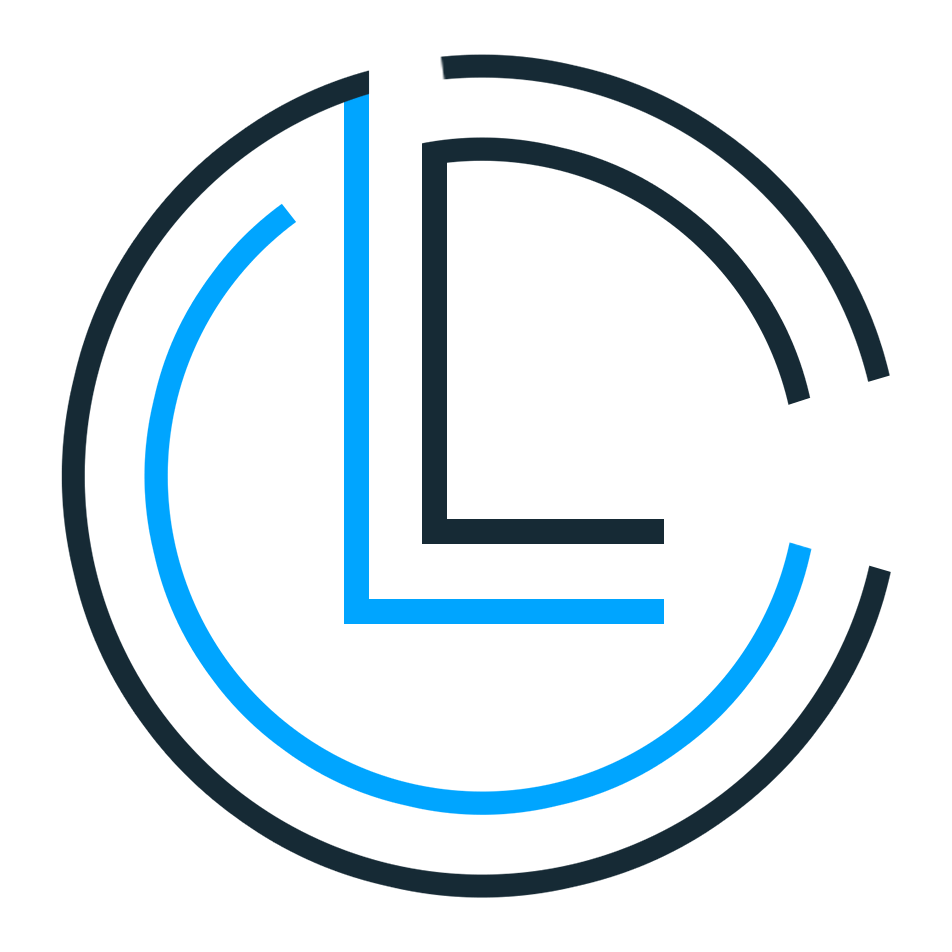Communicating between Wear OS and Android device using the OpWear module and a sample of displaying real-time camera on the watch and sending commands to the mobile by Wear OS.
class MainActivity : AppCompatActivity(),
OpWear.OnConnectionChangedListener,
MessageClient.OnMessageReceivedListener {
override fun onCreate(savedInstanceState: Bundle?) {
// ***
OpWear.install(this)
// ONLY OBSERVER SHOULD CALL THIS
lifecycleScope.launch { OpWear.connect() }
}
override fun onConnectionChange(status: OpWear.ConnectionStatus) {
println(status.name)
if (status == OpWear.ConnectionStatus.CONNECTED) {
lifecycleScope.launch {
OpWear.sendMessage(
"Hello",
"Hello ${OpWear.connectedNodeDisplayName}!".toByteArray()
)
}
}
}
override fun onMessageReceived(msg: MessageEvent) {
println("MESSAGE RECEIVED:")
println(msg.path)
println(String(msg.data))
}
}We consider one device as observer and another as observable. In sample, mobile is the observer.
The only difference is that the Observer must call OpWear.connect(), while the Observable can accept or reject the Observer's request.
By default every request is accepted by observable. You can implement OpWear.OnAcknowledgeListener to manage requests.
OpWear.acknowledgeListener = OpWear.OnAcknowledgeListener { nodeId, displayName ->
println("$displayName:$nodeId WANTS TO CONNECT")
true
}By calling OpWear.install(context), If the context is an instance of LifecycleOwner, everything will be handled, but otherwise you have to call
OpWear.attachToLifecycle(owner)OR
override fun onResume() {
super.onResume()
OpWear.register()
}
override fun onPause() {
super.onPause()
OpWear.unregister()
}Auto validation will make sure that connection is alive.
- RESPONSE: Must receive a message within the specified time. Useful for observable real-time connections.
- ACKNOWLEDGE: Sends acknowledgment request at the specified time interval.
OpWear.autoValidationStrategy = OpWear.AutoValidationStrategy.NONE
OpWear.autoValidationStrategy = OpWear.AutoValidationStrategy.RESPONSE
OpWear.autoValidationStrategy = OpWear.AutoValidationStrategy.ACKNOWLEDGECopyright 2022 Amir Hossein Aghajari
Licensed under the Apache License, Version 2.0 (the "License");
you may not use this file except in compliance with the License.
You may obtain a copy of the License at
http://www.apache.org/licenses/LICENSE-2.0
Unless required by applicable law or agreed to in writing, software
distributed under the License is distributed on an "AS IS" BASIS,
WITHOUT WARRANTIES OR CONDITIONS OF ANY KIND, either express or implied.
See the License for the specific language governing permissions and
limitations under the License.