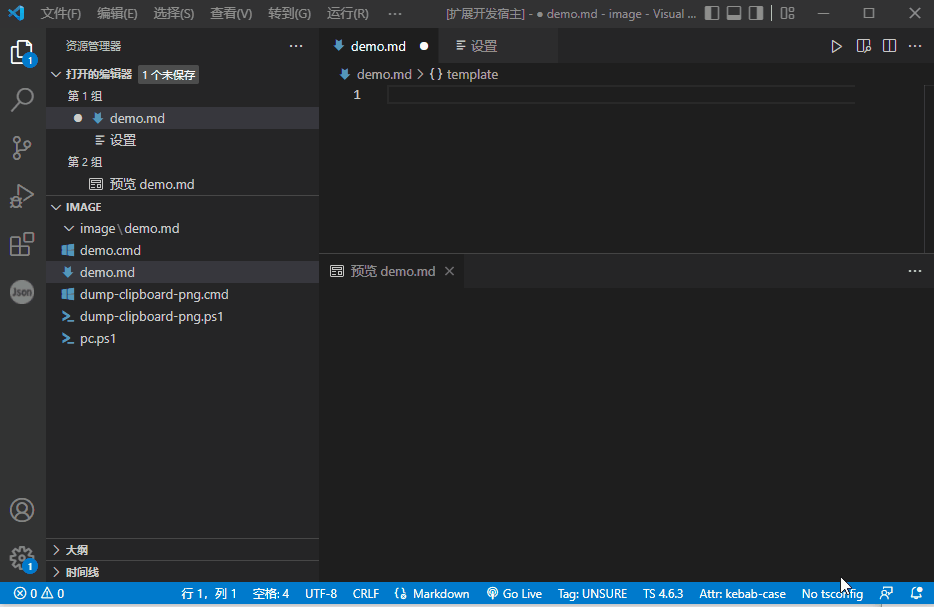Paste image directly from clipboard to markdown/asciidoc(or other file)!
Support Mac/Windows/Linux! And support config destination folder.
Now you can enable pastePicture.showFilePathConfirmInputBox to modify file path before save:
- capture screen to clipboard
- Open the command palette:
Ctrl+Shift+P(Cmd+Shift+Pon Mac) - Type: "Paste Image" or you can use default keyboard binding:
Ctrl+Alt+V(Cmd+Alt+Von Mac). - Image will be saved in the folder that contains current editing file
- The relative path will be paste to current editing file
-
pastePicture.defaultNameThe default image file name.
The value of this config will be pass to the 'format' function of moment library(a js time manipulation library), you can read document https://momentjs.com/docs/#/displaying/format/ for advanced usage.
And you can use variable:
${currentFileName}: the current file name with ext.${currentFileNameWithoutExt}: the current file name without ext.
Default value is
Y-MM-DD-HH-mm-ss. -
pastePicture.pathThe destination to save image file.
You can use variable:
${currentFileDir}: the path of directory that contain current editing file.${projectRoot}: the path of the project opened in vscode.${currentFileName}: the current file name with ext.${currentFileNameWithoutExt}: the current file name without ext.
Default value is
${currentFileDir}. -
pastePicture.basePathThe base path of image url.
You can use variable:
${currentFileDir}: the path of directory that contain current editing file.${projectRoot}: the path of the project opened in vscode.${currentFileName}: the current file name with ext.${currentFileNameWithoutExt}: the current file name without ext.
Default value is
${currentFileDir}. -
pastePicture.forceUnixStyleSeparatorForce set the file separator style to unix style. If set false, separator style will follow the system style.
Default is
true. -
pastePicture.prefixThe string prepend to the resolved image path before paste.
Default is
"". -
pastePicture.suffixThe string append to the resolved image path before paste.
Default is
"". -
pastePicture.encodePathHow to encode image path before insert to editor. Support options:
none: do nothing, just insert image path to texturlEncode: url encode whole image pathurlEncodeSpace: url encode only space character(space to %20)
Default is
urlEncodeSpace. -
pastePicture.namePrefixThe string prepend to the image file name.
You can use variable:
${currentFileDir}: the path of directory that contain current editing file.${projectRoot}: the path of the project opened in vscode.${currentFileName}: the current file name with ext.${currentFileNameWithoutExt}: the current file name without ext.
Default is
"". -
pastePicture.nameSuffixThe string append to the image name.
You can use variable:
${currentFileDir}: the path of directory that contain current editing file.${projectRoot}: the path of the project opened in vscode.${currentFileName}: the current file name with ext.${currentFileNameWithoutExt}: the current file name without ext.
-
pastePicture.markdownFormatThe markdown format you want to pasteoriginal:![]()html:<img src='' height="100%" width="100%">
when
htmlis selected , you can config thehtmlImageSyntaxPrefixandhtmlImageSyntaxSuffixpastePicture.htmlImageSyntaxPrefixdefault<img src='pastePicture.htmlImageSyntaxSuffixdefault' height='100%' width='100%'/>
refer to https://github.com/mushanshitiancai/vscode-paste-image and add html format
参考 https://github.com/mushanshitiancai/vscode-paste-image 并增加配置以html方式粘贴到markdown文件上