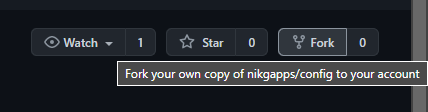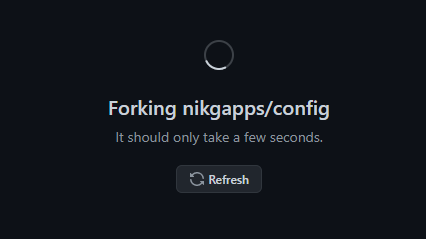Repository to upload config file for NikGapps ecosystem to create a custom build for you
- Working knowledge of NikGapps configuration file
- That's it. No server, No core Gapps knowledge, No other cost!
- Yes, if you want to skip reading and jump to video tutorial. Here is the video tutorial that you should follow to create a custom build.
- Fork this repository (Find the fork icon on top right corner of this page)
- Wait till the forking is finished
- Once finished, Download the latest version of nikgapps.config (Always)
- Copy the downloaded file to specific target android version folder (for e.g, config must be part of '10' folder if you wish to create a build targeting android 10, similarly for android 11 and above)
NOTE: Do not reuse/modify or delete any existing '.config' files from any of the folders to avoid problems during building and troubleshooting - Rename the config file you downloaded and set the name you want to give your custom NikGapps build to. For e.g.
xyz.configwill createNikGapps-xyz-arm64-androidversion-date-signed.zip - Configure your config file, set
AppSet=1or>>Package=1if you want to keep it in your package, else set it to0
For e.g.YouTube=1,PixelLauncher=1,>>PixelTips=1will keep these packages in your custom gapps build whileDrive=0will skip the package (Any other values will be ignored) - Commit the config file to your forked repository (make sure the name is unique, it can be anything with extention '.config')
- Send a pull request to merge your config file in this repository
- Wait for the pull request to get merged (should take less than 30 mins)
- Once the pull request is merged, NikGapps ecosystem will build your desired gapps
- Once your custom gapps package is build, the config file will be moved to archive with '_date' appended to it
- Find the date folder in Config-Releases where you will find your build created
- Follow above steps again as once the custom build is created, config file will be moved to archive
For More information on this repository, refer nikgapps blog