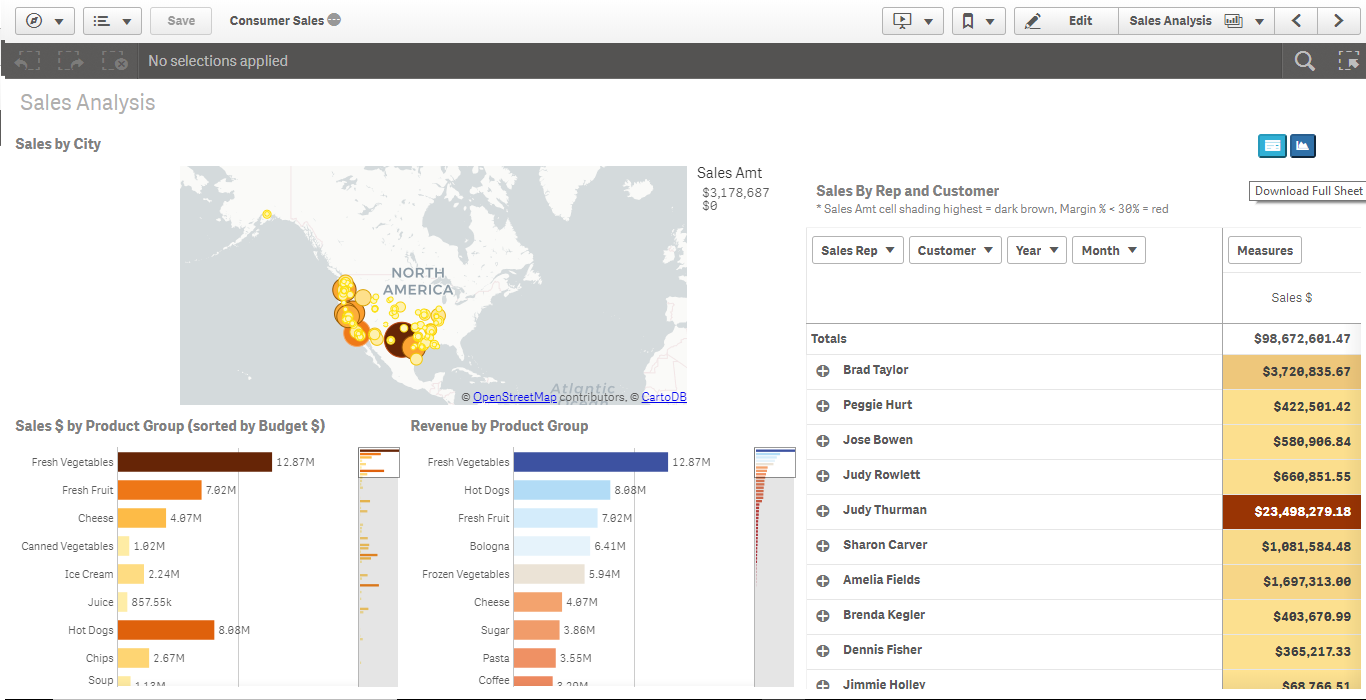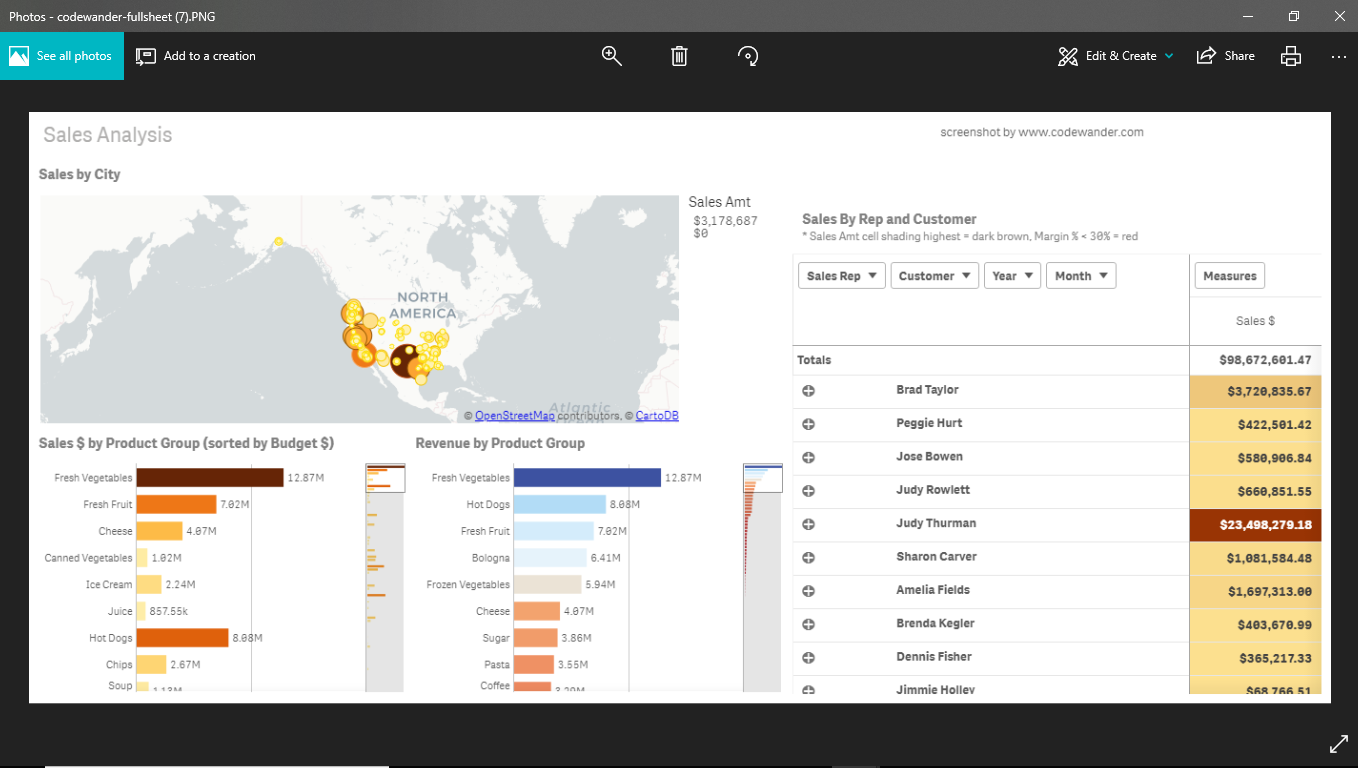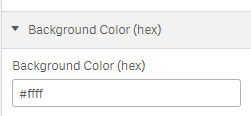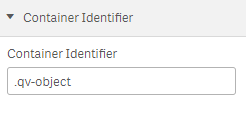screen shot for Qliksense extensions
Takes Screenshot of the entire Qliksense sheet or a specfic chart Does not work in safari or IE.
Uses Dom-to-image to take screenshot of the qvobjects and downloads it as PNG.
Update: 2/13/2020 Fixed the full screen mode bug
KNOWN LIMITATION: This extension does not work in IE and Safari due to the limitations of dom-to-image library.
Demo: Screenshot in App: https://www.youtube.com/embed/vi6175O6McM Demo: Screenshot in Mashup: https://youtu.be/PVgjHb3cN3U
- You should see the download a chart icon as part of the extension.
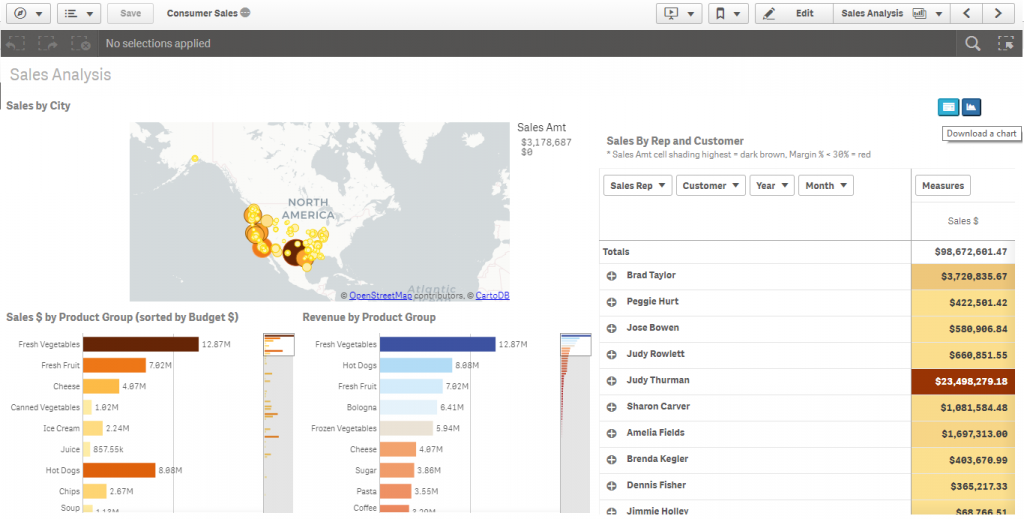
- Once you click on the icon, all the chart components will turn into Screen shot mode with buttons on them to "Take Screenshot". The Download a chart button will change to "Eye icon" . Clicking on the "Eye icon" will take you back to normal or view mode.
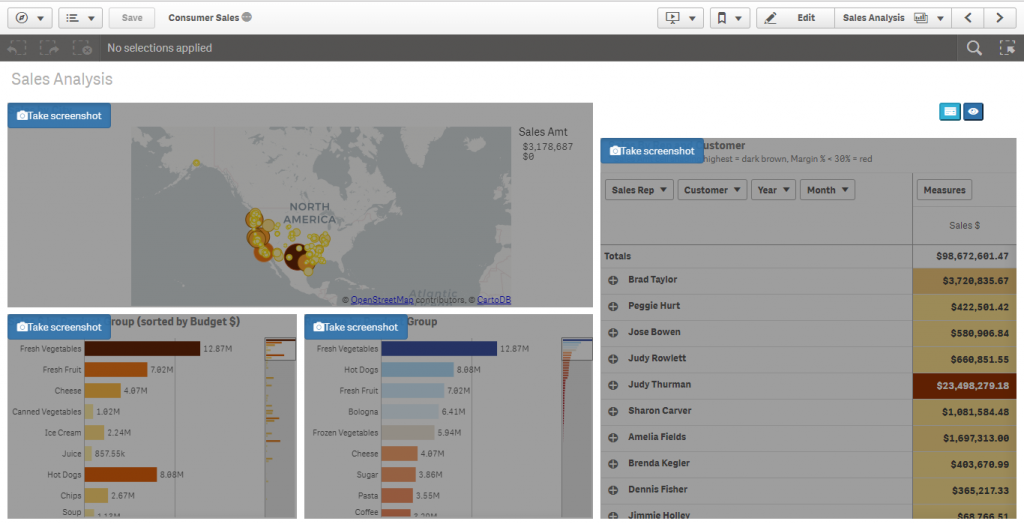
- Click on the "Take Snapshot" button of a component to download it as PNG. Sometimes the pop-up may blocked. Enable pop-up and try again.
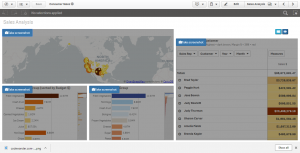
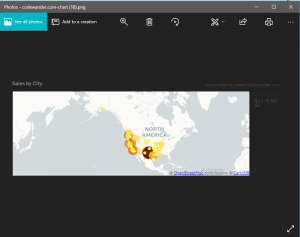 You can download the full sheet by simply clicking on the "Download fullsheet" button either on normal mode or screenshot mode
You can download the full sheet by simply clicking on the "Download fullsheet" button either on normal mode or screenshot mode
You can generate one copy of the extension for screenshot within the Qlik native app. And another one for the mashups.
If you like to take screenshots by each section in the mashup, you can identify all those sections with a specific class name. Doing so, the extension will create separate screenshots for each sections, all at once. If you like to download all visualization separately all at once, you can set the class name to ".qv-object" If needed, you can remove watermark from the code. If you have any difficulty doing so, please drop a note at [email protected].