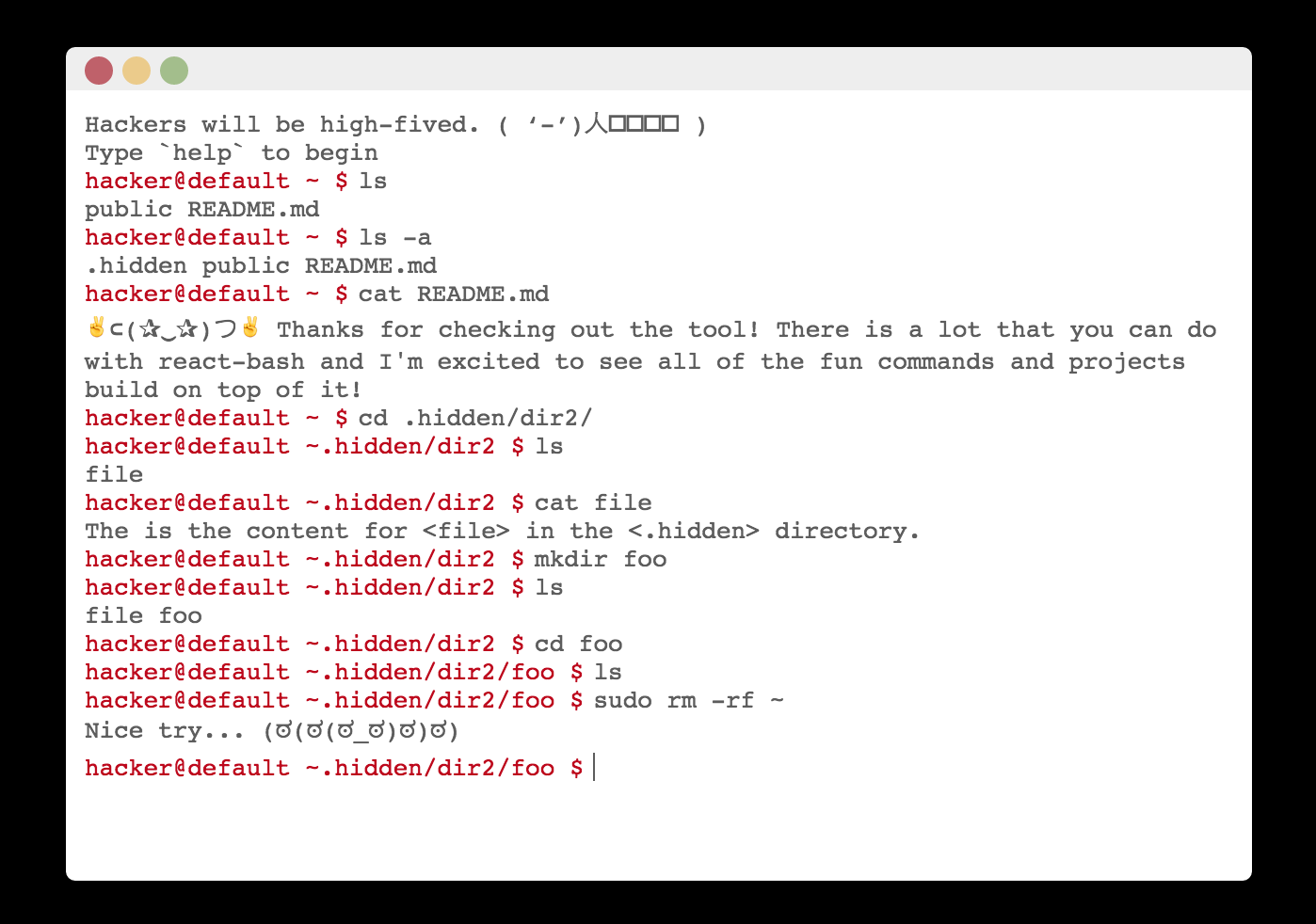ReactBash is a configurable / extendable bash terminal component. It provides an easy way of adding a terminal to your application. The terminal has a few built in base commands, and allows a simple means of extending the understandable commands. It boasts things like autocomplete on tab, previous command navigation, and a test suite you can trust. It is easy to install and get started.
npm install --save react-bash
Try out the DEMO
| prop | description |
|---|---|
extensions |
An object of bash command extensions |
history |
An array of initial history items |
structure |
An object representing the file system |
theme |
A string representing which theme to use (Terminal.Themes.LIGHT, Terminal.Themes.DARK) |
prefix |
The string used to prefix commands in history: defaults to hacker@default |
| command | args/flags | description |
|---|---|---|
help |
lists all available commands | |
clear |
clears history | |
ls |
path | lists all file and dirs at path or cwd |
cat |
path/file | prints out the contents of a file |
mkdir |
path/dir | makes a new dir at path |
cd |
path | change directory to relative path |
pwd |
prints out the cwd |
|
echo |
any | prints out all args with env variables |
printenv |
prints out env variables | |
whoami |
prints out current user's username |
The extension prop is an easy way to extend the bash commands that can be parsed from the terminal input. In essence, each command is a state reducer returning a new terminal state. This provides a lot of flexibility. Each command has access to the structure, history, and cwd, and expects the object returned to be applied in setState of the React component. Note that each extension should keep the state immutable, otherwise the component will not update. If we were to extend the commands with and existing command like 'clear, here's how we could do it.
import Terminal from 'react-bash';
export const clear = {
exec: ({ structure, history, cwd }, command) => {
return { structure, cwd, history: [] };
},
};
const extensions = { clear };
<Terminal extensions={extensions} />Each command is given the state and a parsed command object. The command object provides the name, input, args, and flags corresponding to the input. Some commands can use optional or required arguments. There are three types of args: anonymous args, named args (--), and flag args (-). To see how ReactBash parses the input.
For the input foo some/path -baz --hello world, ReactBash would parse the input as:
{
command = 'foo'
input: 'foo some/path -baz --hello world',
args: {
0: 'some/path',
hello: 'world',
},
flags: { b: true, a: true, z: true },
}The history prop and state arrays are lists of items that will be displayed as history items in the terminal. Essentially, anything that gets 'printed' out onto the terminal is a history item. The prefix prop is available to alter the bash user info that prepends commands in the history. If you'd like to add a welcome message to the initial state of the terminal, it's as easy as passing in a prop.
const history = [{ value: 'Welcome to the terminal!' }];
<Terminal history={history} />The structure object is a representation of the "file system" found within the terminal. It is what is used to navigate into/out of directories, display file contents, and suggesting autocompletions. Each key in the dict is either a directory or a file. If the object has a content field then it is assumed to be a file. This simplified the interface and makes it easier to get started. Here's an example of what a structure might look like.
const structure = {
src: {
file1: { content: 'This is the text content for <file1> of <src>' },
file2: { content: 'This is the text content for <file2> of <src>' },
childDir1: {
file: { content: 'This is the text content for <file> of <src/childDir1>' },
},
childDir2: {
}
},
'.hiddenDir': {
},
'.hiddenFile': { content: 'This is a hidden file' },
file: { content: 'This is the text content for <file> of the root directory' },
};| script | description |
|---|---|
npm start |
run the demo on localhost:3000 |
npm run test |
run the test suite |
npm run lint |
run the linter |
Be the second to contribute! ✌⊂(✰‿✰)つ✌
Some ideas for contributions:
- Add
grepcommand that walks/searches thestructure - Add multiline support / text formatting for
cat