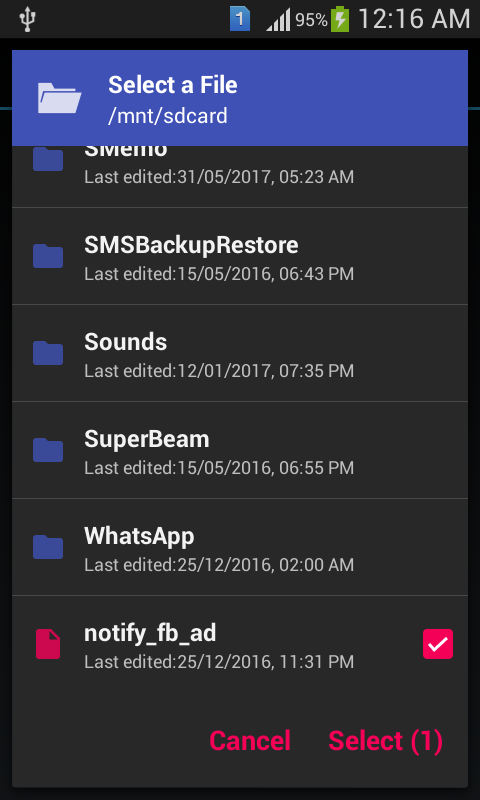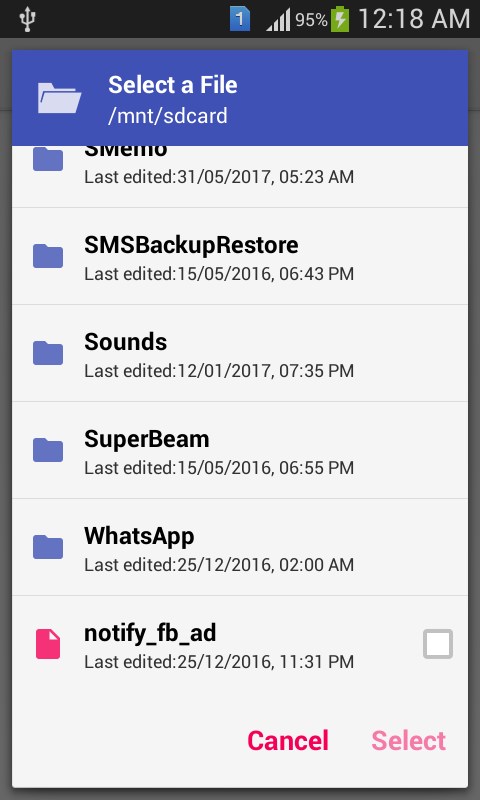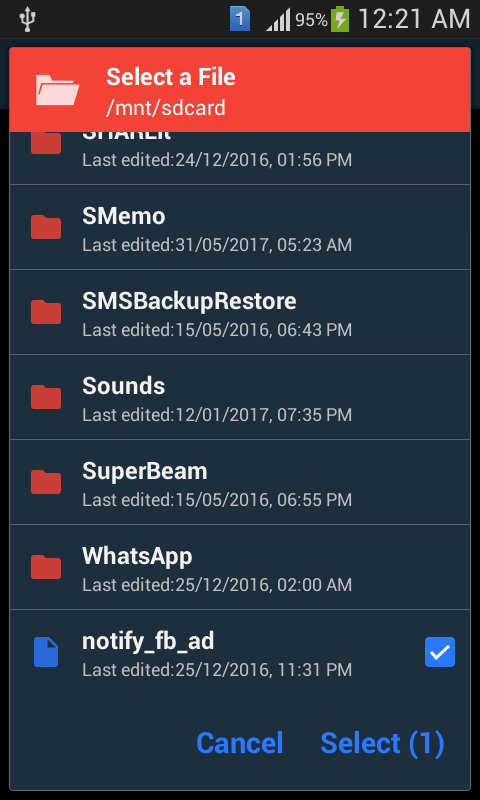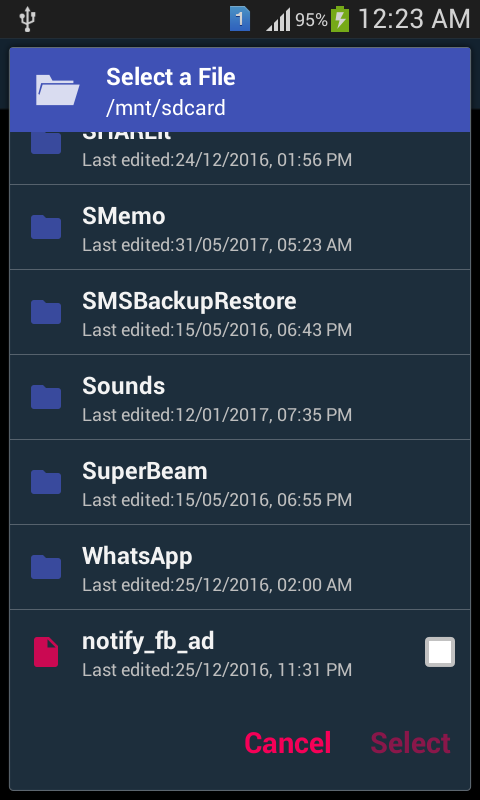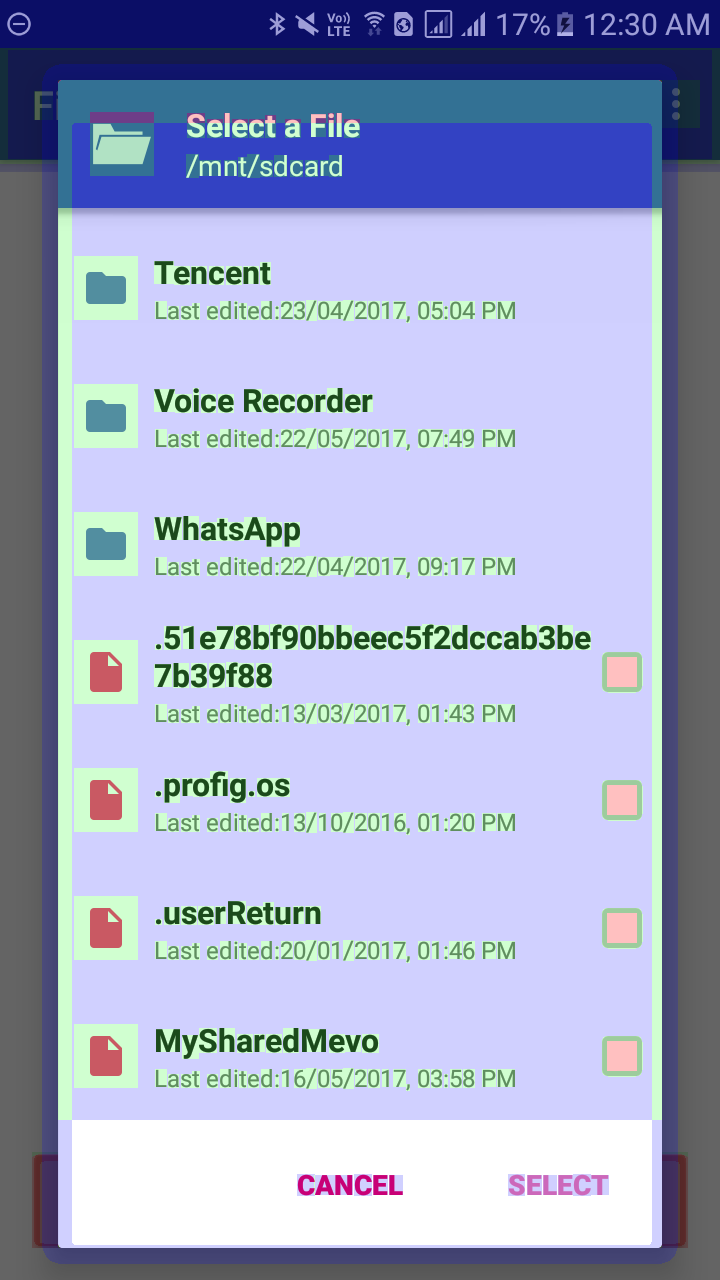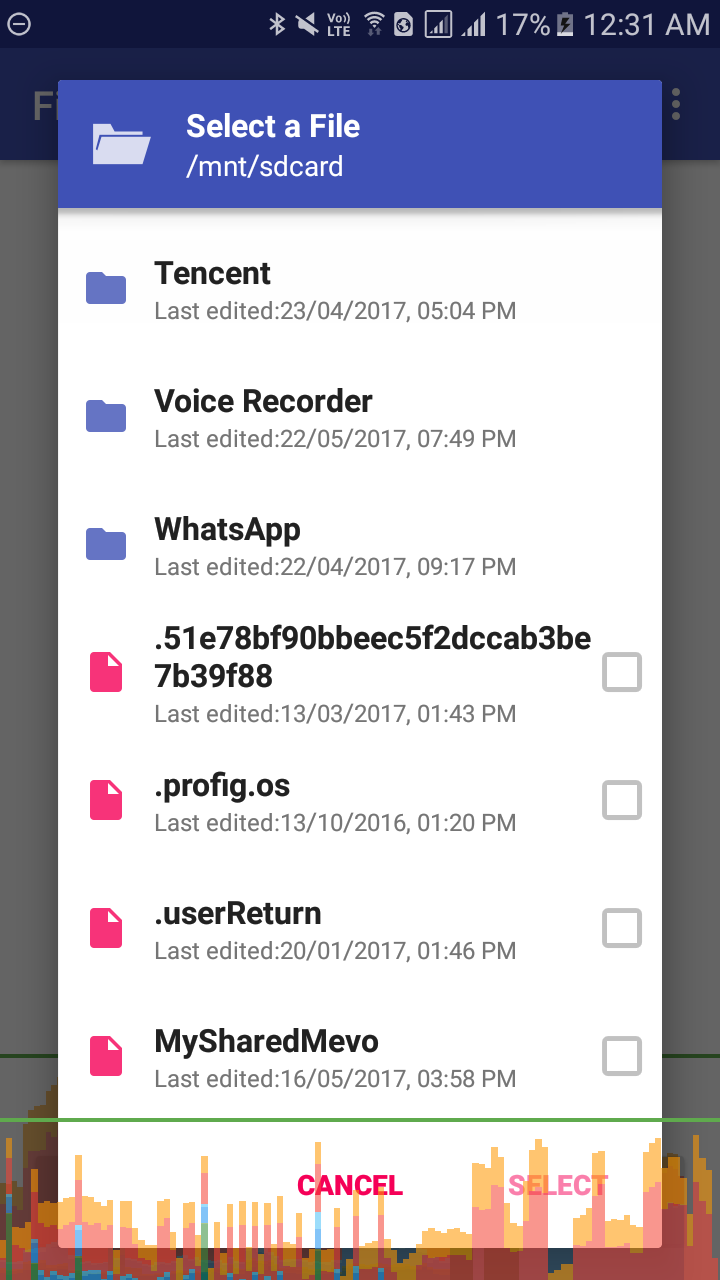Super Lite Android Library to select files/directories from Device Storage.
Read all about internal classes and functions in the wiki.
- Easy to Implement.
- No permissions required.
- Files, Directory Selection.
- Single or Multiple File selection.
- Library is also Available in MavenCentral, So just put this in your app dependencies to use it:
compile 'com.github.angads25:filepicker:1.1.1'-
Start by creating an instance of
DialogProperties.DialogProperties properties = new DialogProperties();
Now 'DialogProperties' has certain parameters.
-
Assign values to each Dialog Property using
DialogConfigclass.properties.selection_mode = DialogConfigs.SINGLE_MODE; properties.selection_type = DialogConfigs.FILE_SELECT; properties.root = new File(DialogConfigs.DEFAULT_DIR); properties.error_dir = new File(DialogConfigs.DEFAULT_DIR); properties.offset = new File(DialogConfigs.DEFAULT_DIR); properties.extensions = null;
-
Next create an instance of
FilePickerDialog, and passContextandDialogPropertiesreferences as parameters. Optional: You can change the title of dialog. Default is current directory name. Set the positive button string. Default is Select. Set the negative button string. Defalut is Cancel.FilePickerDialog dialog = new FilePickerDialog(MainActivity.this,properties); dialog.setTitle("Select a File");
-
Next, Attach
DialogSelectionListenertoFilePickerDialogas below,dialog.setDialogSelectionListener(new DialogSelectionListener() { @Override public void onSelectedFilePaths(String[] files) { //files is the array of the paths of files selected by the Application User. } });
An array of paths is returned whenever user press the
selectbutton`. -
Use
dialog.show()method to show dialog.
Marshmallow and above requests for the permission on runtime. You should override onRequestPermissionsResult in Activity/AppCompatActivity class and show the dialog only if permissions have been granted.
//Add this method to show Dialog when the required permission has been granted to the app.
@Override
public void onRequestPermissionsResult(int requestCode,@NonNull String permissions[],@NonNull int[] grantResults) {
switch (requestCode) {
case FilePickerDialog.EXTERNAL_READ_PERMISSION_GRANT: {
if (grantResults.length > 0 && grantResults[0] == PackageManager.PERMISSION_GRANTED) {
if(dialog!=null)
{ //Show dialog if the read permission has been granted.
dialog.show();
}
}
else {
//Permission has not been granted. Notify the user.
Toast.makeText(MainActivity.this,"Permission is Required for getting list of files",Toast.LENGTH_SHORT).show();
}
}
}
}That's It. You are good to proceed further.
-
Start by declaring FilePickerPreference in your settings xml file as:
<com.github.angads25.filepicker.view.FilePickerPreference xmlns:app="http://schemas.android.com/apk/res-auto" android:key="your_preference_key" android:title="Pick a Directory" android:summary="Just a Summary" android:defaultValue="/sdcard:/mnt" app:titleText="Select Directories" app:error_dir="/mnt" app:root_dir="/sdcard" app:selection_mode="multi_mode" app:selection_type="dir_select" app:extensions="txt:pdf:"/>
-
Implement Preference.OnPreferenceChangeListener to class requiring selected values and
OverrideonPreferenceChange(Preference, Object)method. Check for preference key using Preference reference.@Override public boolean onPreferenceChange(Preference preference, Object o) { if(preference.getKey().equals("your_preference_key")) { ... } return false; }
-
Typecast
Object ointoStringObject and usesplit(String)function inStringclass to get array of selected files.@Override public boolean onPreferenceChange(Preference preference, Object o) { if(preference.getKey().equals("your_preference_key")) { String value=(String)o; String arr[]=value.split(":"); ... ... } return false; }
That's It. You are good to move further.
defaultValue,error_dir,root_dir,offset_dirmust have valid directory/file paths.defaultValuepaths should end with ':'.defaultValuecan have multiple paths, there should be a ':' between two paths.extensionsmust not have '.'.extensionsshould end with ':' , also have ':' between two extensions. eg. /sdcard:/mnt:
FilePickerPreference stores selected directories/files as a String. It delimits multiple files/directories using ':' char.
Read more on implementation here.
Copyright (C) 2016 Angad Singh
Licensed under the Apache License, Version 2.0 (the "License");
you may not use this file except in compliance with the License.
You may obtain a copy of the License at
http://www.apache.org/licenses/LICENSE-2.0
Unless required by applicable law or agreed to in writing, software
distributed under the License is distributed on an "AS IS" BASIS,
WITHOUT WARRANTIES OR CONDITIONS OF ANY KIND, either express or implied.
See the License for the specific language governing permissions and
limitations under the License.