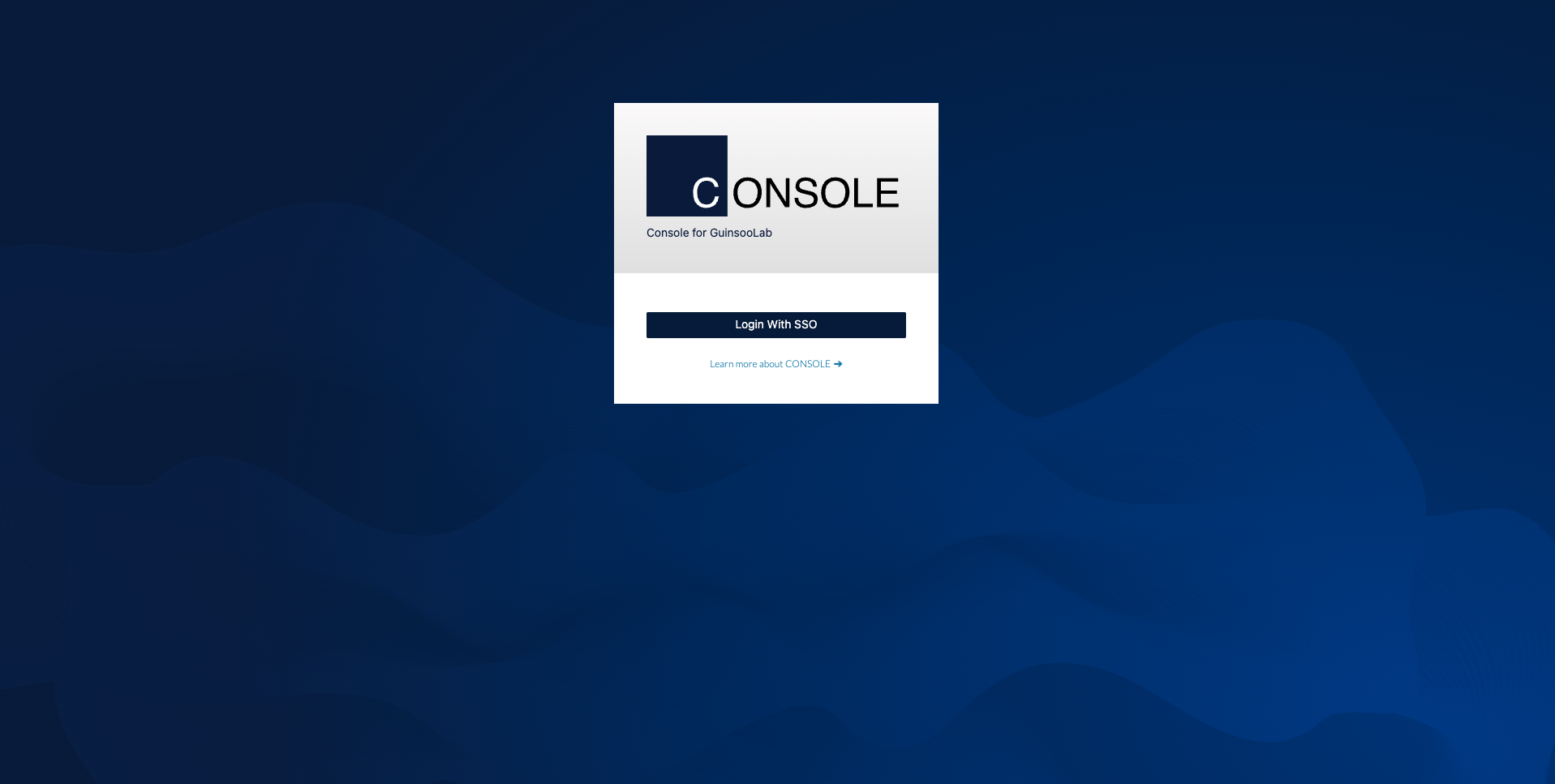A graphical user interface for GuinsooLab.
Pull the latest release via:
docker pull guinsoolab/console (coming)
You will need a working Go environment. Therefore, please follow How to install Go. Minimum version required is go1.17
git clone [email protected]:GuinsooLab/console.git
sh cross-compile.sh
./console server
cd portal-ui
yarn start
All console needs is a GuinsooLab user with admin privileges and URL pointing to your GuinsooLab deployment.
Note: We don't recommend using GuinsooLab's Operator Credentials
mc admin user add mystore/
Enter Access Key: admin
Enter Secret Key: xxxxxxxxcat > admin.json << EOF
{
"Version": "2012-10-17",
"Statement": [{
"Action": [
"admin:*"
],
"Effect": "Allow",
"Sid": ""
},
{
"Action": [
"s3:*"
],
"Effect": "Allow",
"Resource": [
"arn:aws:s3:::*"
],
"Sid": ""
}
]
}
EOFmc admin policy add mystore/ consoleAdmin admin.jsonmc admin policy set myGuinsooLab ConsoleAdmin user=consoleNOTE: Additionally, you can create policies to limit the privileges for other
consoleusers, for example, if you want the user to only have access to dashboard, buckets, notifications and watch page, the policy should look like this:
{
"Version": "2012-10-17",
"Statement": [{
"Action": [
"admin:ServerInfo"
],
"Effect": "Allow",
"Sid": ""
},
{
"Action": [
"s3:ListenBucketNotification",
"s3:PutBucketNotification",
"s3:GetBucketNotification",
"s3:ListMultipartUploadParts",
"s3:ListBucketMultipartUploads",
"s3:ListBucket",
"s3:HeadBucket",
"s3:GetObject",
"s3:GetBucketLocation",
"s3:AbortMultipartUpload",
"s3:CreateBucket",
"s3:PutObject",
"s3:DeleteObject",
"s3:DeleteBucket",
"s3:PutBucketPolicy",
"s3:DeleteBucketPolicy",
"s3:GetBucketPolicy"
],
"Effect": "Allow",
"Resource": [
"arn:aws:s3:::*"
],
"Sid": ""
}
]
}- Productions
- BI-Tools
- Solutions
Before running console service, following environment settings must be supplied
# Salt to encrypt JWT payload
export CONSOLE_PBKDF_PASSPHRASE=SECRET
# Required to encrypt JWT payload
export CONSOLE_PBKDF_SALT=SECRET
# AnnaStore Endpoint
export CONSOLE_ANNASTORE_SERVER=http://localhost:9000Now start the console service.
./console server
2021-01-19 02:36:08.893735 I | 2021/01/19 02:36:08 server.go:129: Serving console at http://localhost:9090
By default console runs on port 9090 this can be changed with --port of your choice.
Copy your public.crt and private.key to ~/.console/certs, then:
./console server
2021-01-19 02:36:08.893735 I | 2021/01/19 02:36:08 server.go:129: Serving console at http://[::]:9090
2021-01-19 02:36:08.893735 I | 2021/01/19 02:36:08 server.go:129: Serving console at https://[::]:9443For advanced users, console has support for multiple certificates to service clients through multiple domains.
Following tree structure is expected for supporting multiple domains:
certs/
│
├─ public.crt
├─ private.key
│
├─ example.com/
│ │
│ ├─ public.crt
│ └─ private.key
└─ foobar.org/
│
├─ public.crt
└─ private.key
...
Please follow console Contributor's Guide