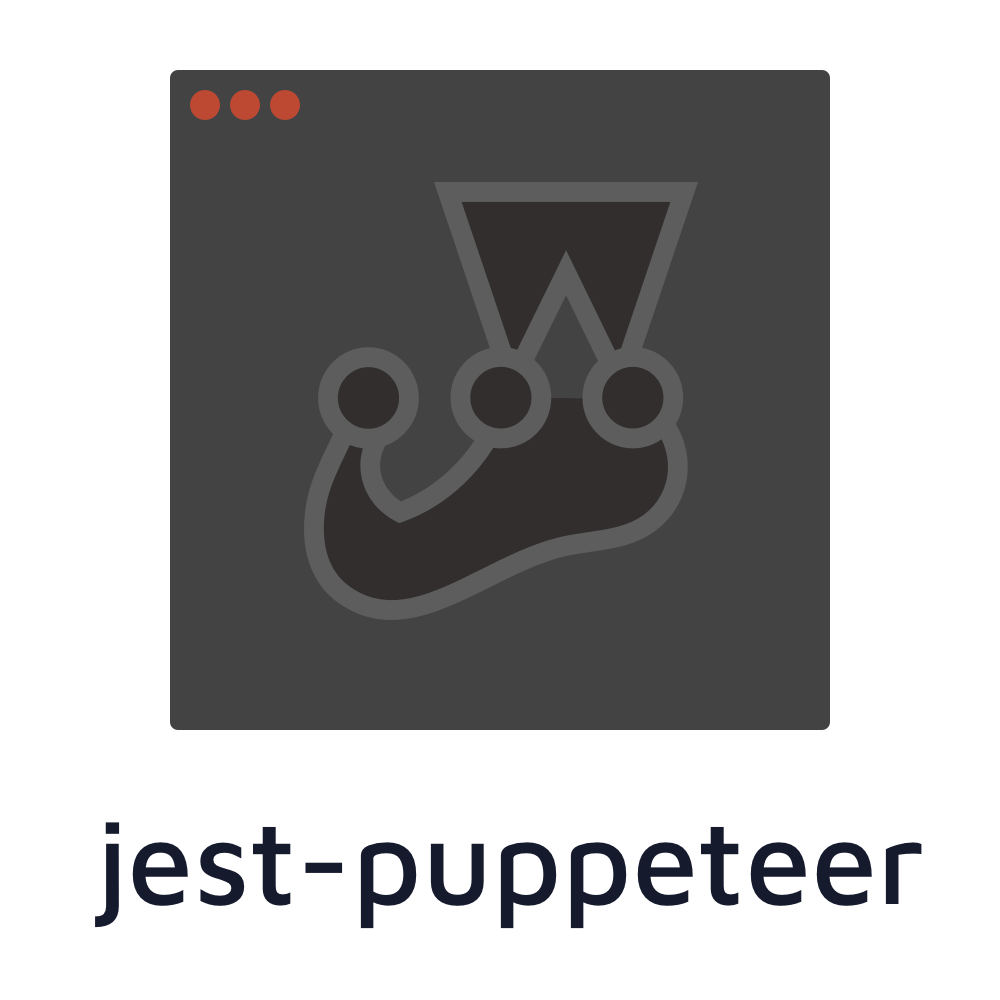Run your tests using Jest & Puppeteer 🎪✨
# for jest 22~23
npm install --save-dev [email protected] puppeteer jest
# for jest 24+
npm install --save-dev jest-puppeteer puppeteer jestRequires Jest v22+ TypeScript users should additionally install
@types/puppeteer,@types/jest-environment-puppeteerand@types/expect-puppeteer
jest-puppeteer is an MIT-licensed open source project. It's an independent project with ongoing development made possible thanks to the support of these awesome backers. If you'd like to join them, please consider:
Gold Sponsors are those who have pledged $100/month and more to jest-puppeteer.
Update your Jest configuration:
{
"preset": "jest-puppeteer"
}NOTE: Be sure to remove any existing testEnvironment option from your Jest configuration. The jest-puppeteer preset needs to manage that option itself.
Use Puppeteer in your tests:
import 'expect-puppeteer'
describe('Google', () => {
beforeAll(async () => {
await page.goto('https://google.com')
})
it('should display "google" text on page', async () => {
await expect(page).toMatch('google')
})
})Most continuous integration platforms limit the number of threads one can use. If you have more than one test suite running puppeteer chances are that your test will timeout. This is because jest will try to run puppeteer in parallel and the CI platform won't be able to handle all the parallel jobs in time. A fix to this is to run your test serially when in a CI environment. Users have discovered that running test serially in such environments can render up to 50% of performance gains.
This can be achieved through the CLI by running:
jest --runInBandAlternatively, you can set jest to use as a max number of workers the amount that your CI environment supports:
jest --maxWorkers=2
Writing integration test can be done using Puppeteer API but it can be complicated and hard because API is not designed for testing.
To make it simpler, expect-puppeteer API add some specific matchers if you make expectation on a Puppeteer Page.
Some examples:
// Assert that current page contains 'Text in the page'
await expect(page).toMatch('Text in the page')// Assert that a button containing text "Home" will be clicked
await expect(page).toClick('button', { text: 'Home' })// Assert that a form will be filled
await expect(page).toFillForm('form[name="myForm"]', {
firstName: 'James',
lastName: 'Bond',
})Debugging tests can be hard sometimes and it is very useful to be able to pause tests in order to inspect the browser. Jest Puppeteer exposes a method jestPuppeteer.debug() that suspends test execution and gives you opportunity to see what's going on in the browser.
await jestPuppeteer.debug()Jest Puppeteer integrates a functionality to start a server when running your test suite. It automatically closes the server when tests are done.
To use it, specify a server section in your jest-puppeteer.config.js.
// jest-puppeteer.config.js
module.exports = {
server: {
command: 'node server.js',
port: 4444,
},
}Other options are documented in jest-dev-server.
Jest Puppeteer automatically detects the best config to start Puppeteer but sometimes you may need to specify custom options. All Puppeteer launch or connect options can be specified in jest-puppeteer.config.js at the root of the project. Since it is JavaScript, you can use all the stuff you need, including environment.
To run Puppeteer on Firefox using puppeteer-firefox, you can set browser to firefox. By default, the value is chromium which will use Puppeteer on Chrome.
The browser context can be also specified. By default, the browser context is shared. incognito is available if you want more isolation between running instances. More information available in jest-puppeteer-environment readme
// jest-puppeteer.config.js
module.exports = {
launch: {
dumpio: true,
headless: process.env.HEADLESS !== 'false',
},
browser: 'chromium',
browserContext: 'default',
}Jest Puppeteer exposes three new globals: browser, page, context. If you want to avoid errors, you can add them to your .eslintrc.js:
// .eslintrc.js
module.exports = {
env: {
jest: true,
},
globals: {
page: true,
browser: true,
context: true,
jestPuppeteer: true,
},
}If you use custom setup files, you'll need to include expect-puppeteer yourself in order to use the matchers it provides. Add the following to your setup file.
// setup.js
require('expect-puppeteer')
// Your custom setup
// ...// jest.config.js
module.exports = {
// ...
setupTestFrameworkScriptFile: './setup.js',
// or
setupFilesAfterEnv: ['./setup.js'],
}Sometimes you want to use your own environment, to do that you can extend PuppeteerEnvironment.
First, create your own js file for custom environment.
// custom-environment.js
const PuppeteerEnvironment = require('jest-environment-puppeteer')
class CustomEnvironment extends PuppeteerEnvironment {
async setup() {
await super.setup()
// Your setup
}
async teardown() {
// Your teardown
await super.teardown()
}
}
module.exports = CustomEnvironmentThen, assigning your js file path to the testEnvironment property in your Jest configuration.
{
// ...
"testEnvironment": "./custom-environment.js"
}Now your custom setup and teardown will be triggered before and after each test suites.
It is possible to create your own globalSetup and globalTeardown.
For this use case, jest-environment-puppeteer exposes two methods: setup and teardown, so that you can wrap them with your own global setup and global teardown methods as the following example:
// global-setup.js
const { setup: setupPuppeteer } = require('jest-environment-puppeteer')
module.exports = async function globalSetup(globalConfig) {
await setupPuppeteer(globalConfig)
// Your global setup
}// global-teardown.js
const { teardown: teardownPuppeteer } = require('jest-environment-puppeteer')
module.exports = async function globalTeardown(globalConfig) {
// Your global teardown
await teardownPuppeteer(globalConfig)
}Then assigning your js file paths to the globalSetup and globalTeardown property in your Jest configuration.
{
// ...
"globalSetup": "./global-setup.js",
"globalTeardown": "./global-teardown.js"
}Now your custom globalSetup and globalTeardown will be triggered once before and after all test suites.
You can find an example of create-react-app setup in this repository.
Give access to the Puppeteer Browser.
it('should open a new page', async () => {
const page = await browser.newPage()
await page.goto('https://google.com')
})Give access to a Puppeteer Page opened at start (you will use it most of time).
it('should fill an input', async () => {
await page.type('#myinput', 'Hello')
})Give access to a browser context that is instantiated when the browser is launched. You can control whether each test has its own isolated browser context using the browserContext option in your jest-puppeteer.config.js.
Helper to make Puppeteer assertions, see documentation.
await expect(page).toMatch('A text in the page')
// ...Put test in debug mode.
- Jest is suspended (no timeout)
- A
debuggerinstruction to Chromium, if Puppeteer has been launched with{ devtools: true }it will stop
it('should put test in debug mode', async () => {
await jestPuppeteer.debug()
})Reset global.page
beforeEach(async () => {
await jestPuppeteer.resetPage()
})Reset global.browser, global.context, and global.page
beforeEach(async () => {
await jestPuppeteer.resetBrowser()
})You can specify a jest-puppeteer.config.js at the root of the project or define a custom path using JEST_PUPPETEER_CONFIG environment variable.
launch<[object]> All Puppeteer launch options can be specified in config. Since it is JavaScript, you can use all stuff you need, including environment.connect<[object]> All Puppeteer connect options can be specified in config. This is an alternative tolaunchconfig, allowing you to connect to an already running instance of Chrome.server<[Object]> Server options allowed by jest-dev-server
// jest-puppeteer.config.js
module.exports = {
launch: {
dumpio: true,
headless: process.env.HEADLESS !== 'false',
},
server: {
command: 'node server.js',
port: 4444,
},
}This example uses an already running instance of Chrome by passing the active web socket endpoint to connect. This is useful, for example, when you want to connect to Chrome running in the cloud.
// jest-puppeteer.config.js
const wsEndpoint = fs.readFileSync(endpointPath, 'utf8')
module.exports = {
connect: {
browserWSEndpoint: wsEndpoint,
},
server: {
command: 'node server.js',
port: 4444,
},
}Thanks to Fumihiro Xue for his great Jest example.
MIT