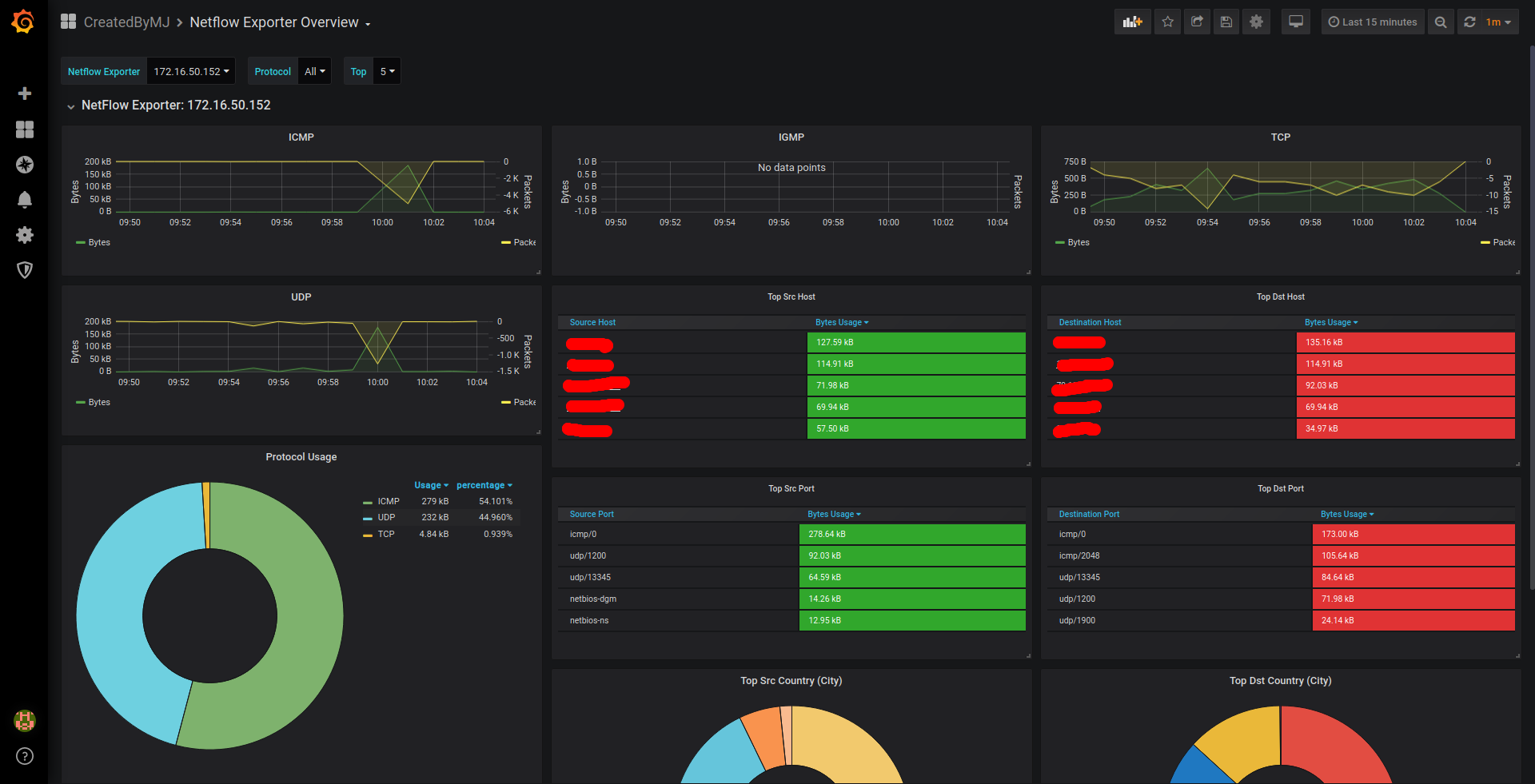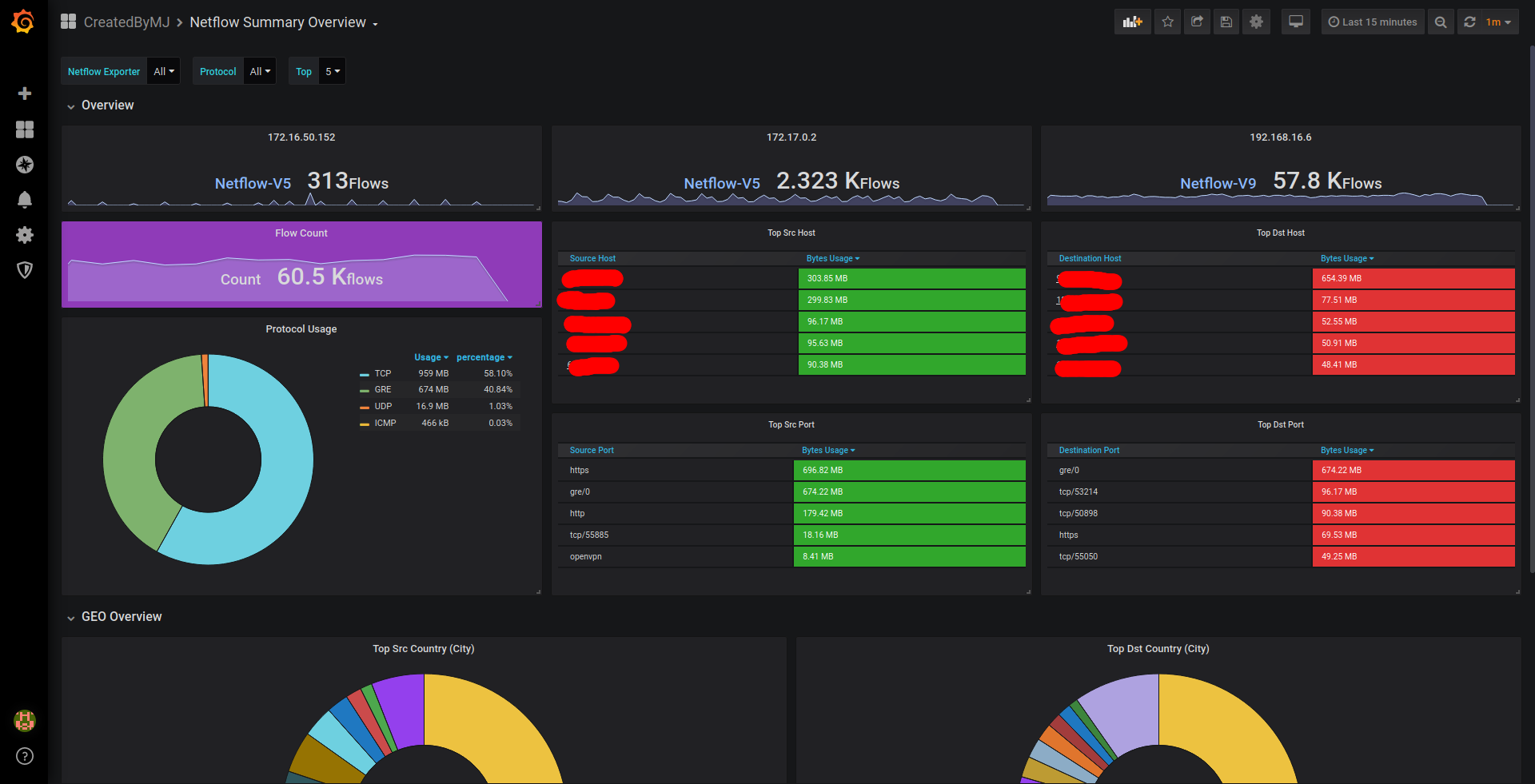NFCOL Collects Netflow version 1, 5, 6, 7, 9 & IPFIX & stores them on InfluxData time-series DB (InfluxDB)
As I develop this tool for my personal usage at first step, It has a small features. Here is the list of current features.
- Collect all available versions of Netflow
- YAML config file which help you to configure the whole application from a single file
- Thanks to tehmaze, We are using this package to decode Netflow traffics & we are able to decode 1, 5, 6, 7, 9 & IPFIX protocols.
- You can forwarded decoded Netflow packets to another hosts by enabling Packet Forwarders in nfc.yaml config file
- In addition to packet forwarder, nfc-dump is a client for forwarder to print a nice table for you. Also this tool can filter packets according to the provided arguments.
- Exporting traffics to InfluxDB time-series database.
- To enable this feature you need to configure nfc.yaml config file
- Also, It can provide you a GEO Location information for the SOURCE & DESTINATION IP Addresses (both IPv4 & IPv6).
- To get more information about IP2Location tool you can read this GITHUB Repo. README file IP2Location
In order to use this tool you can download the compiled binaries or you can compile it for yourself. You can download the compiled versions from the further links:
- Linux AMD64:
- nfcol: Download Linux AMD64 Binaries
- nfcol-dump: Download Linux AMD64 Binaries
- Windows AMD64:
- nfcol.exe: Download Windows AMD64 Binaries
- nfcol-dump.exe: Download Windows AMD64 Binaries
- MacOS AMD64:
- nfcol: Download MacOS AMD64 Binaries
- nfcol-dump: Download MacOS AMD64 Binaries
Currently we have just created a DEB package. We will provide RPM and MSI packages here soon ;-)
- Debian (deb) package for AMD64 bit systems
- To install this package run the command
sudo dpkg -i nfcol_0.0.9-amd64.deb- It will install nfcol, nfcol-dump and ip2location and will create a system service nfcol.service. Also it will download the latest IP2Location Lite DB from the Internet
- Once Installation has completed, You can check the service status using
sudo service nfcol status
- To install this package run the command
If you want to export Netflow traffics to InfluxDB database you must install it. currently we support version 1.x
- You can get InfluxDB installtion file from This Link
- InfluxData recommends you to install InfluxDB on SSD and since we are going to store many metrics SSD disk is recommended for better performance.
- After installing InfluxDB you can create a DB using this command:
CREATE DATABASE "netflowDB" WITH DURATION 10d REPLICATION 1 SHARD DURATION 1h NAME "nfc"
To config nfcol you need to provide configuration file in yaml format. *nix users must place this file in /etc/nfcol/nfc.yaml & windows users must place it in %ProgramFiles%\Netflow-Collector\nfc.yaml
If you use installtion packages, It will create it for you automatically
Your nfc.yaml file must look like this sample:
# # # # # # # # # # # # # # # # # #
# Netflow Collector #
# Configuration #
# # # # # # # # # # # # # # # # # #
server:
# Listen Address
address: 0.0.0.0
# Listen UDP Port
port: 6859
# If true, nfc will write flow data into stdout
dump: false
# Activate forwarder
forwarder: true
# Host to forward - Can be separated by ; (semi-colon) eg: 127.0.0.1;192.168.100.1
forwarderHost: 127.0.0.1
# Forwarder UDP Port
forwarderPort: 7161
# # # # # # # # # # # # # # # # # #
# IP2Location Configuration #
# # # # # # # # # # # # # # # # # #
ip2location:
# IP2Location command path
cmd: /usr/local/bin/ip2location
# Path to Local GEO Database. Read more at:
# https://github.com/javadmohebbi/IP2Location#local-database-format
local: /etc/ip2location/local.csv
# # # # # # # # # # # # # # # # # #
# Exporter Configuration #
# # # # # # # # # # # # # # # # # #
exporter:
# Enable if it's true
enable: false
# Currently Only InfluxDB (1.x) supported
type: influxdb
# # # # # # # # # # # # # # # # # #
# InfluxDB Configuration #
# # # # # # # # # # # # # # # # # #
influxDB:
# InfluxDB Host
host: 127.0.0.1
# InfluxDB Port
port: 8086
# InfluxDB Username. Can be null
username: #user
# InfluxDB Password. Can be null
password: #secret
# InfluxDB Database
# InfluxDB command example for creating database:
# CREATE DATABASE "netflowDB" WITH DURATION 10d REPLICATION 1 SHARD DURATION 1h NAME "nfc"
database: netflowDB
# Temp Dir for InfluxDB Metrics. MUST be ended with / (Linux) or \ (Windows)
tmpDir: /tmp/nfcol/
# # # # # # # # # # # # # # # # # #
# Measurements #
# # # # # # # # # # # # # # # # # #
measurements:
# Netflow Summary Measurement Name
summaryProto: sum_proto
# Netflow GEO Summary Measurement Name
summaryProtoGeo: sum_proto_geo
If you want to use GEO location tool, you need to read it's usage at IP2Location Github Repositories
Here is the command line options for all binaries
-addr string
Listen IP address
-debug string
It will Print debug info if the value is 'true' and 'false' for nothing
-dump string
It will Print flow record if the value is 'true' and 'false' for nothing
-port string
Listen port
-v Print Version & exit.
- addr: Listen address for Netflow Collector tool. If nothing will be provided it will read it from nfc.yaml file
- port: Listen port for Netflow Collector tool. If nothing will be provided it will read it from nfc.yaml file
- debug: Enable debugging mode & provide more information about everything
- dump: Disable exporting & dump netflow traffics to Standard Output
- h: Show help and exit
- v: Print version and exit
This tool can connect to nfcol tools & Filter and Print Netflow Traffic to the standard output (Terminal, CMD, Powershell) Almost all of options starts with -flt accept wildcards.
-addr string
Listen IP address - Default 127.0.0.1
-flt-dst-ip string
Filter Destination IP. eg: 192.168.1.1, 192.168.1.* (default "*")
-flt-dst-port string
Filter Destination Port. eg: 80, 433, 100-250 (default "*")
-flt-nf-exp string
Filter netflow Exporter. IP address of exporter device. eg: 192.168.1.1, 192.168.1.* (default "*")
-flt-nf-ver string
Filter netflow version. eg: 1, 5, 6, 7, 9, 10 (for IPFIX) (default "*")
-flt-proto string
Filter Protocol. eg: tcp, udp, icmp (default "*")
-flt-src-ip string
Filter Source IP. eg: 192.168.1.1, 192.168.1.* (default "*")
-flt-src-port string
Filter Source Port. eg: 80, 433, 100-250 (default "*")
-port string
Listen port - Default 7161
- addr: Listen address for Netflow Dumper tool. If you want to listen on available IP addresses you need to provide
0.0.0.0 - port: Listen post for Netflow Dumper tool
- flt-nf-ver: Filter packet based on netflow version.
- flt-nf-exp: Filter packet based on netflow exporter. You might have different Netflow exporter and interested in one of them, So you can provide it here to filter the printer packets
- flt-proto: Filter based on protocols. Like tcp, udp, gre.
- flt-src-ip & flt-dst-ip: Filter based on source or destination IP Addresses.
- flt-src-port & flt-dst-port: Filter based on source or destination port.
I have made two simple Grafana dashboards to which you can download them from the further links: