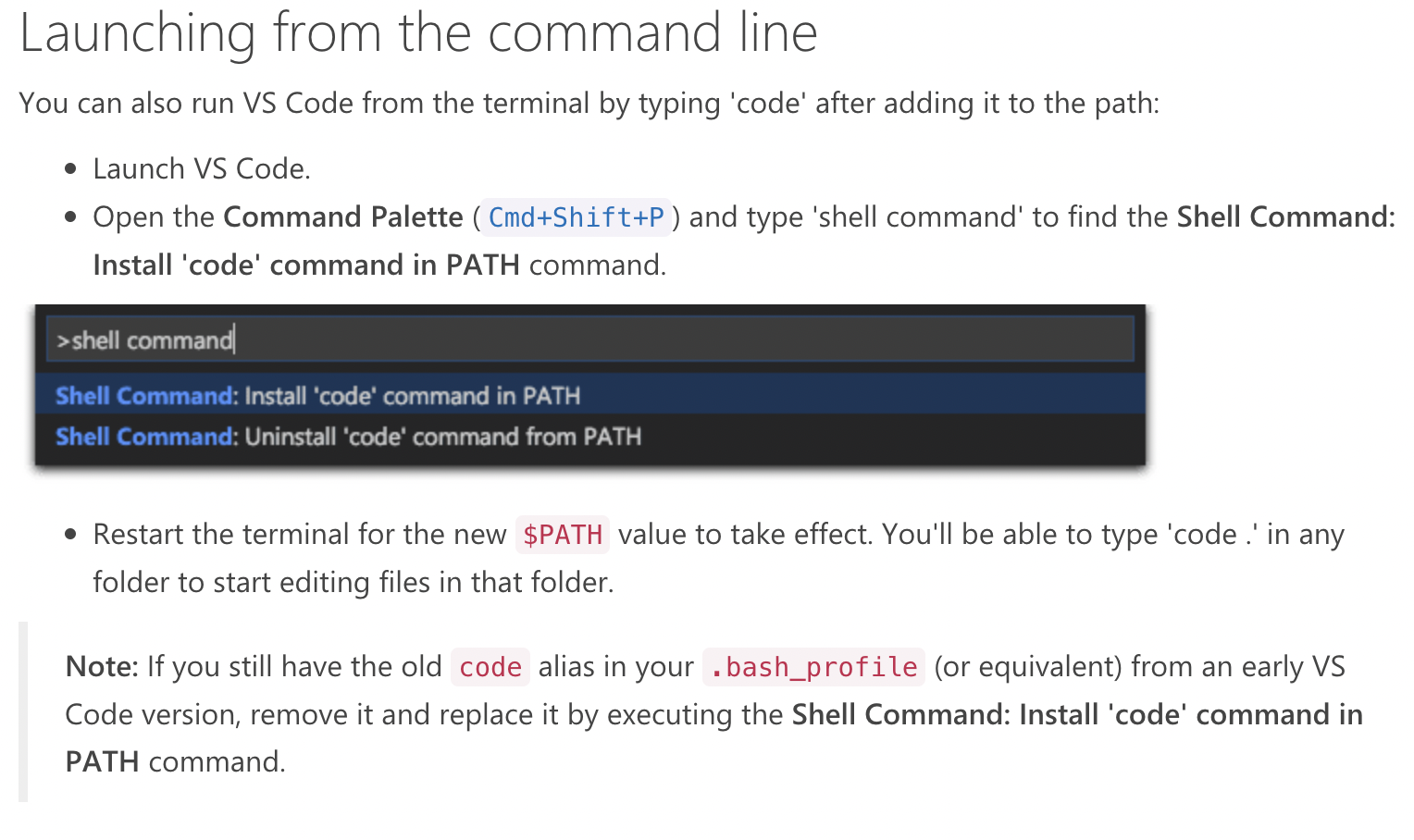Scholar Academy Project is a website-based schedule system for students to make appointments with tutors/mentors. Which will tremendously help facilitate the tutorial process and monitor the effectiveness of the provided resources from the facility side.
Under the install folder you will find macInstall.sh or windowInstall.bat base on your OS you can run either-or. Once you run the installers, you should have Docker and VScode installed. If you are on windows you will have wsl2 installed on your machine.
If that went perfectly, you can run
./vsextensionInstaller.shyou should see something like
Once that is finished the install package will show up on VScode.
on your terminal (wsl if you are on windows). This will install all the necessary extensions for you to work with docker on VScode.
To run the project locally you need to make sure you have Docker Engine and Docker-Compose installed. Docker makes it convenient to package every tooling needed for the project. Docker gets read of the headache of setting up a Virtual Environment, installing dependencies, creating a new Database in PostGradSQL, migrating the migrations in Django App, building the React App then finally running Django and Web-Pack-dev server.
Dockerfile: A set of commands to build an image to be run as a container.
Docker-compose: A file defining how to run a multi-container Docker application.
NOTE: make sure that you are indirectly where you have the docker-compose.yml file. If you get an error at any steps
of the process below please refer to the FAQ section for guidance and quick answers.
To build the docker containers. Simply run the command below
docker-compose buildTo build the container up (start a container)
docker-compose up <name-of-the-container> # this is specified in the .docker-compose.yml fileTo get inside the container and open the bash terminal
docker-compose exec <name-of-the-container> bashTo run the container and get inside it you can use the command below
docker-compose run --rm <name-of-the-container> <bash> # you can use the bash command to open bash terminal To properly close all containers use
docker-compose downFor more information on docker command you can find here
VScode configuration
Inside the extension installing a script, there is a copy bash statement that directly copies to the location where VS Code is expecting to get the settings.json and keybindings.json files
However, the link is commented out because of the path difference in user VS Code depending on ower installation.
Therefore, please refer to them if you need additional tricks. However, I strongly recommend copying the `keybindings.json`` to help you with your development.
Press ctrl + shift + P and type Preferences: Open Workspace Settings
Under Workspace search for Formatting and check Format On Save
Make sure the prettier is selected under Text inside the Workspace
Search for prettier under the extension and change the Tab Width` to 4 space
In the workspace, you should set the Font Family to Cascadia Code, Fira Code
You should be able to see a clear font difference in your editor.
By default should have BUG, HACK, FIXME, and TODO
This is how the container will be set up.
...
There is the process that we follow throughout our development cycle:
- Fork this repository:
- Clone your forked repository:
- Install the software and VS code extensions
- Build docker containers
- Make changes and push them to your Fork repository
- Open up a Peer Review (PR)
After creating a model you need to run the codes below
python manage.py makemigrations --dry-run --verbosity 3then
python manage.py migrateYou can use, the extension to run the test and the debugger. If the debugger is not working, make sure to choose the right Python interpreter.
To run coverage locally you can run
coverage run --omit='*/Doc/*' manage.py testNow you can run the command below open the HTML file in your favorite edit and see what tests are missing
coverage htmlTo run the test you can just use the pytest package
pytestCode formating
python -m black ...FAQ
- If you are getting an error from a node like the one below
try running the command below and rebuilding the image.
rm -rf /usr/local/lib/node_modules/npm- Permission error
you can run the command in as an admin that should solve it
- Why am I being asked to run the docker command as a root user (i.e sudo )?
You probably have overlooked this here
- ERROR: Couldn't connect to Docker daemon at http+docker://localhost - is it running? link the one below.
The command below will fix your problem for now.
sudo service docker start # for work with SysVinit
sudo systemctl start docker # for work with SystemdYou probably have not configured docker to start on boot up here is a link on how to do that
Make sure you have a code command installed in your path.
-
code .is not opening onwsl -
ANS: Linking VScode locally