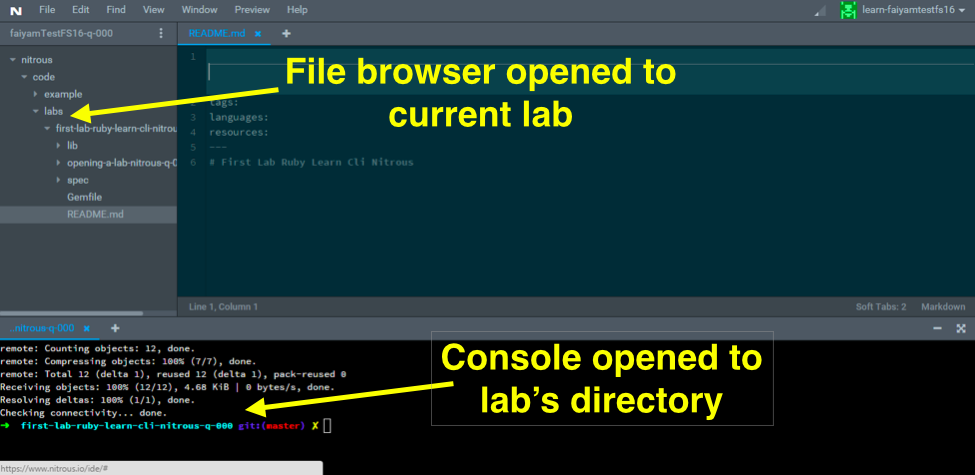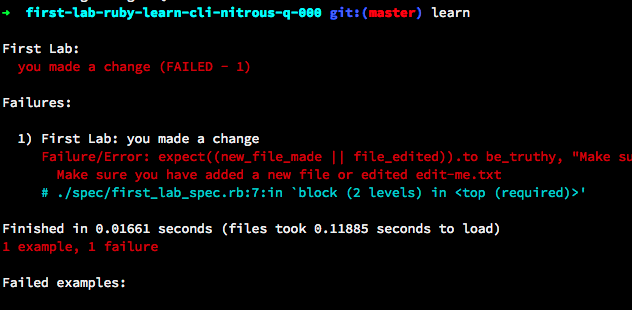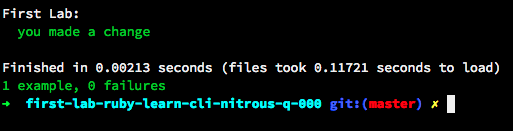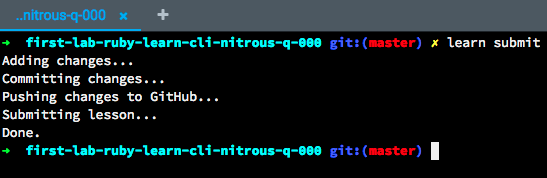- Open a lab by clicking "Open" on this page on Learn.co.
- Run the lab's tests with the
learnCLI command. - Make a change to your local copy of this lab.
- Pass the tests using the
learnCLI command. - Submit the passing lab with the
learn submitCLI command.
This lab is just about practicing the lab workflow on Learn using the learn CLI.
- Click on the "Open" link on the lab toolbar above.
After you click on this, a new tab should open with your Nitrous container. At the same time, behind the scenes we are forking the lab and cloning it to your container.
- After the lab is opened, your Nitrous console should already be in the lab's directory. You may need to click through the file 1 or 2 levels deep to find the labs' files in the "labs" directory.
This setup—your console open in the lab's directory and the lab directory open in the file browser—that's the state you want to be in when working on a lab on Learn. It means you're ready.
- In the console, run the test suite by typing
learnand hitting enter. You'll see something simlar to:
You can see your test is currently failing, which is fine, we haven't done any work yet, so it makes sense.
The failure reads: Make sure you have added a new file or edited edit-me.txt
- To pass this lab, either make any change to the content of
edit-me.txtor create a new file.
You can open edit-me.txt and you'll see it is currently empty. Add anything to that file, save the file, and then run learn, everything should pass.
You can also pass this lab by creating a new file. From your console, you can run touch new-file to create a new file. If a new file is added to this lab, when you run learn, your tests should pass.
- Once your local tests are passing, you can submit this lab by running
learn submitfrom your terminal.
You should see this lab pass on Learn.co. Congratulations! You've just solved your first lab.