Deep learning-based Identity Preserving Labeled-Object Multi-Animal Tracking.
NOTE: DIPLOMAT is currently early beta software, there may be minor bugs and usability issues.
If you are a user (not a developer contributing code), you may want to visit:
- the software website: https://wheelerlab.org/DIPLOMAT
- in-depth documentation: https://diplomat.readthedocs.io
DIPLOMAT provides a multi-animal tracking/pose-estimation interface that (1) reduces identity swaps and body part losses, and (2) simplifies correction of automated tracking errors. After pre-processing a video with a pose estimation tool (currently supporting SLEAP and DeepLabCut packages), DIPLOMAT computes a multi-animal maximum-probability trace to Track multiple animals (and their body parts); it then provides an intuitive and memory/time efficient Interact interface to edit and re-track as needed. DIPLOMAT differs from other multi-animal tracking packages by working directly off of confidence maps instead of running peak detection, allowing for more accurate tracking results.
Correcting and rerunning the Viterbi algorithm on the Interact Interface
| Example of tracking 2 Degus in a Box | Example of tracking 3 Rats |
|---|---|
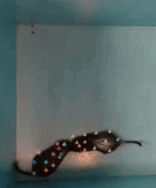 |
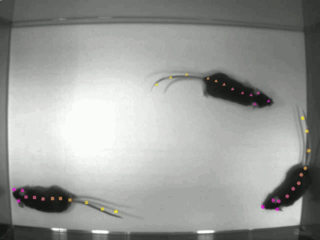 |
For detailed installation instructions, please refer to the documentation!
To run DIPLOMAT on a video once it is installed, simply use DIPLOMAT's unsupervised and supervised commands to track a video:
# Run DIPLOMAT with no UI...
diplomat track -c path/to/config -v path/to/video
# Run DIPLOMAT with UI...
diplomat track_and_interact -c path/to/config -v path/to/videoMultiple videos can be tracked by passing them as a list:
diplomat track -c path/to/config -v [path/to/video1, path/to/video2, "path/to/video3"]Once tracking is done, DIPLOMAT can create labeled videos via it's annotate subcommand:
diplomat annotate -c path/to/config -v path/to/videoIf you need to reopen the UI to make further major modifications, you can do so using the interact subcommand:
diplomat interact -s path/to/ui_state.dipuiThis displays the full UI again for making further edits. Results are saved back to the same files.
If you need to make minor modifications after tracking a video, you can do so using the tweak subcommand:
diplomat tweak -c path/to/config -v path/to/videoThis will display a stripped down version of the interactive editing UI, allowing for minor tweaks to be made to the tracks, and then saved back to the same file.
For a list of additional ways DIPLOMAT can be used, see the documentation.
All DIPLOMAT commands are documented via help strings. To get more information about a diplomat subcommand or command, simply run it with the -h or --help flag.
# Help for all of diplomat (lists sub commands of diplomat):
diplomat --help
# Help for the track subcommand:
diplomat track --help
# Help for the predictors subcommand space:
diplomat predictors --helpDIPLOMAT has documentation on ReadTheDocs at https://diplomat.readthedocs.io/en/latest.
DIPLOMAT is written entirely in python. To set up an environment for developing DIPLOMAT, you can simply pull down this repository and install its requirements using pip. For a further description of how to set up DIPLOMAT for development, see the Development Usage section in the documentation.
We welcome external contributions, although it is a good idea to contact the maintainers before embarking on any significant development work to make sure the proposed changes are a good fit.
Contributors agree to license their code under the license in use by this
project (see LICENSE).
To contribute:
- Fork the repo
- Make changes on a branch
- Create a pull request
See LICENSE for details.
If you have any questions, feel free to reach out to George Glidden, at [email protected]
See AUTHORS for the full list of authors.
