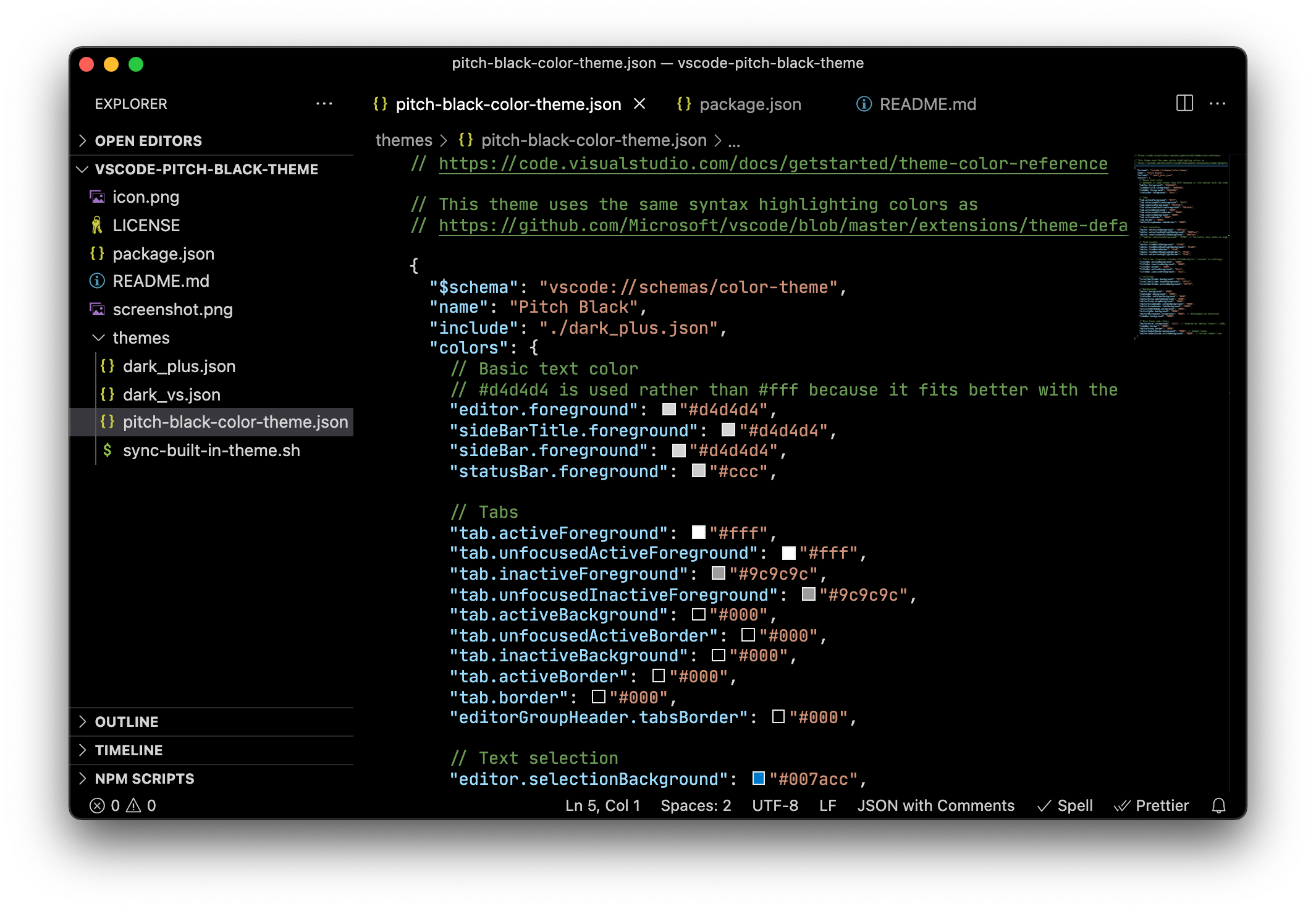All backgrounds and unnecessary borders are black. Syntax highlighting colors are taken from the Dark+ (default) theme.
Follow the instructions at the marketplace or install directly from the editor:
Press Ctrl+Shift+P (or Cmd+Shift+P), select Extensions: Install Extensions, search for Pitch Black Theme.
Press Ctrl+Shift+P (or Cmd+Shift+P), select Preferences: Color Theme, select Pitch Black.
Some features cannot be enabled automatically by a color them. So you should configure it manually in the user settings.
Open the user settings: Press Ctrl+Shift+P (or Cmd+Shift+P), select Preferences: Open Settings (JSON). Add this into the settings file:
{
// Pitch black - Title bar (Allow the title bar to be styled by the color theme)
"window.titleBarStyle": "custom",
// Pitch plack - Hide border next to scroll bar that separates panes
"editor.overviewRulerBorder": false,
}If you like the theme as it is, you don't need to read this.
This color theme removes many lines and borders by default, if you want you can add them back:
{
// Optional - Bring back some lines and borders
"workbench.colorCustomizations": {
"sideBar.border": "#222",
"editorGroup.border": "#222",
"editorIndentGuide.background": "#222", // Indent lines
"editorIndentGuide.activeBackground": "#333", // Active indent line
}
}If you don't like the text selection and search highlight colors you can configure them:
{
"workbench.colorCustomizations": {
// Text selection
"editor.selectionBackground": "#007acc",
"editor.selectionHighlightBackground": "#007acc",
"editor.inactiveSelectionBackground": "#007acc",
// Find results
"editor.findMatchBackground": "#fa05",
"editor.findMatchHighlightBackground": "#fa05",
"editor.findMatchBorder": "#fe0",
"editor.findMatchHighlightBorder": "#fe0",
"editor.selectionHighlightBorder": "#fe0",
}
}cd ~/.vscode/extensions
git clone https://github.com/ViktorQvarfordt/vscode-pitch-black-theme.git