This repository has been archived by the owner on Aug 30, 2022. It is now read-only.
-
Notifications
You must be signed in to change notification settings - Fork 0
Compile and run the VTS GUI
Lisa Malenfant edited this page Apr 19, 2018
·
2 revisions
Once you have pulled the source code from GitHub, you are ready to bring up the code, compile and run the GUI.
-
Browse to the directory where you cloned the VTS from GitHub and open the solution file in Visual Studio <clone_root>\Vts\src\Vts.sln
-
If you installed the NuGet package manager, either bring in the required packages or allow the packages to download automaticallly, go to tools, Library Package Manager, Package Manager Settings.
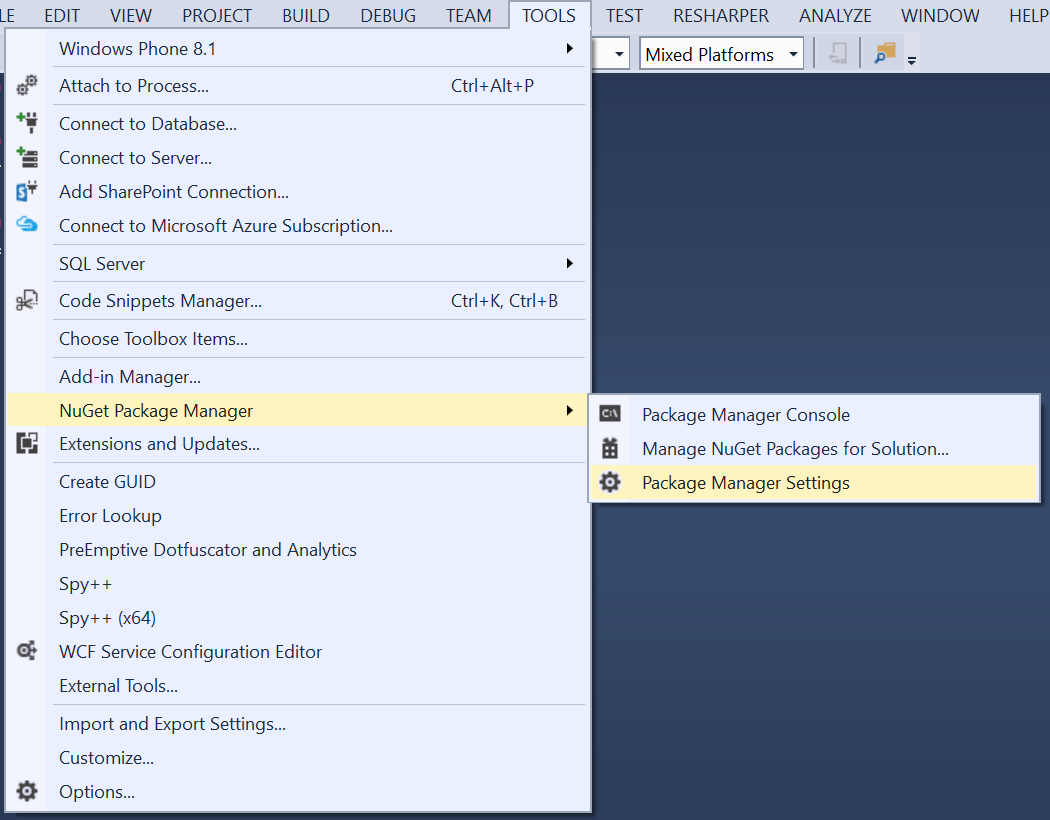
- Check the "Allow NuGet to download missing packages" checkbox.
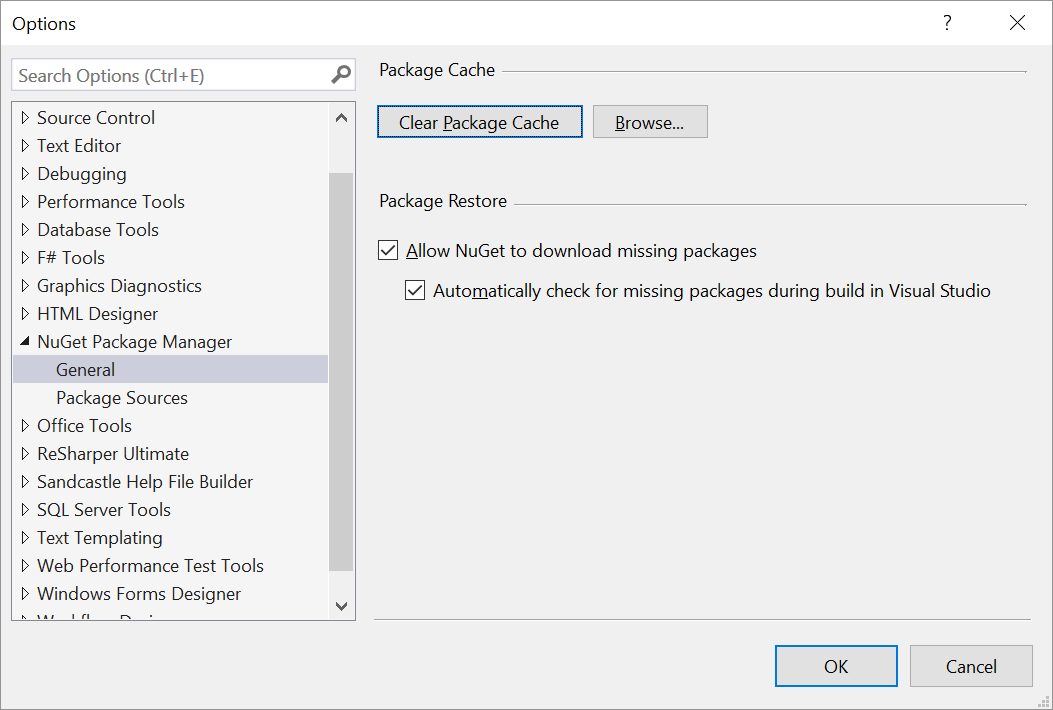
-
Rebuild Solution in Visual Studio (Build menu, Rebuild Solution)
-
In the Solution Explorer there are several Solution Folders, expand gui
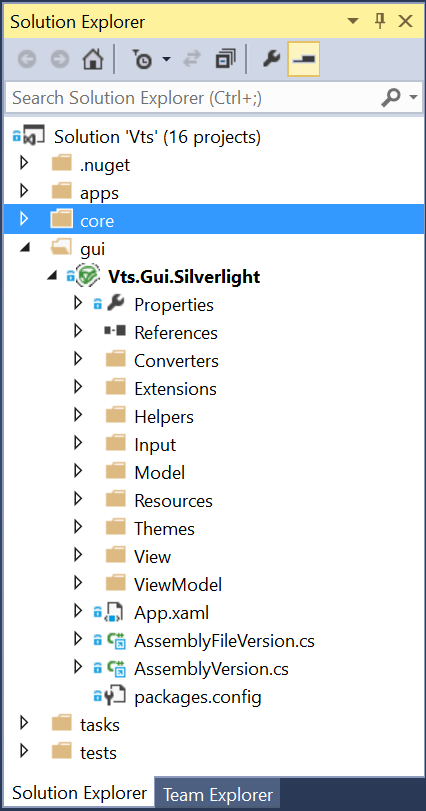
- Right-click on the project Vts.SiteVisit and select "Set as StartUp Project"
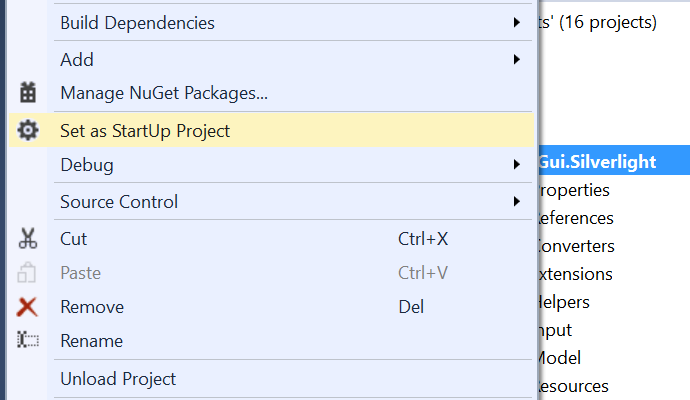
- Hit F5 (Debug menu, Start Debugging) to bring up the GUI
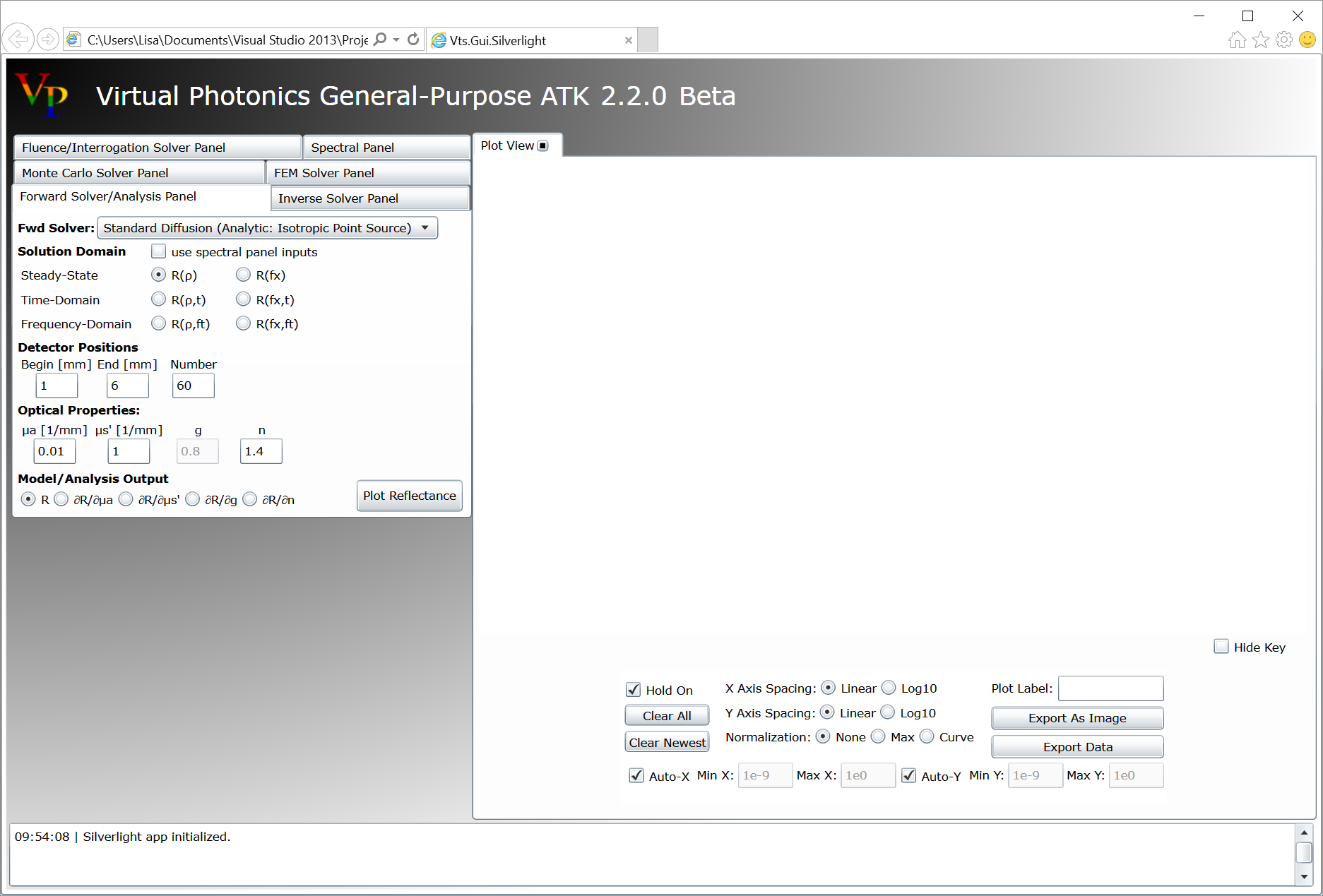
- The GUI requires Silverlight to run so if you do not have it installed you will receive an install Silverlight notice, follow the onscreen instructions to install Silverlight.