- If you do not have TwilioQuest downloaded you can download the game for free here
- Download the latest stable version of Cosmos here
NOTE: TwilioQuest Extensions are only available from version 3.2 and onward. If you're on an older version of TwilioQuest extensions will not be supported
In the Settings UI (press the 3 key in-game), navigate to the Extensions submenu. Click the button there labeled Enable Extensions.
IMPORTANT NOTE: As indicated in the UI, make sure to only use extensions from trusted sources. Like "mods" from other games you may have played before (Minecraft, Skyrim, etc.), a TwilioQuest extension will be able to execute code on your computer. Exercise caution when installing an extension, just as you would using any third-party code on your computer.
Once you have enabled extensions, specify a folder on your computer where you will download and manage extensions. This should be the full path to an empty folder on your computer (you should create such a folder first, if you haven't already). Next Extract the zip file you just donwloaded and place the folder in the directory that contains all TwilioQuest extensions
Once you have enabled extensions, you should see a listing of automatically-installed "base extensions", and a list of any extensions you have installed yourself. Now you are ready to play
if you are interested in fixing issues and contributing directly to the code base, a great way to get started is by checking out our contributing guidelines (Still a work in progress) as it outlines how you can contribute to this project. Also you're welcome to ask questions in Github Discussions about levels, objectives and so forth.
Keep and eye out for Help wanted or good first issue labels in the issues tab! Or just jump in.
This project is open source under the MIT license.