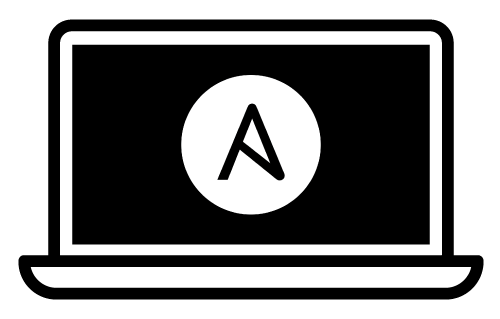This playbook installs and configures most of the software I use on my Mac for web and software development. Some things in macOS are slightly difficult to automate, so I still have a few manual installation steps, but at least it's all documented here.
-
Ensure Apple's command line tools are installed (
xcode-select --installto launch the installer). -
- Run the following command to add Python 3 to your $PATH:
export PATH="$HOME/Library/Python/3.8/bin:/opt/homebrew/bin:$PATH" - Upgrade Pip:
sudo pip3 install --upgrade pip - Install Ansible:
pip3 install ansible
- Run the following command to add Python 3 to your $PATH:
-
Clone or download this repository to your local drive.
-
Run
ansible-galaxy install -r requirements.ymlinside this directory to install required Ansible roles. -
Run
ansible-playbook main.yml --ask-become-passinside this directory. Enter your macOS account password when prompted for the 'BECOME' password.
Note: If some Homebrew commands fail, you might need to agree to Xcode's license or fix some other Brew issue. Run
brew doctorto see if this is the case.
You can filter which part of the provisioning process to run by specifying a set of tags using ansible-playbook's --tags flag. The tags available are dotfiles, homebrew, mas, extra-packages and osx.
ansible-playbook main.yml -K --tags "dotfiles,homebrew"
Not everyone's development environment and preferred software configuration is the same.
You can override any of the defaults configured in default.config.yml by creating a config.yml file and setting the overrides in that file. For example, you can customize the installed packages and apps with something like:
homebrew_installed_packages:
- cowsay
- git
- go
mas_installed_apps:
- { id: 973130201, name: "Be Focused" }
- { id: 1091189122, name: "Bear" }
- { id: 585829637, name: "Todoist" }
- { id: 1278508951, name: "Trello" }
npm_packages:
- name: webpack
pip_packages:
- name: mkdocs
configure_dock: true
dockitems_remove:
- Launchpad
- TV
- Messages
dockitems_persist:
- name: "Sublime Text"
path: "/Applications/Sublime Text.app/"
pos: 5Any variable can be overridden in config.yml; see the supporting roles' documentation for a complete list of available variables.
Applications (installed with Homebrew Cask):
- ChromeDriver
- Docker
- Firefox
- Google Chrome
- Homebrew
- MacVim
- Slack
- Sublime Text
- Vagrant
- Iterm2
- Insomnia REST Client
- Discord
- Jetbrains Toolbox
- Loom
- Microsoft Edge
- Microsoft Teams
- Microsoft Remote Desktop
- Miro
- MongoDB Compass
- Notion
- pgAdmin4
- Oracle JDK
- Postman
- Redis Insight
- Spotify
- Sqlite Studio
- Sublime Text
- VirtualBox
- Vagrant Manager
- Visual Studio Code
- VLC
- Zoom
Packages (installed with Homebrew):
- autoconf
- gettext
- git
- go
- rust
- python
- wget
- htop
- rustup-init
- tfenv
- ...
My dotfiles are also installed into the current user's home directory, including the .osx dotfile for configuring many aspects of macOS for better performance and ease of use. You can disable dotfiles management by setting configure_dotfiles: no in your configuration.
Finally, there are a few other preferences and settings added on for various apps and services.
Check out Ansible for DevOps, which teaches you how to automate almost anything with Ansible.
This project is my version of Jeff Geerling mac setup.