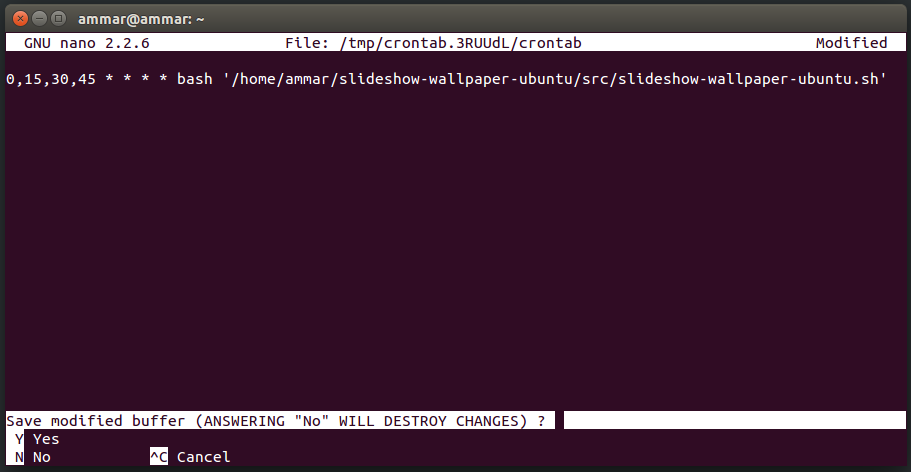Shell script to set pictures in a folder as Desktop Slideshow in Ubuntu 14.04
Shotwell Photo Manager in Ubuntu already provides an option to set selected images as slideshow. However it does not give us the option to select images of an entire folder where we can add new images to the folder and the image list that is to be set as desktop wallpaper gets updated. This script allows you to do exactly that, if used with cron to run at a time interval.
$ git clone https://github.com/ammarx/slideshow-wallpaper-ubuntu.git
By default, the script uses default Pictures folder (i.e ~/Pictures) in Ubuntu.
However, you can change it by opening the script with a text editor (i.e. gedit)
$ cd slideshow-wallpaper-ubuntu/
$ gedit src/slideshow-wallpaper-ubuntu.shand changing the path of the saveDir variable
saveDir="$HOME/Pictures/"
The script is executable by default. Now you need to set a scheduled task which will run the script at a given interval.
Open the terminal and type
$ crontab -e
You will see a text editor inside the terminal. Scroll to the end and set the interval of time at which you want the script to be executed at. I have set it mine to run at every 0, 15, 30, 45 minutes of every hour, every day. To do that, you have to type:
0,15,30,45 * * * * bash '/home/[computer name]/slideshow-wallpaper-ubuntu/src/slideshow-wallpaper-ubuntu.sh'
Where '/home/[computer name]/slideshow-wallpaper-ubuntu/src/slideshow-wallpaper-ubuntu.sh' is the path to the script.
After doing this, you have to save the file. To do that press 'ctrl+x' and then press 'Y' and enter.
If you have set everything properly, you should see your wallpaper change every 15 mins (or at interval you have set it to).
If you are not familiar with cron, I recommend you read this article.