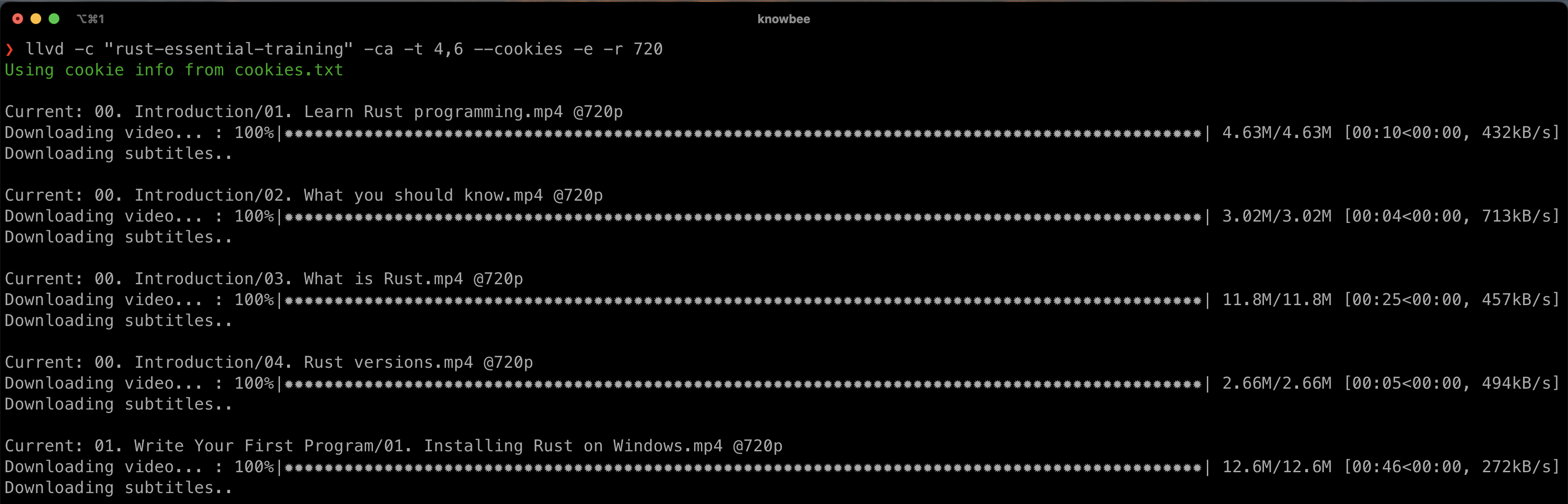| Status | Feature |
|---|---|
| ✅ | cookie-based authentication |
| ✅ | download by learning path |
| ✅ | download a course and all its exercises |
| ✅ | group videos by chapters |
| ✅ | subtitles |
| ✅ | nice progress bar |
| ✅ | resume failed downloads |
| ✅ | skip already downloaded videos |
| ✅ | set video format (360p, 540p, 720p) |
| ✅ | all platforms |
$ pip --no-cache-dir install llvd
If you have multiple versions of python installed in your system, use pip3 instead.
$ llvd --help
$ llvd -c "course-slug" -r 720
$ docker run ghcr.io/andrew-su/llvd:master -c "course-slug" -r 720
When you get 'llvd' is not recognized as an internal or external command after successfully installing llvd, run python3 -m llvd <flags>
- Click on the course
- Copy the slug next to learning in the URL
https://www.linkedin.com/learning/l-essentiel-d-asp-dot-net-core-pour-dot-net-5, in this example the course slug isl-essentiel-d-asp-dot-net-core-pour-dot-net-5
-
- Click on the options in the google chrome (top right with 3 vertical dots).
-
- After this, click on more tools followed by Developer Tools (you can also reach here by using the keyboard combination — ctrl+shift+I).
-
- Now once you’ve gained access to the developer tools, navigate to the Application tab, and copy the value of two cookies from there named li_at and JSESSIONID respectively.
-
- create a cookies.txt file to a place you want to download your courses then paste in the values of li_at and JSESSIONID as shown below.
li_at=xxxxx
JSESSIONID="ajax:xxxxxx"
$ llvd --help
$ llvd -c "course-slug" -r 720 --cookies
Use the --caption flag to download videos with subtitles
$ llvd -c "course-slug" -r 720 --caption
or
$ llvd -c "course-slug" -r 720 -ca
Igwaneza Bruce