A dependency for anvil.works that wraps the JavaScript Tabulator Library (version 5.2)
This app is available as a third party dependency using the code: TGQCF3WT6FVL2EM2
| Dependency Clone Link | 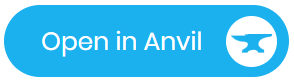 |
| Live Example | example-tabulator.anvil.app |
| Example Clone Link | 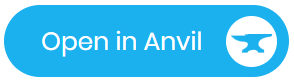 |
The documentation below should be read in conjunction with the JS Tabulator docs (5.4).
- Creating a Tabulator Component
- Defining options
- Events
- Methods
- Table Built
- Snake Case
- Formatters, Sorters, Editors, Filters
- Dates and Datetimes
- Modules
- Themes
- Default Options
- App Tables
- Using Models
In JS Tabulator a tabulator instance is defined like:
var table = new Tabulator("#example-table", {
data:tabledata,
columns:[
{title:"Name", field:"name", width:150},
{title:"Age", field:"age", hozAlign:"left", formatter:"progress"},
{title:"Favourite Color", field:"col"},
{title:"Date Of Birth", field:"dob", sorter:"date", hozAlign:"center"},
],
// other options within this object
});In Anvil Tabulator add the Tabulator Component in the design view and then set the data and columns at runtime.
self.tabulator.data = table_data
self.tabulator.columns = [
{"title":"Name", "field":"name", "width":150},
{"title":"Age", "field":"age", "hoz_align":"left", "formatter":"progress"},
{"title":"Favourite Color", "field":"col"},
{"title":"Date Of Birth", "field":"dob", "sorter":"date", "hoz_align":"center"},
]In JS Tabulator options are defined within the object passed to Tabulator constructor.
In Anvil Tabulator, some options are available in the designer as properties. Other options can be set at runtime.
Either by setting overriding the options property
self.tabulator.options = {
"selectable": "highlight",
"pagination_size_selector": [1, 2, 5, 10]
}or by updating it
self.tabulator.options.update(
selectable="highlight",
pagination_size_selector=True,
)
self.tabulator.options["langs"] = {
"fr": {
"columns": {
"name":"Nom",
"progress":"Progression",
"gender":"Genre",
"rating":"Évaluation",
"col":"Couleur",
"dob":"Date de Naissance",
},
}
}Some JS Tabulator events are available in the design view.
def tabulator_row_click(self, row, **event_args):
alert(f"row with id {row.get_index()} was clicked")Other JS Tabulator events can be added using the on() method
self.tabulator.on("header_click", self.header_click)
def header_click(self, e, column):
alert(f"{column.get_field()!r} column was clicked")Some JS Tabulator methods are available in the Anvil autocompleter. Any method in the autocompleter is just there for convenience. Calling an Anvil Tabulator method directly calls the underlying JS method.
Any methods not available in the autocompleter can also be called. Check the call signatures in the JS Tabulator docs.
# not available in the autocomplete but can still be called
self.tabulator.previous_page()Keyword arguments are not supported (JS doesn't have keyword arguments).
(The only exception to this is set_query() which does support kwargs)
Calling tabulator methods is only possible once the tabulator instance has been built.
This happens after the form show event, and a handler can be set on the table_built event.
Doing something like this in the __init__ method
self.tabulator.set_sort("name", "asc")would throw an AttributeError or RuntimeError since the tabulator instance does not exist yet.
Instead do:
def tabulator_table_built(self, **event_args):
self.tabulator.set_sort("name", "asc")The exception to this is the self.tabulator.on() and self.tabulator.off() method.
These can be called before the tabulator is built.
You can check whether a tabulator instance has been built using the self.tabulator.initialized property.
JS tabulator uses camelCase. Whereas Python formatting guide suggests snake case. You can always use camelCase but if you prefer to use snake case it is supported in the following places.
- any tabulator instance method
- any method called on a tabulator row, cell or column
- any event name called using the
onmethod - keys in the tabulator
optionsdefinition - keys in the tabulator
columndefinition - keys in the tabulator
column_defaultsdefinition
Snake case is not supported for any values in a definition.
e.g.
self.tabulator.columns = [
...
{"title":"Email", "field":"email", "formatter":"link", "formatter_params":{
"labelField":"name",
"urlPrefix":"mailto://", # must be camelCase
"target":"_blank",
}}
]labelField and urlPrefix are part of the formatter_params value so must be camelCase.
JS Tabulator supports custom Formatters, custom Sorters, custom Editors and custom Filters. In these cases, when using a function as a Formatter, Sorter, Editor or Filter, the call signature differs from the one described in the JS Tabulator docs.
Custom Formatter
Can be either a function, Anvil Component or Anvil Form. If it is a function it should return an Anvil Component, dom node or string or dom string.
in JS Tabulator
function nameFormatter(cell, formatterParams, onRendered) {
return "Mr" + cell.getValue();
}
[
{title:"Name", field:"name", formatter: nameFormatter},
...
]in Anvil Tabulator
def name_formatter(cell, **params):
return "Mr" + cell.get_value()
self.tabulator.columns = [
{"title":"Name", "field":"name", "formatter": name_formatter},
...
]If formatter_params are used, these will be passed as keyword arguments to the function.
formatter_params can also be a function that returns a dictionary e.g.
def get_image_params(cell):
return dict(source=cell.get_value(), height=50, spacing_above="none", spacing_below="none")
self.tabulator.columns = [
...
{'title': 'Image', 'field':'image', 'formatter': Image, 'formatter_params': get_image_params},
]If using a Form as the formatter then the data for the current row will be passed as the item allowing data bindings to be used.
If you need the onRendered callback. You can add a cell_render option to your column definition.
e.g.
columns = [
...,
{"title": "Sparkline Column", ..., "cell_render": self.sparkline_render},
]
def sparkline_render(self, cell):
el = cell.getElement()
jQuery(el).sparkline(cell.getValue(), {"width":"100%", "type":"bar"})Security:
Strings returned from a custom formatter will become the innerHTML of the cell.
This allows you to use dom strings like f"<span style={'red'}>{cell.get_value()}</span>",
but it can cause security issues where the value of the cell is something you do not control (see xss attacks).
If you just want to display text with a custom formatter, it may be better to return an Anvil Label with the text property assigned to the data.
Row Selction Formatter
If you need a checkbox style selection column you can add one manually. Anvil Tabulator provides a default option
from tabulator.Tabulator import row_selection_column
self.tabulator.columns = [
row_selection_column,
{'title': 'Image', 'field':'image', 'formatter': Image, 'formatter_params': get_image_params},
...
]The definition for this column is:
row_selection_column = {
"formatter": "rowSelection",
"title_formatter": "rowSelection",
"title_formatter_params": {"rowRange": "visible"},
"width": 40,
"hoz_align": "center",
"header_hoz_align": "center",
"header_sort": False,
"cell_click": lambda e, cell: cell.getRow().toggleSelect(),
}If you use the FrozenColumns module you may need to add "frozen": True to this definiton.
Adding this column will turn on the selectable option to "highlight". (Unless you've already set it in your options)
Custom Editors
I'd probably recommend avoiding custom editors, instead favouring an Anvil alert to make edits and then updating the tabulator row.
Or only use the built-in formatters and catch changes using the cell_edited event.
JS Tabulator uses the browser blur event to determine when to close the editor, but the blur events aren't exposed in Anvil which is problematic.
There is an example of a custom editor in the Example source code above.
You can use anvil_extras.augment to add blur events.
e.g.
from anvil_extras import augment
class ColorEditor(ColorEditorTemplate):
def __init__(self):
self.textbox.text = self.item["color"]
augment.add_event_handler(self.textbox, "blur", self.textbox_blur)
def textbox_presssed_enter(self, **event_args):
self.raise_event('x-close-editor', value=self.textbox.text)
def textbox_blur(self, **event_args):
self.raise_event('x-close-editor', value=self.textbox.text)from .ColorEditor import ColorEditor
self.tabulator.columns = [
{"title":"Favourite Color", "field":"color", "editor": ColorEditor},
]Just like with custom Formatters, if the custom Editor is an Anvil Form, then the item property will be the data for that row.
Similarly, a function can be used that returns a Component e.g.
def color_editor(cell, **editor_params):
tb = TextBox(text=cell.get_value(), spacing_above="none", spacing_below="none")
def blur(**event_args):
tb.raise_event("x-close-editor", value=tb.text)
self.textbox.text = self.item["color"]
augment.add_event(tb, "blur")
tb.add_event_handler("blur", blur)
tb.add_event_handler("pressed_enter", blur)
return tbThe x-close-editor event can be raised with or without a value.
When raised without a value paramater this is equivalent to self.raise_event("x-cancel").
When raised with a value parameter this is equivalent to raising the event self.raise_event("x-success", value=value).
Custom Sorters
In JS Tabulator
{title:"Name", field:"name", sorter:function(a, b, aRow, bRow, column, dir, sorterParams){
return a - b; //you must return the difference between the two values
}}in Anvil Tabulator
def name_sorter(a, b, **params):
return a - b
self.tabulator.columns = [
{"title":"Name", "field":"name", "sorter":name_sorter}
]Custom Filters
In JS Tabulator
function customFilter(data, filterParams){
//data - the data for the row being filtered
//filterParams - params object passed to the filter
return data.name == "bob" && data.height < filterParams.height; //must return a boolean, true if it passes the filter.
}
table.setFilter(customFilter, {height:3});in Anvil Tabulator
def custom_filter(data, **params):
return data["name"] == "bob" and data["height"] < params["height"]
self.tabulator.set_filter(custom_filter, {"height":3})Custom Header Filter
A custom Header Filter component behaves much like an Custom Edit Component.
The only difference is that no cell argument is provided.
Custom Header Filter Func
If using Header Filters you may need a header_filter_func in your column definition.
This is particularly relevant with datetime objects where JS Tabulator doesn't know how to compare these objects.
def header_filter_func(val, row_val, row_data, **params):
return val in str(row_val)JS Tabulator favours strings as dates and datetimes whereas Anvil favours python date and datetime objects.
This is reflected in the built-in "date" and "datetime" Formatters, Editors and Sorters.
These built-in Formatters, Editors and Sorters have been overridden to expect python objects.
If you would like to use JS Tabulator datetime formatter/sorter use "luxon_datetime" in place of "datetime".
You will need luxon.js imported via CDN in your Native Libraries for this to work.
self.tabulator.columns = [
...
{
"title": "Date Of Birth",
"field": "dob",
"editor": "date",
"sorter": "date",
"formatter": "date",
"formatter_params": {"format": "%d/%m/%Y"},
"editor_params": {"format": "%d/%m/%Y"},
},
]In JS Tabulator the formatter_params expects an "inputFormat" and an "outputFormat".
In Anvil Tabulator formatter_params expects a "format" which can also be "iso".
The "format" param should match python formatting for strftime().
A tz or timezone param is also supported for datetimes.
self.tabulator.columns = [
...
{
"title": "Last Login",
"field": "last_login",
"sorter": "datetime",
"formatter": "datetime",
"formatter_params": {"format": "iso", "tz": None},
},
]If "tz" is set to None it will use the browser timezone.
Otherwise, it can be set to an Anvil.tz object e.g.
"formatter_params": {"tz": anvil.tz.tz_local()},JS Tabulator has a modular design. To add features a Module that exposes those features can be added
import {Tabulator, FormatModule, EditModule} from 'tabulator-tables';
Tabulator.registerModule([FormatModule, EditModule]);
var table = new Tabulator("#example-table", {
//table setup options
});In Anvil Tabulator certain modules are included by default.
from tabulator.Tabulator import Tabulator
Tabulator.modules = {
"Edit",
"Filter",
"Format",
"FrozenColumns",
"FrozenRows",
"Interaction",
"Menu",
"Page",
"ResizeColumns",
"ResizeTable",
"SelectRow",
"Sort",
}i.e. the modules property on the Tabulator component is a set of strings. These modules will be registered at runtime before the first Tabulator instance is created. You can adjust this list by adjusting the set.
Tabulator.modules.remove("FrozenColumns")
Tabulator.modules.add("Persistance")or by overriding the modules property with a new set, list, tuple of modules.
Anvil Tabulator uses JS Tabulator's "bootstrap3" theme.
Some other pre-written themes can be used with Anvil Tabulator.
Changing the theme
from tabulator.Tabulator import Tabulator
Tabulator.theme = "midnight"
# Included themes are:
# - "standard",
# - "simple",
# - "midnight",
# - "modern",
# - "bootstrap3",
# - "bootstrap4",
# - "materialize"
# or a custom theme
Tabulator.theme = "/_/theme/my_theme.css"
# or handle theming yourself in native libraries
Tabulator.theme = NoneTo add bootstrap3 alternative table stripes you can add the table-striped CSS class
using the css_class option.
self.tabulator.options.update(css_class="table-striped")other common CSS classes for the bootstrap theme can be added like
self.tabulator.options.update(css_class=["table-striped", "table-bordered", "table-condensed"])JS Tabulator has various default options.
In JS Tabulator:
Tabulator.defaultOptions.layout = "fitData"In Anvil Tabulator
from tabulator.Tabulator import Tabulator
Tabulator.default_options["layout"] = "fitData"Note that default_options will not override any designer propeties.
e.g. setting Tabulator.default_options["header_visible"] = False will have no effect.
Anvil Tabulator provides an API for working with anvil app_tables
When working with app_tables your table should have a unique id column.
Set Tabulator's index property to the unique id column name.
Note Tabulator expects each data object to have an index key in order work with the data effectively.
If you don't have a unique id column then Tabulator will fallback to using the row id as the index.
To get started, instead of setting the self.tabulator.data attribute, provide the tabulator component with an app_table in the options.
self.tabulator.options = {
"app_table": app_tables.my_table,
"data_loader": False, # display JS Tabulators 'loading' component
"loading_indicator": False # defaults to True - whether to use the anvil spinner during page loading
}You may want to make a server call to retrieve a client_readable view of an app_table
If an app_table option is provided the data will be retrieved by calling .search().
The search will be adjusted depending on the header sorting.
Other options that work will with the app_table option:
self.tabulator.options = {
"app_table": app_tables.my_table,
"height" 400,
"pagination": False,
"progressive_load": "load", # enable progressive loading
"progressive_load_delay": 200, # wait 200 milliseconds between each request
}
# OR
self.tabulator.options = {
"app_table": app_tables.my_table,
"height" 400,
"pagination": False,
"progressive_load": "scroll", # load data into the table as the user scrolls
"progressive_load_scroll_margin": 300, # trigger next data request when scroll bar is 300px or less from the bottom of the table
}It is also possible to set queries on the data, similar to JS Tabulator's set_filter() method.
Instead use set_query(). Any valid query using Anvil's query API will be supported.
import anvil.tables.query as q
def text_box_1_change(self, **event_args):
name = self.text_box_1.text
if not name:
self.tabulator.clear_query()
else:
self.tabulator.set_query(name=q.ilike(f"%{name}%"))Retrieving app_table rows
If you want to retrieve an app_table row from the a tabulator event, use the .get_table_row() or .get_table_rows() method.
def tabulator_row_click(self, row, **event_args):
# row is a tabulator row_component
# row.get_data() returns a javascript wrapped data object - probably not what you want
data = row.get_data()
# row.get_table_row() returns the original anvil app_table row 😃
table_row = row.get_table_row()
def tabulator_cell_edited(self, cell, **event_args):
cell = cell.get_table_row() # also possible
def select_visible(self):
# returns a list of app_table rows that are visible
self.tabulator.get_table_rows("visible")All queries and searches are cached. If you need to reload/refresh the data in the tabulator component,
you can call self.tabulator.replace_data() or self.tabulator.set_data().
This will create a fresh call to search() on the app_table, effectively clearing any cached values.
You can stay on the same page by surrounding the call with x = self.tabulator.get_page() and self.tabulator.set_page(x).
Row Selection Column with app_table option
Using the row_selection_column does not work well with the app_table option.
If you want to use the row_selection_column with the app_table option it's best to
set the progress_load option to "load" and set pagination to False.
Row cache
For performance reasons rows and data are cached when using the app_table option.
If you update a table row or add a new row, you may need to clear Tabulator's cache.
You can do this with self.tabulator.clear_app_table_cache().
After calling this method you will probably want to call self.tabulator.replace_data().
Row Mutation
You can mutate a row from an app table to a different object by passing a callable to
the mutator option. This callable should take a data tables row as its single argument
and return whatever object you would like to use in the tabulator in its place.
For example, if you were using the Book class from the example for the Anvil Extras
persistence module, you might do the following:
from anvil_extras.persistence import persisted_class
@persisted_class
class Book:
key = "title"
self.tabulator.options = {
"app_table": app_tables.books,
"mutator": Book,
"index": "title",
"getter": getattr,
}Anvil Tabulator provides an API for working with a list of models as opposed to a list of dicts.
Define the model that represents your data structure
class Author:
def __init__(self, uid, name):
self.uid = uid
self.name = nameAdd the following code, and set the index property in the designer to uid or in the self.tabulator.options.
(You must have a unique id property for each model instance)
self.tabulator.columns = [{"title":"Name", "field":"name"}]
self.tabulator.options = {
"index": "uid", # or set the index property here
"use_model": True,
"getter": getattr,
}
self.data = my_list_of_authorsBy default the getter is set to operator.getitem i.e. it expects a dictionary.
For this model class, the data is generated by getting the name attribute on each Author instance,
and so changing the getter to the function getattr() is necessary.
All data sources must have a unique identifier. The field used as the unique identifier is set
by the tabulator.index property - this defaults to "id". This can be changed in the design view or in the tabulator options.
If you want to retrieve the original models from tabulator events you can use the get_model() or get_models() methods.
def tabulator_row_click(self, row, **event_args):
# row is a tabulator row_component
model = row.get_model()
# the model associated with the tabulator row
def tabulator_cell_edited(self, cell, **event_args):
model = cell.get_model()
def select_visible(self):
self.tabulator.get_models("visible") # returns a list of models that are visible